Where is the Apple menu on Mac?
New to Apple and curious about where is the Apple menu on Mac? We've got you covered.
Navigating your MacBook like a pro starts with understanding where essential features are located, and the Apple menu is one of the most important places on our devices.
We're here to help you locate Apple menu and understand its full functionality. So let's get started.
Where is the Apple menu on a Mac?
Nestled away in the top left of your screen is the Apple symbol; when pressed, it reveals a drop-down menu, the main menu, a gateway to important functions and settings.

Well, now that you know where the Apple menu is on a Mac, head to the next section to find out what each one does.
What can you do in Apple menu system settings?
About This Mac
Here, you'll find information about your device, including the macOS version, hardware details, and storage usage.
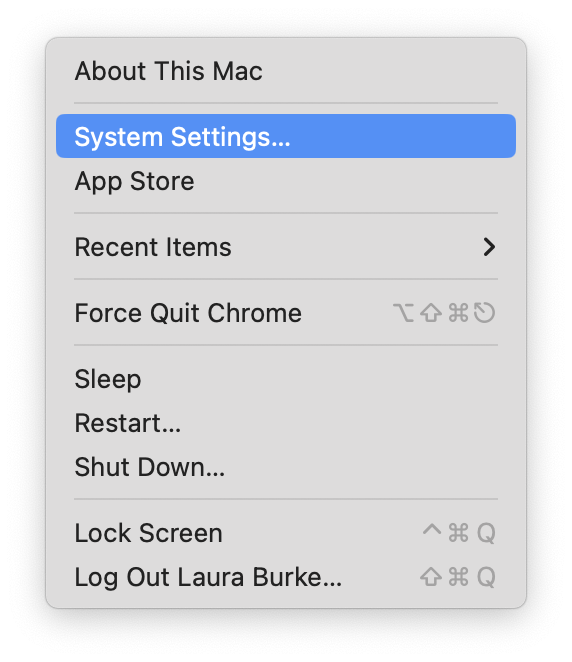
System Settings
One of the most important places on your Mac, System Settings is an app where you can customize and configure your entire device, from Wi-Fi to Bluetooth settings to Storage, Notifications, and so much more.
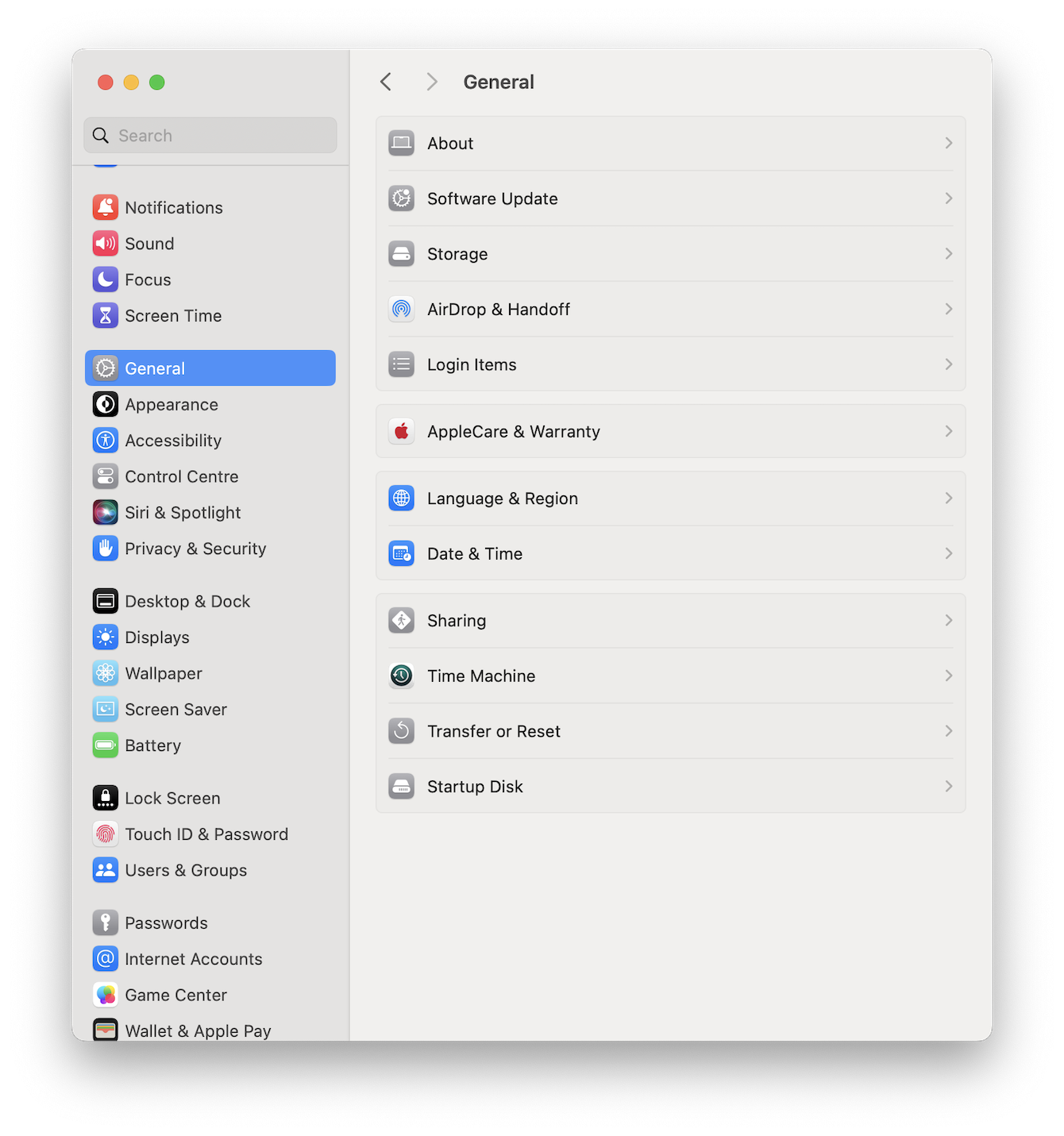
App Store
Click this option to get direct access to Apple's official App Store, where you can download your favorite applications and update those you've already downloaded.
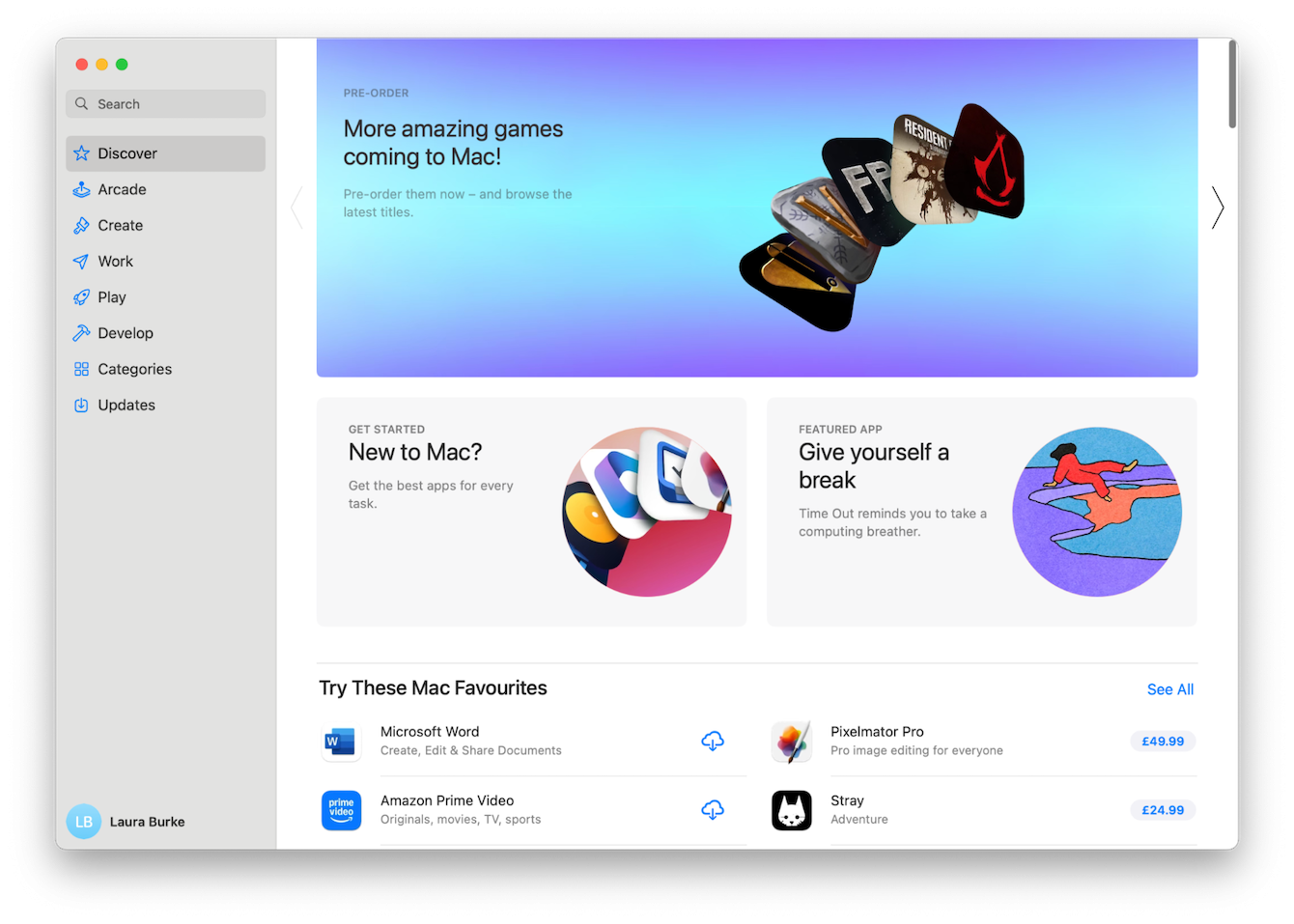
Recent Items
This comes in handy if you accidentally close a window. Here, you'll find a list of your recently used apps, documents, and servers.
Force Quit
Another useful feature, Force Quit, enables you to instantly close or quit an application that's become slow or unresponsive without restarting your entire device.
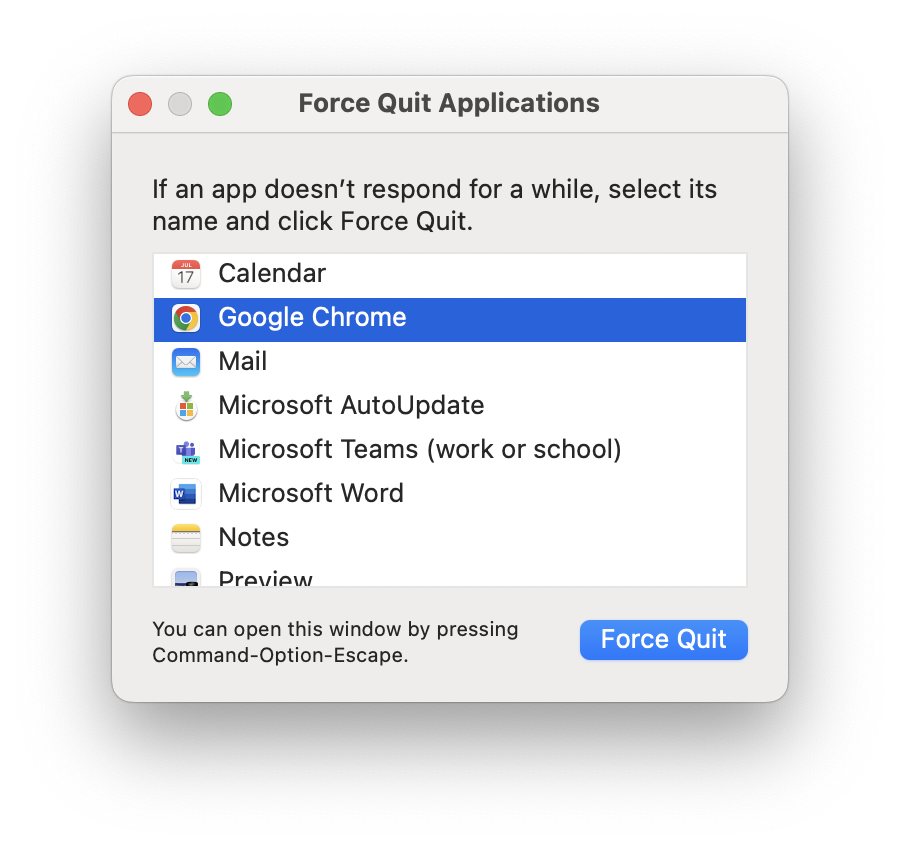
Sleep
Puts your Mac into a low-power sleep mode to save energy or protect your privacy while you temporarily step away.
Restart
Does exactly what it says, restarts your Mac, closing all applications and processes.
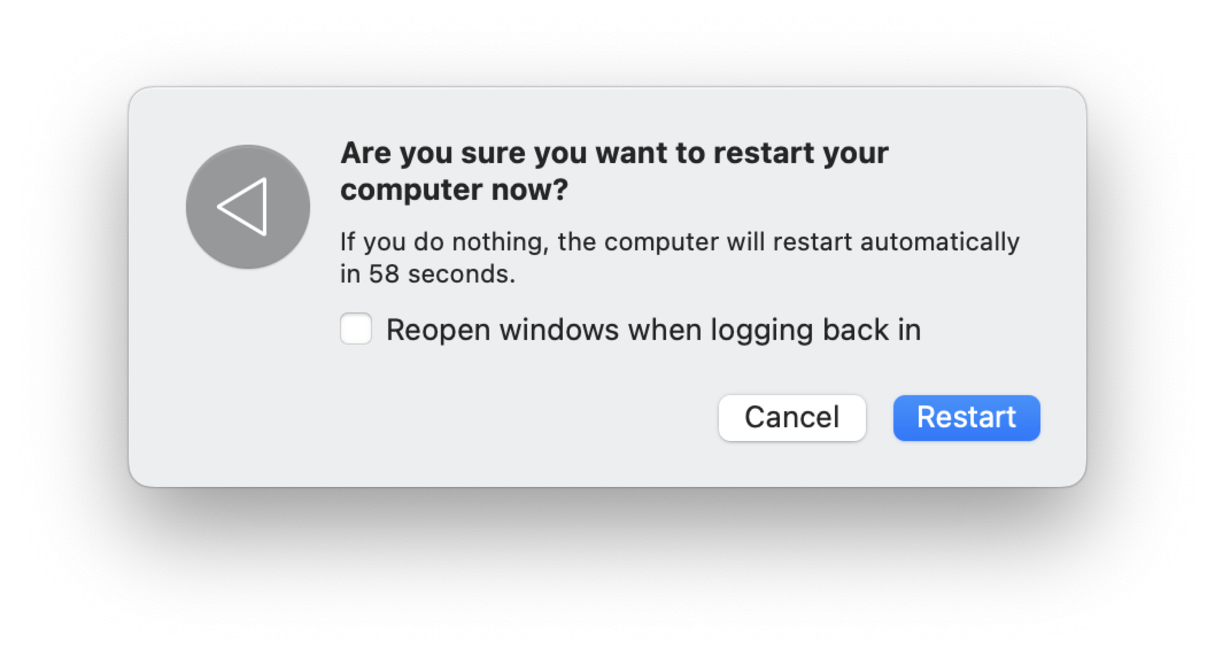
Shut Down
Again, pretty self-explanatory; this item turns off your Mac completely.
Lock Screen
Quickly lock down your Desktop, handy if someone is too close for your liking.
Log Out
If you share a device, this is an important feature, which lets you quickly log you out of your current user account.
As you can see, the Apple menu is a central hub for managing your Mac's settings, applications, and overall system performance.
Regularly accessing the Apple menu to update software, adjust system settings, and manage your applications can keep your Mac running smoothly.
Keeping your Mac optimized is crucial for maintaining its performance and longevity, so, head to the next section for a bonus tip.
How to optimize your Mac
Knowing your way around the Apple menu is a great start when it comes to keeping your Mac in top shape, but there's also an easier way.
For a more thorough optimization, tools like CleanMyMac are a much simpler option. This app comes with a powerful Smart Scan tool that helps users maintain peak performance by cleaning up system junk, managing startup items, and ensuring your Mac operates efficiently, all in a few clicks, rather than multiple different settings locations.

Here's how it works:
-
Open the app or try it for free here for seven days.
-
Click Smart Scan > Scan > Run.

It's as simple as that.
FAQ: Apple menu system settings
Can I customize the items in the Apple menu?
No, currently, the items in the Apple menu are set and fixed by Apple. Maybe in future macOS versions, some level of customization will be present.
Is System Settings and System Preferences the same thing?
System Preferences was renamed as System Settings in macOS Ventura. It contains the same items, but it's visually different and is organized a little differently, too. For people who just upgraded their macOS, this can take a little getting used to.
Can you move the location of the main Mac menu?
The top menu bar, which houses the Mac main menu, is also fixed, so currently, there's no way to change it.
What is the most important feature in the Mac main menu?
Without a doubt, it's System Settings. System Settings is actually an app, from here you can pretty much control, adjust, and configure all the various parameters of your Mac. It's worth taking the time to get familiar with all its functionalities.
So, we've reached the end, but you know how to open the Apple menu on Mac and what all its items mean.

