3 fixes when your apps won't launch on macOS Tahoe
When it comes to apps not launching macOS Tahoe, I've seen it happen enough times to know it's not just a rare glitch. I ran into it during the beta back in mid-2025, and it's still showing up for some people on the stable release.
There isn't always a pattern; sometimes it's an app you rely on every day, like Mail or Safari, and other times it's a third-party tool that just won't respond, no matter how many times you try.
From what I've experienced and tested, these issues usually boil down to three things: temporary process hangs, outdated software, or corrupted app preferences.
The good news is that, in most cases, you can troubleshoot and fix the problem yourself without resorting to a full macOS reinstall. Below are three pretty simple fixes, which should help you troubleshoot like a pro.
How to fix apps not launching on macOS Tahoe
When an app refuses to open on macOS Tahoe, it's tempting to assume something major is broken. In my experience, though, most of these problems have simple causes. The trick is knowing where to start so you don't waste time on steps that won't help. I've had apps fail to launch because they were already running invisibly in the background, because the version was too old for Tahoe, or because a single corrupted preference file blocked the whole process.
I'll walk you through the exact sequence of fixes I've used to get everything from productivity tools to creative software running again, without wiping my entire MacBook and reinstalling the entire OS.
1. Force quit and restart apps
This is the most basic fix, but I've lost count of the number of times it's worked for me. macOS Tahoe sometimes leaves a background process stuck even after you've closed an app's window. That "ghost" process can prevent the app from launching properly, so here's a quick reminder on how to Force Quit:
-
From the Apple menu, choose Force Quit.
-
From the list, select any unresponsive apps
-
Click Force Quit again.
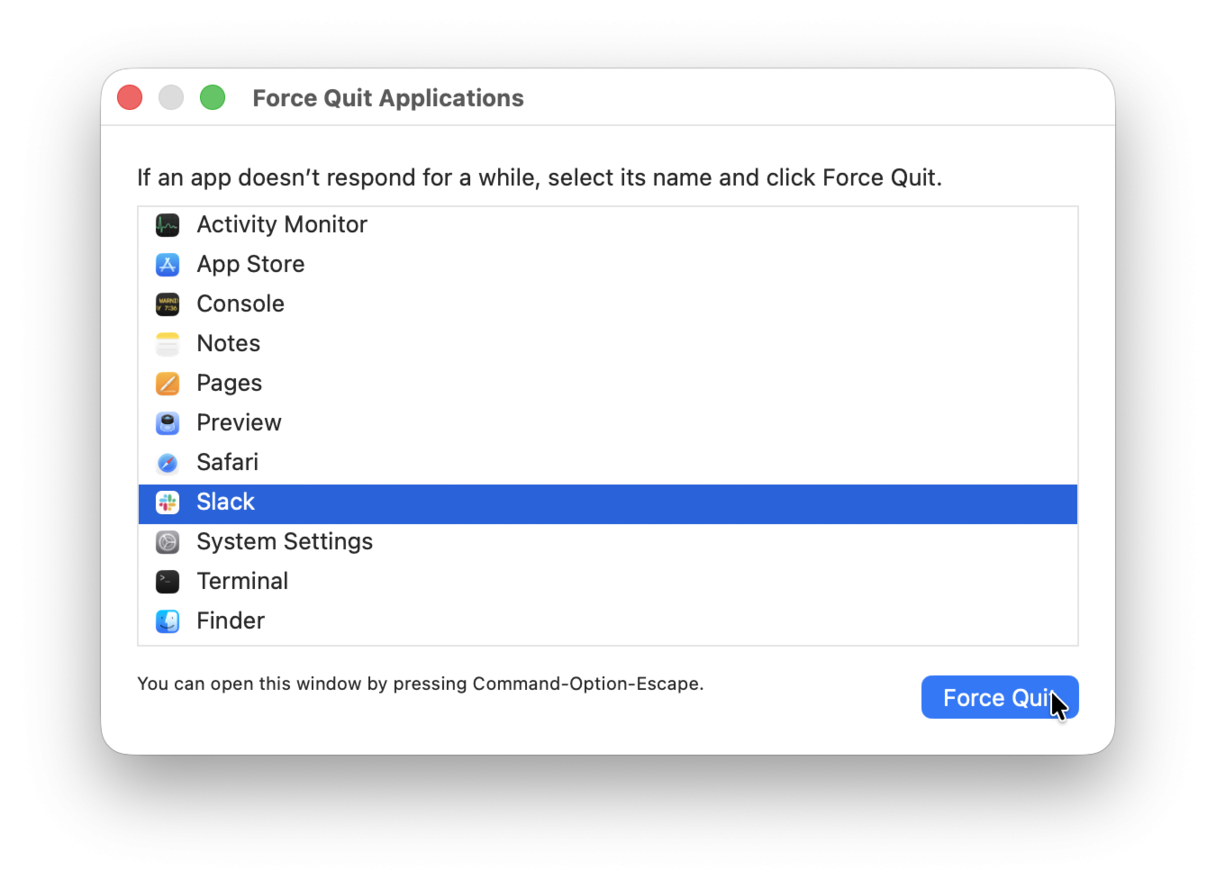
Once the app is fully closed, you can try launching it again. If it still won't or it's unresponsive, move on to the next fix.
2. Update applications
From my own testing, outdated apps are one of the biggest causes of macOS app launch issues; even small changes in system frameworks can break older builds. The fix is simple: check for updates. You could do this manually, of course, but it might take some time if you have tons of apps downloaded directly from developers, alongside your App Store downloads.
Instead, use the Applications feature from CleanMyMac. As well as updating all your apps in one simple place (including non-App Store ones) in bulk, there's actually lots more you can do here, including:
-
Uninstall apps completely, removing all traces that can cause conflicts.
-
Find leftover installers that take up space
-
Reset apps (remove the app-related files and keep the app binary only)
Here's how to update your apps in bulk:
-
Get your free CleanMyMac trial — you can test it for 7 days.
-
Open the app and click Applications > Scan.
-
Choose Updater from the sidebar.
-
Select apps to update.

After updating or resetting, try launching the app again. If it's still not working, head down to the final tip.
3. Resetting application preferences and reinstalling apps
If updates didn't help or apps are all up-to-date, the next suspect is corrupted preferences. When preference files get damaged (actually more common than you think with macOS upgrades), they might refuse to open at all.
To reset an app's preferences manually:
-
Quit the app completely.
-
Open Finder, then click Go > Go to Folder, and type: ~/Library/Preferences
-
Look for a file with the app's name and move it to your Desktop as a backup.
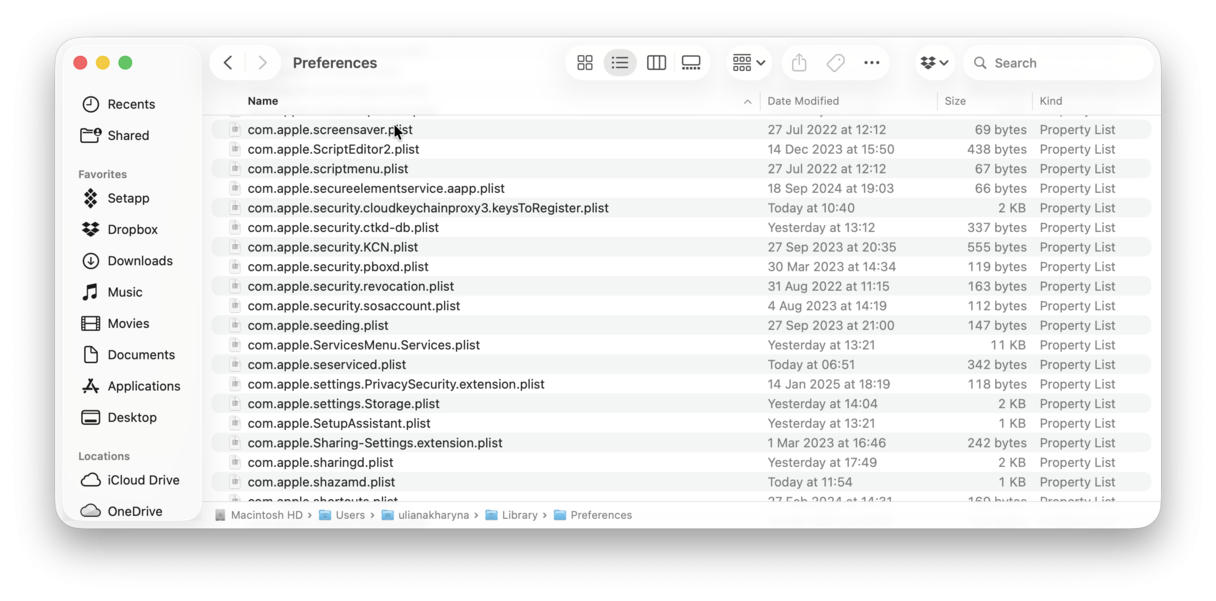
When you launch the app again, macOS will create a fresh preferences file automatically.
If the app still doesn't launch, a clean reinstall is the final step. Use CleanMyMac (the app I mentioned in fix two) to do this for you, or do it manually by following these steps:
-
Delete the app from your Applications folder.
-
Empty the Trash.
-
Search these locations manually for any files containing the app's name (delete them and empty the Trash afterward).
~/Library/Caches
~/Library/Internet Plug-Ins/
~/Library/Preferences/
~/Library/Application Support
~/Library/Application Support/CrashReporter/
~/Library/Saved Application State/
~/Library/
-
Download the latest version from the developer's website or the App Store.
-
Install and launch it again.
This process removes any corrupted files the app may have been relying on.
Troubleshooting app launch on macOS Tahoe isn't that complicated; just take a little patience. If you've worked through all three fixes and the app still won't launch, it's time to reach out to the developer's support team or Apple Support.

