How to back up files from an Android phone to a Mac
Trying to back up an Android phone to a Mac can feel like an awkward dance. With macOS Sequoia leaning even more into iCloud and Apple’s closed ecosystem, native support for Android is minimal at best. Apple doesn’t block it outright; it just doesn’t make it easy. There’s only one built-in tool that works decently out of the box, and most of the online guides I found were either outdated or skipped over key steps.
In this guide, I’ll explain the steps that actually worked for me and offer a few tips I wish I had known from the start.
Is it possible to connect an Android phone to a Mac?
Yes, but it's not seamless like an iPhone. Apple doesn't offer native Android support, and Android doesn't play natively with Finder. That being said, there are tools available to bridge that gap, and below, I've detailed what I consider the best options right now.
How to connect an Android phone to a Mac
So, here are the two methods I've found to be the most stable and Mac-compatible, after testing a bunch that either failed or froze up.
Method 1: Transfer photos using Image Capture
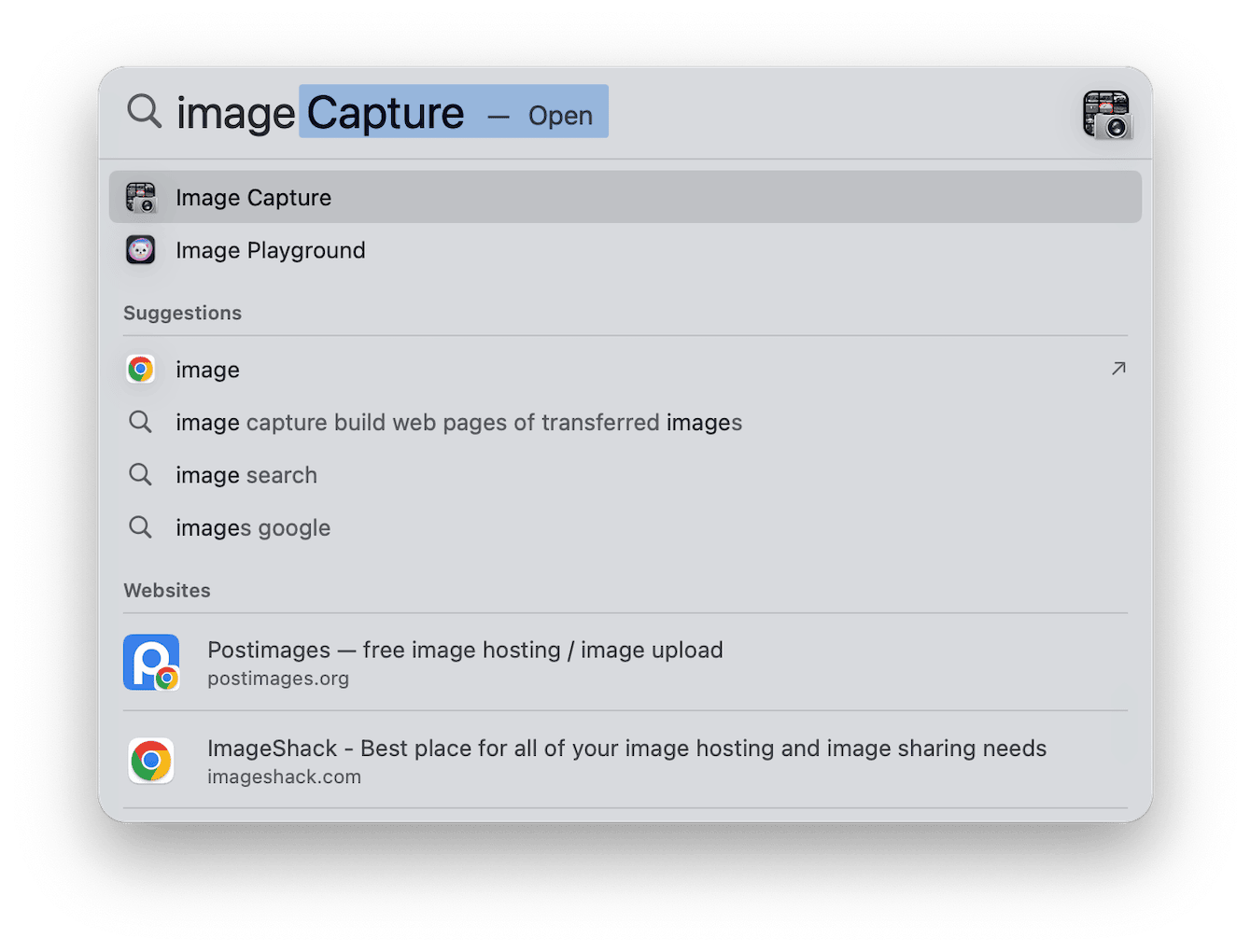
-
Make sure your Android device is unlocked, then connect it to your Mac using the correct cable.
-
Change USB mode on your phone to File Transfer or PTP.
-
On your Mac, open Image Capture (just search for it via Spotlight).
-
Your phone should show up in the sidebar.
-
Select the photos you want and choose a destination folder.
You may need to trust the Mac on your phone the first time, or replug it if nothing shows up.
Method 2: Connect your Android wirelessly
If you’re looking for a wire-free way to back up your Android phone to a Mac, AnyDroid (available through Setapp) is one of the most seamless tools I have tested. It’s surprisingly robust and handles even large media files without timing out or crashing.
What stood out to me is that it connects over Wi-Fi and transfers your files instantly. All you need is to scan a QR code, check what you want to move, and get your data onto your Mac.
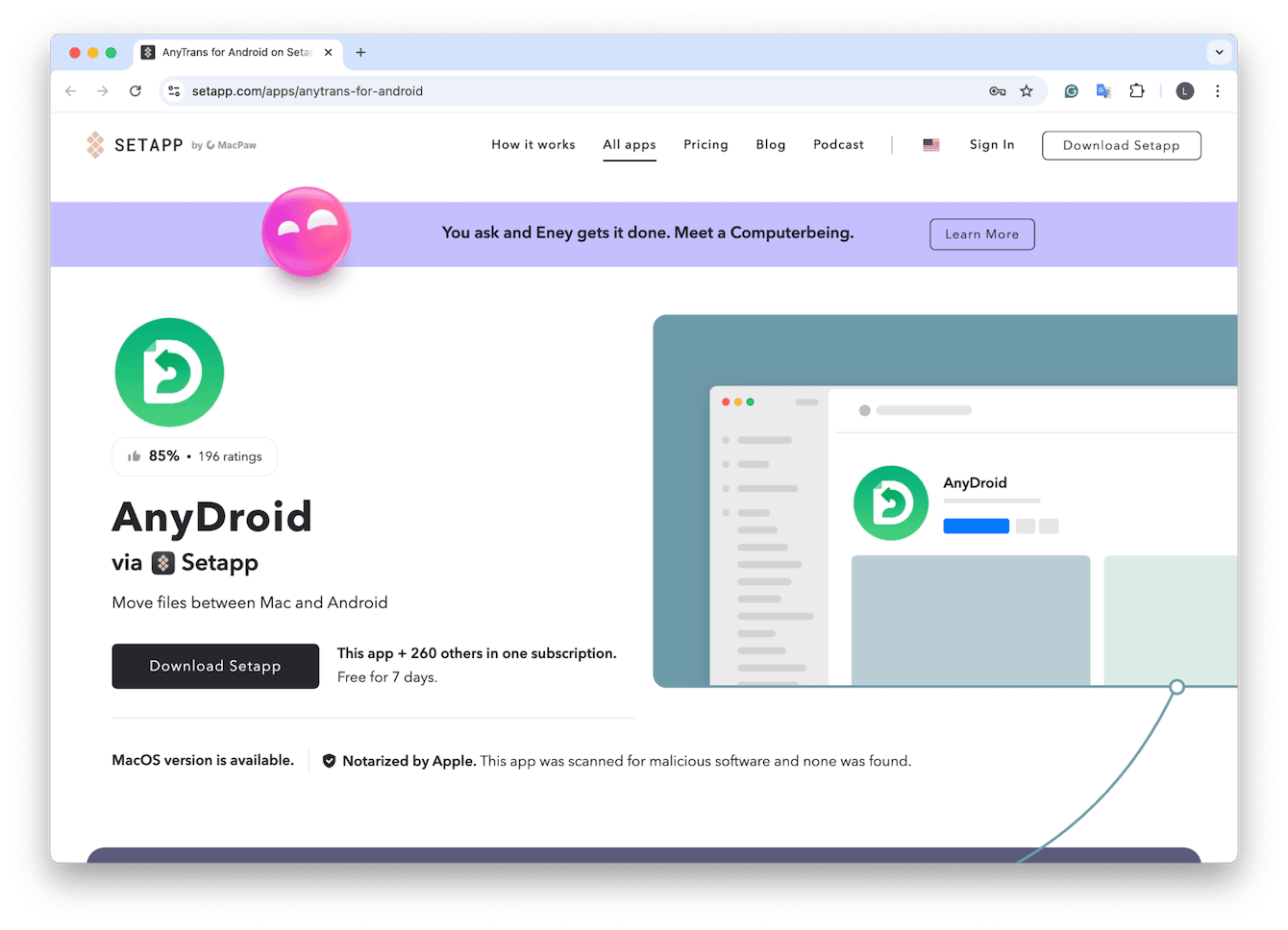
You can preview files and transfer in bulk. I used this to offload 8GB of videos from a Pixel without cables.
How to back up your Android phone to a Mac
1. Use Google Photos for images and videos
When it comes to photo backup, Google Photos is still one of the best options, especially if you are an Android phone user syncing with a Mac. It’s reliable, cloud-based, and works quietly in the background. Here’s how to set it up:
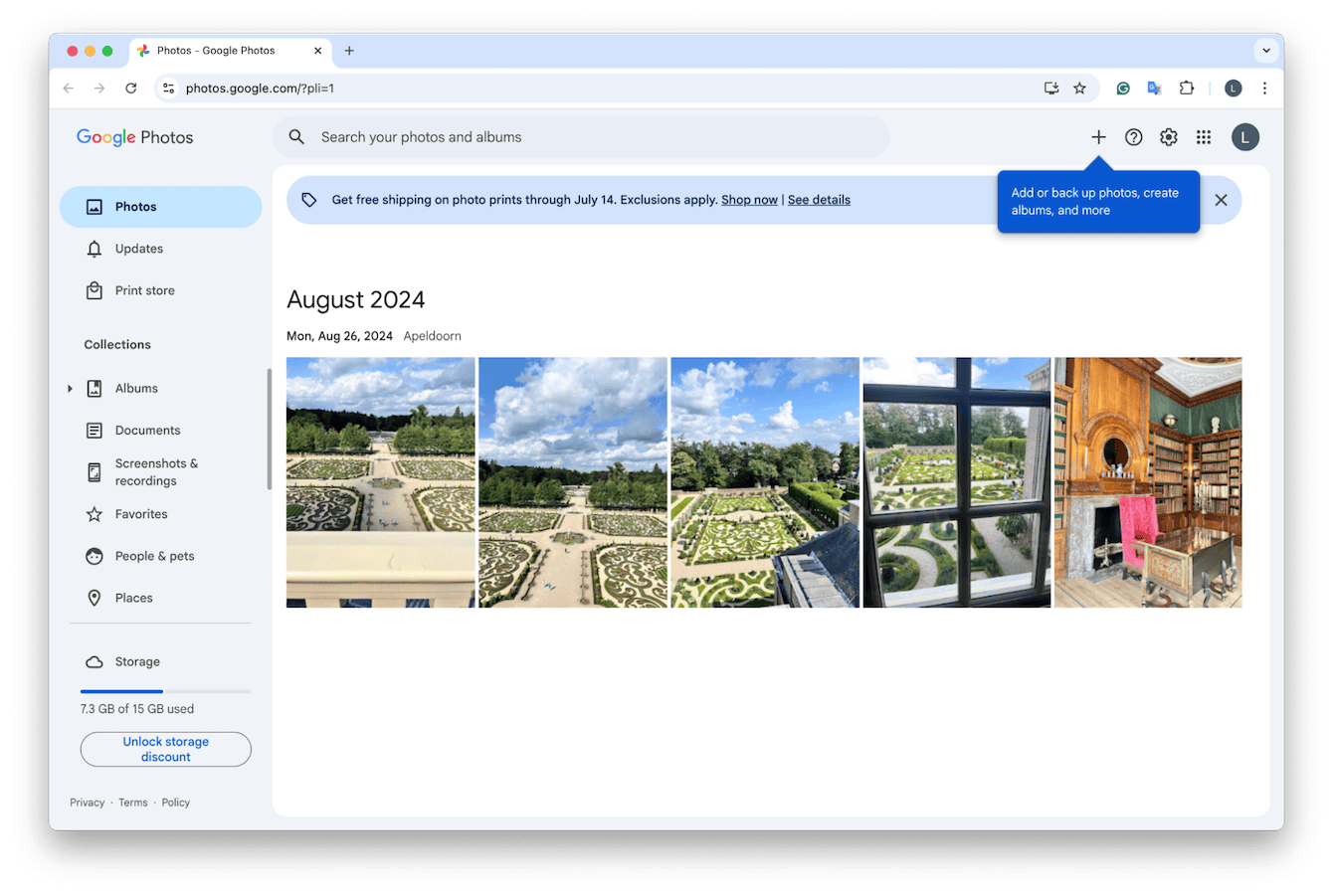
-
Open up the Google Photos app on your Android.
-
Enable Backup & Sync.
-
On your Mac, go to photos.google.com and sign in.
-
Download selected albums or everything at once.
This keeps your camera roll safely backed up to the cloud and gives you seamless, cross-platform access, no USB cable required.
2. Use Google Drive for documents
For other files (PDFs, voice memos, notes), I use Google Drive for backup:
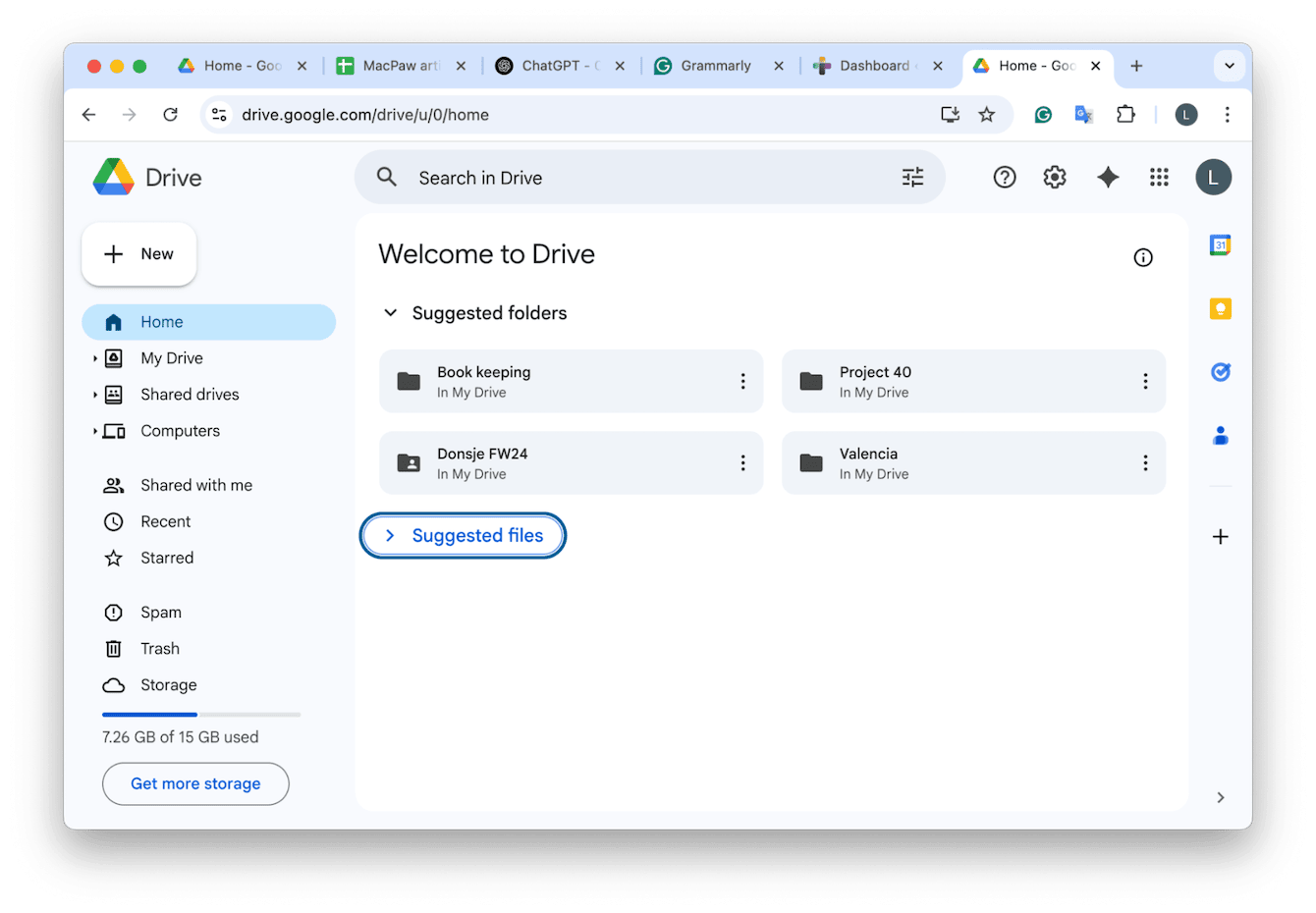
-
Back on your phone, open the Google Drive app and upload any files.
-
On your Mac, download the Google Drive app or just use the web version.
-
Sync important folders locally or store them in the cloud.
Both of these tools work seamlessly on macOS. With these options set up, you've got a reliable, cloud-friendly backup system with no cables or lost files.
3. Free up Mac storage before backing up
When I first backed up my Android files to my Mac, I hit an unexpected wall: a “Your disk is almost full” notification popped up mid-transfer. My Mac had been quietly hoarding old system junk, massive cache files, leftover data, and even iOS backups from years ago.
It's worth clearing the clutter before you start moving large Android folders. I used the Cleanup tool in CleanMyMac to declutter my files and free up space on my Mac. Here’s how you can do the same:

-
Open the app, go to Cleanup, and run a scan.
-
Click Clean to delete the junk or Review All Junk to review what the app has found.
Final thoughts
Can you connect an Android to a Mac in 2025? Absolutely. You just need the right tools and a little know-how.
Here’s what worked for me:
-
Use Image Capture for quick, local photo transfers.
-
Use AnyDroid if you want a smoother, wireless sync experience.
-
Use Google Photos and Google Drive for cloud-based backups.
-
Clean up your Mac with CleanMyMac before you begin to make sure you have enough space.
This setup has saved me hours of frustration and made backing up my Android simple.

