The best external hard drive for Mac and MacBook to buy in 2025
The best external hard drive for a Mac in 2025 isn't just about fast data transfer; it needs to play nice with the latest macOS, handle your storage needs smoothly, and ideally, be plug-and-play without a ton of reformatting.
After testing a mix of drives across my MacBook Pro, I can confidently say the landscape has shifted. Prices are tightening, SSDs are faster than ever, and macOS's native tools like Disk Utility bring a new layer to managing external storage safely and effectively.
This guide cuts through the noise, giving you my personal top picks and hands-on experiences to help you choose confidently in 2025. So let's get started.
How to choose an external hard drive for a Mac?
There's no one-size-fits-all answer here; it's really going to depend on how you use your Mac. But there are a few things I've learned to watch for:
-
macOS compatibility: With Sequoia, APFS is the default format, but many external drives still ship formatted for Windows (NTFS). You'll need to reformat them in Disk Utility.
-
Speed vs. budget: SSDs are much faster (especially for media work), but traditional HDDs still rule for long-term backups.
-
Port selection: USB-C is now standard on all modern Macs, and Thunderbolt 3 or 4 adds serious speed if you're using it for editing or large backups.
-
Durability: If you travel, consider a shockproof or rugged model.
-
Security: Some models come with encryption support, which pairs nicely with macOS FileVault or third-party tools.
And here's something I've found useful in daily life: the Protection feature from CleanMyMac. When I plug in an external drive, I can scan it for threats (malware or otherwise) before dragging anything over. It's not an antivirus but more like a smart filter. Saves time and worry. Here's how:
-
Get your free CleanMyMac trial — use the app for 7 days at zero cost.
-
Open it and select Protection > Configure Scan.
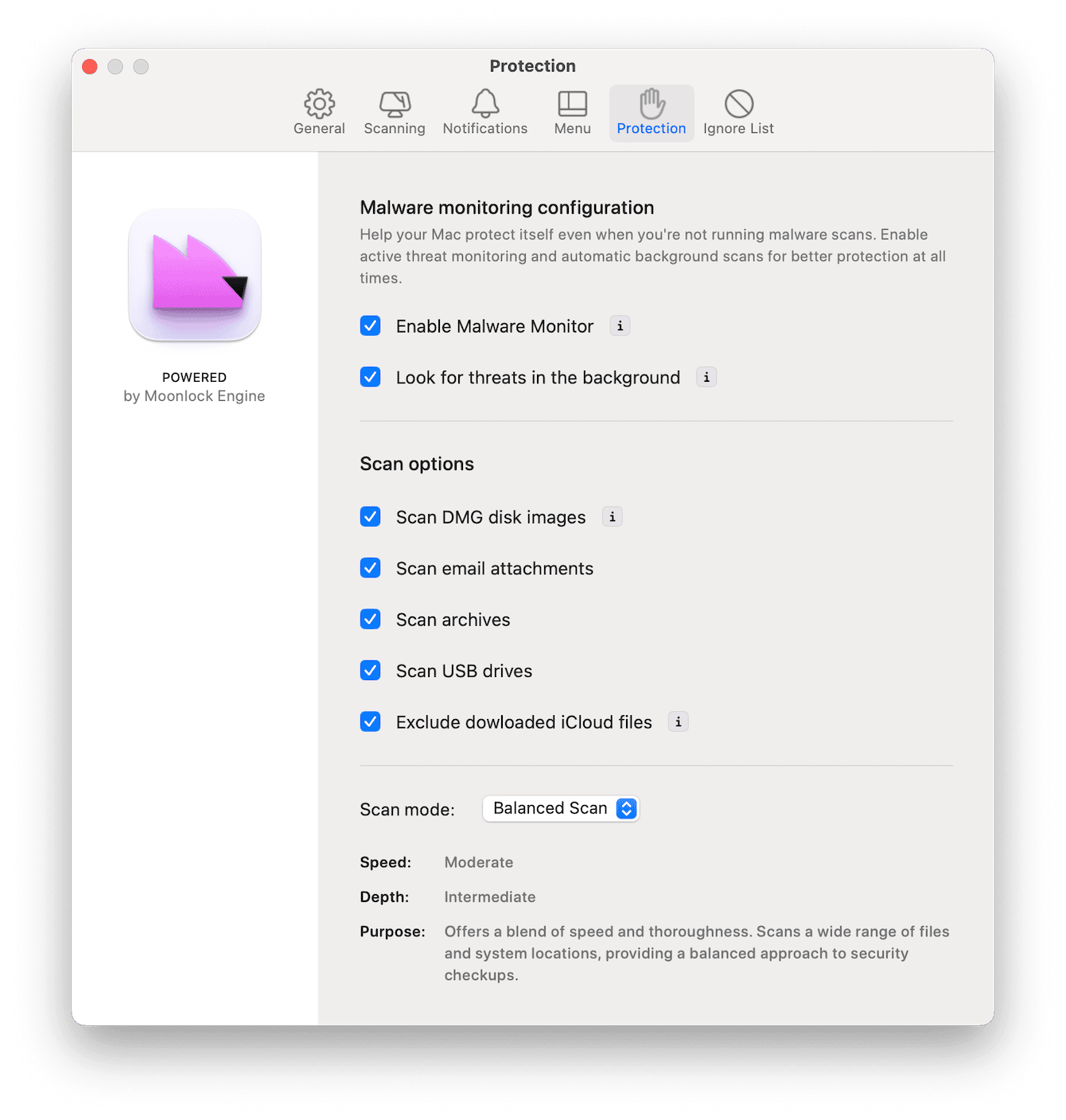
- Here, make sure Scan USB drives is selected, too.
- Click Scan and work through suggestions once it's complete.

What's the difference between SSD and HDD?
You've probably seen this before, but I'll explain it the way I look at it:
-
SSD (Solid State Drive): Super fast. Great for video editing, music production, or booting entire systems from an external. I keep one in my bag every day.
-
HDD (Hard Disk Drive): Cheaper per gigabyte. Better for backups or archiving files you don't need instant access to.
In 2025, SSDs are finally dropping in price, but for bulk storage, like backing up a 2TB photo library, HDDs still make financial sense.
7 best external hard drives for Mac
1. Best portable hard drive: Samsung T9 SSD
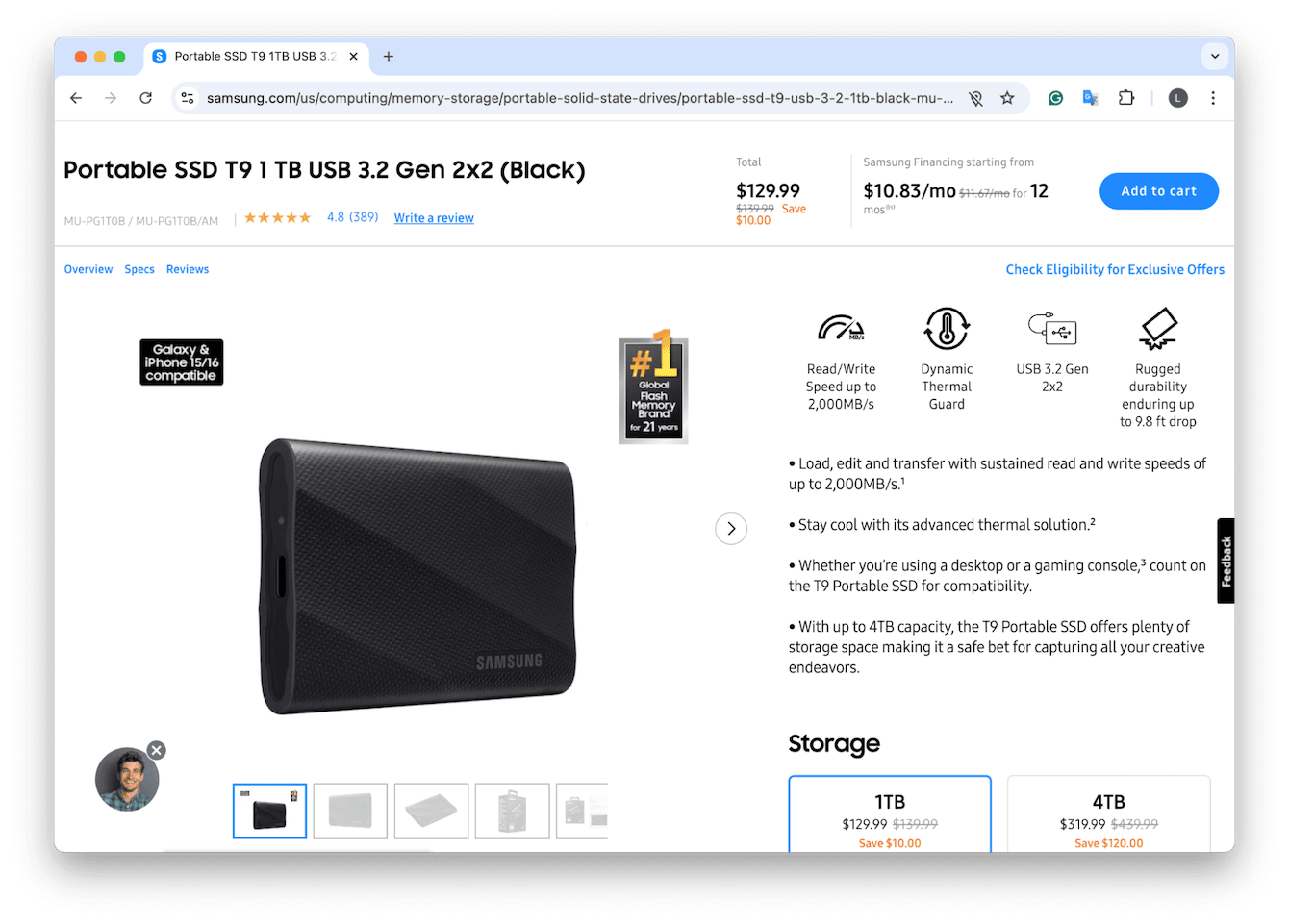
It's small and sleek, and it handles 4K video files without flinching. The thermal control is better than the T7 series, and it runs cool even when editing straight from it.
Pros:
-
Blazing speed for file transfers
-
Reliable thermal management
-
Plenty of internal storage size options
Cons:
-
Pricier than other options
-
Prices start from $129.99
2. Best budget SSD for Mac: SanDisk Extreme Portable SSD - 500GB

It's small, tough, and honestly, a great value for everyday Mac users. With speeds up to 1,050 MB/s, it's fast enough for photo editing, quick backups, or even running Logic sessions directly from the drive.
Pros:
-
Prices start from $89.99
-
Solid speeds for the price
-
Water and dust resistance
-
Easy USB-C connection for newer Macs
Cons:
-
Can run warm during large transfers
-
Slows slightly when nearly full
For anyone needing a lightweight SSD without breaking the bank, this one hits the sweet spot.
3. Best rugged drive: LaCie Rugged USB-C
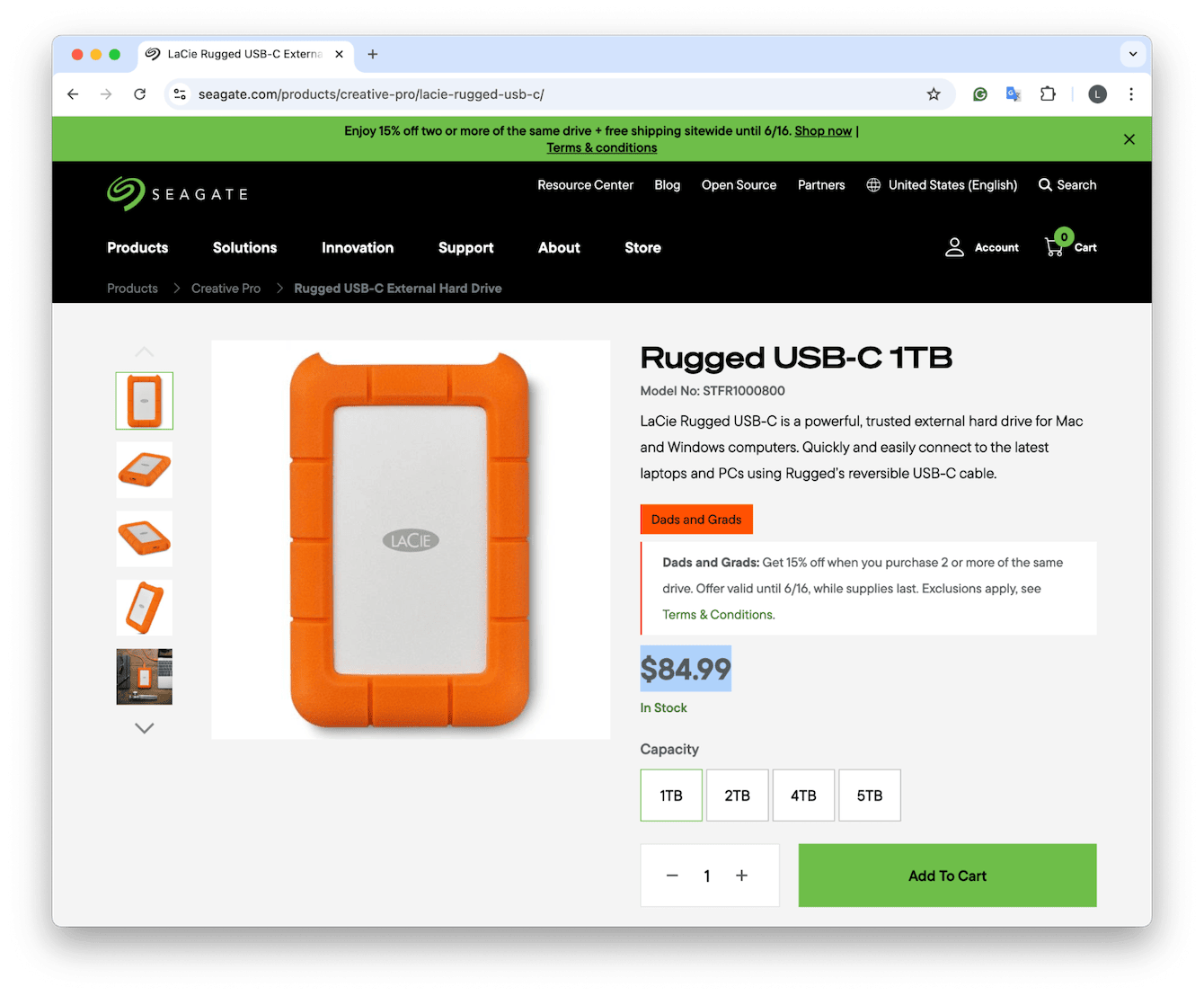
You've seen this iconic orange shell before. I dropped mine downstairs (accidentally, of course), and it kept going. It's slower than an SSD, but for backups and field use, it's my go-to.
Pros:
-
Prices start at $84.99
-
Shockproof and weather-resistant
-
Good for on-location work
-
Reliable brand
Cons:
-
Slower read/write
4. Best for Time Machine: WD My Passport Ultra for Mac
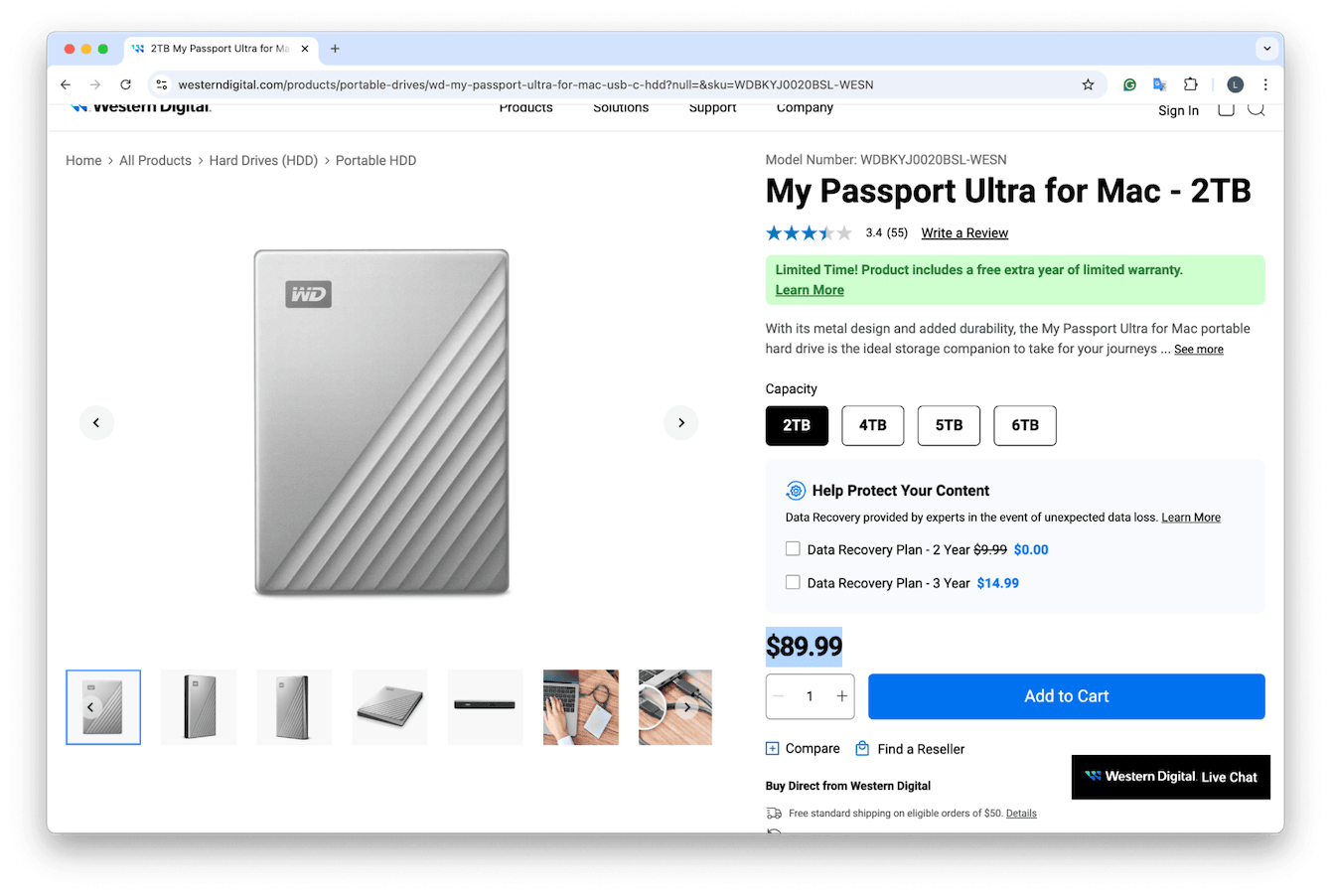
Preformatted for macOS, it plays nicely with Time Machine without needing to fiddle. Ideal for scheduled backups.
Pros:
-
Budget-friendly from $89.99
-
No formatting needed
-
Quiet operation
Cons:
-
Not the fastest
-
No rugged design
5. Best high-speed SSD: Crucial X10 Pro Portable SSD
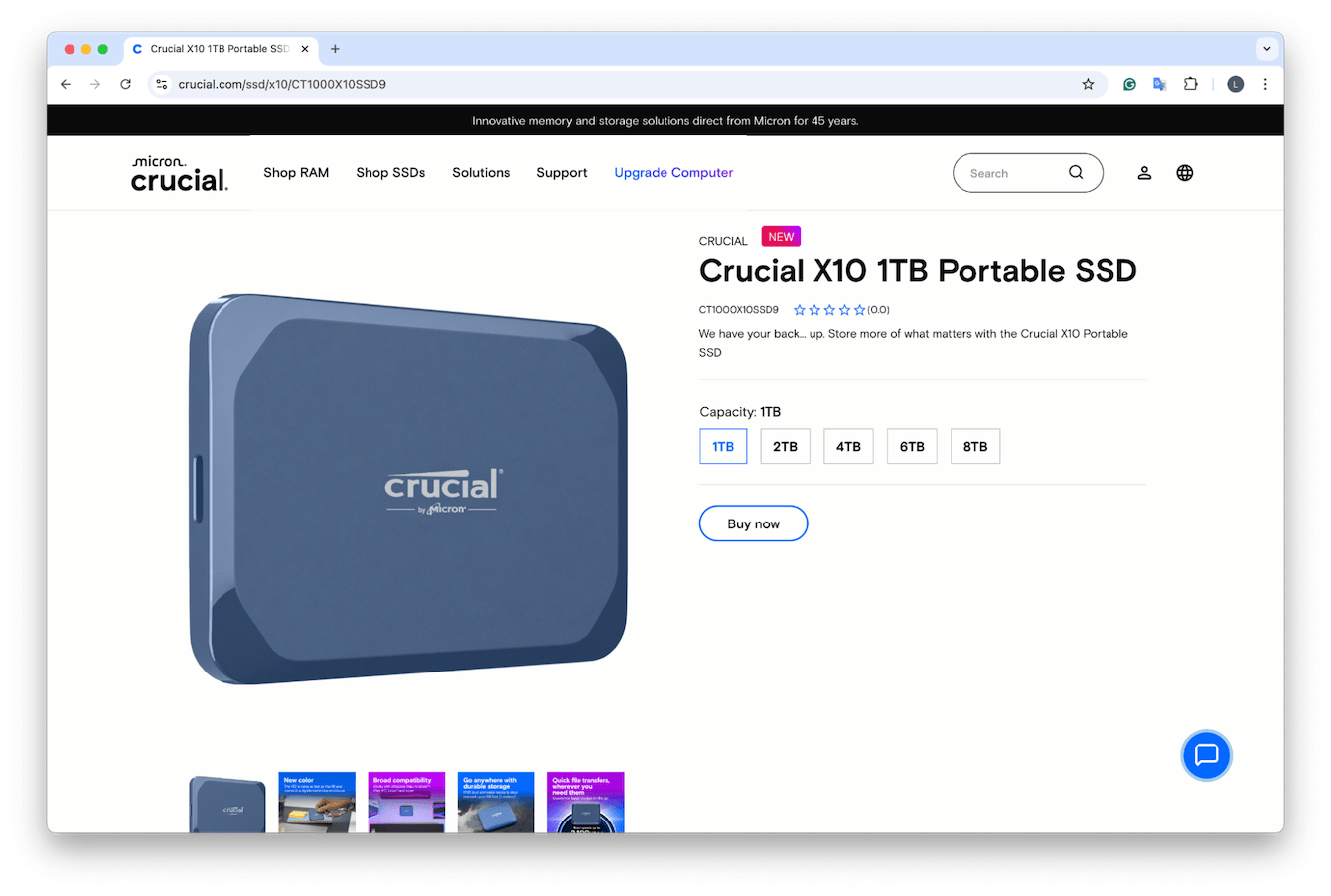
This is now one of the fastest USB-C SSDs out there. It clocks in faster than the Samsung T9 and feels premium. If speed is your game, it's a strong pick. Pricing also starts from $99.99. It's affordable for what you get.
Pros:
-
Extremely fast for a USB-C SSD
-
Durable, premium metal enclosure
-
Water/dust resistant
-
Compact and travel-ready
Cons:
-
Full speed only on newer Macs with Gen 2x2 support
-
No encryption or bundled backup software
6. Best for professionals: Sabrent Rocket Nano XTRM
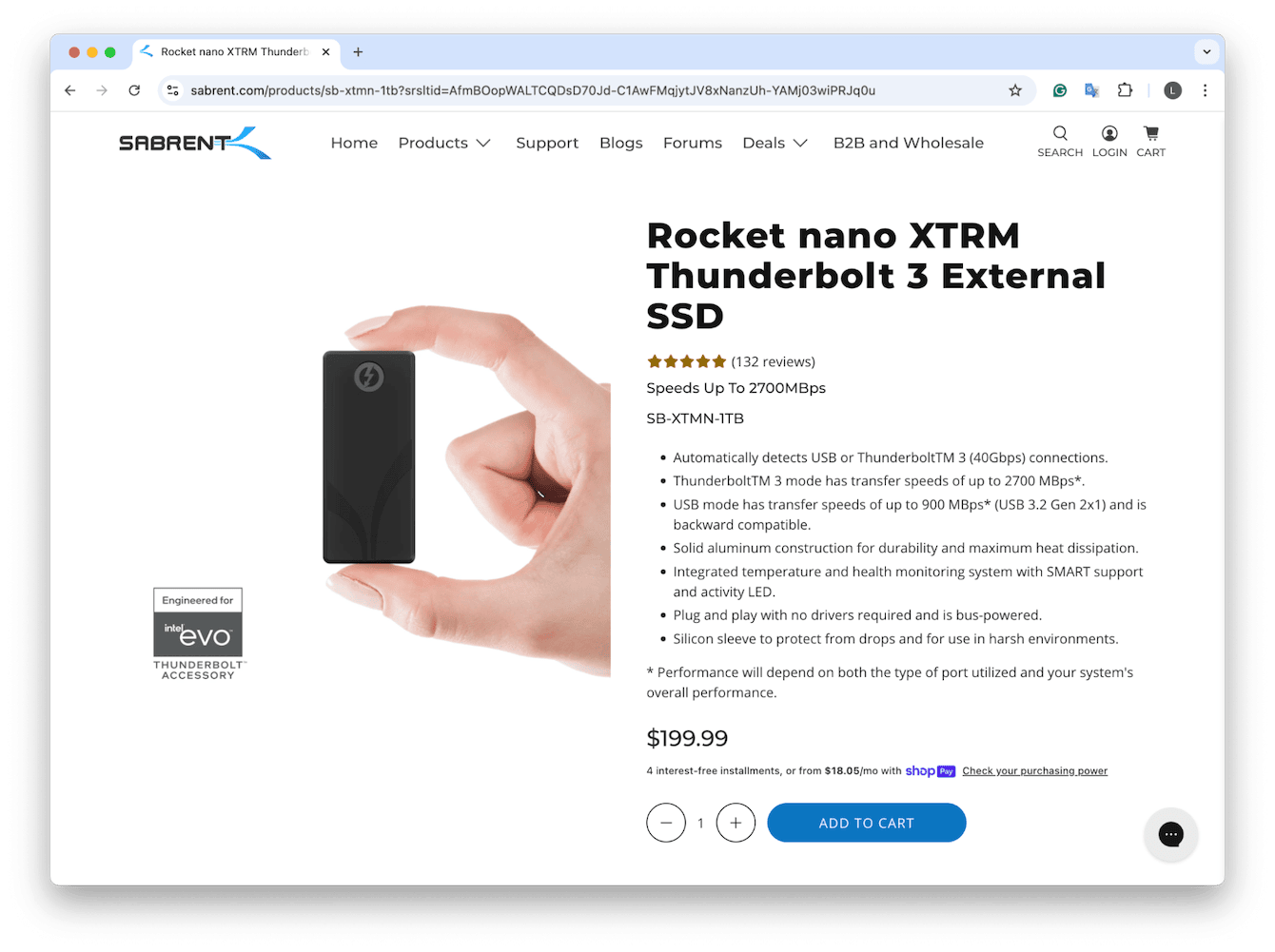
This is a pretty cool alternative option; it's powerful and built for users dealing with large Final Cut Pro libraries. This Thunderbolt 3 SSD is a beast. I saw on some user forums people saying they'd boosted entire macOS installs from it, and it felt internal.
Pros:
-
Ultra-fast Thunderbolt 3
-
Great for bootable macOS systems
-
Compact
Cons:
-
Very expensive, starting at $199.99
-
Overkill for everyday use
7. Best entry-level HDD: G-Technology ArmorATD
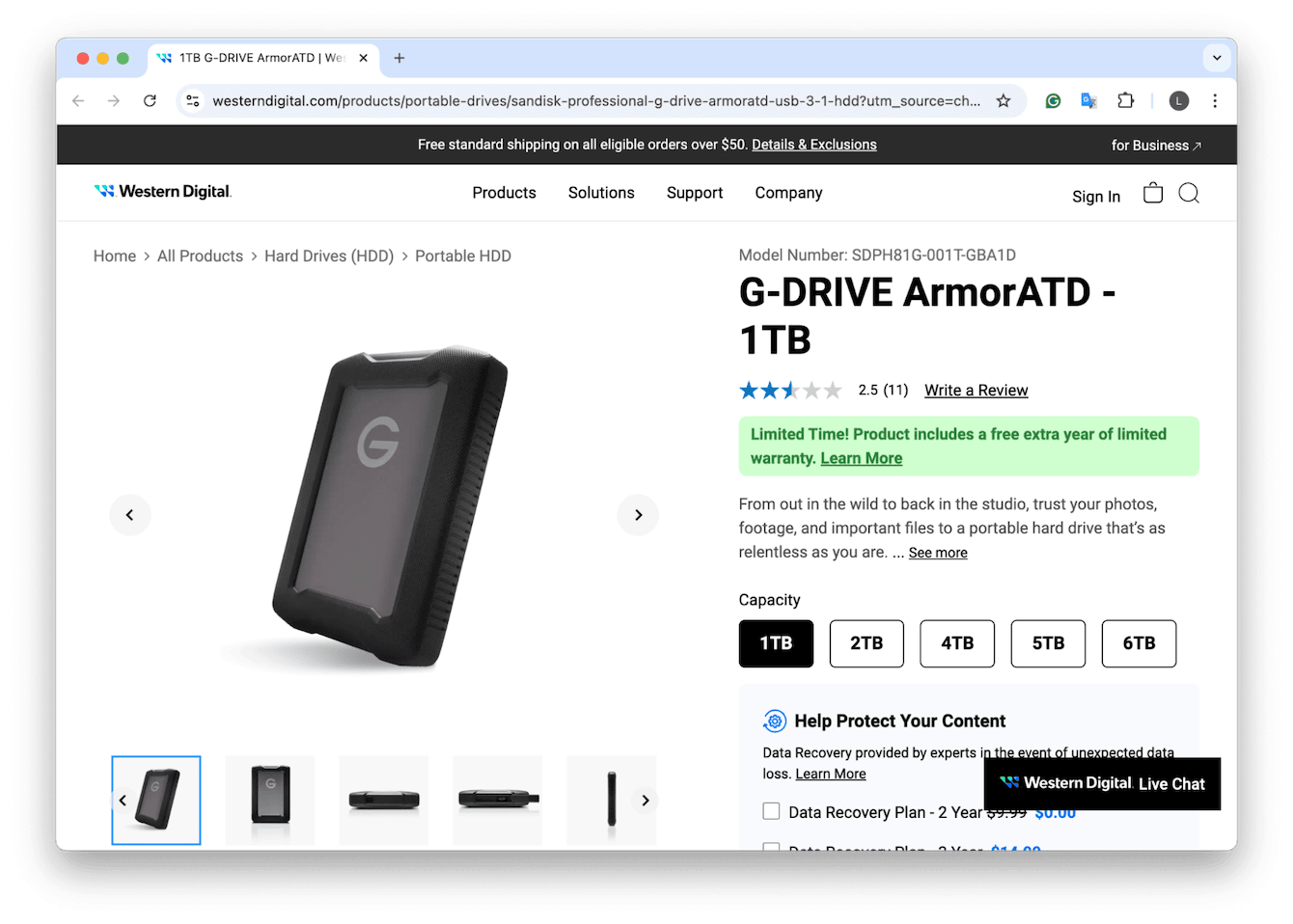
A sturdy and dependable HDD, good for simple backups. It's bulkier than the others, but it's tough. Starts from $94.99.
Pros:
-
Sturdy build
-
Affordable for big storage
-
Easy to reformat
Cons:
-
Heavy
-
Slower performance
So, there we have it, quite a comprehensive guide to the best external hard drive for Mac in 2025. And hopefully, there's a drive for every Mac user in here. If you're storing family photos or editing 4K footage. Personally, I keep both an SSD and an HDD handy, one for speed and one for safety.
FAQ: Best external SSD for Mac
Why should I buy an SSD or HDD for a Mac?
To put this in the most simple format, if speed matters, go SSD. Think Final Cut Pro, Logic, and photo editing. But if you just need backup or cold storage, HDDs are much cheaper. I use SSDs for working files and HDDs for archiving.
Why won't my Mac recognize my external hard drive?
The first thing I check is Disk Utility. Sometimes, the drive isn't formatted in a Mac-friendly file system. You'll need to erase and reformat it. You can also use the Connected Devices feature in the CleanMyMac Menu App to see if your macOS is detecting the drive at a system level; it shows connection status even before the Finder does. Simply click the app icon in your Mac menu bar > Connected Devices.
Can you use any external hard drive for Mac?
Technically, yes, but you'll almost always have to reformat it. Look for drives labeled Mac compatible, or just plan on using Disk Utility when you first plug it in.

