Top 10 password managers for Mac
Using a Mac password manager is a great idea if you're struggling to keep in mind all your different passwords.
We all know the risks of using weak passwords or reusing the same passwords across multiple apps, social media accounts, shopping, gaming sites, and others.
Ask yourself, just how many different online accounts do you access in a week? Do you use different passwords for each one? Are your passwords becoming impossible to remember? Are you constantly resetting passwords?
If you've experienced any kind of data breach, cyber threat, or account hack, you might be searching for the best password manager for Mac.
That's what we're here for! I've spent some time reviewing these top ten Mac password manager tools. So sit back, you're in for a ride.
What are password managers?
To put it simply, a password manager helps you manage all of your passwords in one place.
It not only helps create complex passwords and store them safely in an encrypted database, but it can help you sync them across devices. This can seriously boost your data privacy game.
All you need to remember is one strong password to unlock your Mac password manager.
How to choose a Password Manager?
Obviously, you need a tool that can save your passwords safely (encrypted), but there are a few other things to consider too:
-
Application reputation & price.
-
Ability to cross-device sync.
-
Local storage.
-
Browser extension password support.
So let's get started. Check out these ten best Mac password managers.
Ten best password managers for Mac
1. Apple iCloud Keychain
For free password managers for Mac, we need to look at Apple's own built-in iCloud Keychain application first.
The fact that it's free and ready to use is already a bonus. It's a notable robust service that does the job well, storing data including:
-
Safari user names and passwords.
-
Credit card information.
-
Mac or iPhone Wi-Fi passwords.
So what's the downfall? iCloud Keychain syncs across your Mac, iPad, and iPhone, which is awesome! But if you've got an android device or you want to switch from Mac to Windows but keep your iPhone - iCloud won't work. It syncs only between Apple devices.
If you want more advanced features and added control, you'll need a third-party option.
2. 1password
1password is a well-known password manager Mac; it has won G2's Best Software Products of 2021. The app or a web version is available for all major device platforms and lets you manage your passwords with absolute ease.
It's a great tool with three plan options: personal, family, and business. But the downside is, it's not free.
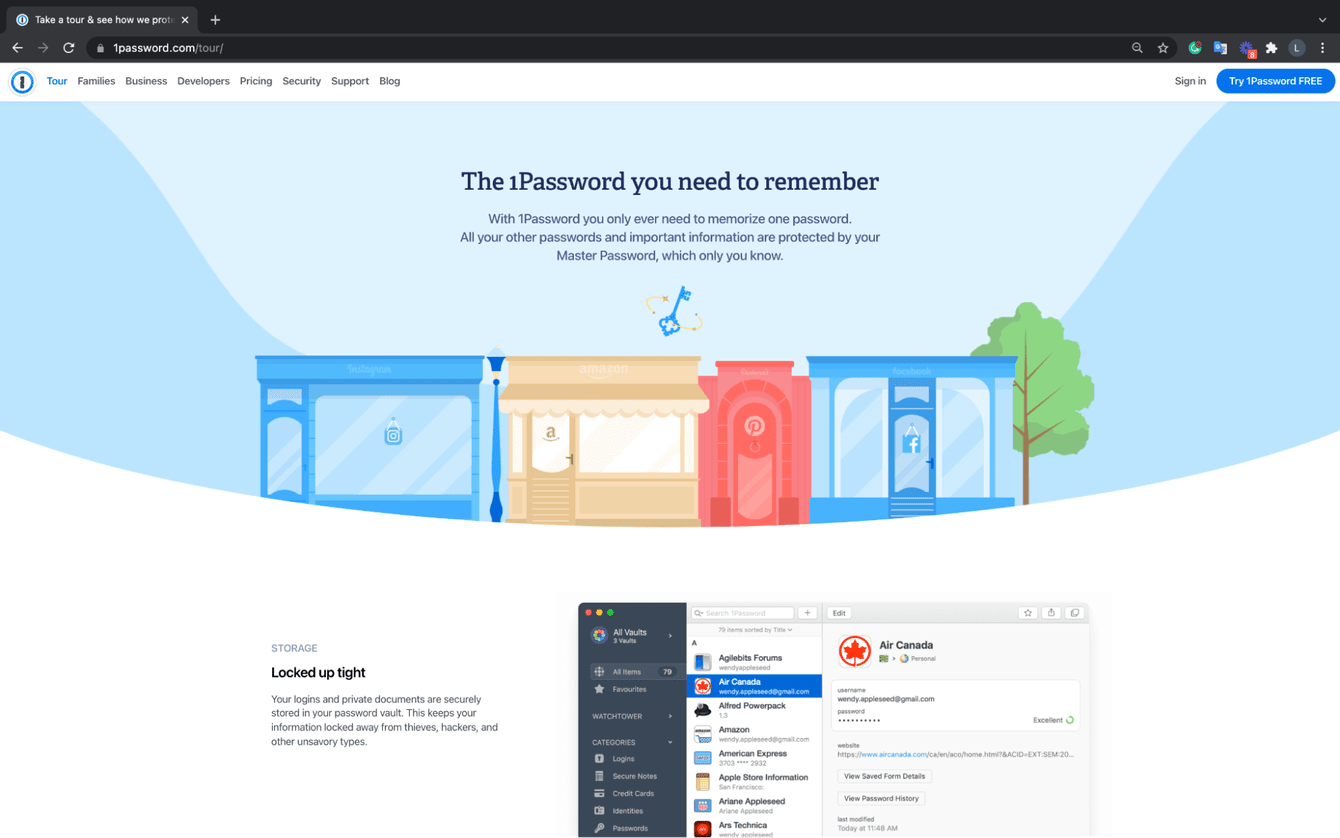
What's included?
-
Encryption.
-
Two-factor authentication.
-
24/7 email support.
-
1 GB document storage.
-
14-day money-back guarantee.
1password boasts that its platform takes privacy seriously to keep you safe from breaches and other threats.
If data privacy is the main reason you're looking to use a password keeper for Mac, a password manager isn’t the only thing to rely on to keep you protected. There are also other things you can do to increase your Mac security.
Let’s jump to the next tip.
How to increase your Mac's security
Let's take a quick break from reviewing Mac password storage managers to talk about how you can quickly boost your Mac Security.
Here are my top tips:
-
Secure your Mac when not in use or idle mode.
-
Limit the number of users on your device.
-
Regularly clear your browsing history and remove saved data.
-
Remove chat history.
I like to use a tool called CleanMyMac to enhance my Mac security. It has a great Privacy Module that removes online and offline traces, in a flash, including your browser history, autofill form data, chat data, and more. Here's how:

-
Open the app—download the free version here.
-
Select Privacy from the sidebar and press Scan.
-
Wait for the scan to complete, now select the items for removal and press Remove.
When keeping your Mac extra secure only takes a few clicks, why wouldn't you. What’s also critical, is that CleanMyMac is an officially licensed product by Apple.
Now back to my best password manager for Mac reviews.
3. Bitwarden
Bitwarden is an open-source, free password manager. It also offers a premium and enterprise-paid package for a reasonable price. Bitwarden has an excellent reputation and is user-friendly, making it a firm favorite.
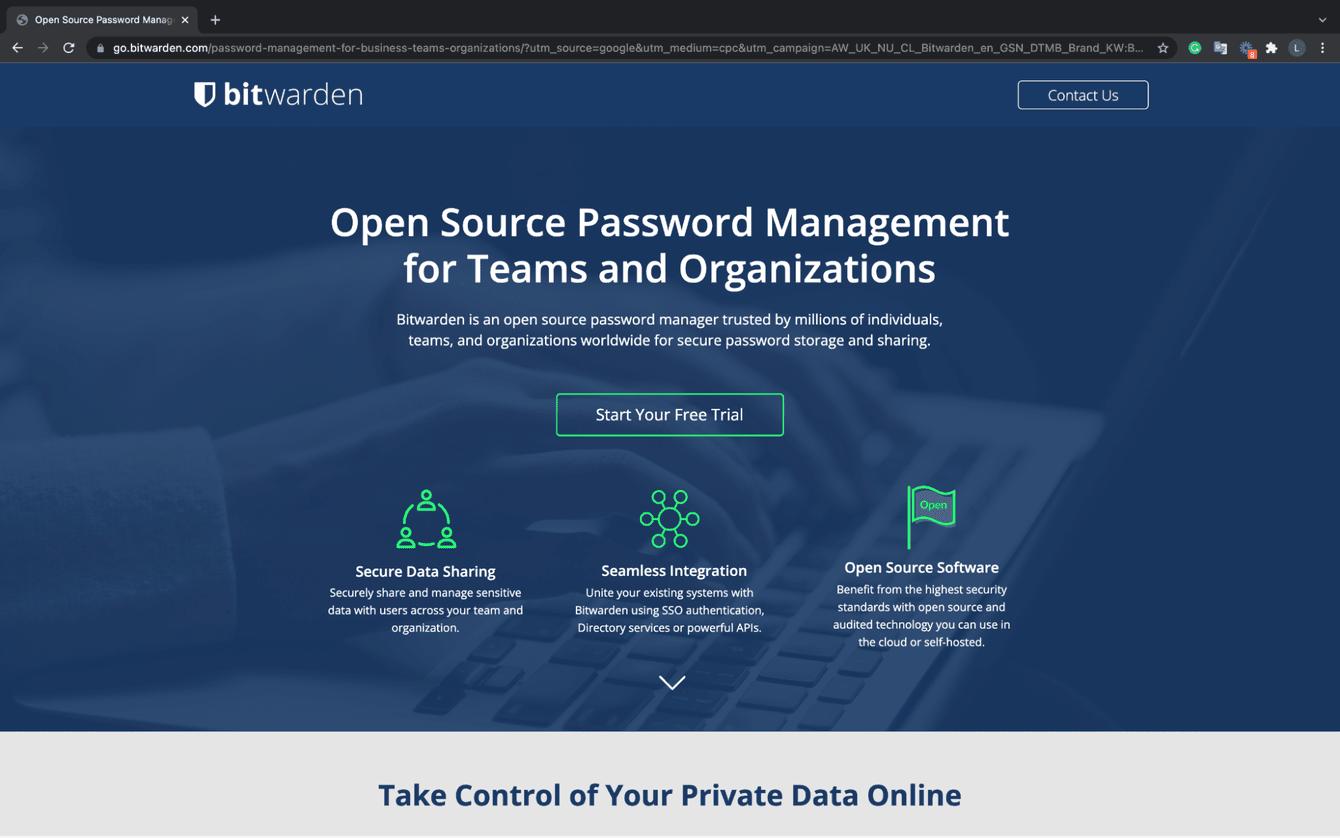
What's included?
-
Encryption.
-
High customization.
-
Simple interface.
-
Cross-device syncing.
Unlike some of its free competitors, Bitwarden doesn't force you to upgrade by restricting you to a certain number of entries. So it's a safe free option.
4. LastPass
LastPass is another great option when it comes to Mac password storage managers. A recent change to device syncing rules made the free version less useful than some of its competitors. If you select the free version, it's worth mentioning, that you can only access your LastPass account from one device. Otherwise, it’s forcing you to upgrade.
But if you have a password manager budget, the premium and family accounts are pretty good.
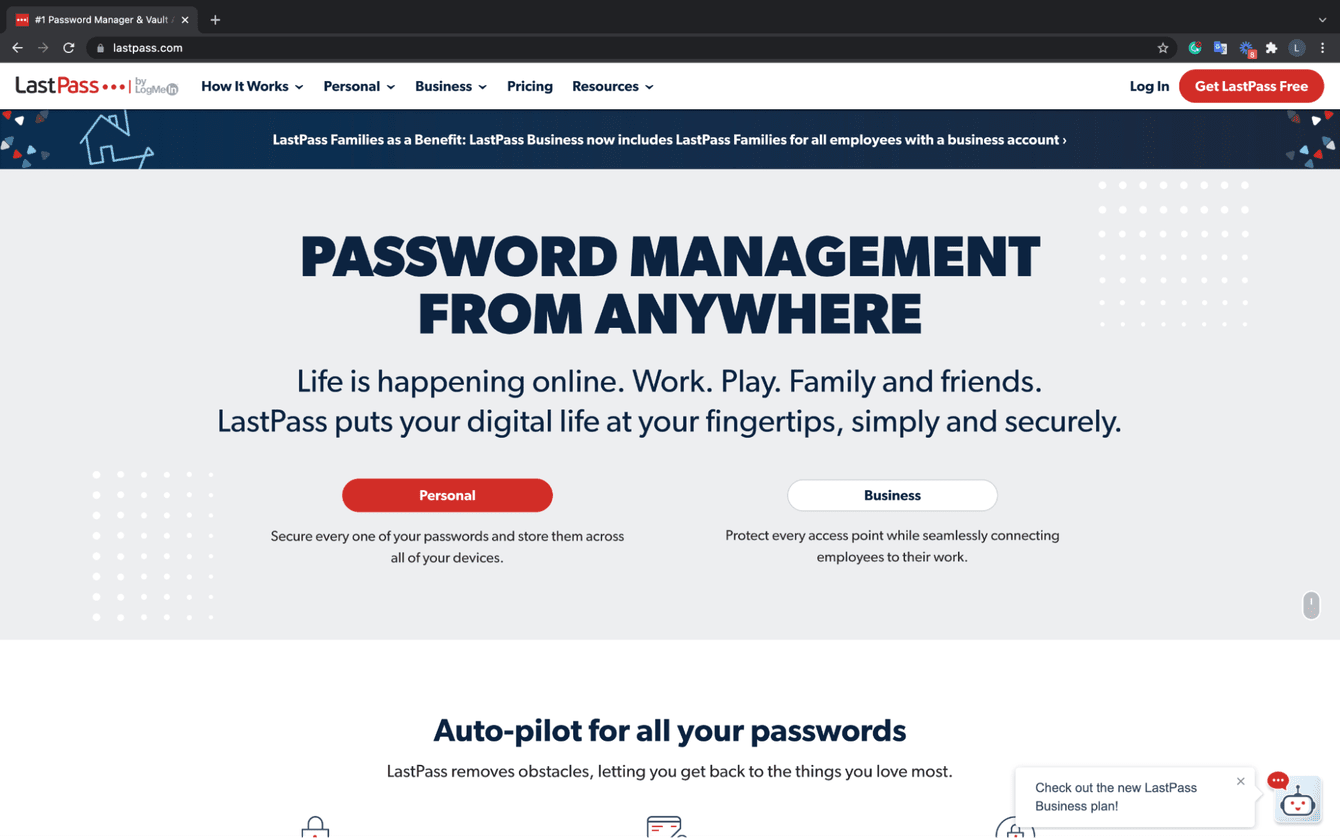
What's included?
-
Shared password logins.
-
Cross-device syncing.
-
Support.
-
Dark web monitoring.
-
Emergency access.
5. Dashlane
Dashlane is another popular password manager, with a simple yet free version that lets you manage and store up to 50 passwords.
It also comes with a paid premium and family plan that offer some powerful tools.
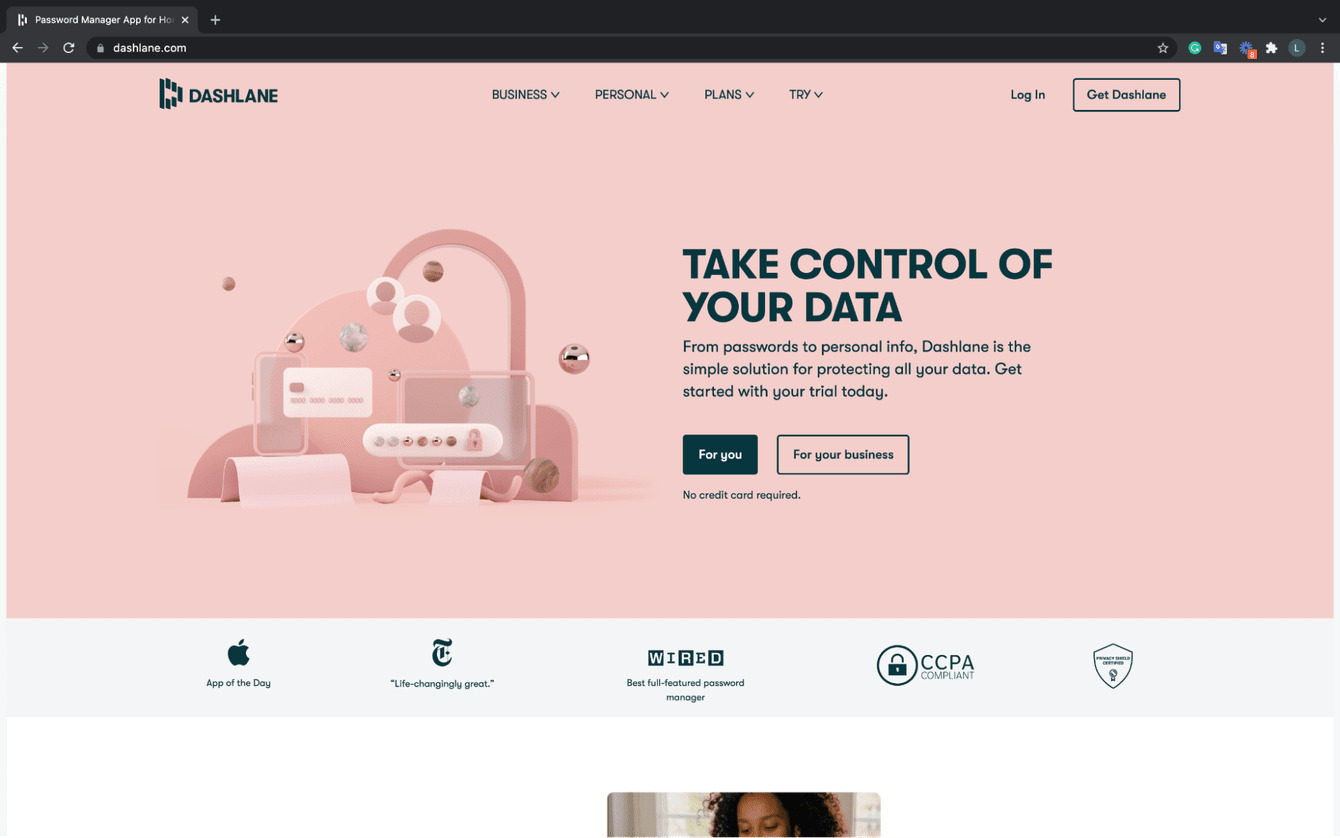
What's included?
-
VPN for Wi-Fi connection.
-
1GB encrypted password storage.
-
Automatic password changer.
-
Password health review.
-
Browser plugins.
I really like Dashlane; it's got a really smooth interface and is simple to use, a great paid and free choice.
6. Nordpass
Nordpass is relatively new to the password manager market, but you might recognize the name, as they come from the makers of a popular VPN, NordVPN.
Nordpass comes with all the features you'd expect to see from a good quality password manager and pretty reasonable prices.
What's included?
-
Browser plugins.
-
Password sharing.
-
Emergency access.
-
Biometric access.
A free version offers basics and has unlimited password storage and cross-device sync. The only downside is that you can only be logged in on one device at a time.
7. Keeper
Keeper has been around for a while and has quite a fan base. It has a massive set of features, which can sometimes make it confusing to choose the right package for you.
There are multiple solutions from personal to military and medical. It's not the cheapest tool on the market, but its features and options make it stand out.
What's included?
-
10GB of secure storage.
-
Dark web monitoring.
-
24/7 support.
-
Private messaging.
8. Enpass
Mac password manager Enpass is a basic, easy-to-use tool with a free desktop app. The free version gives full access to your desktops on mobile devices but is limited to only 25 items.
Passwords are stored locally, but you can sync to other devices if you use your own cloud storage, like Dropbox, iCloud, or OneDrive.
What's included?
-
Cross-device sync.
-
Password audit.
-
Customization.
9. MacPass
MacPass is a free, open-source tool that's effortless to use and pretty straightforward. It comes with all the basic features you'd expect and is 100% free.
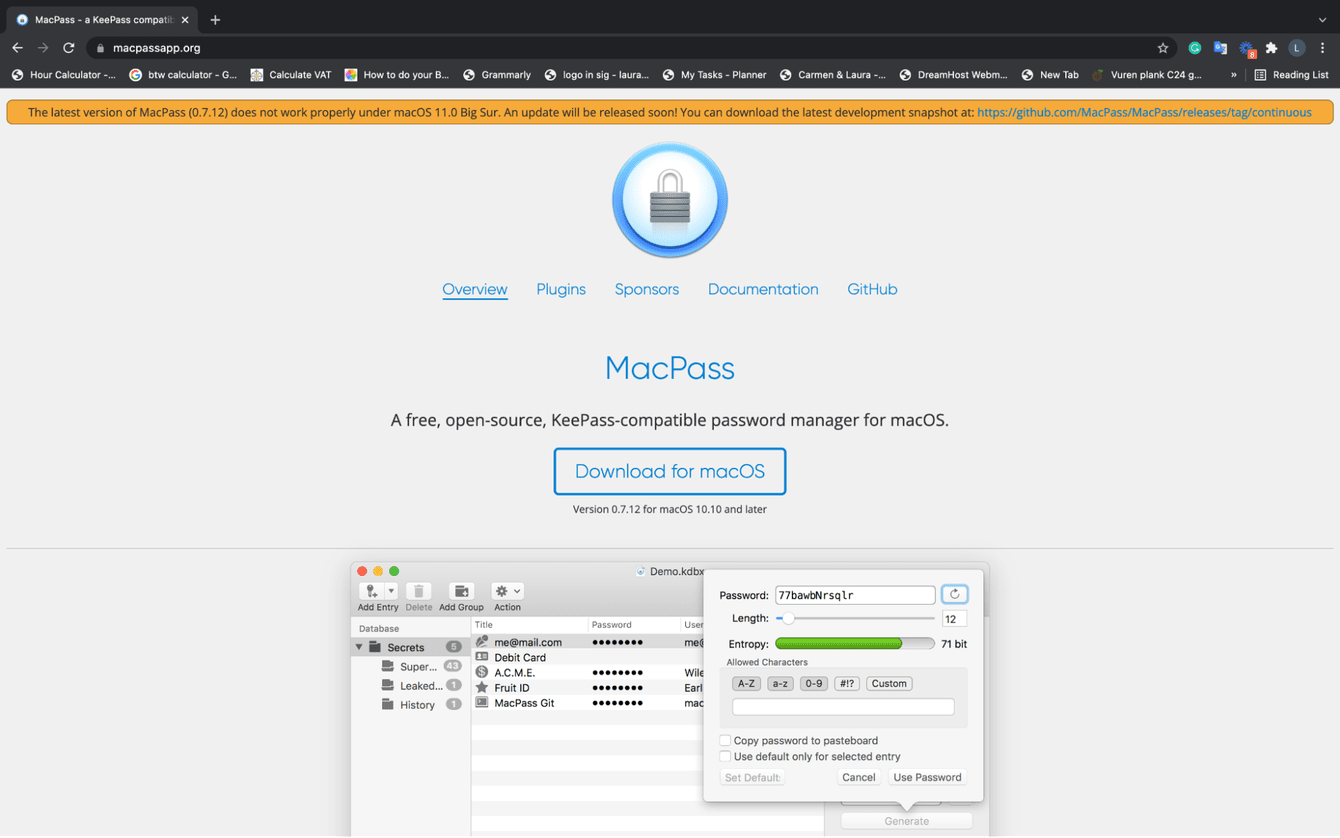
What's included?
-
Password history.
-
Browser plugins.
-
Designed for Mac.
10. Remembear
Remembear not only has a cute name but some great basic features too. It's got a clean interface and offers everything you need to keep your passwords safe.
They offer two plans: free and premium.
The free option is for one device only and doesn't include sync or backup.
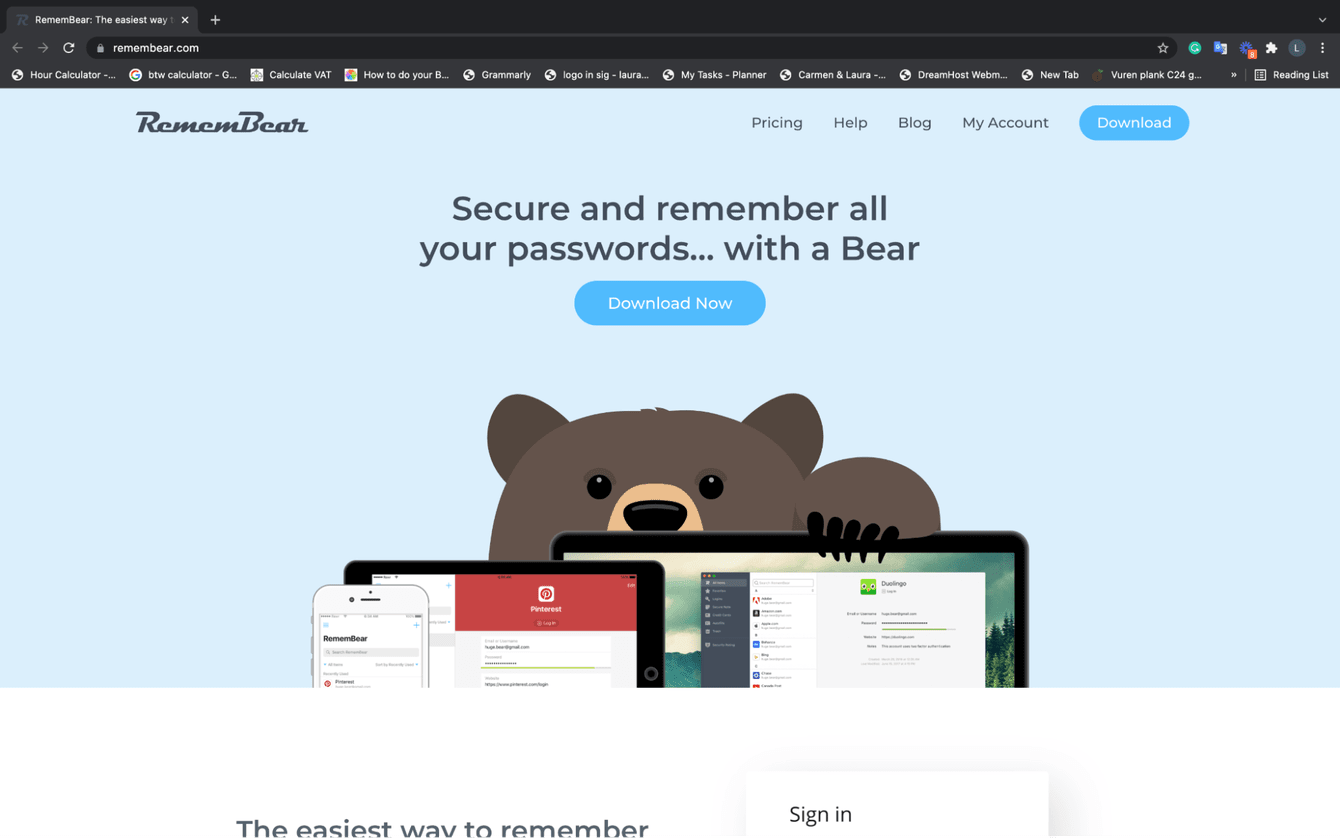
What's included?
-
Biometric access.
-
Browser extensions.
-
End-to-end AES 256-bit encryption
-
Lots of bears.
Can I use my browser to manage my passwords?
The answer to this question is simple - yes. Chrome, Safari, and Firefox offer website password management and login data management options. And it's definitely better to use these than no Mac password manager at all, but it won't solve all your password protection needs.
With ever-increasing data and security threats, it's worth investing time and money to keep your data protected.
Mac password managers roundup
So we've looked at ten trustworthy options, including free, open-source, and paid options.
If you're still doubting why you would use a third-party tool when we all have Apple iCloud Keychain, remember - you're limited to Apple devices only.
Many of the tools I mentioned go beyond the basic password management offering: VPN options, bank and credit card storage (for quck payments), and even options like keeping your passport and driver’s license informations.
With so many great Mac password manager tools on the market, it can seem like a taugh choice. Hopefully, this guide will help you to make the right one. And don't forget to check out CleanMyMac and its Privacy Module to boost your Mac security.

