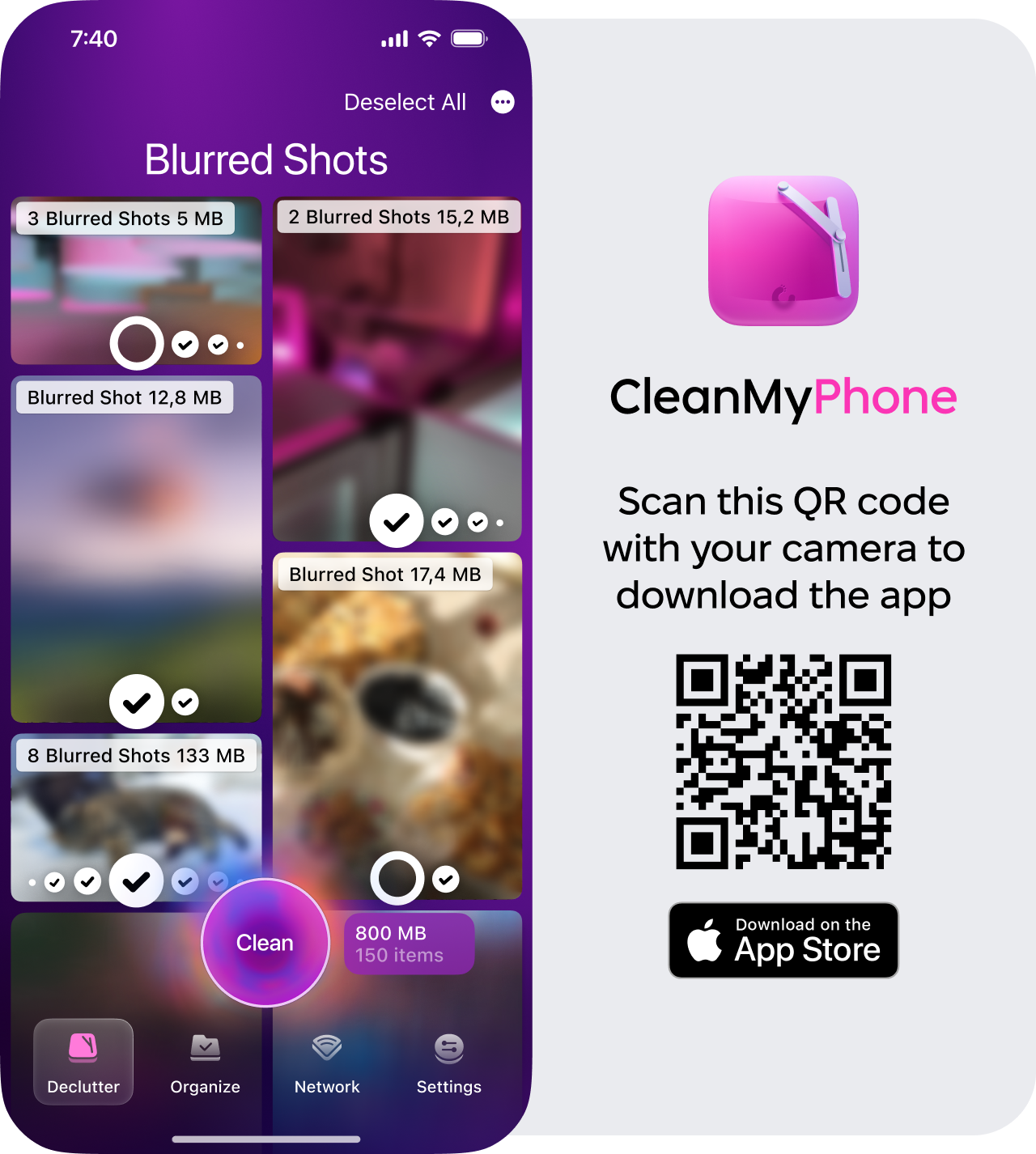How to blur the background of a picture on iPhone
Knowing how to blur a picture on an iPhone adds a creative touch to your images. A soft blur helps to bring the main subject into sharper focus while transforming the background into an artistic backdrop.
Tricks like depth of field were, until relatively recently, limited to DSLR cameras. Luckily, iPhone users have access to tools and settings that make it easy to achieve these beautiful effects without the need for advanced equipment or software.
Learning to skillfully apply blur can take your iPhone photography to a new level. So, grab your iPhone and learn how to create stunning, blurred effects with just a few taps.
Can You Blur Photos on iPhone?
Short answer: yes, you absolutely can. iPhones offer several ways to blur photos, whether you’re looking to create a professional-looking portrait, hide sensitive information, or add artistic effects to your images. The best method depends on what kind of blur you're aiming for — background blur, selective blur, or full-image effects.
In this article, we’ll walk you through the various tools and techniques available for blurring photos on your iPhone. From using the built-in Portrait Mode in the Camera app to applying blur effects in Photos, Markup, or with the help of third-party apps, you’ll learn exactly how to achieve the results you want.
How to blur a picture on iPhone
There can be a number of reasons you might want to blur a photo, from artistic license to privacy.
When it comes to knowing how to blur a picture on an iPhone without an app, the easiest way to do this is by taking the photo in Portrait mode, then using the edit features to select where you want the blur; let's take a look.


-
Open your Camera and select Portrait from the bottom shooting modes.
-
Take your desired photo.
-
Now, open the photo from your library or Camera Roll and tap Edit.
-
You can tap in different locations on the screen to change the area of focus.
-
Then select the depth icon at the top left (the letter f) and play around with the amount of blur you'd like to add to the specific part of your image.
If you're trying to blur out or hide something, like a password, username, or financial figures, lots of users recommend using the markup tool to add a shape instead of a blur; here's how:

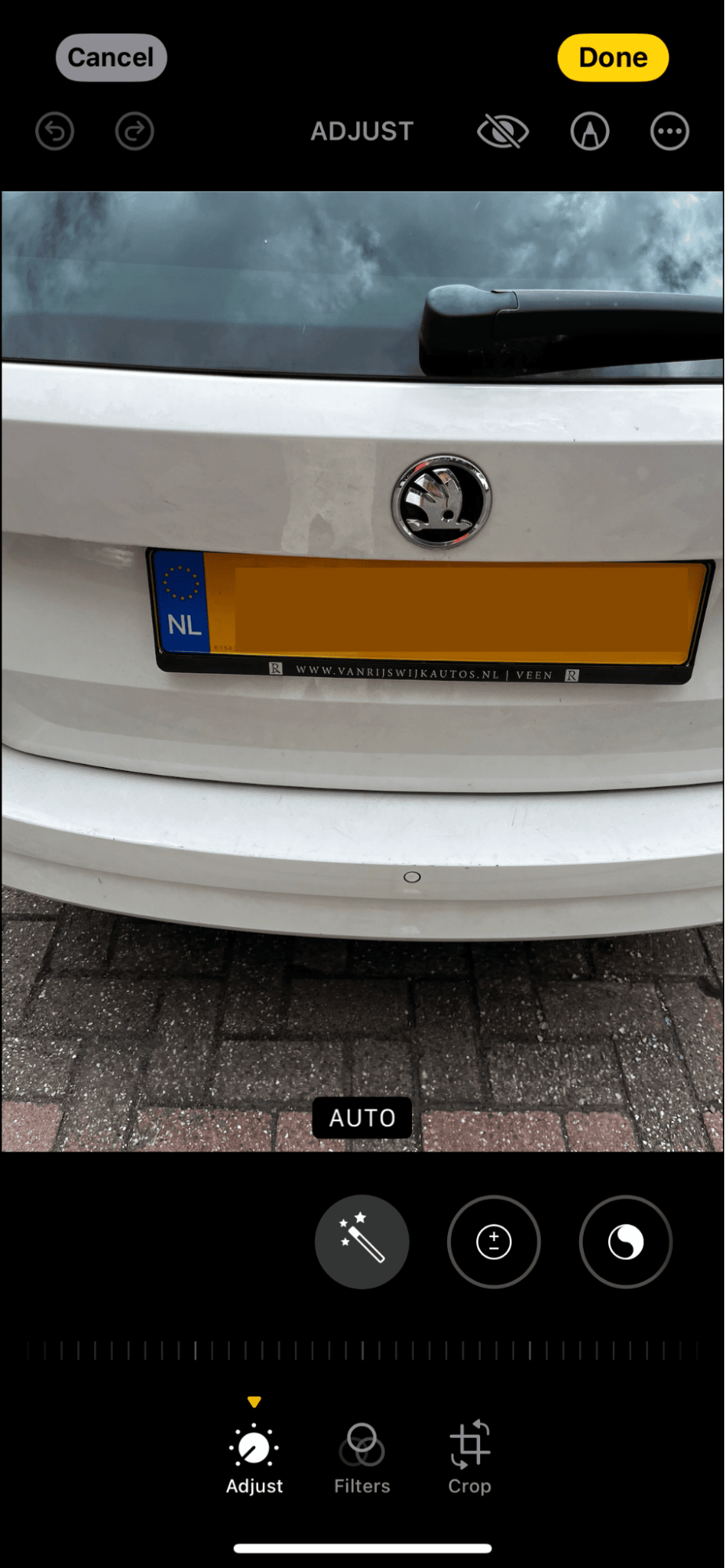
-
Open the photo you'd like to adjust and tap Edit.
-
Tap the Markup tool icon (pen).
-
Tap the “+” button and select a shape.
-
You can match the color by tapping the eyedropper tool.
-
Place over the area you want to conceal and press Done.
If you want to blur a part of an image or photo you're sending via WhatsApp, that's also possible, thanks to WhatsApp blur text feature; here's how:
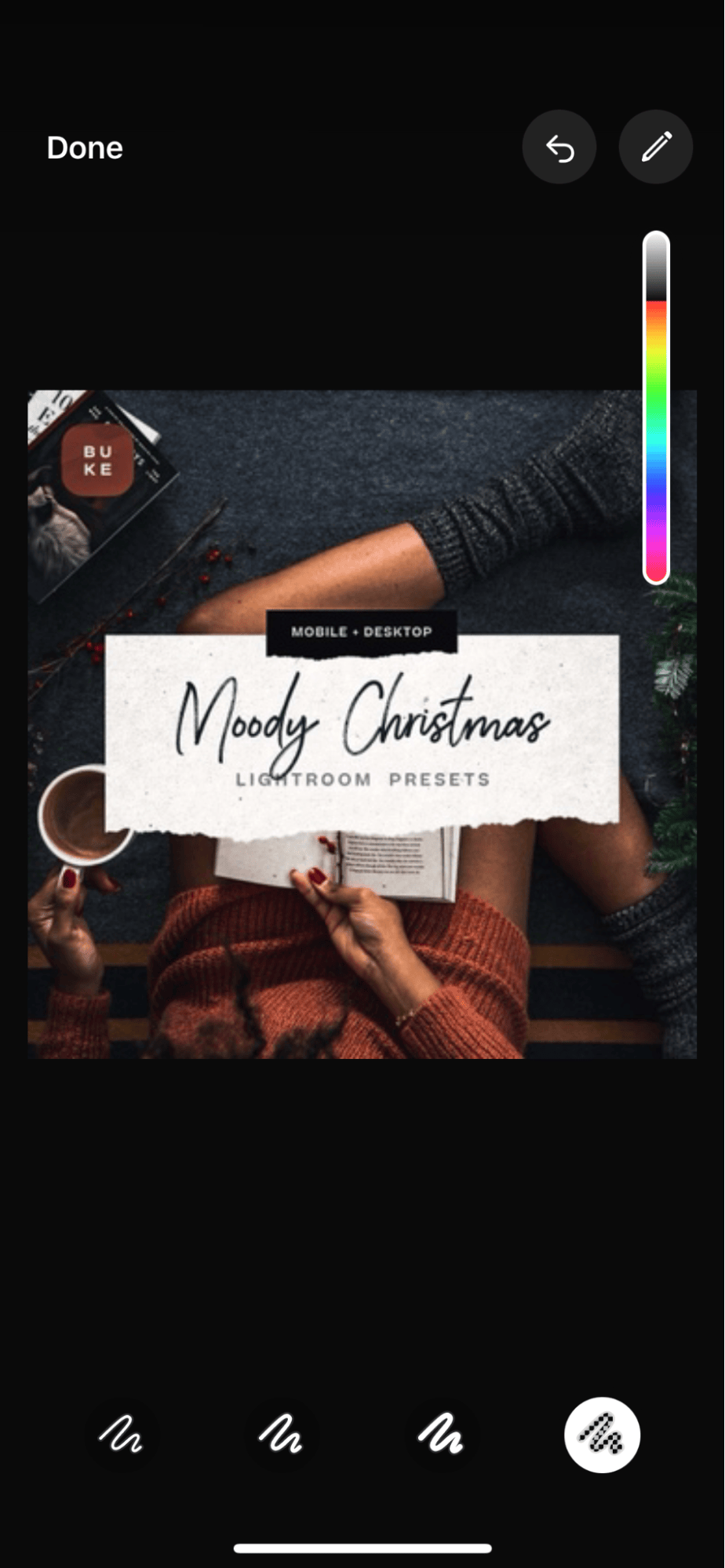
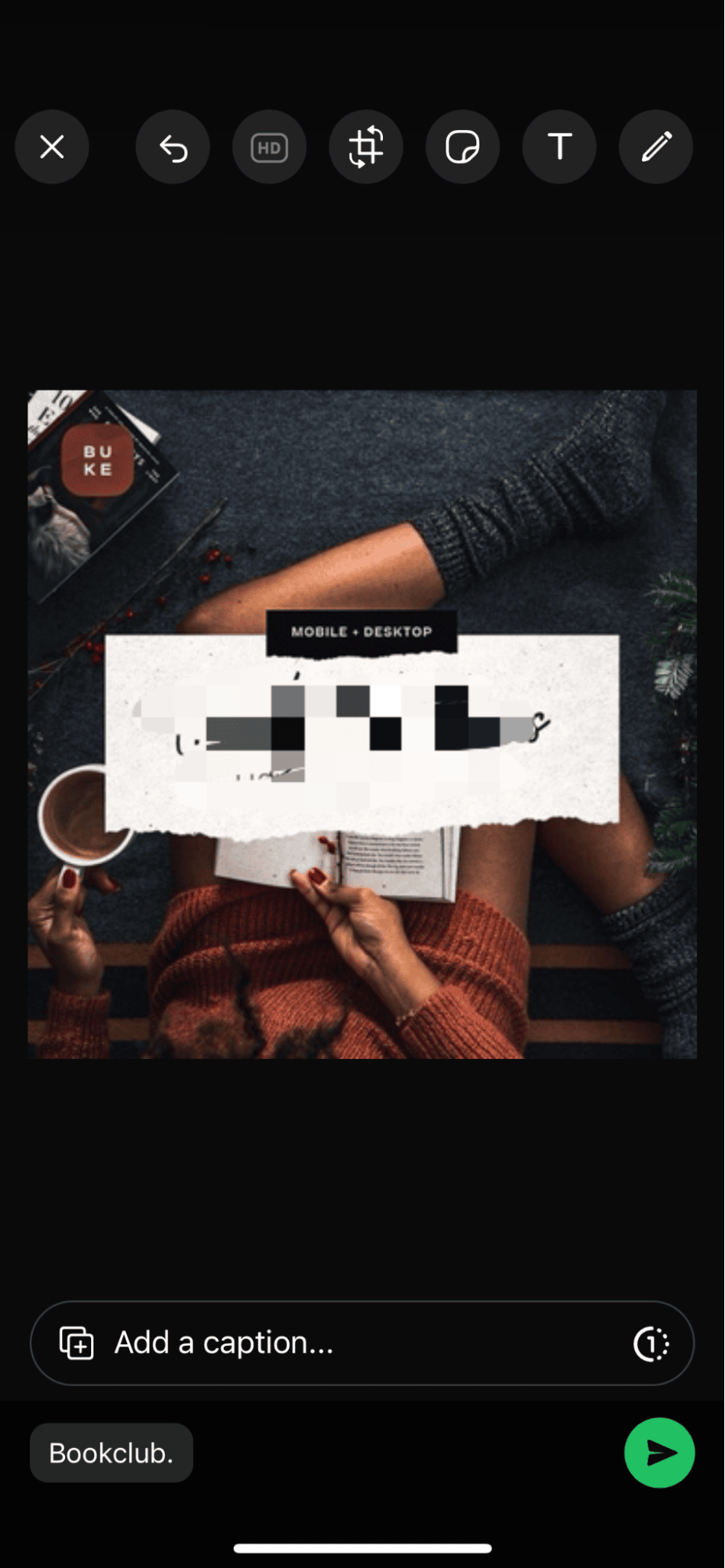
As you can see, it's possible to use native built-in tools, but there are many photo editing applications available in the app store that can add blur and conceal effects to your images. Do your research first and check out reviews.
OK, now you know how to blur out part of a picture on an iPhone, let's move on to background blur.
How to blur the picture background on iPhone
Again, there are lots of apps out there that can add dreamy background blur to your photos and images, but with Apple's Portrait mode, it's not entirely necessary; you can create a soft blurred background in just a few simple steps; here's how:
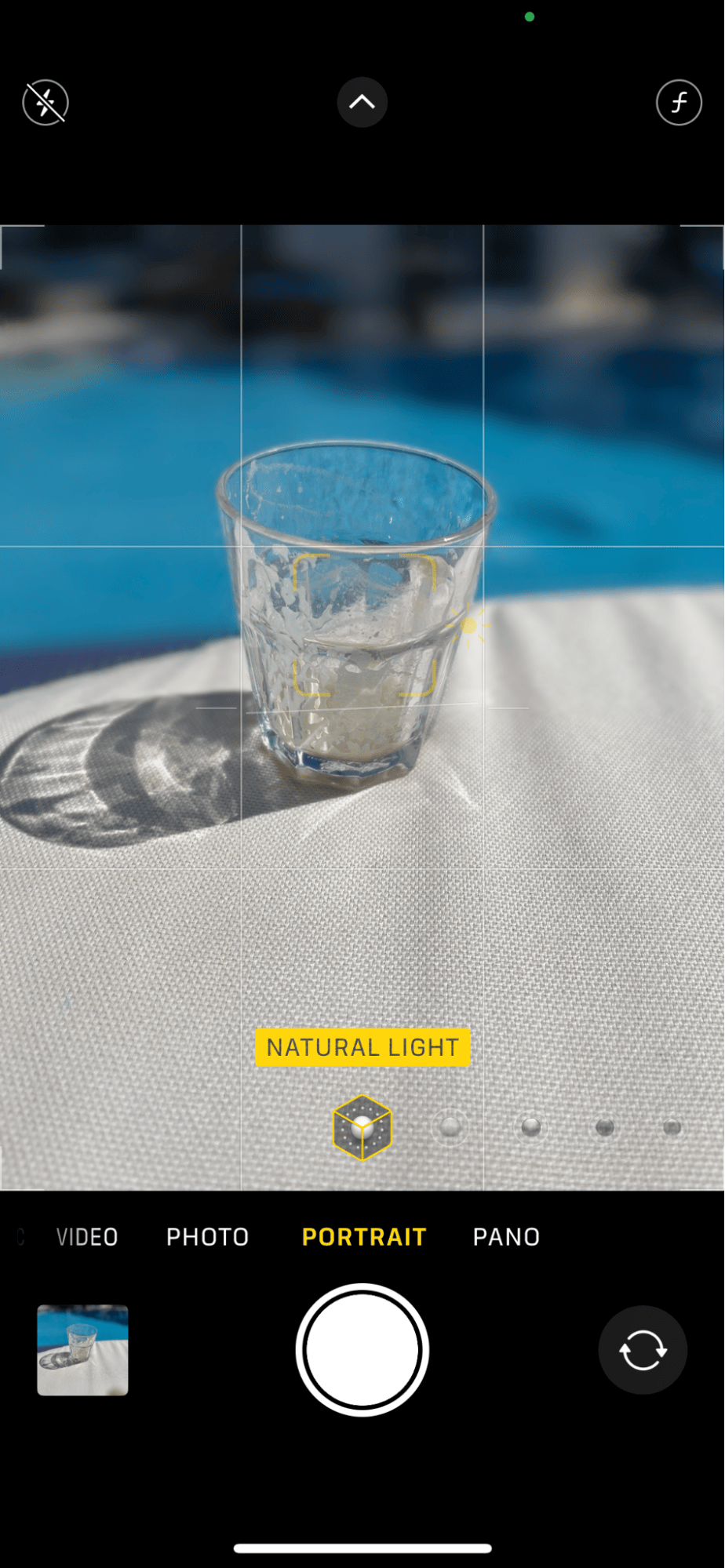
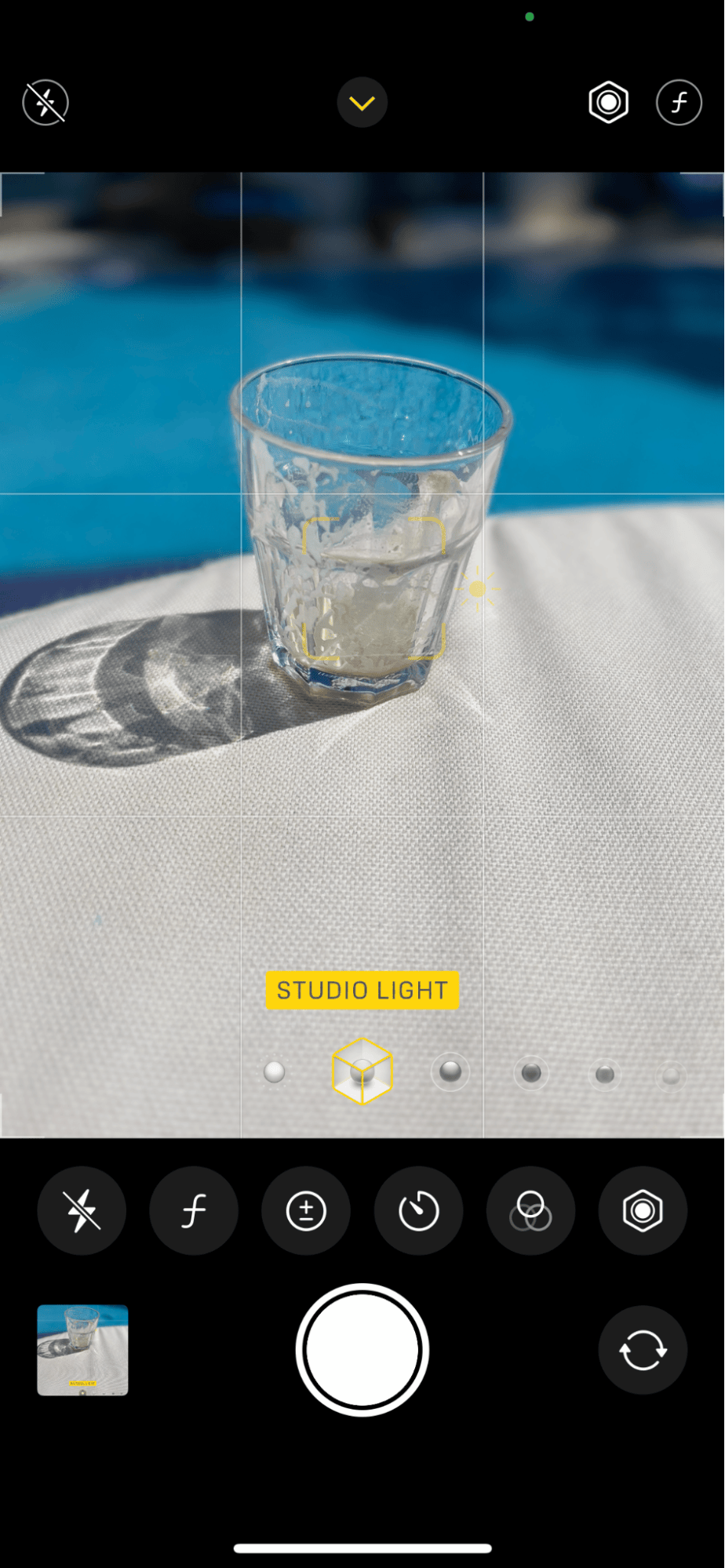
-
Open your Camera and once again select Portrait mode.
-
Try to frame your main subject in the yellow portrait box. For the perfect blur, your subject needs to be within 2.5 meters.
-
Swipe up to see various lighting effects.
-
Press your shutter button to capture your shot.
If you're not entirely happy, you can use the edit feature, just like in the first tip, to go back in and adjust your depth of field or even where the blur is.
So easy, right? The perfect shot is hard to take, and we often make dozens of similar photos before we get the right shot. Make sure you keep your Camera Roll organized. Duplicate or similar images build up quickly, clogging up our media libraries and taking up valuable space on our iPhones.
How to delete blurred photos on iPhone
If your iPhone is running out of space, you might experience crashing and freezing, and when you're trying to take a photo, it's so annoying. To prevent this from happening, you can use a tool like the CleanMy®Phone app to categorize and organize your photos; here's how:
-
Open the app and go to Declutter.
-
Review the categories and select Blurred images
-
Discard what you no longer need by tapping Clean.
This clever tool uses AI tech to group your media into smart categories for easy review.
OK, you now know how to blur something in a picture on iPhone; let's finish with a few FAQs.
FAQ
How to blur out part of a picture on iPhone?
iPhone's built-in Markup tool lets you easily blur out specific areas of a picture taken in Portrait mode. Just open your photo, tap edit, and then tap the "f" icon to adjust the depth settings — swiping to the left will intensify the blur, and to the right will turn the blur off.
Can you blur a picture without Portrait Mode?
Your best bet here is downloading a third-party camera or editing tool if you don't want to use Portrait mode; however, you can achieve an artistic blur for photos that contain a moving element like traffic or water by using Long Exposure in Live Mode; here's how:


- Open your Camera and ensure Live Mode is enabled.
- Tap your screen on the element you want to blur and take a picture.
- Open your photo from the Camera Roll and tap Live.
- Select Long Exposure from the menu.
Can you blur videos on your iPhone?
Cinematic Mode now provides a depth of field and focal point tracking for videos. If you're using an older iPhone, then you'll need to download a third-party app for this.
We've reached the end, but now you know how to blur a picture on an iPhone like a pro.