How to change wallpaper on MacBook: a complete guide
If you've ever wondered how to change MacBook wallpaper or fine-tune your desktop to reflect your vibe, you're in the right place.
I started experimenting, not just with the usual settings, but with lesser-known tweaks, too. The process is more flexible than it was just a year ago. Apple has given us more control over dynamic backgrounds and even refined lock screen wallpaper options.
I'll walk you through each method I've tested, plus a few helpful settings you might overlook, so let's go.
What are wallpapers on a Mac?
It's the image or animation you see behind all your windows and apps on your desktop. It sounds simple, but in 2025, macOS 15 brings some new features, like adaptive wallpapers that change with the time of day or system focus modes. Here's a quick overview of all the types of wallpaper options we have:
Static wallpapers (like Radial Blue, Radial Green)
-
Traditional JPEG or PNG still images.
-
No animation, no transitions.
Dynamic wallpapers (like Solar Gradients, Macintosh)
-
These change based on the time of day.
-
Use .heic image files that include multiple versions of the same scene (morning, noon, night).
Aerial wallpapers with play buttons (like Sea Stars, Antarctica's Southern Lights)
-
These are looping video wallpapers.
-
That small play button icon indicates that the wallpaper will animate, just like a screensaver, but as your background.
-
These are high-res video clips sourced from Apple TV aerial footage.
Shuffled aerial sets
-
Categories like Shuffle Landscape or Shuffle Cityscape rotate between multiple aerial videos.
-
They're dynamic and animated, and you can choose a specific category that fits your mood or aesthetic.
Photo wallpapers
-
Pulled from your own Photos library or a folder you add manually.
-
These are always static unless you manually animate them via third-party apps (but that's outside native macOS features).
Solid colors
-
Dead simple. For distraction-free setups.
-
Includes macOS classic grays and vibrant options.
As you can see, lots of options are available, so let's get to the fun part of how to change lock screen wallpaper on Mac.
How to change wallpaper on Mac or MacBook
Here's where the real fun begins. Changing your wallpaper used to be buried in System Preferences. Now, it's more visual and intuitive in System Settings, and as always, there are a couple of ways to do it.
1. Set a new built-in wallpaper via System Settings
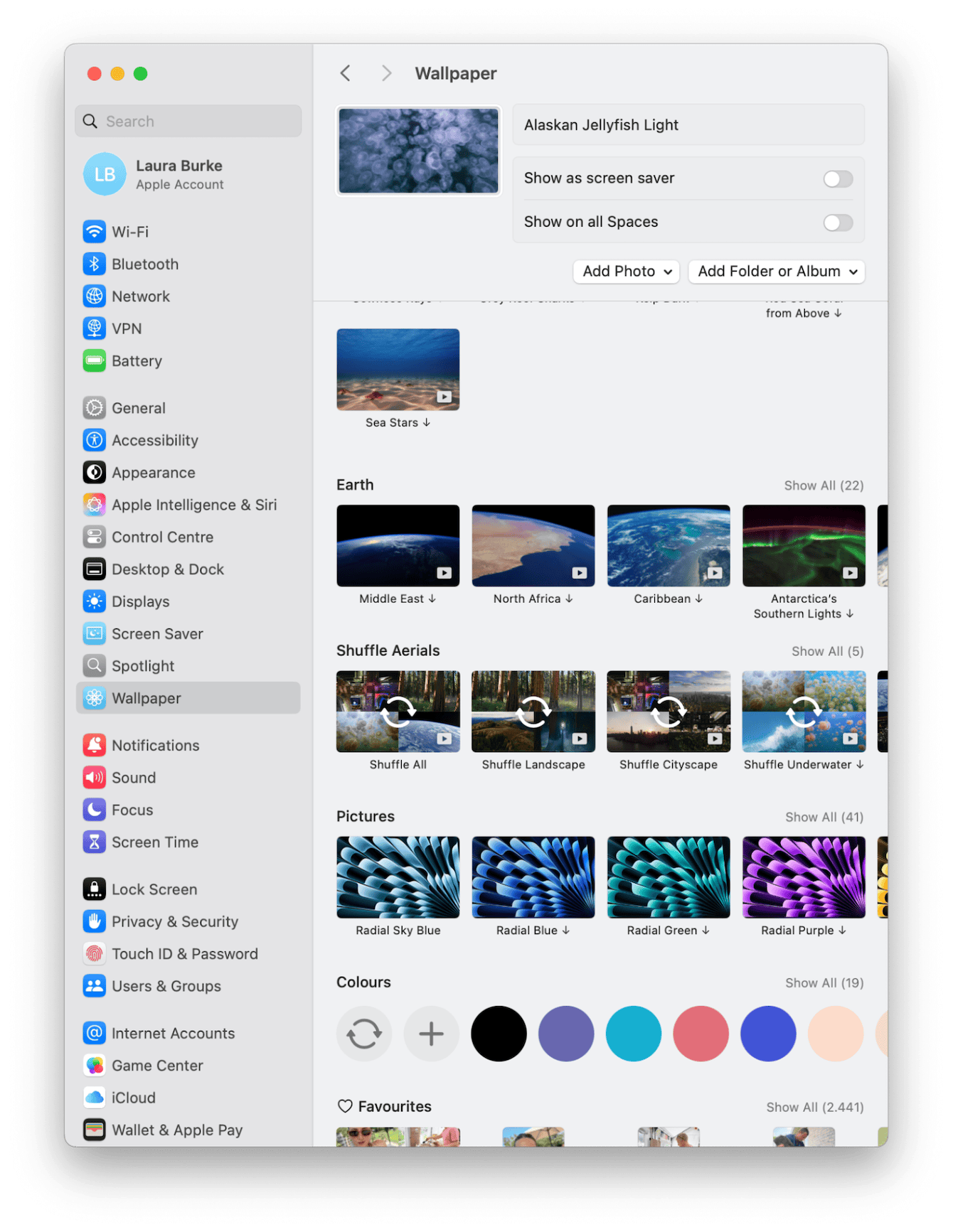
Apple has revamped the wallpaper interface again this year. I actually find it easier to browse now, especially if you're using a MacBook with a smaller screen.
-
Open System Settings from the Apple menu.
-
Select Wallpaper in the sidebar (yes, it's got its own section now).
-
Browse categories like Dynamic, Pictures, or Earth.
-
Click the one you like, and it applies instantly.
2. Set your own wallpaper
I often rotate between my own travel photos and what's available from Apple. Here's how to set your own image:
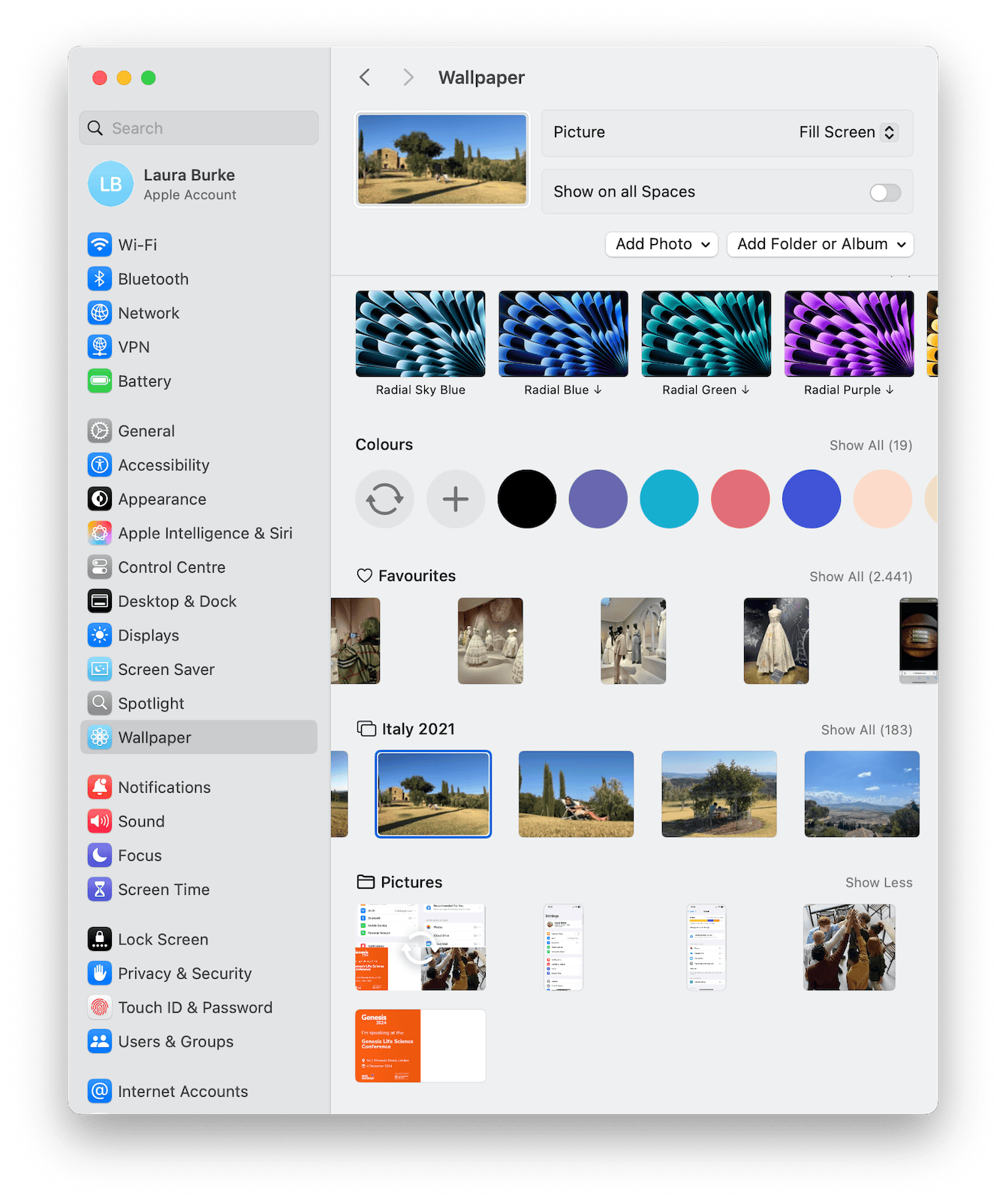
-
Open System Settings > Wallpaper.
-
Under Picture, choose from your iCloud-synced albums or local folders.
-
Or, click either the Add Photo or Add Folder or Album button if you're looking for something specific.
-
Select the image, and it updates instantly. Done.
If you're browsing old albums or trying to find the perfect photo, odds are you'll bump into stuff you forgot was even there: blurry screenshots, old exports, maybe that weird PNG you saved six months ago, just in case.
If you're browsing old albums or trying to find the perfect photo, odds are you'll bump into stuff you forgot was even there: blurry screenshots, old exports, maybe that weird PNG you saved six months ago, just in case.
That's exactly when I run a quick cleanup using CleanMyMac's My Clutter feature. It's not about deleting everything; it just finds the leftovers you probably don't need anymore.
Clean up your Mac quickly

-
Click My Clutter > Scan.
-
Take a look at what it finds and remove anything you no longer want.
I usually run this before big customization sessions, like when I'm switching wallpapers or reorganizing folders because it clears out distractions and helps me find the images I actually want to use.
How to adjust Wallpaper settings on Mac
Some of the more useful wallpaper customizations are kind of tucked away. I spent a bit of time poking around System Settings and discovered a few that aren't super obvious, but once you know they're there, they can totally elevate your setup, especially if you're working on a Retina or Liquid Retina display.
Wallpaper auto-switch (for custom folders)
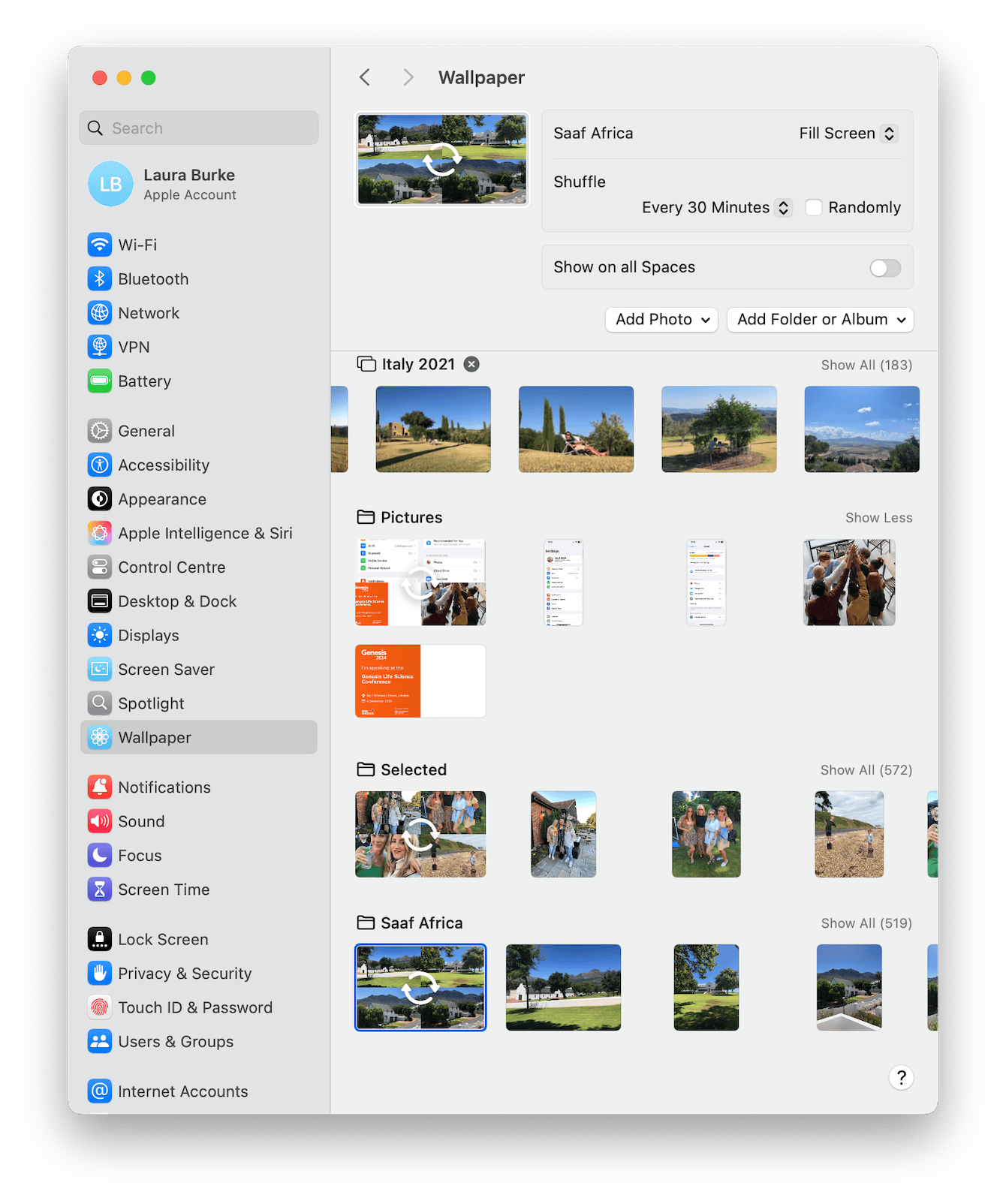
When you select a custom album or folder, you can also set this to shuffle, which means it'll cycle through the images automatically. In the Wallpaper preview at the top, select how often you want the images to rotate, and check the Randomly option, too.
Fit vs Fill (and why it matters)
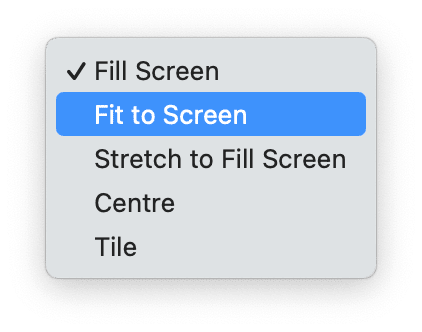
These options show up as soon as you select a custom wallpaper image.
-
Fill Screen: Zooms in to cover the whole desktop, even if it crops part of your image.
-
Fit to Screen: Keeps the image's original dimensions intact, adding borders if it doesn't match your screen ratio.
-
Stretch to Fill: Warps the image to fill the screen — looks okay with abstract art but not with portraits.
-
Center: Places the image dead center at its original size, with no scaling.
-
Tile: Repeats the image if it's small (hello, 2000s).
I use Fit to Screen for anything with text or illustration, so nothing important gets chopped off.
How to remove Wallpaper on MacBook
There's no actual Remove Wallpaper button on your Mac, but you can replace it with something neutral or default instead. Here's how to essentially remove a wallpaper:
-
Go to System Settings > Wallpaper.
-
Scroll to a built-in category
-
Choose a neutral Apple-provided option (like a solid gray or one of the dynamic gradients).
This is the closest thing to removing your current wallpaper; just swap it with something cleaner.
Well, that's everything there is to know about how to change wallpaper on a MacBook.

