Why is ChatGPT not working on my Mac and how to fix it in 6 steps
If you've found yourself asking why ChatGPT is not working on my Mac, trust me, you're not alone. I ran into this exact issue a few weeks ago. ChatGPT is something I use every day for planning, research, and even grocery lists; and one day, it just stopped loading. No warning, no obvious error.
My chats wouldn't load, and it just sat there endlessly loading or flashed an error I couldn't make sense of. So I dug in, read all the forums, and tried everything.
Honestly, through my research, I see there could be a number of reasons you're having issues, so what I've done is break this article up into the issue and the related fix. Browse through, and I hope this helps.
Common reasons ChatGPT isn't working on macOS (2025 edition)
1. Browser conflicts and caching problems
In 2025, ChatGPT's web app has become more complex, and it doesn't always play nice with your browser, especially Safari. I tested ChatGPT on Safari, Chrome, and Firefox. Surprisingly, Safari was the least reliable; it would frequently just hang there and get stuck loading chats.
Here's how to clear your site data in Safari:
-
Open a new Safari window, and from the top main menu, click Safari > Settings > Privacy.
-
Click the Manage Website Data button and wait a few seconds for it to load all the sites.
-
In the search box, type open.
-
Select all entries related to OpenAI or ChatGPT (you might see chat.openai.com).
-
Click Remove, then Done. Close Safari and reopen it.
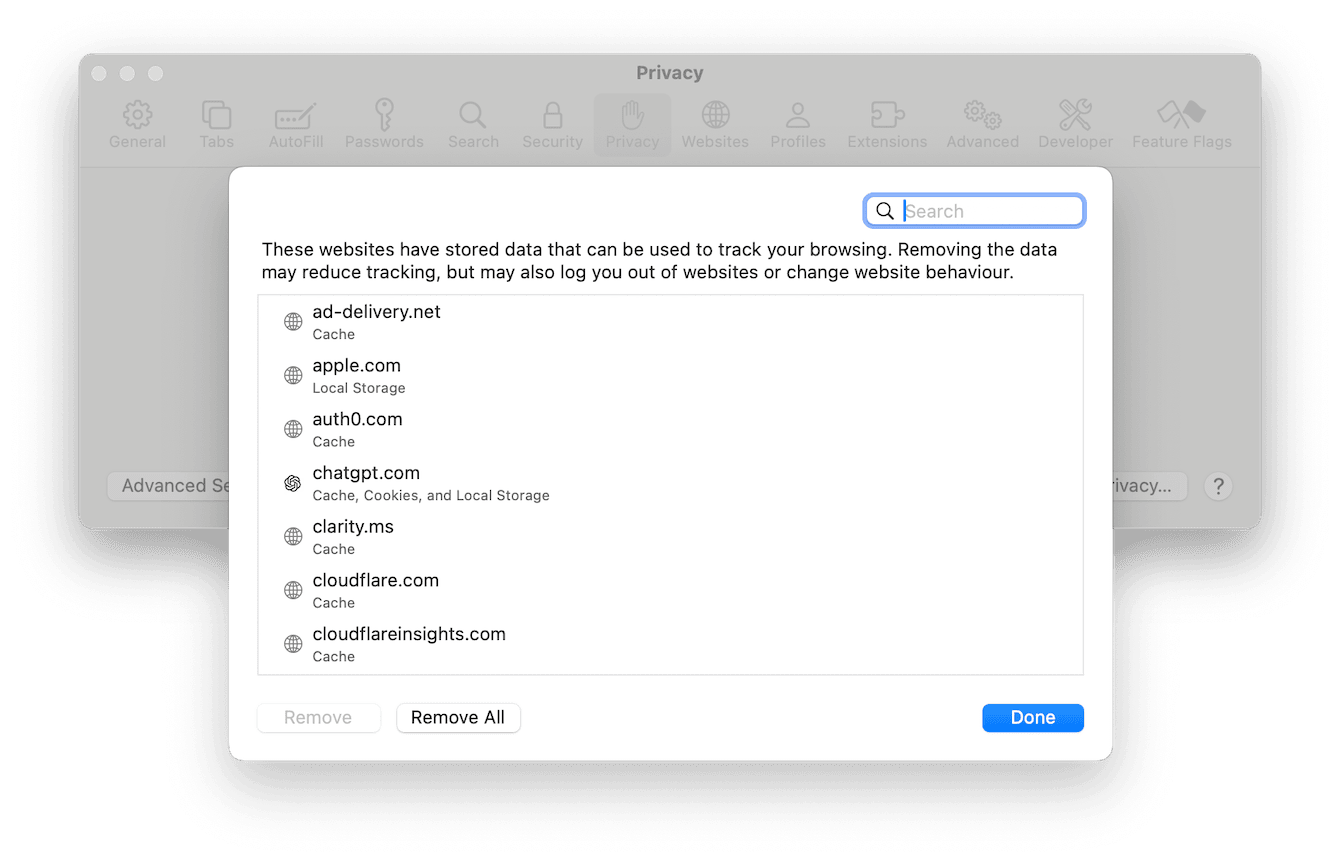
Here's how to clear your site data in Chrome:
Google Chrome caches aggressively, so even small glitches can break websites like ChatGPT.
-
Open a new Chrome window.
-
From the top menu, click Chrome > Settings > Privacy & Security > Site Settings.
-
Under Recent Activity, select View permissions and data stored across sites.
-
In the search field, type in openai
-
Click on the Trash can next to all entries; when you're finished, restart Chrome.
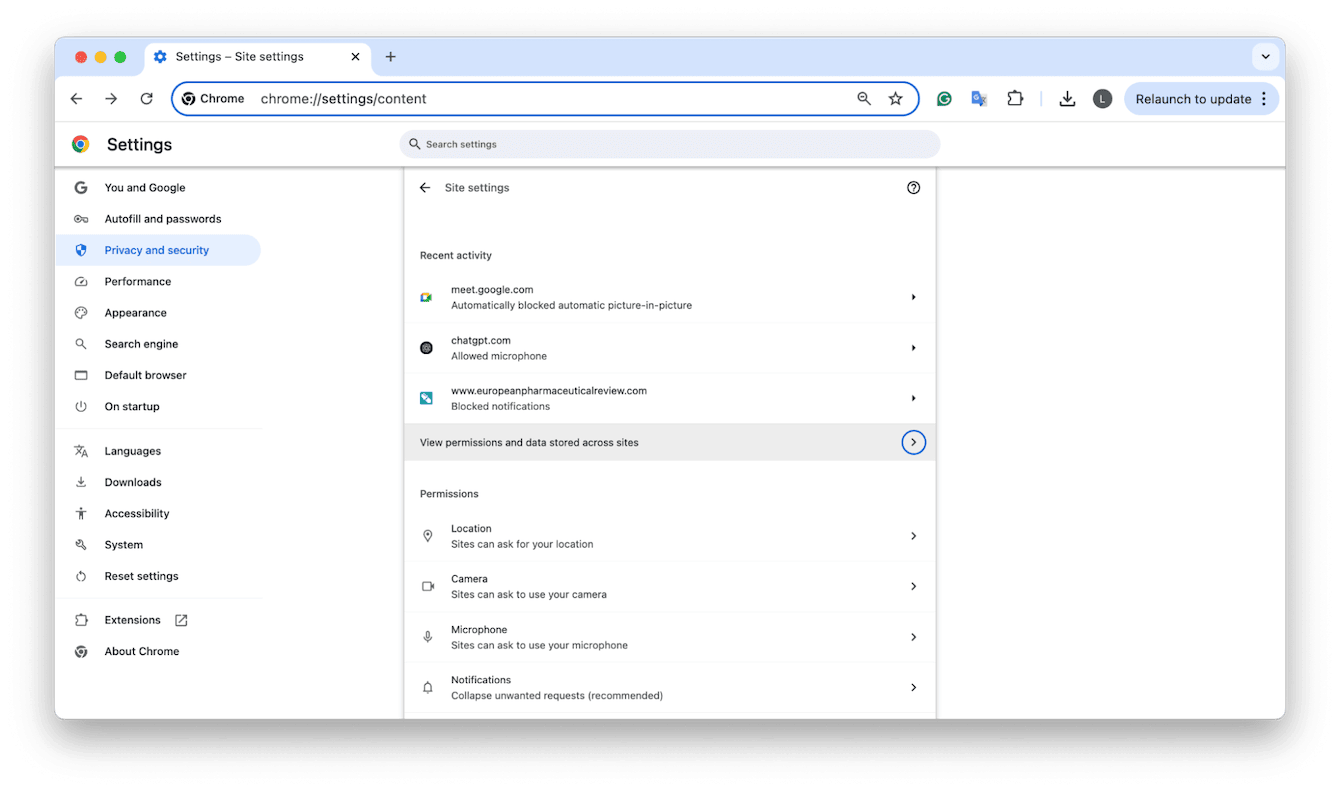
Here's how to clear your site data in Firefox:
-
Open Firefox, click the three-line menu, and choose Settings.
-
Go to Privacy & Security > Cookies and Site Data > Click the Manage Data… button.
-
In the search bar, type open and then select all matching entries.
-
Click Remove Selected, then Save Changes and Confirm.
-
Restart Firefox.
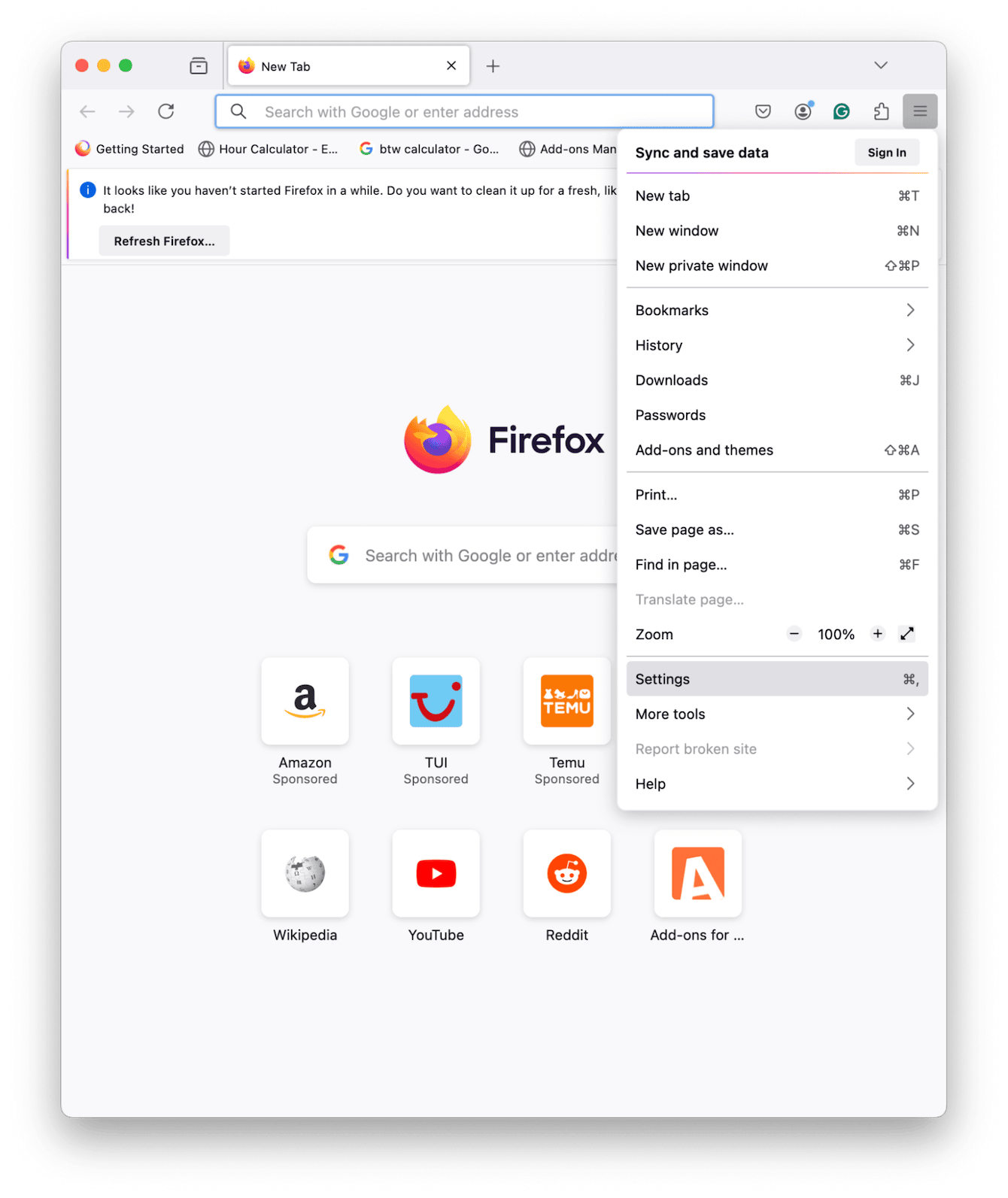
Pro tip: If ChatGPT still doesn't load in your browser of choice, check which extensions you are running, and temporarily disable any content blockers or script filters like AdBlock, Wipr, or 1Blocker.
2. Private Relay and VPNs
If you're using Apple's Private Relay (enabled by default if you pay for iCloud+), it can interfere with websites that use geolocation, authentication, or persistent sessions, like ChatGPT. I only figured this out after an OpenAI support thread mentioned it offhand.
How to check it:
-
Open up your main Apple System Settings > Apple Account > iCloud > Private Relay
-
Toggle it off, then try ChatGPT again.

Also, try disconnecting from your VPN if you're using one. I use ProtonVPN occasionally, and even on the Secure Core setting, it blocked access to OpenAI's servers. The moment I turned it off, ChatGPT loaded fine.
3. Flushing DNS cache
This one's often overlooked, but flushing your Mac's DNS cache can solve hidden issues that even rebooting won't fix.
-
Run this in Terminal ( Finder > Applications > Utilities).
sudo dscacheutil -flushcache; sudo killall -HUP mDNSResponder
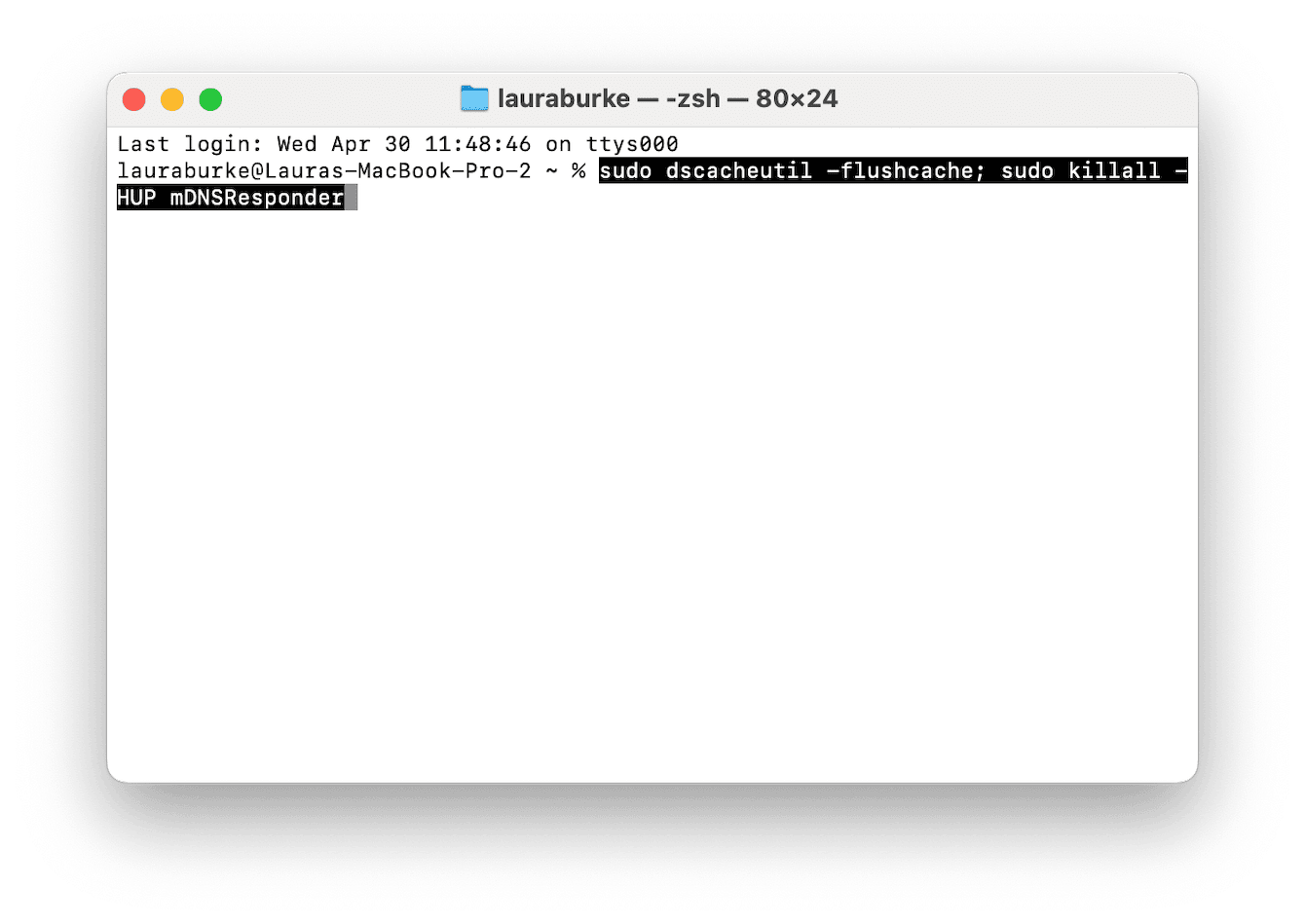
You'll need to enter your password, and there won't be a confirmation. Just restart your browser and see if ChatGPT loads. It worked for me after clearing the cache and cookies.
4. Security certificates in Keychain
macOS stores trusted certificates in Keychain Access. Sometimes, if there's a conflict, such as a site's certificate expiring or being duplicated, it can block secure sites like ChatGPT.
-
Open your Keychain Access app.
-
Search for openai and then delete any duplicates or expired certificates.

Not going to lie, this is a rare fix, but it saved me once when nothing else worked.
5. Use the official ChatGPT app on Mac
Lots of people still don't know that OpenAI released a native ChatGPT app for macOS. It bypasses browser issues altogether and feels much faster and smoother. You can download it for free here.
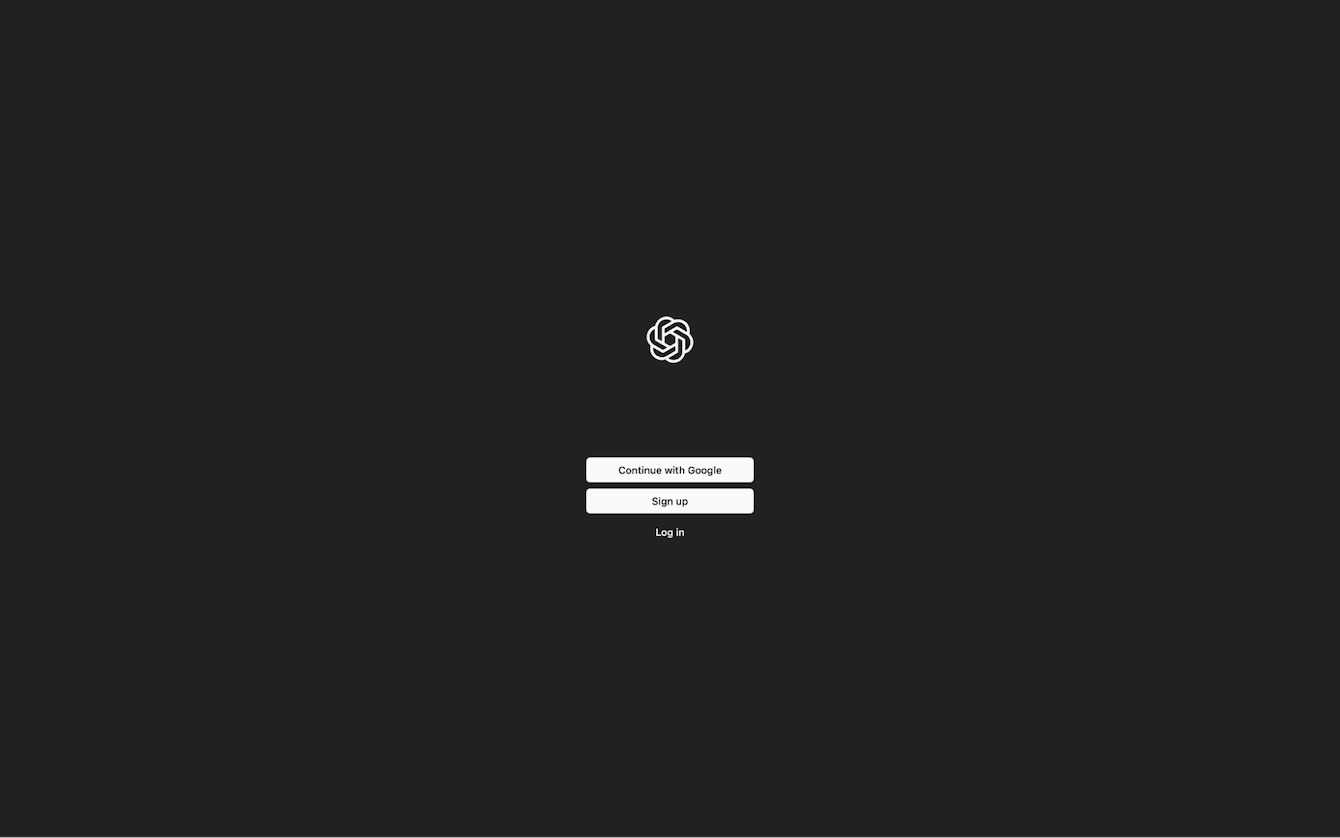
I've been using the app on Sequoia for two weeks now, and I haven't had a single crash or hang-up. Worth trying if you're tired of browser troubleshooting.
6. Full system cleanup
After I'd gone through the browsers, flushed DNS, and even tweaked macOS privacy settings, ChatGPT still wasn't loading right, especially in Safari. It would stall or forget sessions mid-conversation. That's when I decided to check for deeper system issues, ones that aren't so obvious on the surface.
I ran CleanMyMac, which comes with a Smart Care feature. It looks for outdated or bloated cache files from apps like Safari and Chrome, system clutter that can cause apps, especially browser-based ones, to misfire, and optionally, any threats or anomalies using the Moonlock Engine. Here's how to use it:
-
Get your free CleanMyMac trial — use the app for 7 days at zero cost.
-
Select Smart Care in the sidebar and click Scan.
-
Check out all the categories and click Run.

My tip: Run Smart Care weekly. Not just for ChatGPT but also to keep your Mac performing as it should.
So, if ChatGPT isn't working on your Mac, don't panic. Most of the time, it's a browser setting, a caching issue, or a privacy toggle buried in macOS Sequoia. But if you're using a school or work Mac, it might be managed with restrictions. In 2025, I've seen more organizations block ChatGPT under productivity or AI policies; you might need to check with your IT department. Thanks for sticking around. Why not bookmark this one for later?

