How to clean MacBook screen safely?
It's really important you know how to clean a MacBook screen the right way. Your Mac's display is delicate, and cleaning it improperly could lead to scratches, streaks, or worse, costly, permanent damage.
That's right, it's not as simple as grabbing just any cloth or random cleaning spray — it requires the right tools and techniques.
We'll take you step-by-step through the process of cleaning your MacBook screen safely and effectively. And give you some helpful tips on what materials to use, what cleaning products to avoid, and the common mistakes to watch out for. So, let's get to it.
How to clean monitor screen on a Mac
When it comes to knowing how to clean a Mac screen, let's first start by taking a look at all the supplies you'll need:
-
Microfibre cloth — soft and non-abrasive
-
Distilled water — prevents streaks
-
Compressed air — for removing loose debris
Ok, so now you've got the right supplies, let's take a look at the actual cleaning steps.
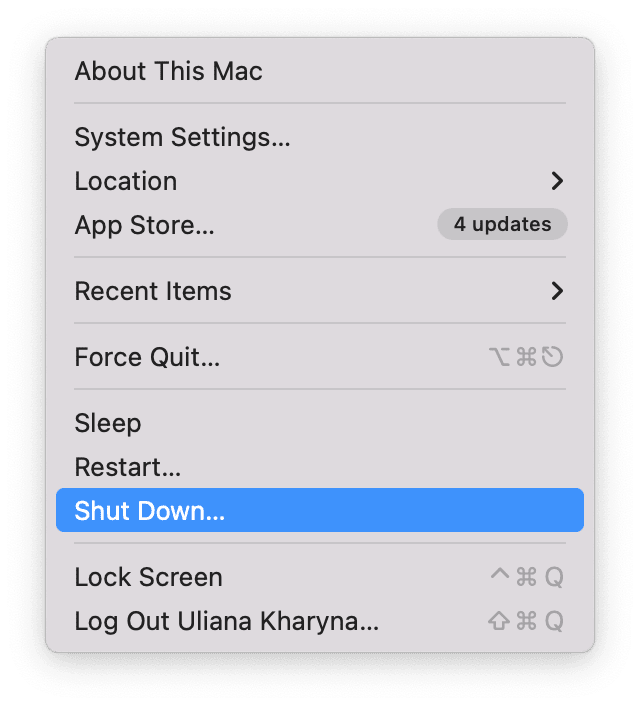
-
Power down your Mac and make sure it's unplugged from its main power source.
-
Use your compressed air to remove any debris that might scratch or damage the screen. It's important you read the instructions on the can and spray at the correct distance; this can also be used on your keyboard, too.
-
Dampen your microfiber cloth, make sure it is not wet, and gently wipe the Mac's screen.
That is it; no fancy sprays or products are required, and you can repeat this process until you're satisfied.
Cleaning your MacBook screen is obviously important, but keeping your Mac running smoothly from the inside is just as vital. A cluttered Mac can slow down performance, so taking care of internal storage and system maintenance ensures your MacBook stays in top condition.
Nowadays, this is a quick task, especially if you use an Apple notarized tool, like CleanMyMac, which comes with a Smart Care tool designed for effortless Mac care and maintenance.
It performs multiple tasks in one go, such as cleaning up system junk, scanning for malware, and checking for outdated apps, ensuring your MacBook runs smoothly and stays secure; here's how it works:

-
Start your free CleanMyMac trial and open the application.
-
Click Smart Care > Scan.
-
Click Review on any of the categories displayed to see more, or just click Run to declutter your Mac instantly.
If low storage is your main Mac concern, learn more about freeing up space on your Mac in this guide.
Mistakes to avoid when cleaning laptop screen
We all make mistakes, but when it comes to cleaning your Mac screen, don't! Mistakes here could be very costly, so as tempting as it might be, avoid these mistakes.
-
Using glass cleaner: Household glass cleaners can damage your Mac's antireflective screen coating.
-
Spraying directly on the screen: Liquid can seep into the edges, potentially harming internal components.
-
Using hot water: Hot or soapy water can warp the screen or leave behind residue.
-
Scrubbing with rough materials: Paper towels, tissues, or abrasive sponges can scratch your Mac's display.
-
Applying too much pressure: Pressing hard to remove smudges can damage the delicate layers of the screen.
Ok, so now you know what to avoid, let's take a quick look at cleaning external monitors.
Cleaning external monitors
The same principles apply if you use an external monitor with your MacBook. Here's a quick refresher:
-
Power down and unplug the monitor.
-
Use a clean microfiber cloth or canned air to remove dust.
-
For tougher smudges, lightly dampen the cloth with water.
-
Wipe gently to avoid scratches.
So there we have it; we've covered all there is to know about how to clean a MacBook screen properly. Making sure you're using the right materials and avoiding harmful mistakes will help you keep your Mac's screen in good shape. Pair that with the tips we shared about cleaning your Mac on the inside, and you're good to go.
Let's finish up with a couple of FAQs.
FAQs: How to clean MacBook screen
Here's a quick look at some commonly asked questions about MacBook screen cleaning.
Are MacBook cleaners safe to use?
There are lots of products and sprays on the market that claim they are safe and approved, but take caution. Apple does not recommend that any cleaning product other than water be used, so don't take the risk; chemicals like acetone could really damage your screen.
How often should I clean my MacBook screen?
It's really down to personal preference and need. As long as you follow the safe instructions in this article, cleaning it fairly regularly won't be an issue at all.
Can I use disinfectant wipes on MacBook screens?
Apple does not recommend them, so although convenient, don't use them. They contain chemicals that, as we've mentioned a few times throughout this article, could affect or damage your Mac screen and special coating.
What should I do if liquid gets into the edges of the screen?
This is one of those moments that no Mac user wants to find themself in. Make sure your Mac is turned off and unplugged from the mains. Let your MacBook dry out for the next 24 hours, then book in with your local approved Apple repair center. You can check here for nearby options.

