How to Clear Google Cache on iPhone (Step-by-Step Guide)
Every iPhone user probably needs to know how to clear Google cache on iPhone, mainly because the Google app and Chrome both hold onto data longer than any of us would like. Freeing up space isn't just a nice-to-have; it's kind of essential.
If you're avoiding it because you're worried about getting signed out, honestly, re-entering your password is a small price to pay for fixing glitches, speeding things up, and getting back a chunk of storage space. So yes, it’s worth it. Let’s get started.
Why You Might Need to Clear Google Cache on iPhone
It surprised me how quickly my Google apps can pick up hundreds of megabytes in cache. Search results, thumbnail previews, maps, and autocomplete suggestions all get stored locally.
Over time, all of that stored data can make your device sluggish. You'll probably start to notice that apps load more slowly, and your storage is filling up fast.
Clearing Google cache will help your iPhone run smoothly, reclaim storage, and even fix bugs where Google services stop refreshing properly, a win-win all around.
What happens after clearing the cache in Chrome
Lots of users don't want to remove cache, because they're worried it'll affect how their devices work, or they'll lose important information. For me personally, once I cleared my cache, I noticed immediate changes:
-
Search results loaded a bit slower the first time, but became smoother after that.
-
I had to sign back in to some sites or re-enter preferences, but it’s refreshing to have a clean slate when something misbehaves.
-
My iPhone, overall, felt a bit faster.
So, we've covered the basics, let's move on to how to clear Google cache on iPhone.
How to Clear Google App Cache on iPhone
Here's how to clear the cache specifically for the Google app.
-
Open Settings on your iPhone.
-
Scroll down and tap General > iPhone Storage.
-
Find and tap Google (the app, not Safari or Chrome)
-
Tap Offload App. (This preserves app data but removes the temporary files and code).
-
Tap Reinstall App (the app gets re-downloaded, but your login and saved data stay intact).
This frees up space without the headache of logging back into Google services from scratch.
How to Clear Google Chrome Cache on iPhone
Ok, next up is the Chrome app. Chrome cache is cleared differently, within the app itself; here's how:
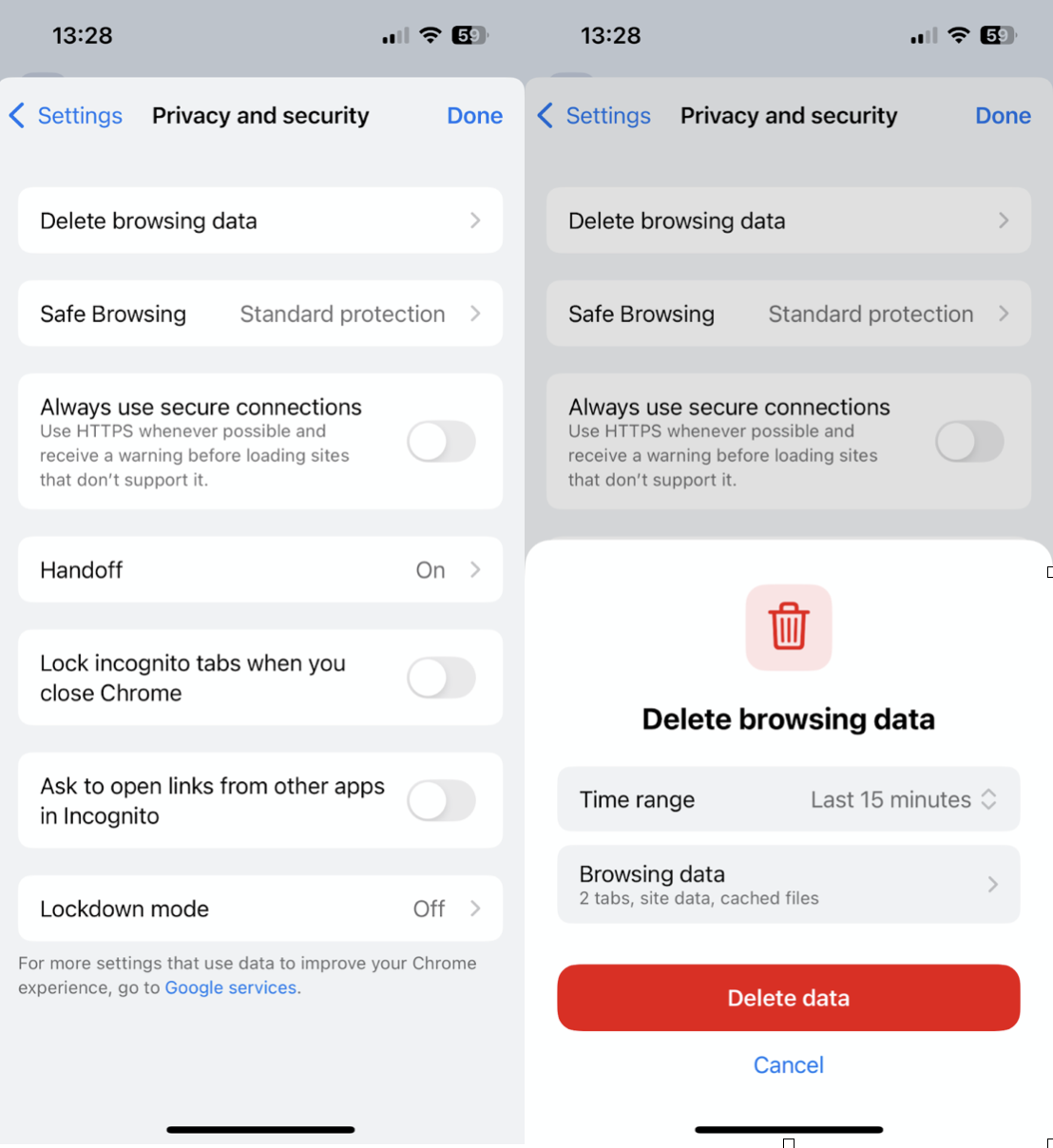
-
Open the Chrome application and tap the More icon (usually bottom-right or top-right).
-
Tap Settings > Privacy and Security.
-
Tap Delete Browsing Data.
-
Select your desired Time Range (choose All Time for a full reset) plus the types of stored data and click Confirm.
This clears browsing junk and frees up a chunk of storage, at least double what I’d guessed.
How to clear more space on iPhone?
Clearing all your Google cache is a great start, but it’s not the only type of clutter hogging space. I found that old screenshots and duplicate photos were taking up more storage than expected, especially after years of daily use. That’s where CleanMy®Phone’s Declutter tool comes in handy. It scans for:
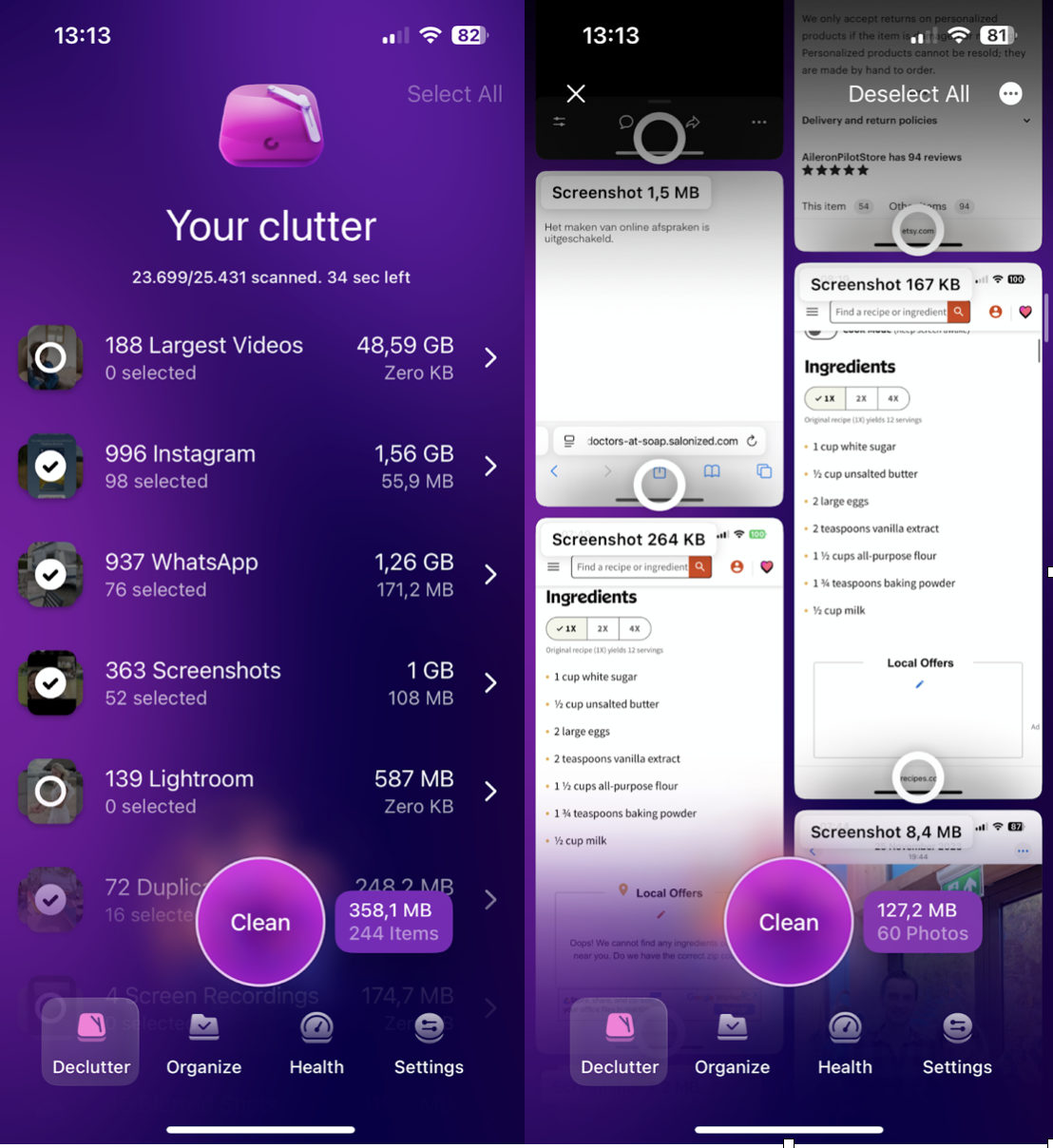
-
Redundant screenshots.
-
Duplicated photos or similar images.
-
Screen recordings and blurred images.
It’s one more way to keep your iPhone running smoothly without digging through your Camera Roll manually; here's how:
-
Install the app on your iPhone here.
-
In the Declutter section, browse through any categories.
-
Select old media you no longer need and remove them.
If you do this regularly, you can prevent your iPhone's storage from swelling, while also keeping your device glitch-free.
FAQs: Clearing Google Cache on iPhone
Will clearing the cache delete my Google account or data?
No. Clearing the cache only removes temporary files. Your Google login, preferences, and synced data remain, unless you delete the app entirely without reinstalling.
How often should I clear the Google cache?
My rule of thumb is every few months, or sooner if I notice slow behavior or storage alerts. For most users, a quarterly sweep keeps performance smooth.
Does clearing Google cache improve performance?
Yes, in most cases. If Chrome or the Google app is loading slowly, crashing, or displaying outdated content, clearing the cache can fix those issues. It forces the app to fetch the latest data, which often speeds things up and removes glitches.
Clearing the Google cache on your iPhone isn’t difficult, and in 2025, with media-rich apps and heavier app storage footprints, keeping your cache lean is an easy win. It only takes a few taps in Settings or Chrome, and the payoff is immediate.




