How to clear Instagram cache on an iPhone
Looking for tips on how to clear Instagram cache on an iPhone? Well, you're not the only one. It's something I've had to figure out a few times myself, especially after my iPhone storage seemed to swell, and I noticed that Instagram was really lagging mid-scroll.
It's no surprise, really, that with a constant refresh of stories, reels, and full-screen images, a hidden cache builds up on your iPhone.
So if your device just doesn't feel as fast or smooth as it used to, clearing cache can be a real fix for sluggishness and, just as important, storage complaints, and the good news is, you don't have to be a tech wizard to pull it off.
Why does Instagram take so much storage?
You might not realize, but Instagram doesn't just store your posts; it quietly keeps visited profiles, pre‑loaded story thumbnails, video snippets, and all your search histories in its cache for faster access.
This isn't unusual app behavior, but what happens is, over time, these start to add up, and iPhone storage isn't getting any cheaper, so knowing how to clear the cache on Instagram on your iPhone is a must.
What does clearing Insta cache do?
This is a good question. When you clear the cache, you're removing all the stored temporary files, photos, videos, and other quick‑access data. This won't damage or break Instagram; it'll actually help to free up space and improve overall app performance (Including fewer glitches). Of course, the cache will build up again, over time, but then, you'll know how to remove it like a pro.
How to clear cache on Instagram
If you've been searching, sadly, there isn't a simple, clear Instagram cache button in your iOS settings. It takes a little know-how, but it's still possible and easy. Here's how I safely performed a cache cleanup on my iPhone running the latest iOS:
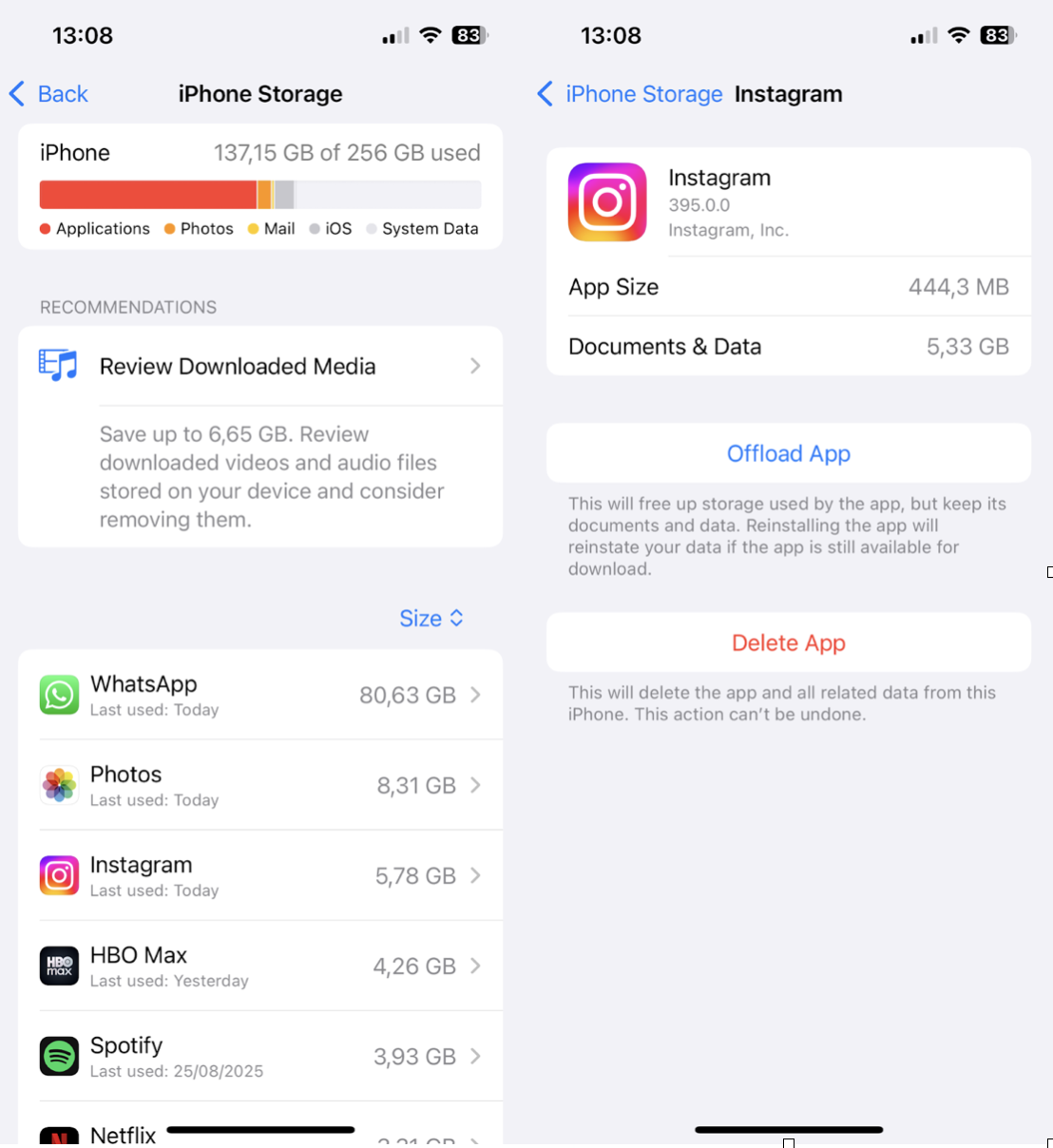
-
Open Settings.
-
Navigate to General > iPhone Storage.
-
Scroll down and tap Instagram.
-
Tap Offload App (this deletes the App but keeps your documents and data).
-
Tap Reinstall App (it downloads a fresh copy along with your login info and media cache rebuilds as needed).
This offload-reinstall method is the easiest way to clear Instagram cache without completely deleting your account and saved content.
How to clear Instagram duplicates on iPhone
Cache is one thing, but duplicate images are another. I'm forever taking screenshots and saving posts from Instagram, and just like the system cache, these take up considerable space. I've found that using CleanMy®Phone's Declutter tool helps me manage photo clutter and duplicates. It doesn't clear the in-app cache, but it frees up space by targeting media duplicates and stale files, so your phone has more breathing room whenever you offload apps like Instagram; here's how:
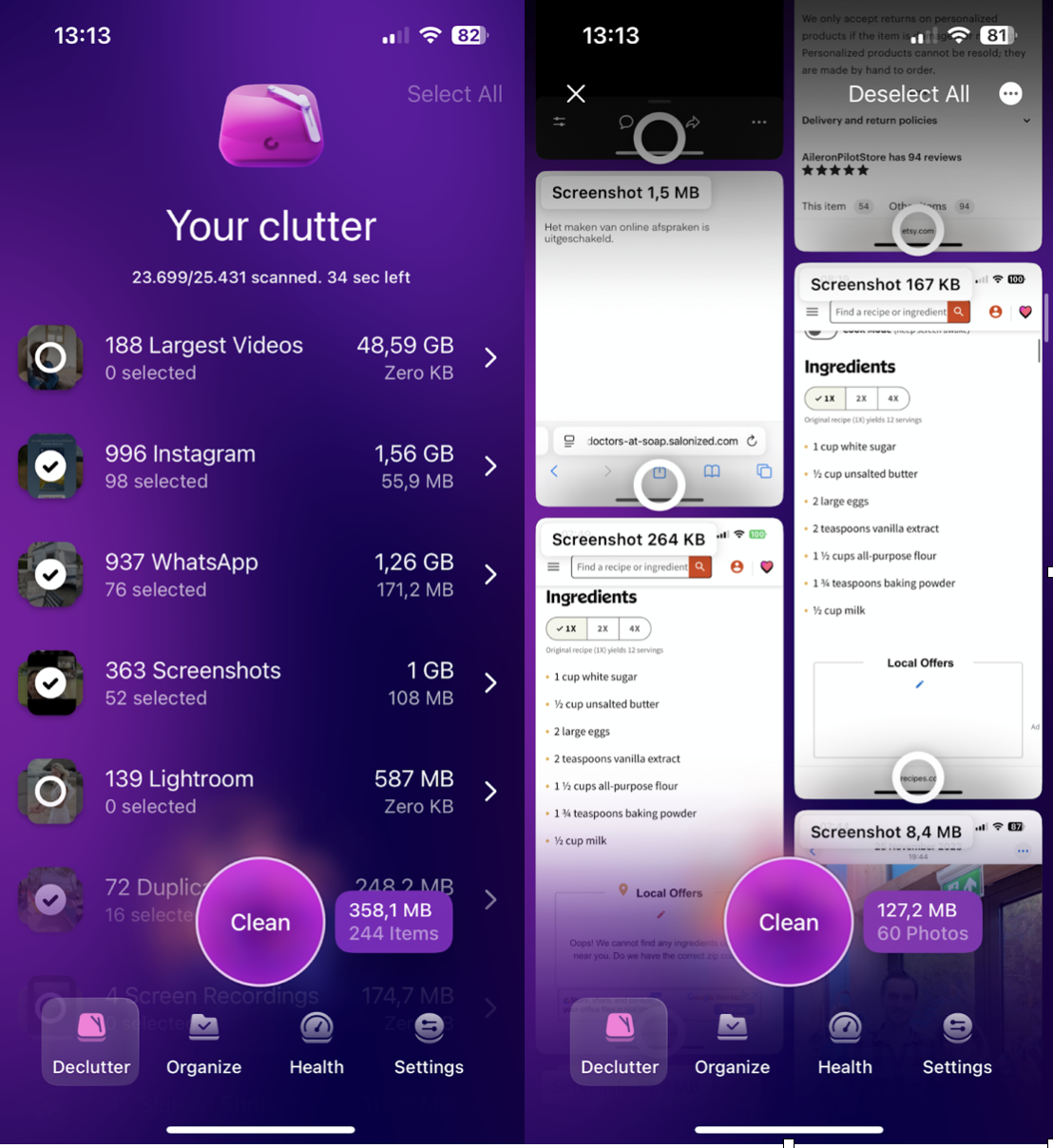
-
Install the Application on your iPhone and launch it.
-
In the Declutter tab, take a look through all the categories, especially Screenshots and Duplicates.
-
Select images you no longer need and press Clean.
-
You might be prompted to allow the App to delete photos; just confirm.
If it's been a while since you cleared up your Camera roll, this little feature can save you a shocking amount of storage space.
How to clear cache on Instagram on iPhone ( In App options)
You've probably already figured out that Instagram itself doesn't have a global clear cache button, but you can still clean up a few things within the App:
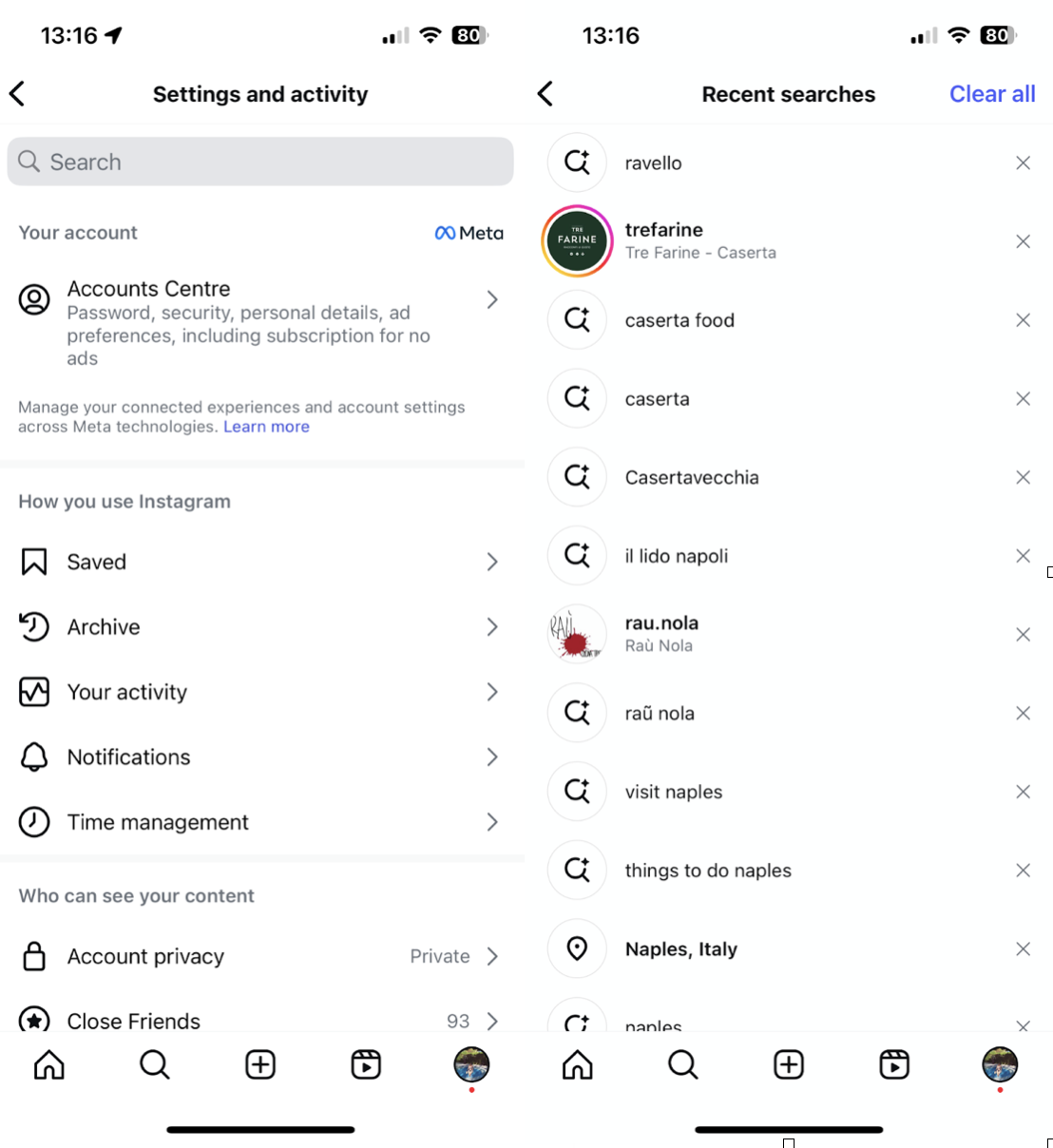
-
Open the Instagram app.
-
Tap your profile picture > Menu (three lines) > Your activity.
-
Tap Recent searches, then Clear all.
This doesn't clear media caches, but it does remove search metadata and quick access remnants.
Regular iPhone Cleanup Tips
I thought I'd finish up with a couple of best practice tips, because Instagram is a space hog, and most of us use it multiple times a day.
If you incorporate these items into your regular iPhone cleanup routine, you can optimize your storage and ensure your device runs smoothly.
- Offload or uninstall Instagram every few weeks if storage drops below 10GB
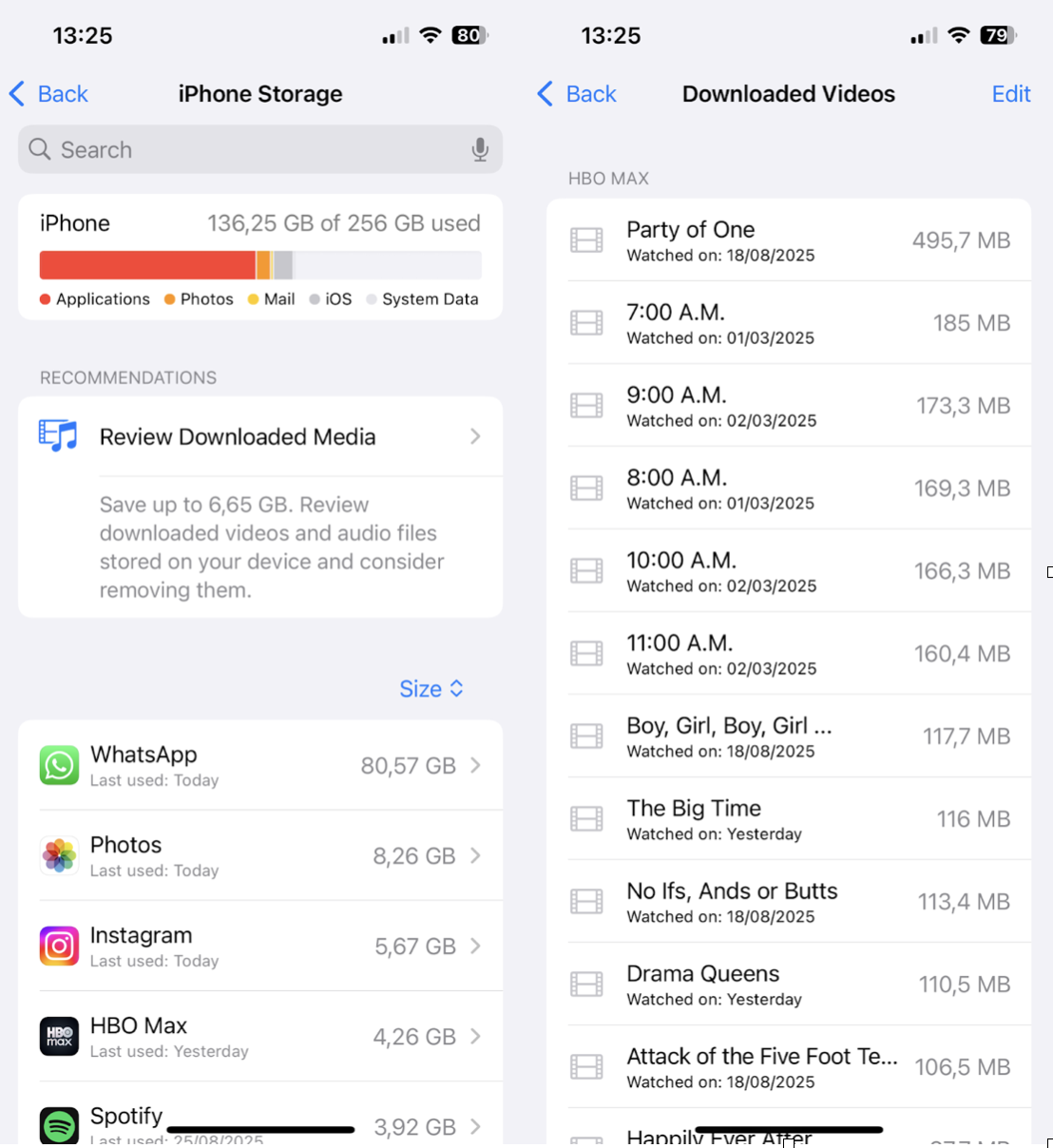
-
Use iPhone Storage's Recommendations (like deleting large Message attachments or reviewing apps that haven't been used in months)
-
Combine that with occasional restarts to clear the system cache clog, just in case.
These small rituals keep my device responsive without losing important data. None of them takes long to do, but they all go a long way.
Final thoughts: What does clearing Instagram cache actually do?
Well, we've covered quite a lot on how to clear Instagram cache on an iPhone. It's not difficult, and the results can help boost performance, so if your iPhone feels a bit slow, it's worth doing from time to time.




