How to clear YouTube cache on iPhone
I've had to figure out how to clear YouTube cache on my iPhone a few times. In my experience, YouTube holds onto cached video data longer than most other apps, and even after viewing a short clip, it can grab megabytes without telling you.
It starts small, maybe a few video previews here, some loaded thumbnails there, but that cache turns into real space you don't always notice until your storage bar turns red. Then YouTube slows down, stutters, or refuses to launch certain videos. Clearing the cache is that small reset that usually fixes these glitches. And once you've done it once, you'll see how quick and painless it really is. Let's dive in, and I'll walk you through every step clearly.
What is the YouTube cache on an iPhone?
On iPhones, YouTube stores cached data like video thumbnails, preloaded content, and playback buffers so that rewatching or scrolling feels faster. The app also holds onto search results and video snippets even when you're offline. Cache is, of course, there to make the app run smoother, but the downside is that, over time, understandably, this cache becomes a hidden storage hog, especially if you binge-watch on your device, and you might find your iPhone starts to slow down, and its general performance just feels a bit off.
What does clearing the YouTube cache do?
If you're wondering what deleting YouTube cache on iPhone helps with, let me break it down:
-
Freeing up storage: Every gigabyte counts when apps silently expand over time.
-
Fixing playback or loading glitches: Old cached data can corrupt or slow video refresh.
-
Refreshing the app experience: Clearing cache removes stuck frames or loading issues on video previews stored in the app.
The best part? It doesn’t touch your account, subscriptions, or even your downloaded videos. It just sweeps out the digital cobwebs. It’s one of those small resets that can make the whole app feel new again, and considering how fast it is, in my opinion, there’s really no downside.
How to delete YouTube cache on iPhone
Here's the step-by-step method I use to clear my YouTube cache when the app starts acting up or hogging too much space. While there’s no official Clear Cache button in the YouTube app itself, you can still wipe the cache by offloading or deleting and reinstalling the app. This clears out all the hidden data that’s been piling up in the background without affecting your account or saved preferences. Just follow these steps below.
Step one: Delete watch history in the app
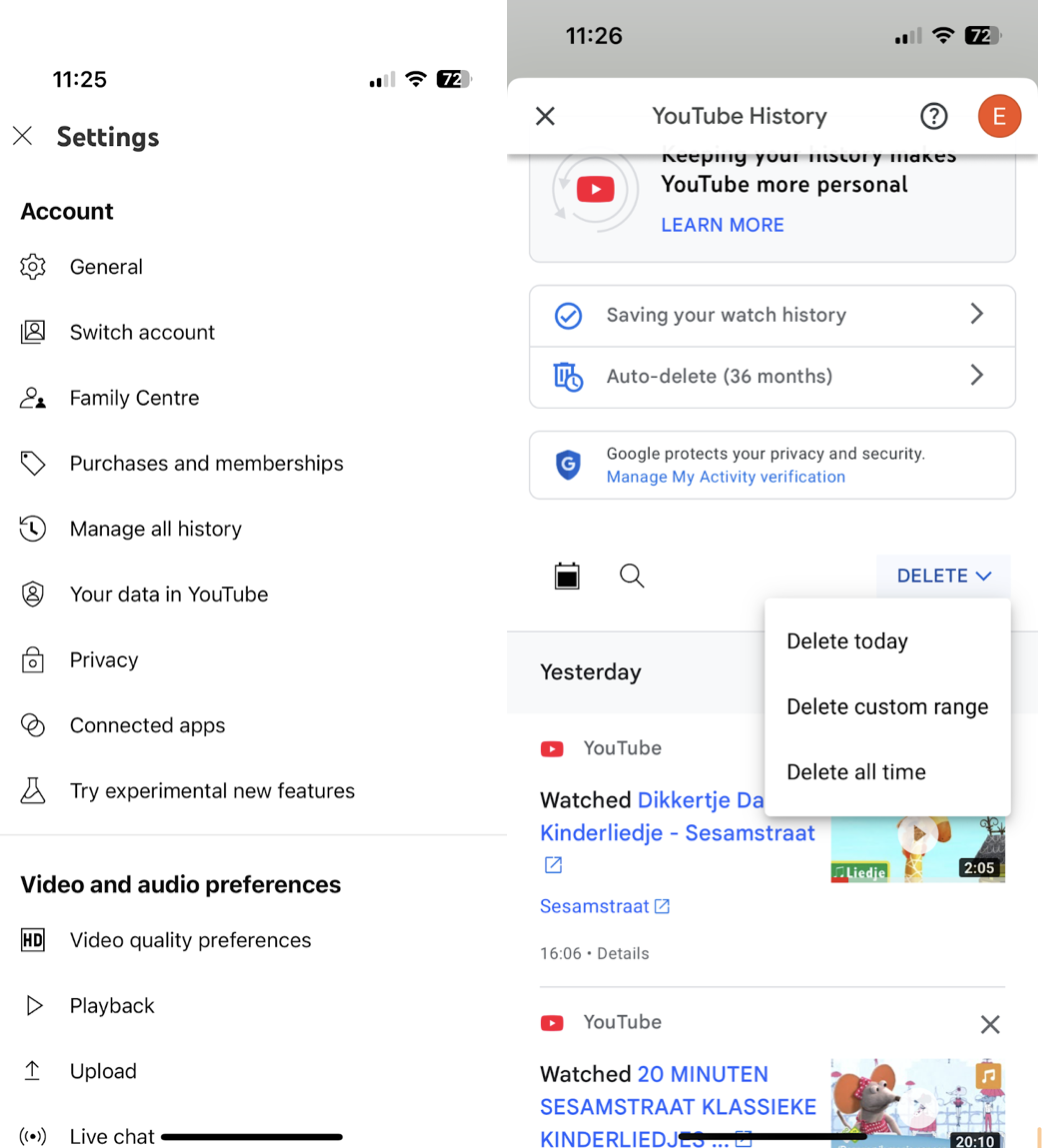
-
Open the YouTube app on your iPhone.
-
Press on your profile picture in the bottom-right corner to access your account menu.
-
Go to Settings > Manage all history.
-
Select Delete and select your date range. You can also manage your auto-delete settings here.
Step two: Clear cache
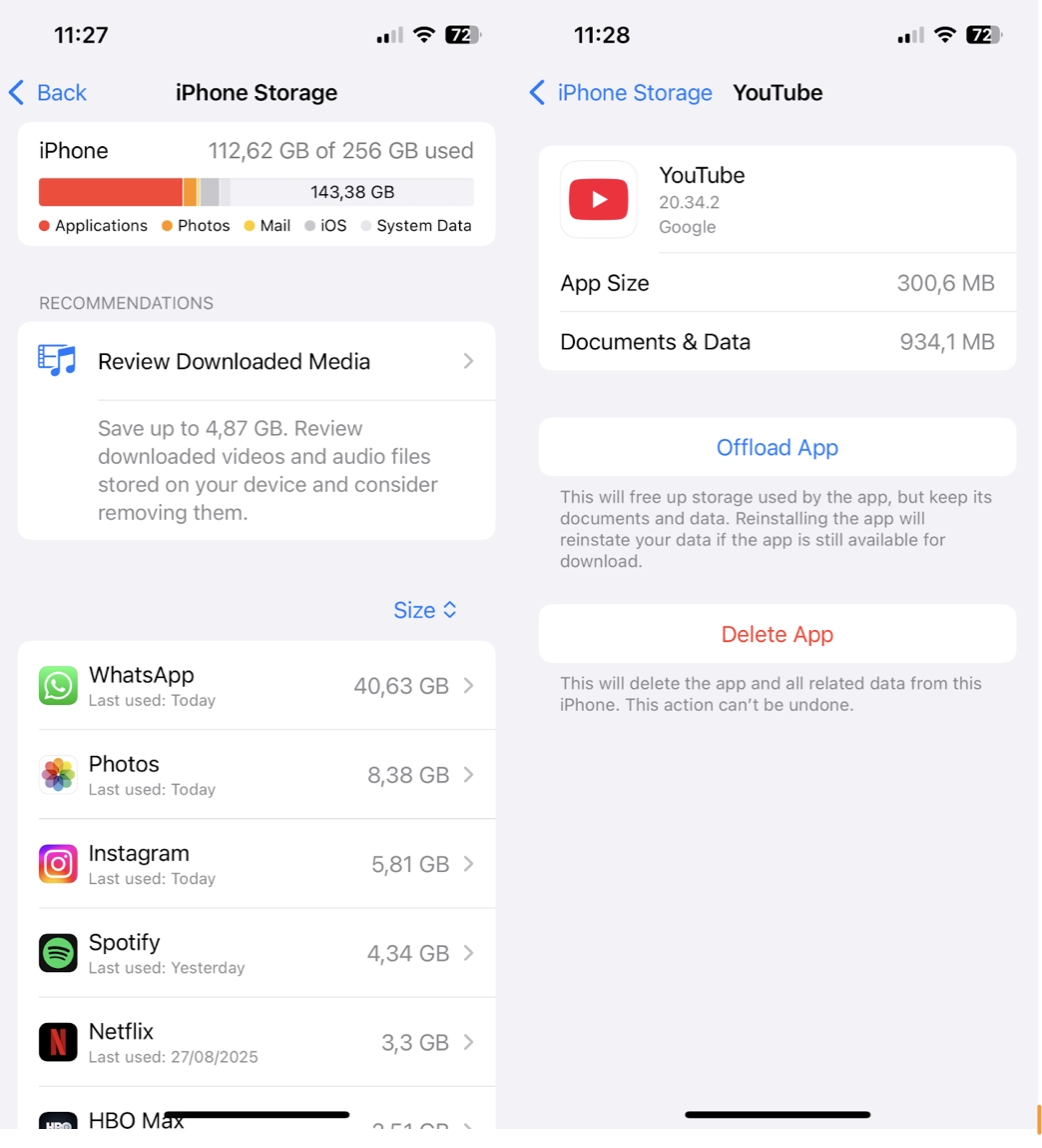
-
Now, exit YouTube and open your iPhone Settings.
-
Scroll to General > iPhone Storage > find YouTube in your app list.
-
Tap Offload App (this deletes the app but keeps your data).
-
Tap Reinstall App (it reinstalls the app fresh, removing all cached files without deleting your account or downloaded videos).
After reinstalling, the core app data reloads as needed, but the hidden cache is gone. You won’t lose your login info, subscriptions, or saved preferences, just the stuff quietly eating away at your iPhone’s storage.
Lots of people ask, how often should you do this? A good rule of thumb is every few months, or quicker if you notice app or general iPhone slowdowns.
How to clear more storage on iPhone
When it comes to freeing up space, YouTube cache is just part of the problem. My biggest surprise came when I realized just how many screenshots and duplicate images I had in my camera roll. I've been using the Declutter module from CleanMy®Phone for a while now. It can quickly identify media items consuming vast space on my mobile, making it really easy to delete, so I've got more space for my YouTube downloads. Here's how:
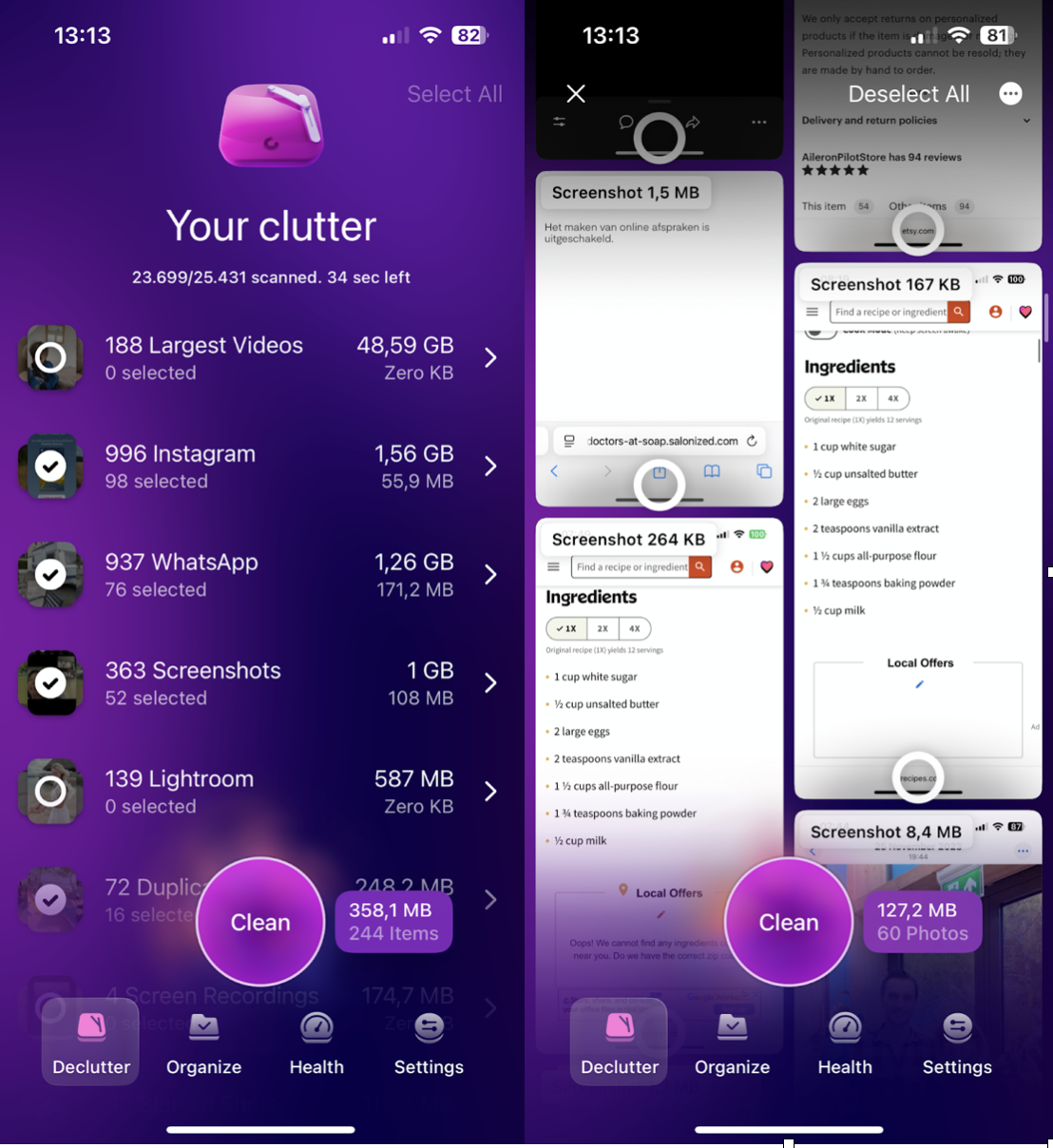
-
Get the app on your iPhone here.
-
Click on the Declutter feature, and browse through all the categories.
-
Select your unwanted media files and remove them.
If you make this a part of your regular iPhone maintenance routine, you will keep not only your storage optimized but also your device performance.
Final Thoughts: How to clear the YouTube app cache on iPhone
Clearing the YouTube cache on an iPhone is something I tend to forget until the app starts lagging or I get low-storage warnings. But it's a quick maintenance task that helps free up space and smooth playback. Add a bit of decluttering with CleanMy®Phone, and you'll keep your device running cleaner and leaner.




