How to create a QR code on a Mac
Knowing how to create QR codes on a Mac is genuinely useful. QR codes seem to be on everything at the moment, and not long ago, a family friend asked me to help create some that linked to a menu for a local event. I hadn't created them before, so off I went down a rabbit hole of research.
It turns out it's pretty easy, and there are lots of options, too. I'm using macOS Sequoia, and all the methods below are tried and tested, so let's get started.
What are QR codes useful for?
QR (Quick Response) codes are basically scannable links. In 2025, their role has grown, and you've probably started to spot them everywhere, from digital business cards, restaurant menus, meeting invites, payment methods, and even apps onboarding.
So if you're a teacher sharing resources, a small business promoting a site, or just someone wanting to link to a Spotify playlist, creating a QR code is a low-effort, high-impact move.
Let's get into it and learn how to create a QR code on a Mac.
How to create a QR code on a Mac
As of macOS 15.5, there is no simple right-click and generate option baked into the system UI. However, there are native workarounds and a few third-party apps that make it easy. Here's what's actually working in 2025.
1. Use the Shortcuts app (best built-in option)
This one's native, clean, and totally customizable, so there is no need for extra installs.

-
Open the Shortcuts app on your Mac.
-
Click the + button (top right) to create a new shortcut.
-
Add these actions from the search bar.
- Ask for input (set it to "Text", this will be your link or message)
- Generate QR code (It should auto-connect to the Provided Input)
- Quick Look (Give it a name)
-
Press the Play button. You'll get a pop-up asking for your input, so paste it into a link, contact info, or any text.
-
Then, your Mac will generate a QR code. Save and pin this shortcut to your menu.
Shortcuts aren't for everyone, and if you don't feel comfortable inside this app, no worries, there are plenty of other options. Keep on reading.
2. Use a free online QR code generator
Sometimes, you just want fast, no-hassle QR code creation. Maybe you're not on your main Mac, or you need style options like logos or color tweaks. That's where a solid online QR code generator comes in.
I've tested a few and narrowed it down to two that still work smoothly:
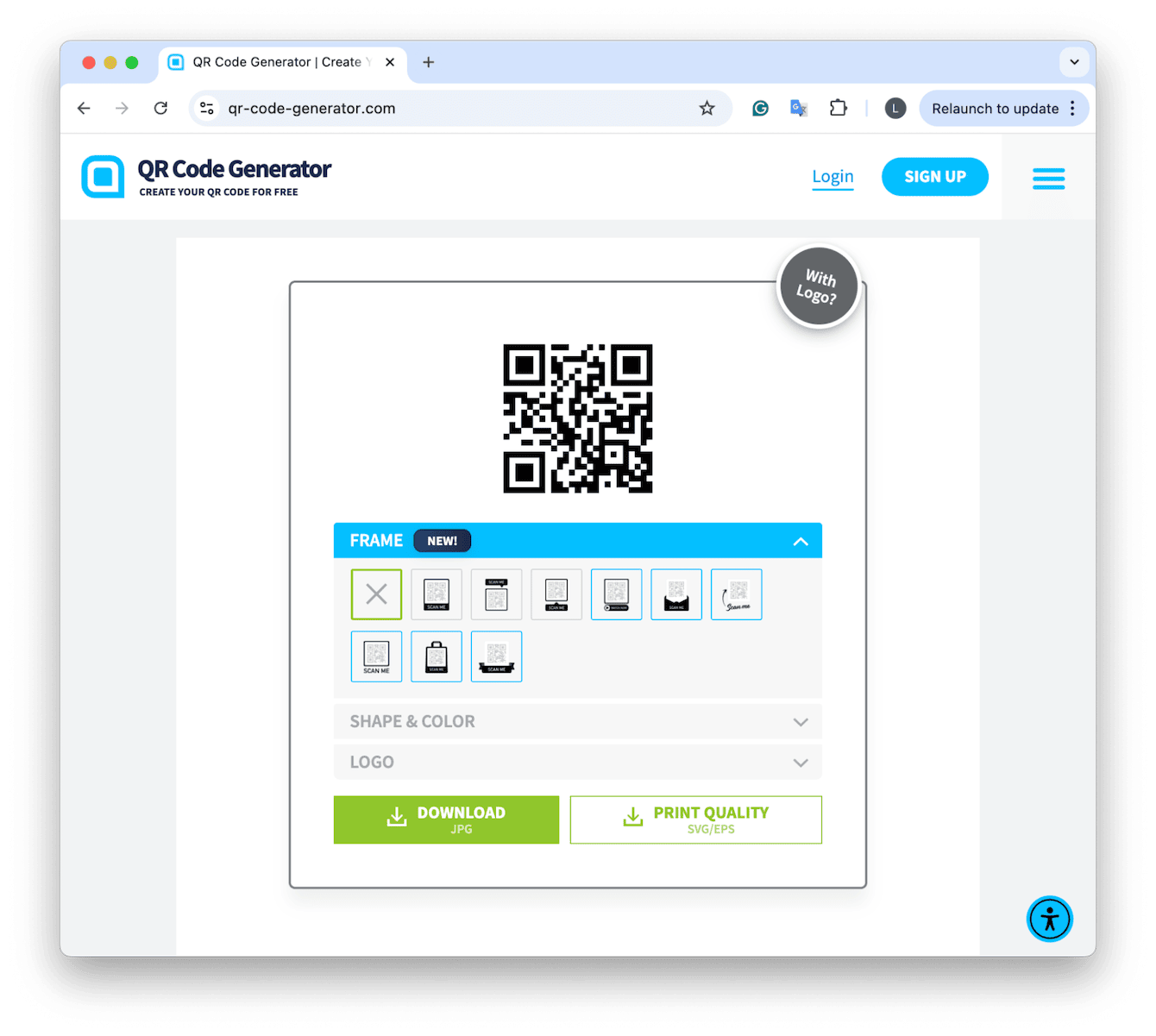
Both are stable on macOS and, most importantly, don't overload you with ads or tracking prompts. They're both pretty self-explanatory: you paste in the URL of the website you want to share and generate the QR code. Quick and easy.
3. Try a QR code generator app
Lastly, you could install a dedicated app from the Mac App Store. Here are a couple of tools I've tested, paid, and free.
QR Factory 3 (paid)
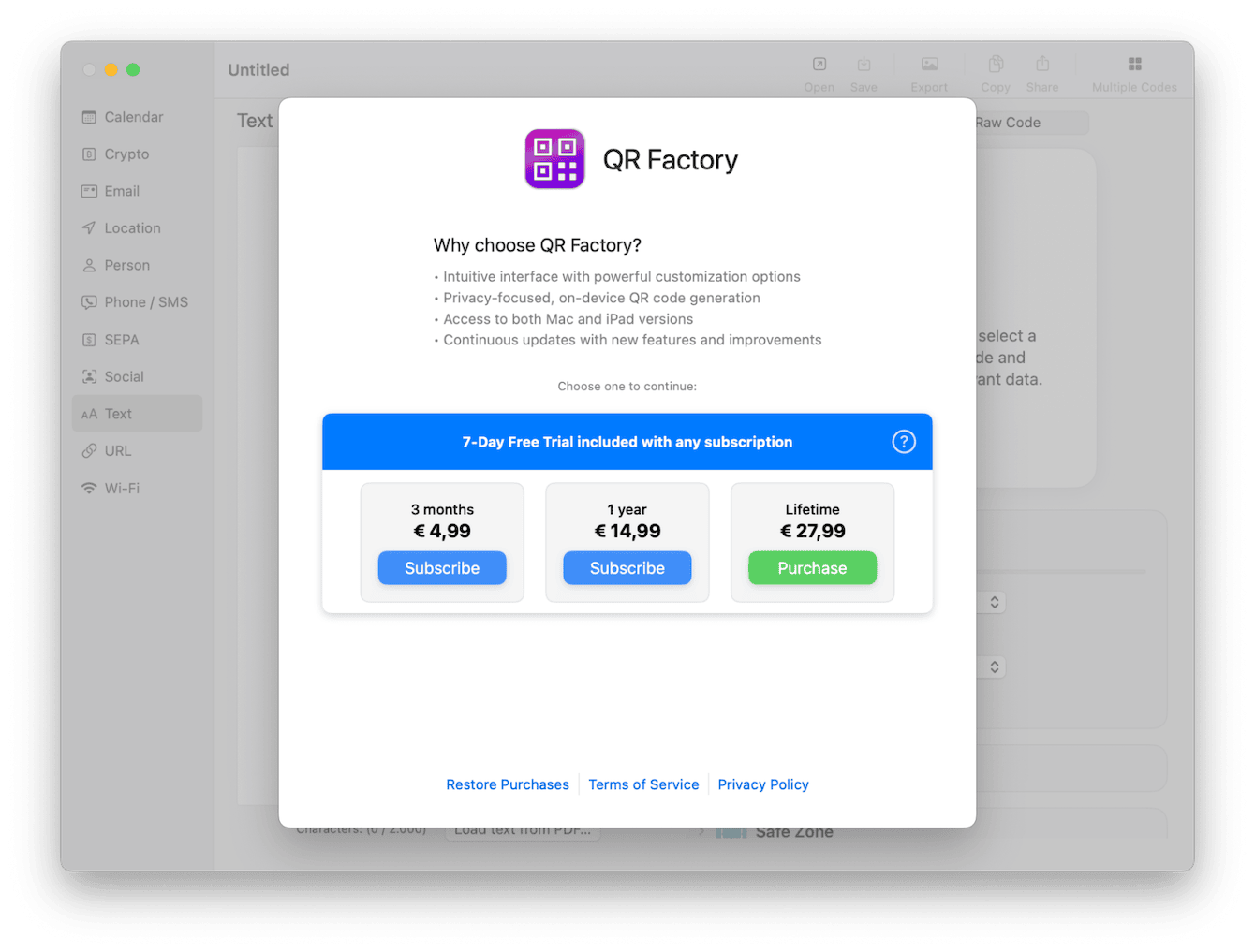
This one, has a really nice interface, and it's simple to use, there's a lot you can do with the app, but it's sadly not free, it does come with a seven-day free trial once you select your subscription and this one also offers batch QR creation (great for product tags), with customizable colors and logos.
QR Journal (free)
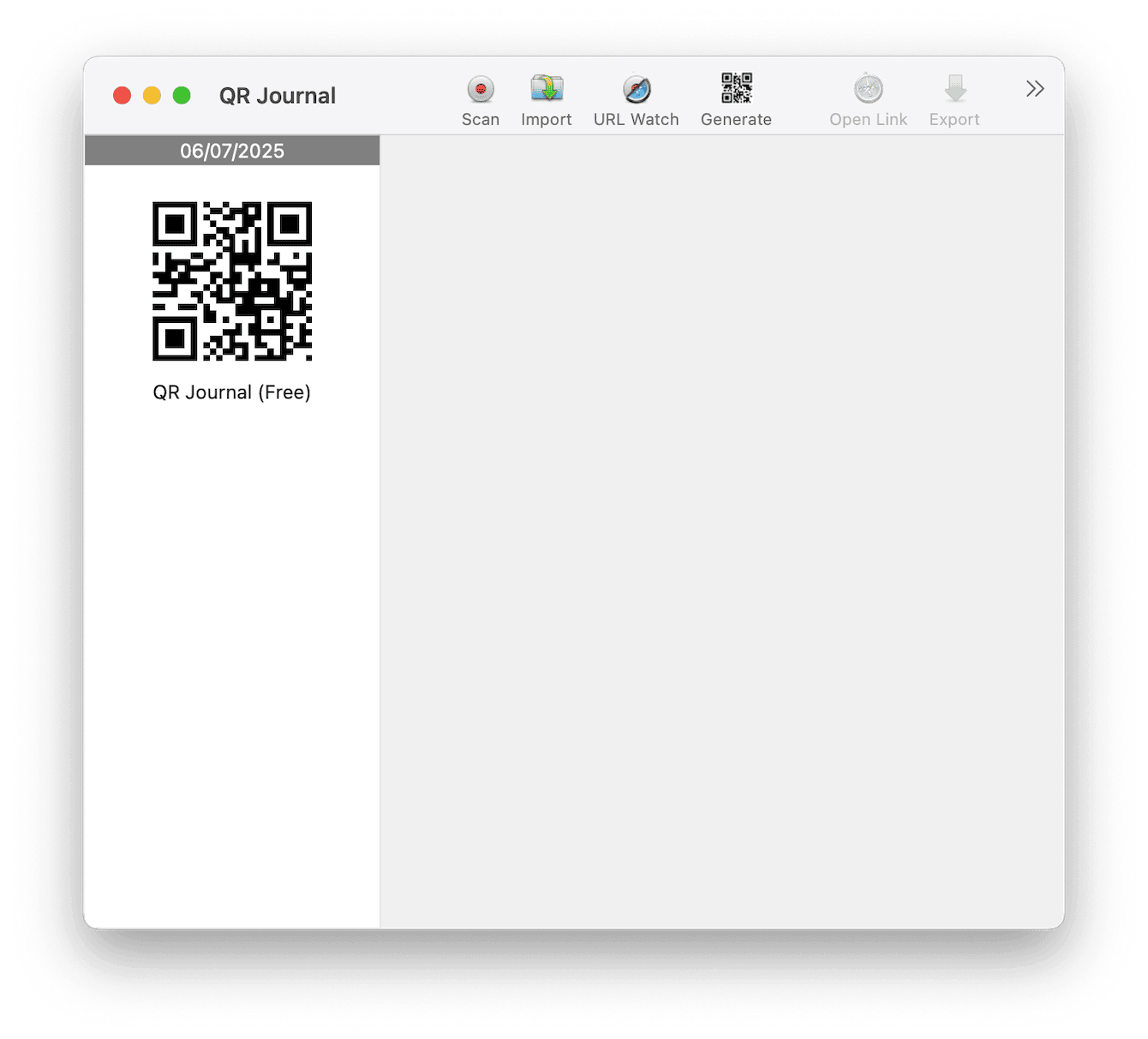
Fewer options than the one above, this one is free, but surprisingly reliable. Limited customization options, but if you like simple, this one's your best option.
Since I tested many QR tools while writing this article, uninstalling unwanted apps has become quite a thing. Because I like removing apps all in one go, cleanly, without searching for app leftovers, I use the Applications module from CleanMyMac. Here's how:
Tip: Remove all app traces in one go

-
Get your free CleanMyMac trial and open the app.
-
Go to Applications > Scan > Manage My Applications.
-
Search for any apps you no longer want on your device.
-
Select them and press Uninstall; this removes leftover files too.
-
Want to update instead? Go to the Updater module instead, search, and click Update.
This is one more way CleanMyMac keeps my Mac tidy without the manual folder digging.
So, now you know how to create QR codes on your MacBook. If you only need basic links turned into QR codes, or an online tool gets the job done fast. For more control (colors, logos, text formats), a third-party app like QR Factory feels more pro. Either way, I suggest keeping things tidy by managing installs with CleanMyMac. It doesn't just free up storage, it helps you stay focused on the tools you actually use.

