DaisyDisk app: 2025 review
I’ve seen a lot of users asking lately if DaisyDisk is still a safe and effective option in 2025 for managing storage on macOS Sequoia. Since it’s a longtime favorite in the Mac community for visualizing disk space, I decided to take a closer look.
This review breaks down how DaisyDisk performs today, its strengths, areas for improvement, and how it compares to a more robust tool like CleanMyMac, particularly in terms of automation, system cleanup, and overall usability. So here's what you've been waiting for.
Why you might be considering DaisyDisk
If your Mac is low on space or starting to feel cluttered, you might be eyeing DaisyDisk as a quick way to see what’s taking up room.
Its main appeal is visual; the interactive sunburst-style graph gives you a clear, immediate map of your storage, making it easy to spot oversized folders or forgotten files.
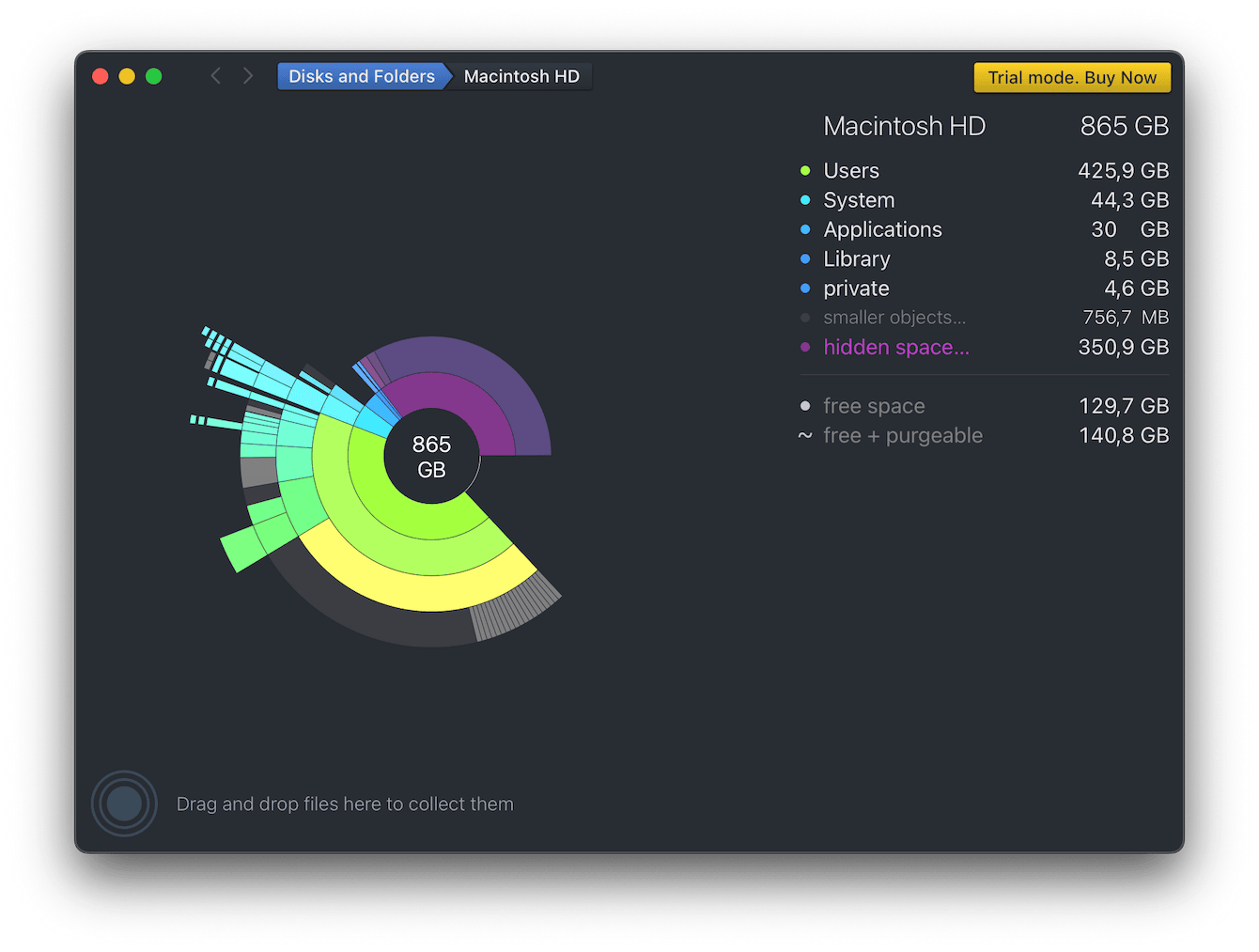
It’s also considered safe. DaisyDisk is Apple-notarized and performs no automatic deletions; everything is manual. That gives you control, but it also means more hands-on effort, especially if you’re not sure what’s safe to delete. In 2025, it’s a niche pick best for users who want full control, not automation. Here’s how it really stacks up.
DaisyDisk in numbers
- Rating of 4.3 on TrustPilot (but 7 reviews only)
- Rating of 4.9 on App Store (57 reviews)
- Scans a disk in under 60 seconds
- Takes 20-30 minutes to scan Time Machine
- Typically recovers 10-100+ GB of space
Comprehensive overview of DaisyDisk
Its UI is polished, and it was an Editors' Choice on the App Store. Big, colorful segments give you an intuitive sense of where the megabytes are piling up. Scans are fast thanks to cached metadata, and performance on my test MacBook Pro was responsive even when scanning my external drive using the free trial. The developers claim that the scan is 6-32 times faster compared with other disk scanning apps. You can buy it for $11.99 either from the App Store or directly from the developer's website.
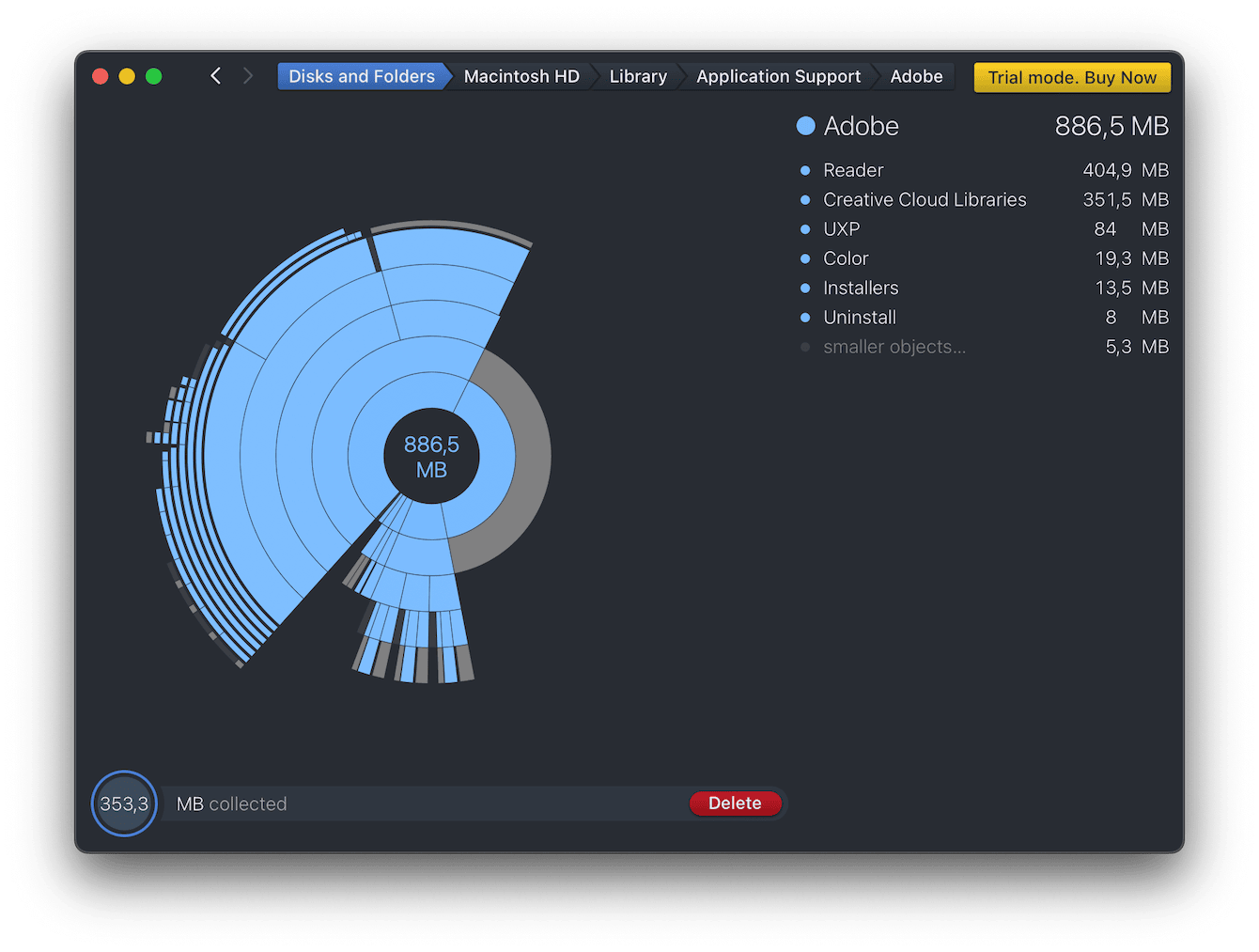
What I liked |
What I didn’t like |
| ✅ Visual clarity: The sunburst maps are hard not to like, and you can hover to isolate specific segments | ❌ Manual cleanup only: You must choose what to delete; there’s no automated cleanup |
| ✅ Fast scanning: It reads directory catalogs instead of hashing every file, so scans are speed | ❌ Limited scope: It only handles local disks; no support for system junk, email attachments, or caches |
| ✅ Safety: It generates a “collector” where you drag items you want gone, so deletion isn’t instant; you can review before emptying | ❌ No schedule: If you want regular cleanup, you’re on your own |
In 2025, when Macs are more complex and cluttered than ever, many of us find ourselves needing more than just a space snapshot. That’s where tools like CleanMyMac step in. To put things into perspective, here’s how DaisyDisk compares across the features that matter most right now.
How DaisyDisk compares with CleanMyMac
Here's how they stack up across key areas, based on first-hand testing and what matters most in 2025:
1. Interface and user experience
DaisyDisk, as I've already mentioned a few times, is known for its signature sunburst graph, which is clean and satisfying, but next to CleanMyMac’s more modern, dynamic visuals, it starts to feel a little outdated, especially when you run its Space Lens feature.

Space Lens takes the same visual concept and evolves it. The layout is interactive and sleek, and feels integrated into a broader cleanup flow. It doesn't just show you where space is going; it highlights what's safe to remove, what’s old, and what’s been forgotten in hidden corners of your drive.
-
Get your free CleanMyMac trial — test the market leader for 7 days free.
-
Open the app and click Space Lens from the sidebar.
-
Select a volume or folder to scan and click Scan.

- Hover over a bubble or list entry to highlight the item in both views and display basic info like file size or folder name.
- Use the space breakdown chart to see how much is used, free, purgeable (safe to clear), or selected for deletion.
- You can drill down by double-clicking items or navigating breadcrumbs.
- Select items using checkboxes or right-click actions, then click Review and Remove to finalize cleanup.

You don’t just get a visual; you get guidance, filters, and intelligent file grouping. It’s the kind of tool that makes cleanup feel quick instead of overwhelming.
2. Automation vs manual work
With DaisyDisk, everything depends on your judgment. You scan. You interpret the graph. You hunt through folders. Then, you decide what to delete. It doesn’t suggest anything, doesn’t warn you, doesn’t highlight safe removals. For users who know what they’re doing, that’s fine; it gives full control. But if you’re short on time or not confident about deleting system-related files, it’s easy to miss something or, worse, delete the wrong thing.
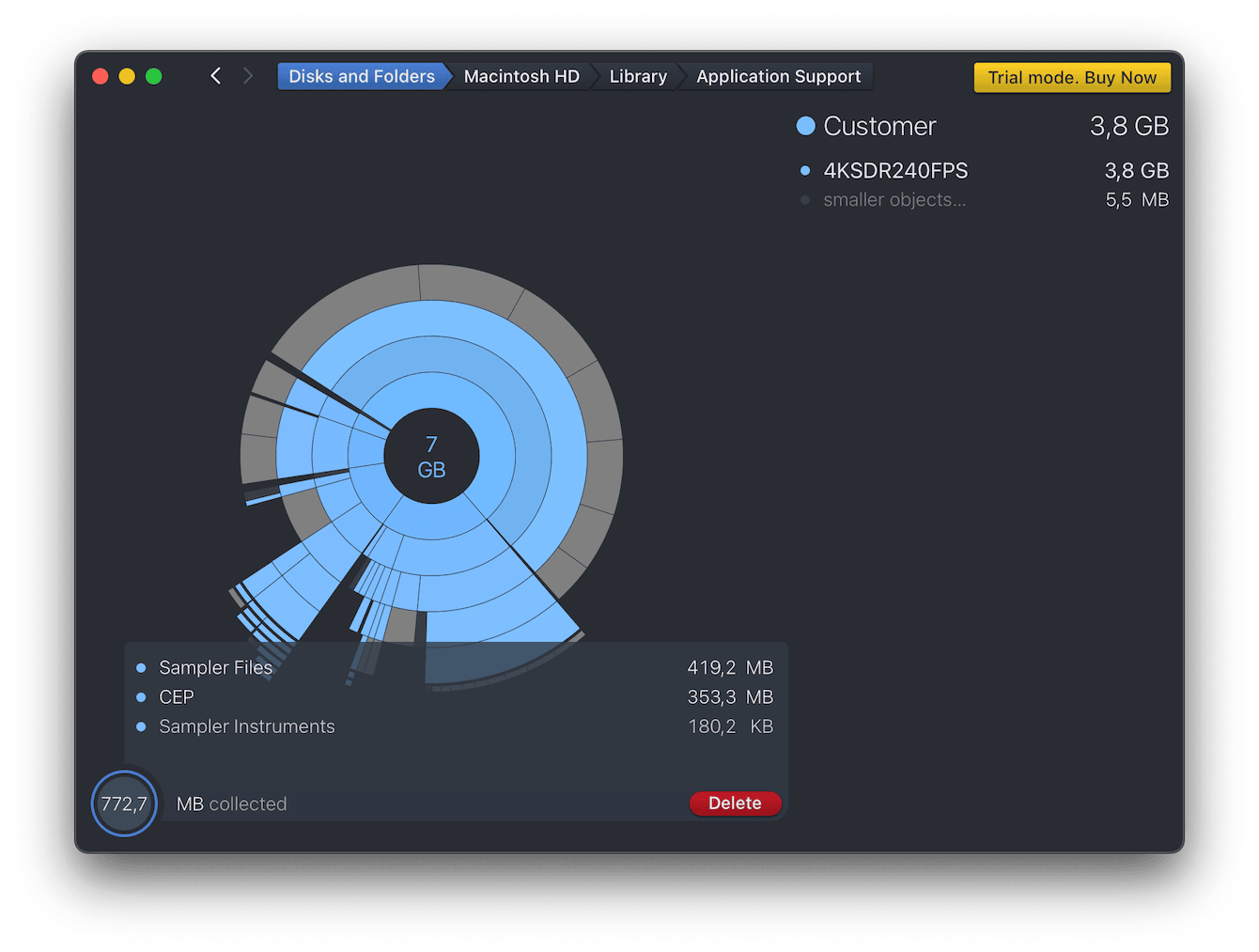
3. Feature depth
DaisyDisk does one thing: it shows you where your storage is going. You get a clear, interactive view of your files and can delete them manually. But that focus also creates limits. It doesn’t go beyond what’s visible. There’s no system-wide cleanup, no handling of app leftovers, or hidden storage hogs. It’s not built to scan across categories or automate anything. In contrast, CleanMyMac works more like a control center. Its features dig into system areas you won’t see in the Finder, cleaning logs, unused language files, and broken app data without asking you to track them down. The depth comes from how much of the system it actually manages.

4. Maintenance over time
DaisyDisk is the kind of tool you open when you remember or when your disk is almost full. It doesn’t run in the background, doesn’t monitor performance, and definitely won’t remind you to clean up. If you forget it exists, your system runs the risk of collecting more and more junk.
CleanMyMac isn’t something you open once and forget. It’s designed to keep your system in check without waiting for you to notice something’s off. It keeps an eye on memory usage, disk health, and even startup items and flags issues before they turn into problems. You don’t have to think about maintenance all the time because it’s already handling the basics in the background.
Its Cleanup feature is a perfect example here. Instead of waiting for your Mac to slow down or for a storage alert to pop up, it proactively identifies system junk before it becomes a problem. Things like outdated caches, unused language files, and leftover binaries, stuff that daisyDisk won’t even show you, get flagged and safely removed in just a few clicks. On average, CleanMyMac can detect and remove over 20 GB of junk (if you do not run its tools regularly, obviously).
-
Open the app and select Cleanup > Scan.
-
Click the Review All Junk button.
-
Select items and click Clean Up.

So, there we have a full breakdown and comparison of the DaisyDisk app for Mac. If you're looking for a simple space visualizer and feel comfortable with having to select and remove files manually, it may be a perfect choice. However, if you need an all-round app maintenance app, you will need to look further and consider cleaner software like CleanMyMac.

