Best way to delete documents and data on iPhone
I needed to figure out how to delete documents and data on an iPhone. After receiving too many iPhone storage full pop-ups and failed video recordings, I decided to dig deep, not just Googling like everyone else, but actually testing every method I could find.
So here's my firsthand guide, based on real-world use and a bit of frustration-fueled experimentation. I hope it helps.
What are 'Documents and Data' on iPhones?
It's not as straightforward as it sounds. Documents and Data is a catch-all term Apple uses for app caches, login info, saved files, synced data, and random bits apps keep to run faster.
What surprised me? Sometimes the App itself is only 50MB, but its data swells past 1GB, especially messaging apps and social media. Think WhatsApp, TikTok, Instagram, even Notes. Apple doesn't let you delete just the data, and not all apps offer in-app cleaning tools. So, clearing it requires a few different tactics. But that's what I'm here for, so keep on reading.
Step-by-Step Guide on How to Delete Documents and Data on iPhone
After dealing with constant low storage warnings and trying half-baked fixes I found online, I finally sat down and tested what actually works. Below is the real, step-by-step process I used on my own iPhone to clear out bloated data, cached files, and hidden clutter that was eating up space.
#1 Clear app data from within app settings
Now, not all apps have this option, but plenty do, so it's worth checking. In some apps, you can directly delete Documents or stored files; here's how to check:
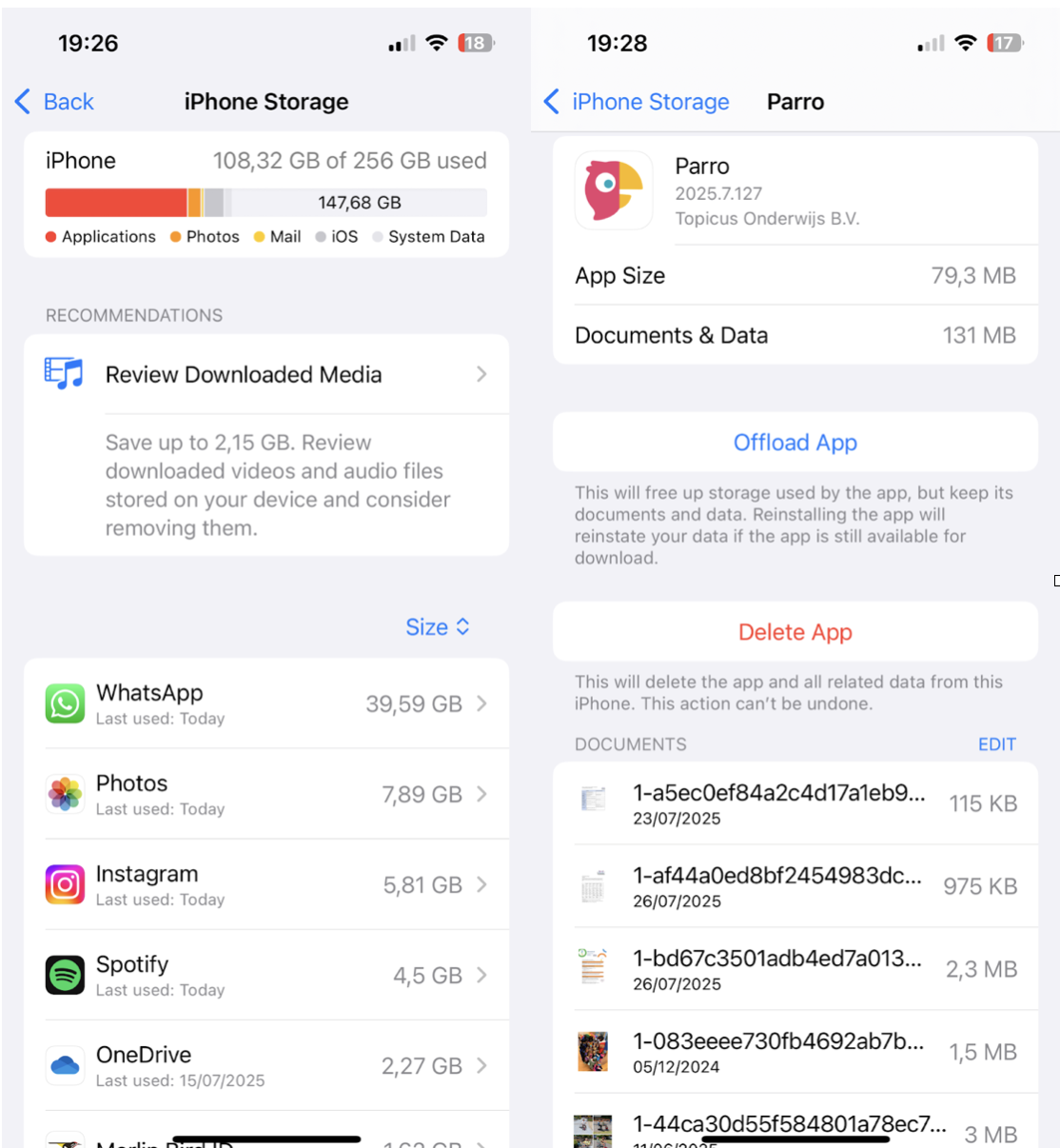
-
Open Settings > General > iPhone Storage.
-
Wait for the storage breakdown.
-
Tap any app showing a large size.
-
Check to see if any files or documents are stored; simply swipe to delete.
#2 Delete or offload space-hogging apps
Depending on what you need, you've got two options here: you can offload an app, which will keep your data, but will free up space without losing documents or settings. Here's how:
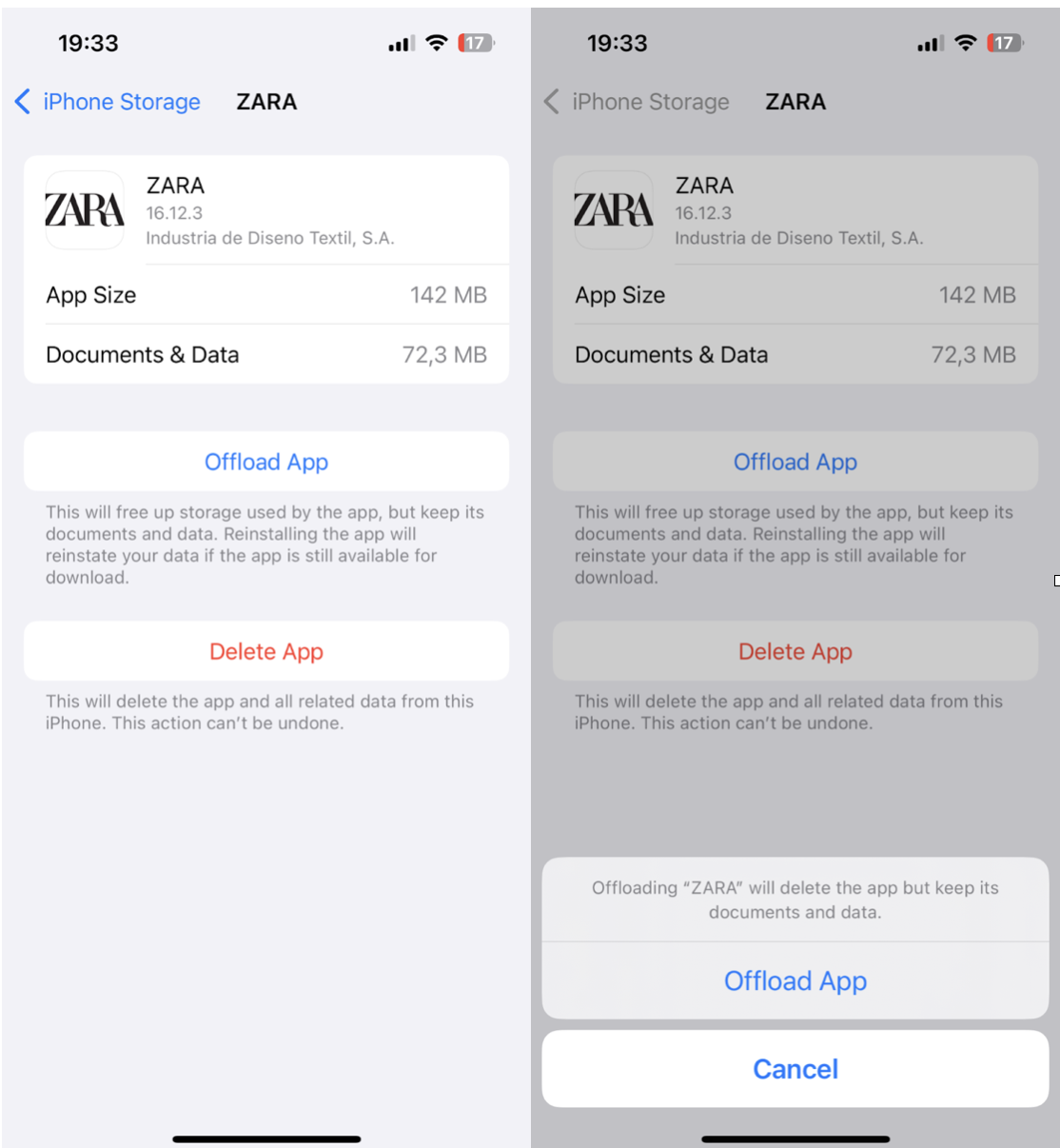
-
Go to Settings > General > iPhone Storage.
-
Tap the App that's taking up the most space.
-
Select Offload App.
-
Later, tap Reinstall App to bring it back.
Or you can simply delete an app, you don't use that much, and all its stored data; here's a quick reminder on how:
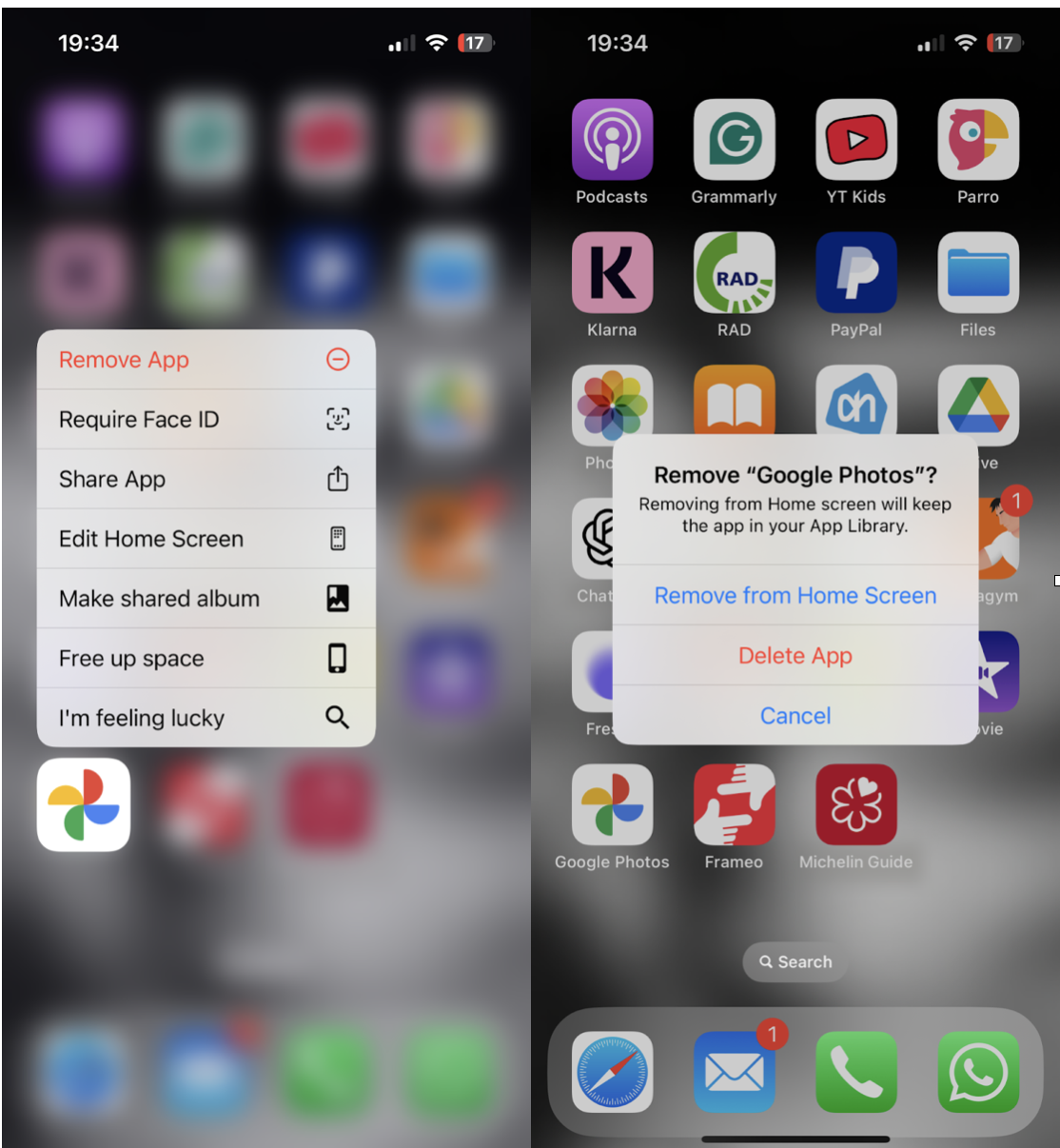
-
Long-press the app icon.
-
Tap Remove App> Delete App.
-
Later, you can always reinstall the App if you need it.
#3 Delete Safari cache and data
Safari quietly hoards a lot of data behind the scenes, especially if you've been ignoring those cookie prompts. Here's how to flush and reclaim space:
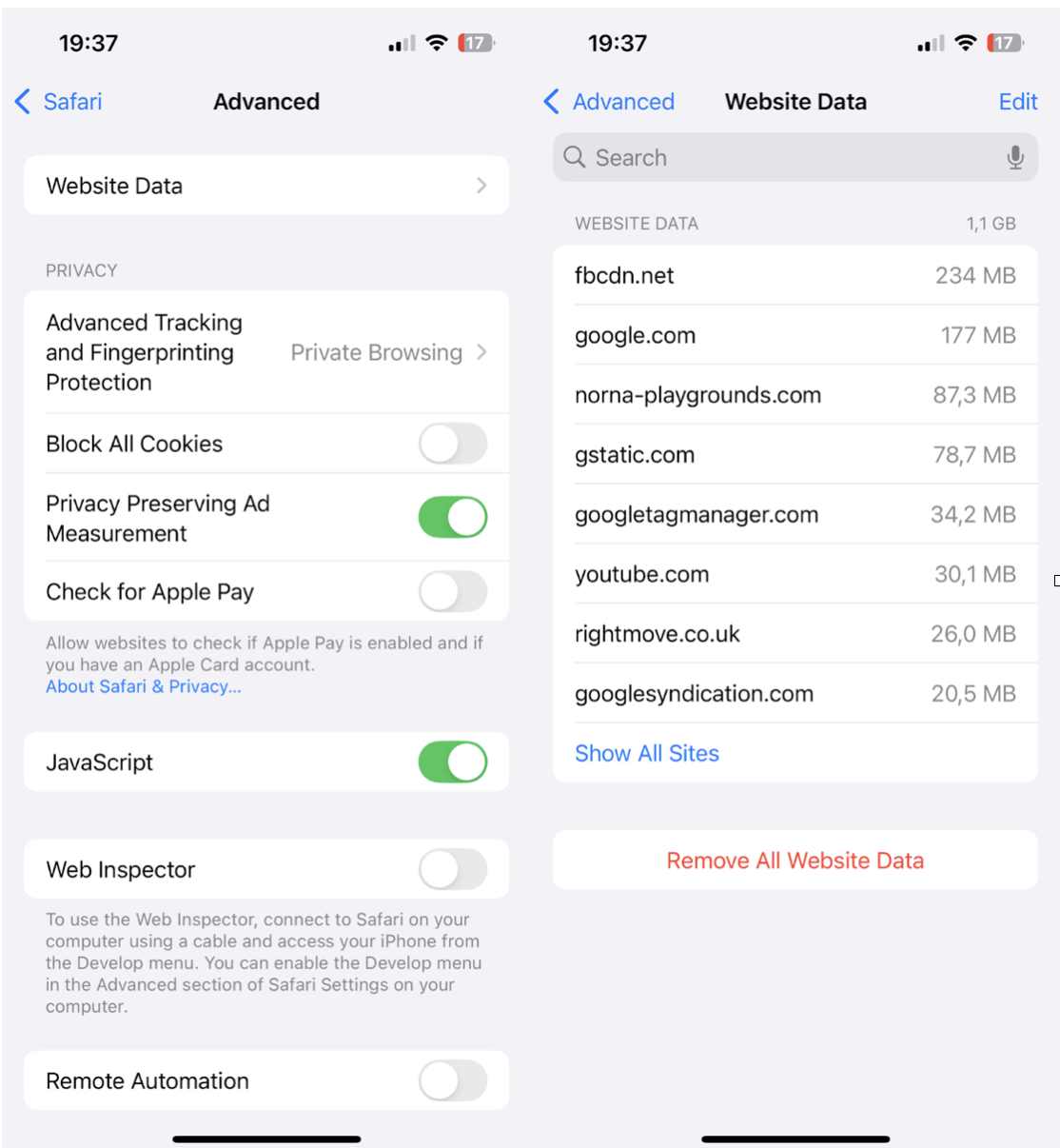
-
Go to Settings > Apps > Safari.
-
Scroll down and click Advanced.
-
Press Clear History and Website Data to confirm.
This will log you out of websites and clear history across any connected Apple ID devices, but it's a great way how to delete documents and data on iPhone.
How to free up more space on iPhone
If you've done the above but your iPhone still feels cramped, here's what helped me reclaim another chunk of storage.
#1 Delete documents in the Files App
It's easy to forget how many PDFs, screenshots, and downloaded zip files you have just lying around on your phone; here's how to check:
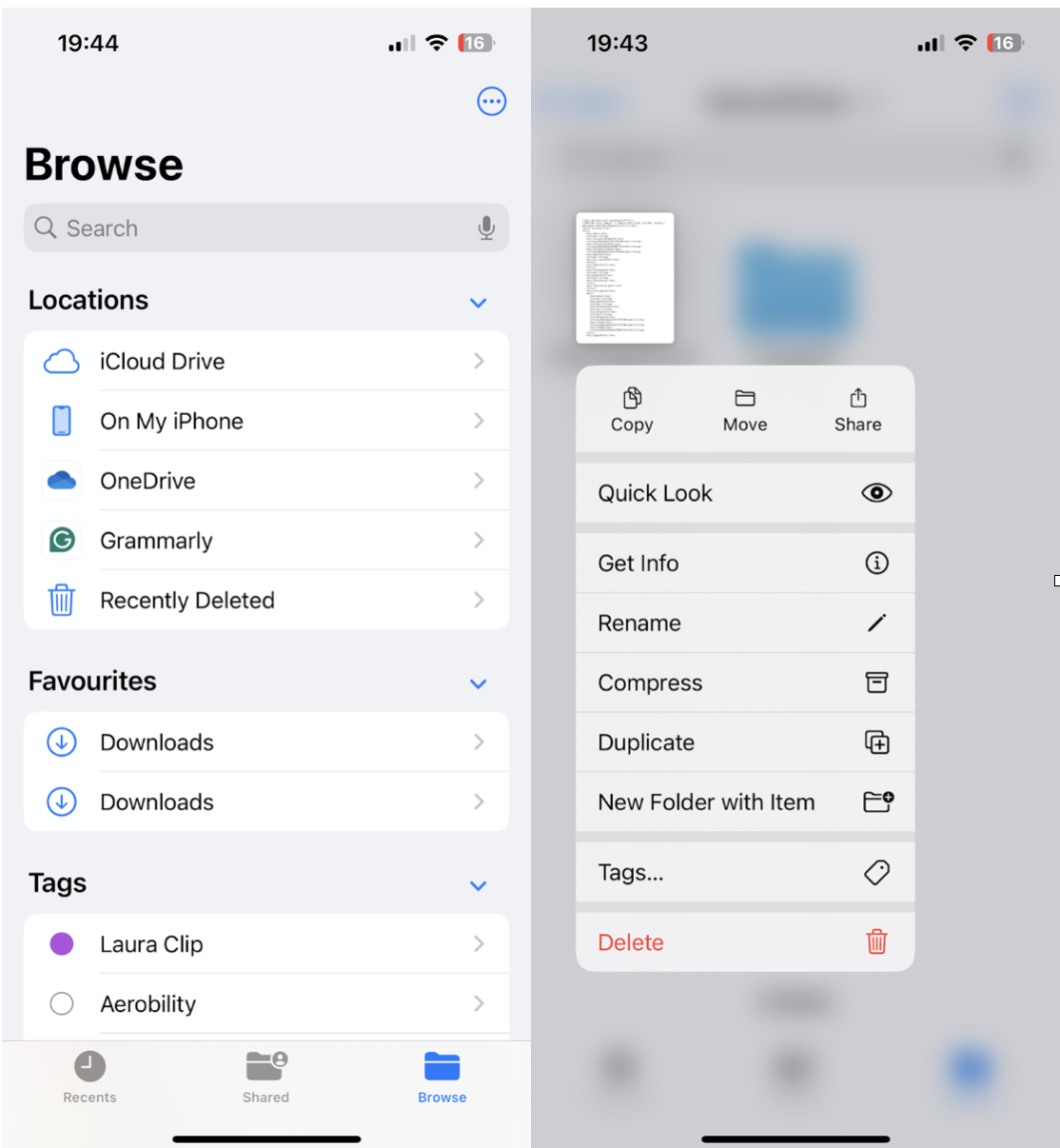
-
Open the Files app.
-
Tap Browse > On My iPhone.
-
Tap and hold unnecessary files > Delete.
-
Go to Recently Deleted and clear that too.
You'd be amazed how often things hide here. I found a backup of a 4GB video project I didn't even know I'd saved locally.
#2 Use a third-party cleaner app
Sometimes, using a third-party tool is just the quickest way to clear up iPhone junk and free up space. I personally use CleanMy®Phone (from MacPaw) because it simplifies what iOS won't let you do natively; here's what I really like about this App:
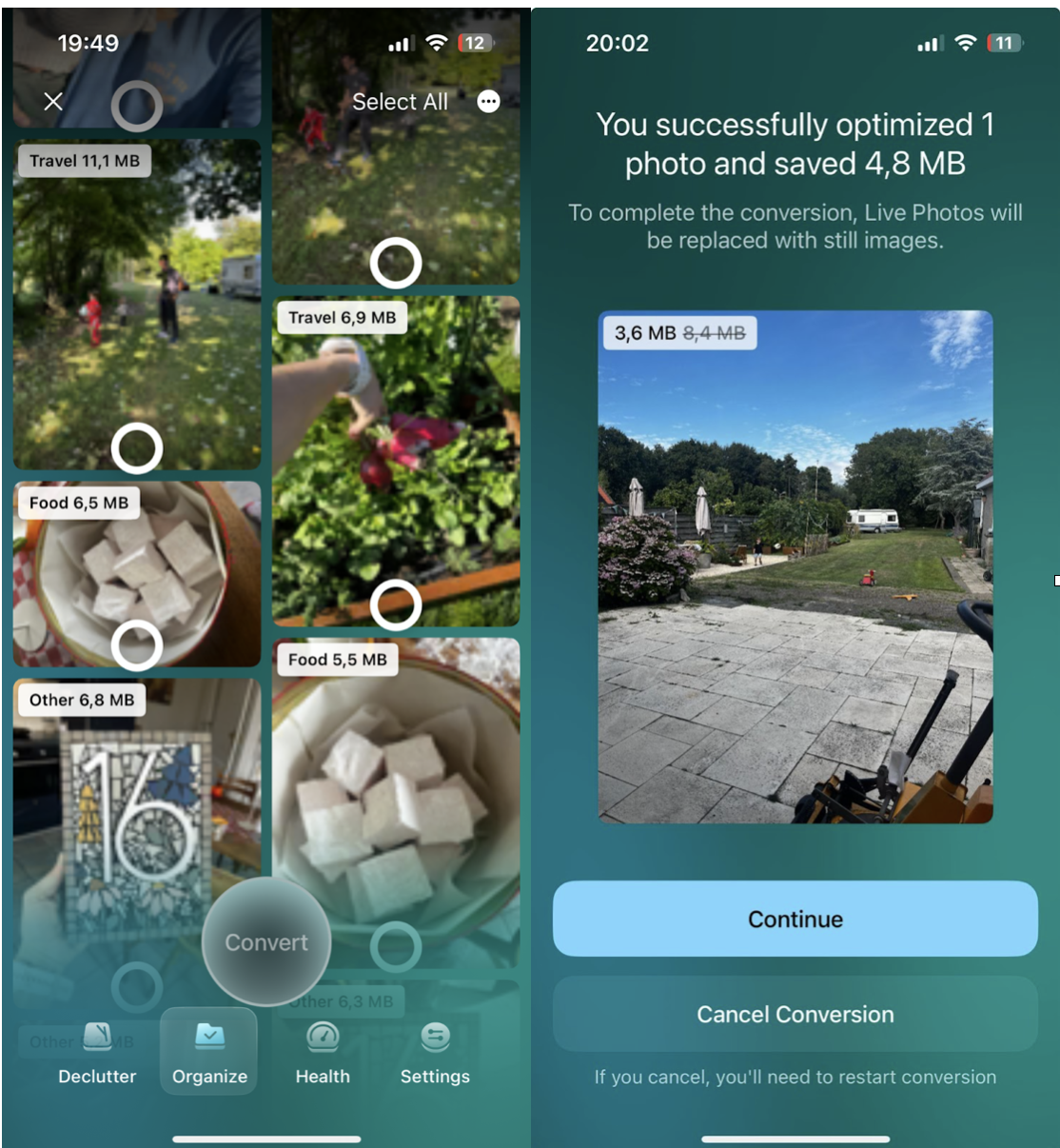
-
Helps compress videos without losing visible quality.
-
Converts Live Photos to still images (those can add up to 3–4x more data).
-
Intuitive interface that shows storage hogs visually
This App isn't about deleting random files; it gives you control over what's taking up space, with visual insights. And yes, it's Apple-notarized. Did you know that Live Photos are sneaky storage hogs? One Live Photo equals about four still images. I used CleanMyPhone's tool to batch convert them, and it freed up some serious storage space: here's how:
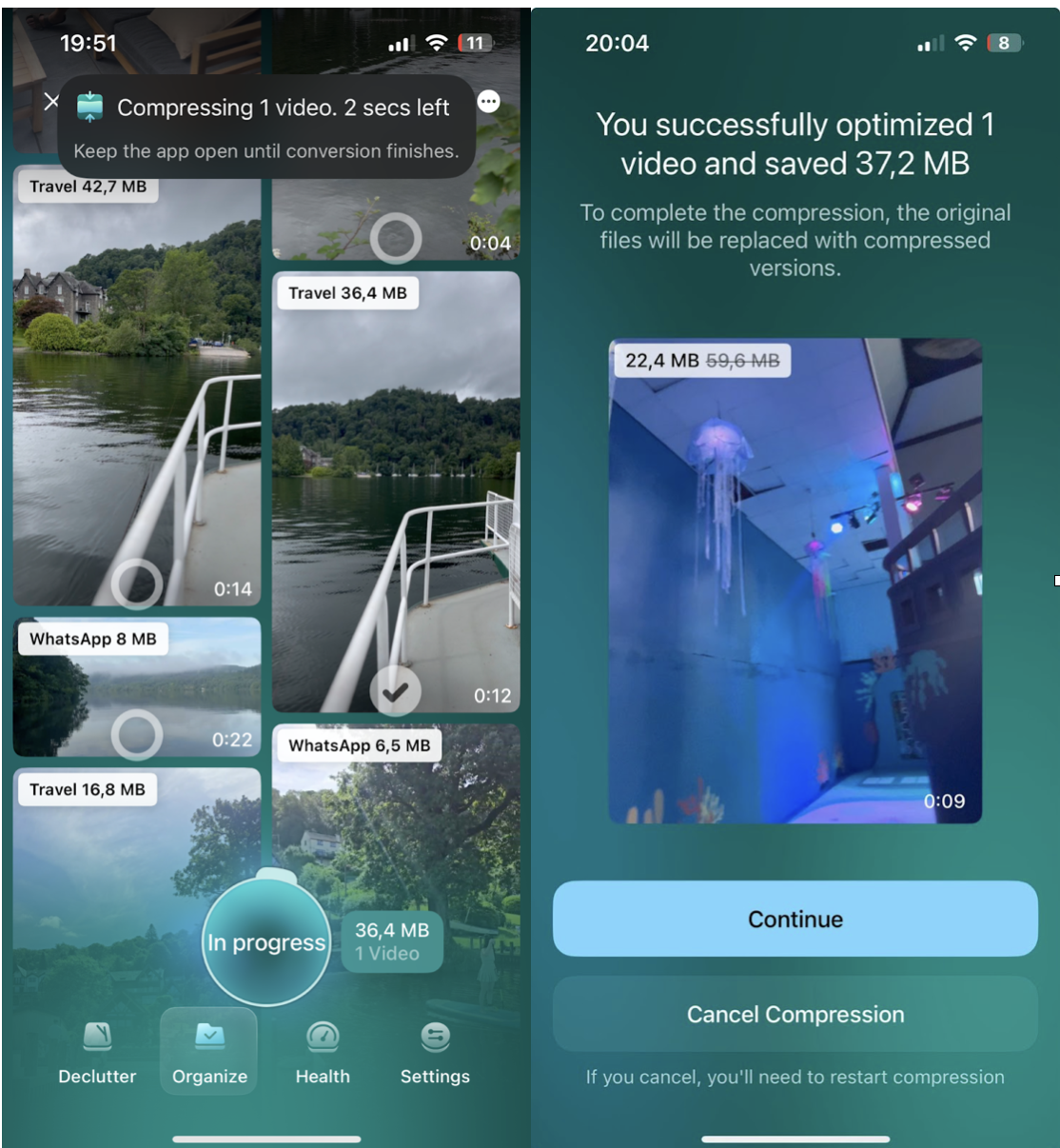
-
Open the App and tap Organize.
-
At the top, you'll see Turn Live photos to Still.
-
Press this button to sort through items, then press Convert.
The same goes for videos. The compression tool helped shrink a few 4K videos by 40% with no noticeable loss. Here's how:
-
Again, in the Organize feature, select Compress Video.
-
Browse and select videos, press Compress, and follow the steps alone.
Figuring out how to delete documents and data on iPhone shouldn't feel like solving a puzzle. And yet, in 2025, it still kinda does. Apple gives you some tools, but not full access. That's why my approach mixes native features with a powerful outside tool I've personally tested. So follow the steps above to keep your iPhone feeling fast, clean, and ready to capture the next 4K memory without the dreaded "Storage Almost Full "message.

