Does FileVault slow down Mac?
Many users are asking, 'does FileVault slow down Mac?' If you're looking for smart ways to protect or encrypt your personal data, you might be looking into all the various options, including Apple's native FileVault.
Data encryption, sadly, is a must these days — when it comes to your private and personal information, regardless of whether you share a Mac or not, don't leave it to chance.
Join us as we discuss all things FileVault, including how it works, its benefits, and what to do if it affects your Mac's performance. Let's go!
What is FileVault disk encryption?
FileVault has been around since 2003. It's Apple's built-in disk encryption program designed to help users protect their files and most sensitive data. It uses a unique AES-XTS algorithm to encrypt data and safeguard your Mac's volumes on both internal and external storage devices, meaning no one can access or steal your private information.
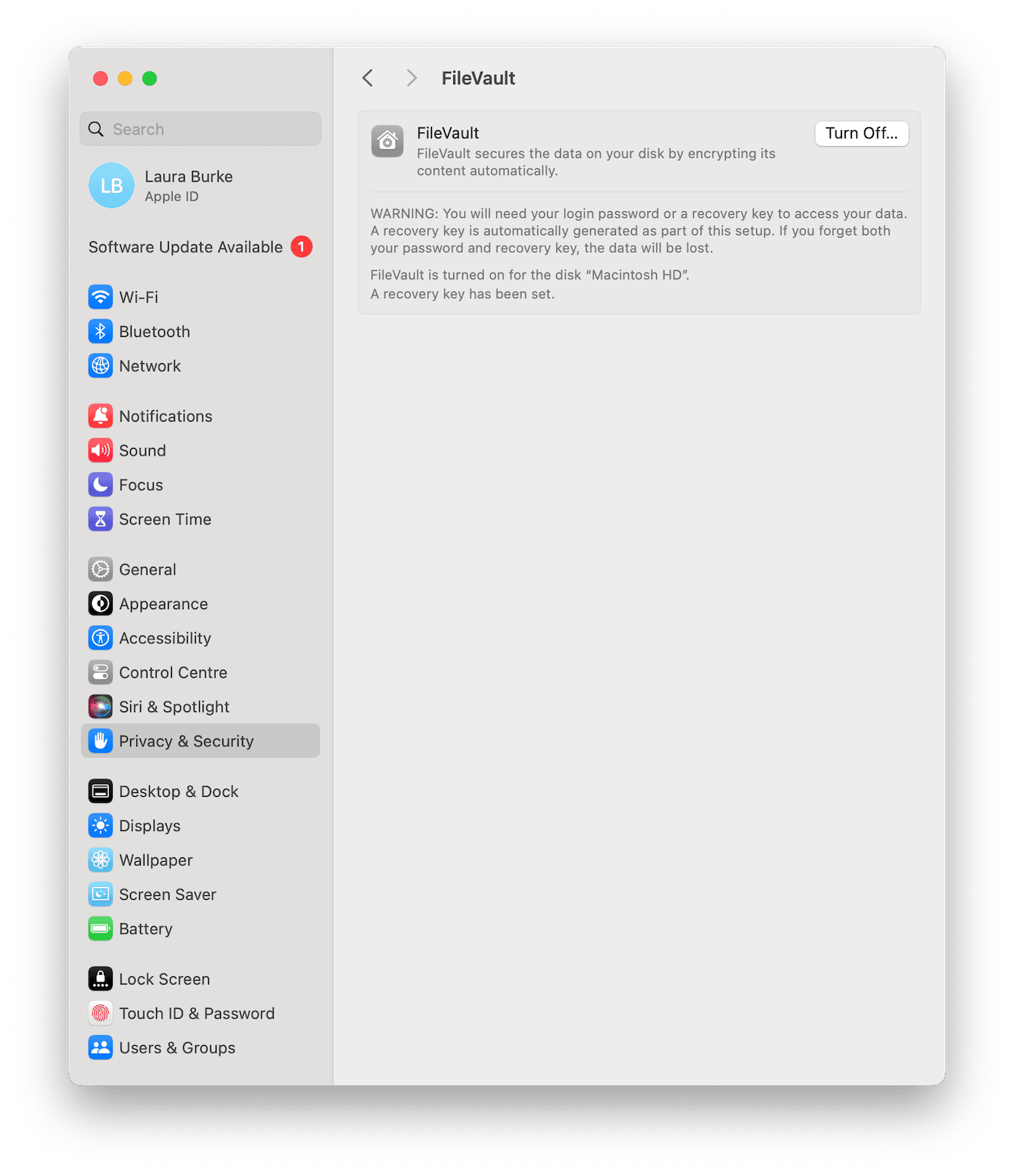
We all know the importance of protecting our data. Although there are many options available on the market, FileVault is one of the best, not to mention that it's free, comes with your Mac, and is made by Apple, meaning you're getting expert encryption specifically designed for Mac data.
With the advent of newer Macs (those with Apple Silicon and T2 Security Chips), automatic data encryption is a given. However, you still have the flexibility to enable FileVault, adding an extra layer of protection to your data security strategy.
Here's a reminder on how to check if FileVault is enabled on your Mac:
-
From the main Apple menu, go to System Settings > Privacy & Security.
-
Scroll down, and under Security, you will see if FileVault is enabled.

If you need support setting it up, read Apple's official guide here.
But let's get to the question everyone is asking: does FileVault slow down Macs? Head to the next section to find out.
Does FileVault slow down your MacBook?
So, does FileVault hinder performance and slow down your Mac? Well, it's a yes-and-no answer. In newer Macs, most definitely, it does not. You're not even likely to know it's working away in the background, and the encryption process is speedy.
However, on some older Macs, there have been reports that FileVault can slow down your machine, with long encryption times, too — in some cases up to 10 hours.
So, it really depends on your Mac model. If you feel like your MacBook is struggling when you use FileVault, we've got a solution for you.
How to speed up your Mac
There's a lot you can do to speed up your Mac's performance. Here are a few ideas:
-
Quit all apps you're not currently using
-
Close excessive browser tabs
-
Clean up your Desktop and Downloads folder
-
Remove old apps you no longer use
Another easy way to boost your Mac's performance is to use a specially developed tool like CleanMyMac (Apple notarized). This powerful app comes with a Smart Scan module, built to scour the depths of your device for useless files and digital clutter, including system logs, cache, broken login items, and more. Here's how to use it:
-
Download the app for free here or open it on your Mac.
-
Click Smart Scan > Scan > Run.

So, now that you know a few tips on improving your Mac's speed, let's get back to FileVault.
How long does FileVault disk encryption take?
As mentioned briefly above, the encryption time of a Mac really does depend on the model and, of course, the amount of data you're encrypting. Apple doesn't provide any official or specific timeframes, and this is probably because there are too many variables.
We know one thing — newer Macs benefit from accelerated encryption speed.
Regardless of your MacBook model, FileVault works away in the background, so it should never really stop you from doing what you're doing; just remember to keep your Mac connected to a power source.
Well, now you know what to say if someone asks, 'does FileVault slow down Mac?'

