How to download Microsoft Word on Mac step by step
I spent an entire morning trying to figure out how to download Microsoft Word on Mac, and it wasn't as straightforward as I initially thought. Because there have been some subtle twists and turns from the Microsoft ecosystem this year, like bundled app installs, subscription pushiness, and installer quirks that aren't well-documented.
I tested every method, so you don't have to. You'll get step-by-step options whether you prefer the App Store, a standalone install, or Microsoft 365.
But don't worry, I'll cover them all in this 2025 guide. Plus, here are some steps on how to uninstall Office cleanly if you decide against it at a later date.
So, let's jump in and get this article started.
Can you use Microsoft Word on Mac?
Absolutely. Microsoft Word is fully supported on macOS and works almost identically to its Windows counterpart, at least in terms of core features. The Mac version even supports macOS features like dark mode and Touch ID unlocks. There are essentially two ways on a Mac you can use it:
-
Microsoft 365 subscription: gives you the latest updates, collaboration tools, and cloud storage.
-
One‑time purchase of Microsoft Office 2021 or 2024: no recurring fees, but doesn't auto-update features.
No buying a subscription through the App Store I’m afraid; you must have an official Microsoft profile and a purchase/subscription set up.
Check your system requirements before installing Microsoft Word on a Mac
Before you even begin an install procedure, do yourself a favor and check you've got the essentials:
-
A Mac running macOS 13 or later
-
At least 4GB RAM
-
Roughly 10GB of free disk space
-
A Microsoft account to activate the app (even a trial install requires one)
Ok, so let's get into methods to download Microsoft.
How to download Microsoft Word on Mac
Here are the best three methods I tested, plus a word on what you might not expect. When you come to download it from Microsoft's website, you're getting the full Office suite (Word, Excel, PowerPoint). There's no way to install just Word from that route.
But, if you use the App Store method which is detailed here, you can install just Microsoft Word by itself. Just keep that in mind.
Ok, let's break this down.
Option one: Download Microsoft Word via the Microsoft 365 website
Even if you only want Word, when you download it from the Microsoft 365 website or use the Office installer, you're getting the entire Office suite as I mentioned above. There's no way to opt out of the others during installation. So, don't be surprised by the mega-gig download.
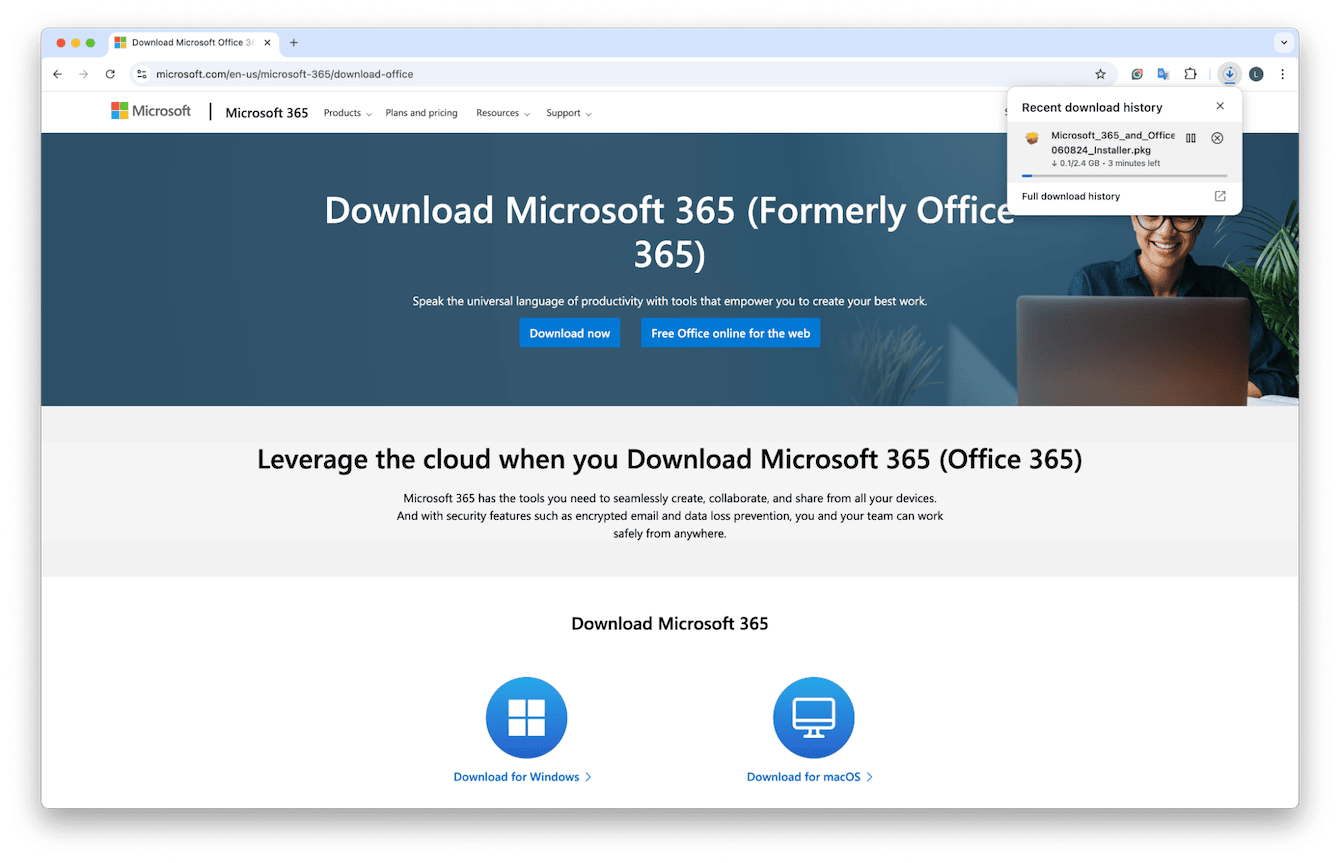
-
Visit Microsoft's official website here and sign in to your account or sign up for a new one.
-
Go to Download for macOS.
-
The installer downloads (a .pkg file)
-
Open it, follow the prompts, and Word installs alongside Excel and PowerPoint
-
Open Word and sign in to activate.
I personally like this method because updates flow directly through Microsoft AutoUpdate, so no manually installing updates every five minutes.
Option two: Get Microsoft Word from the App Store
It's still surprising how Mac users still don't know this option exists.
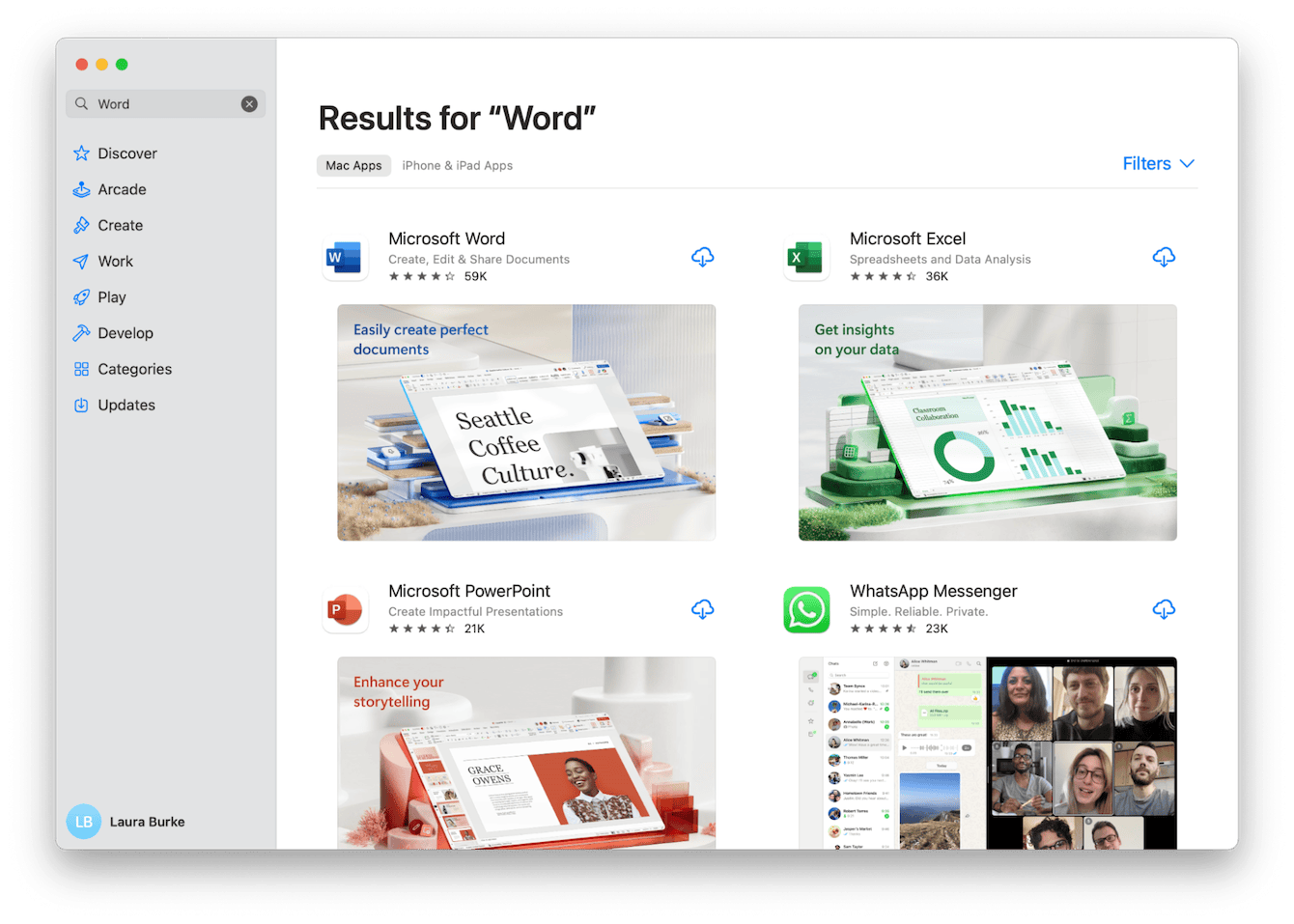
-
Open the App Store.
-
Search for Microsoft Word, and make sure it's the official Microsoft app ( there are some look-alikes).
-
Download and install.
-
Open Word and sign in with your Microsoft 365 account.
Microsoft Word from the App Store still requires a 365 subscription, so you'll still need to make and set up your account.
Option three: Install Microsoft Office Suite (includes Word)
If you've bought a license for Office 2021 or 2024, this is your path.
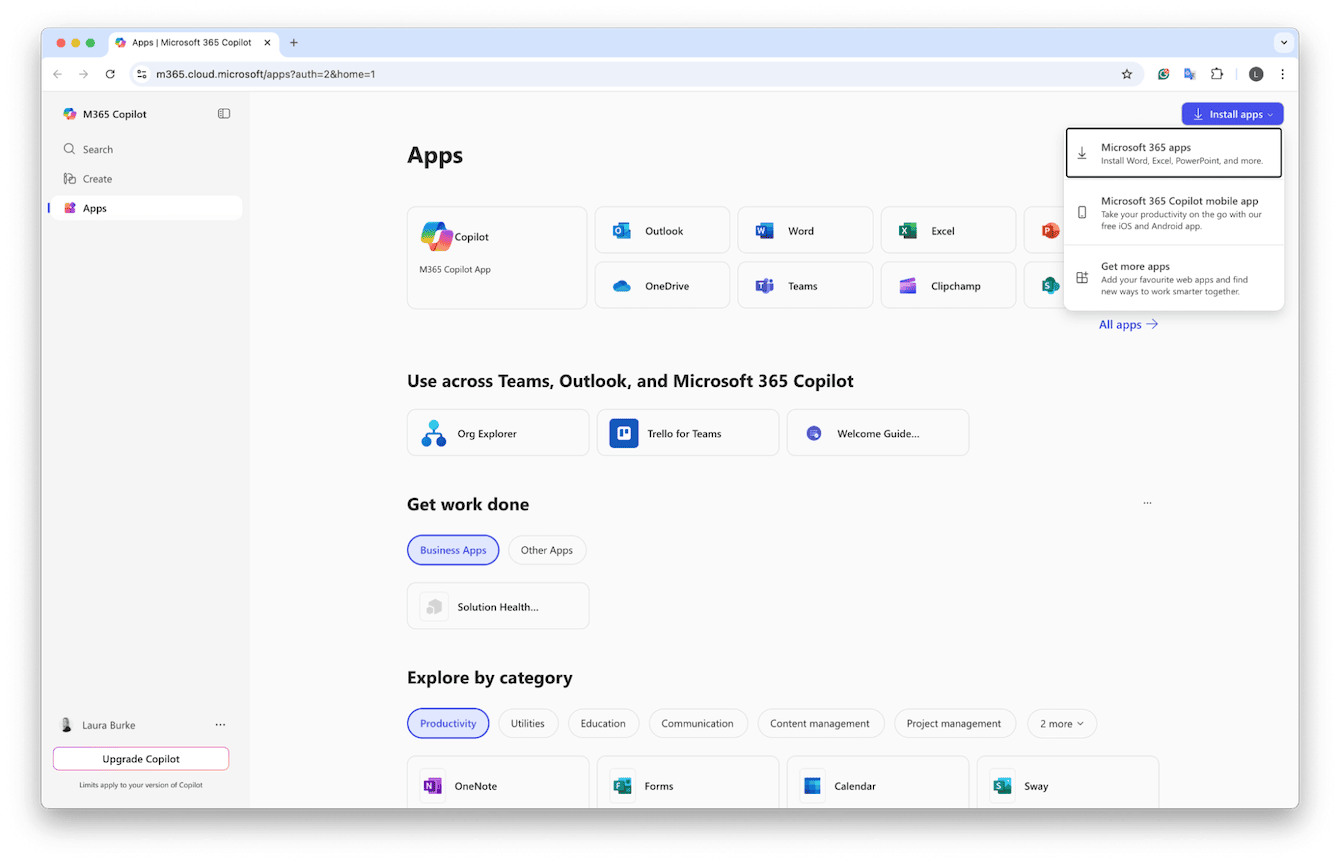
-
Sign in at office.com
-
Enter your license key
-
Download the Office installer
-
Follow the steps to install the full suite.
-
Open Word and sign in to activate.
You can then use Word for the web too.
How to uninstall Microsoft Office on Mac
If you change your mind and want to remove Microsoft Office from your Mac, make sure you remove all traces and leftover files; here's how:
Option one: Manual uninstall
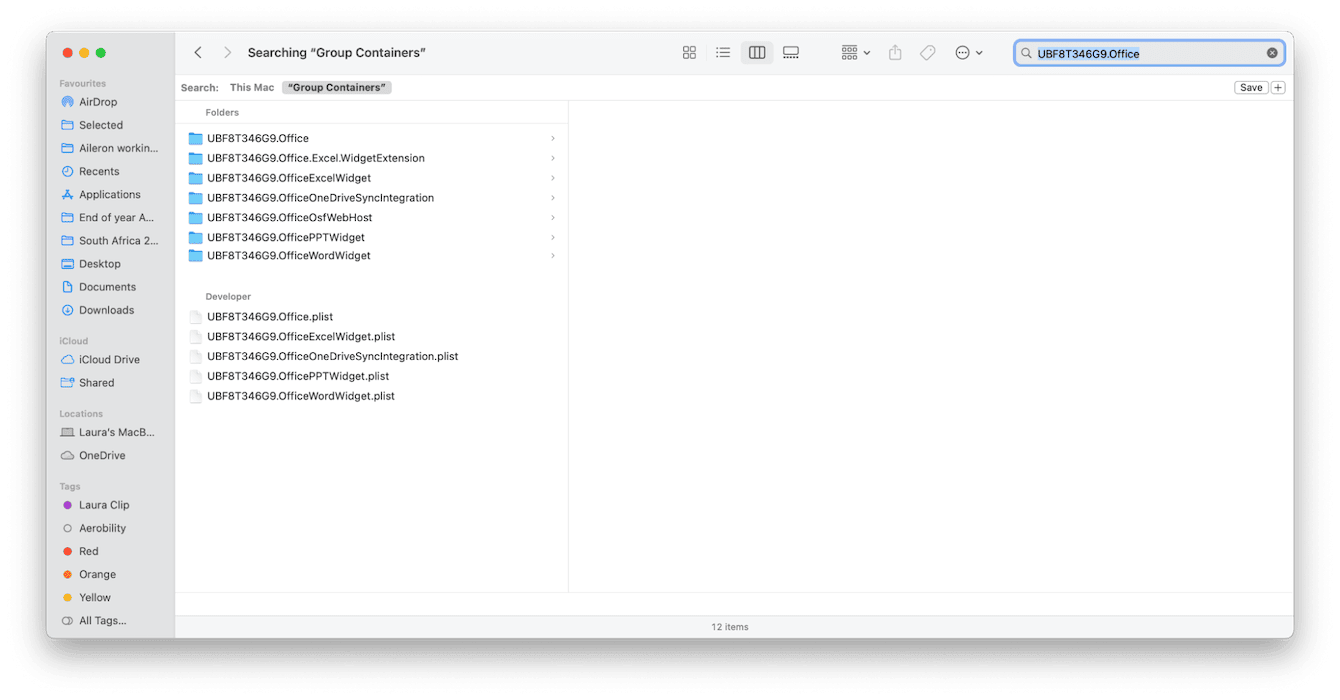
-
Open Finder > Applications
-
Select Word, Excel, PowerPoint, OneNote, and Outlook
-
Right-click and choose Move to Trash and empty it.
-
Next, you need to remove all leftover support and system files. To do that open Finder, select Go > Go to Folder, and enter the following locations:
~/Library/Group Containers/
~/Library/Application Scripts/com.microsoft.
~/Library/Preferences/com.microsoft.
~/Library/Caches/com.microsoft
~/Library/LaunchAgents/
~/Library/Preferences/ByHost/ -
Look for any of these items; if you find them, delete them, empty your Trash afterward, and restart your Mac.
UBF8T346G9.Office
UBF8T346G9.ms
UBF8T346G9.OfficeOsfWebHost
com.microsoft.Word
com.microsoft.Excel
com.microsoft.Powerpoint
com.microsoft.Outlook
It's a bit tedious, and a lot of people fail to follow this important part of app removal. Frankly, it's understandable, but luckily, there is a much easier way. You can use the Applications feature from CleanMyMac, which comes with the Uninstaller tool; it does all of this for you automatically.
Option two: Remove all app traces automatically

-
Open CleanMyMac (get your free trial here).
-
Go to Applications > Scan.
-
Select Manage My Applications > Uninstaller and tick the Office apps you want gone.
-
Click Uninstall; it removes everything, including support files
-
Check the Leftovers tab afterward to remove any files hiding behind the scenes.
It took me under 2 minutes and totally uncomplicated the process.
So we've covered how to download Microsoft Word on Mac and, just as important, how to remove it, too. In 2025, installing Word is fairly easy once you know what your options are. My tip would be to opt for the Microsoft installer if you want full control, or use the App Store for seamless system integration.

