How to download YouTube videos on iPhone
Everyone is asking how to download YouTube videos on iPhone. Between offline commuting, spotty train signals, airport delays, and weak hotel Wi-Fi, being able to download and store YouTube videos locally is like a digital survival tactic. Whatever your need, from tutorials, documentaries, or just music mixes for focus, offline access matters more than ever.
But here's the problem: what works on paper doesn't always work in practice. Especially not in 2025, when iOS is more privacy-focused than ever, download restrictions are stricter, and Google's rules around content downloading keep shifting.
So, after testing multiple methods, apps, and services across different devices, I figured it was time to write a guide that actually walks through what works and what doesn't. Let's get into it.
Can You Legally Download YouTube Videos on iPhone?
First, a quick reality check. Legally, downloading YouTube videos outside of YouTube Premium technically violates YouTube's terms of service. That said, there's a gray area when it comes to personal use, like watching educational content offline, so as long as you're not crossing this line, then essentially, it's ok.
In 2025, the YouTube app will not let you export or share downloaded videos to your Camera Roll, and Apple will not allow many third-party downloaders to access the App Store. So, any method you use has to tread lightly around both company policies.
Make space for YouTube videos on iPhone
Before you start downloading, consider if you have enough space. Videos add up fast. I had over 5GB of travel vlogs clogging my storage within days. iOS won't always flag this, but your phone will slow down and start randomly offloading apps.
Use CleanMy®Phone to remove or compress the largest videos
This is where CleanMy®Phone helped me a ton. It finds the largest videos, regardless of where they're buried, shows you what's taking up the most space, and lets you compress them, so you can save serious storage space; here's how:
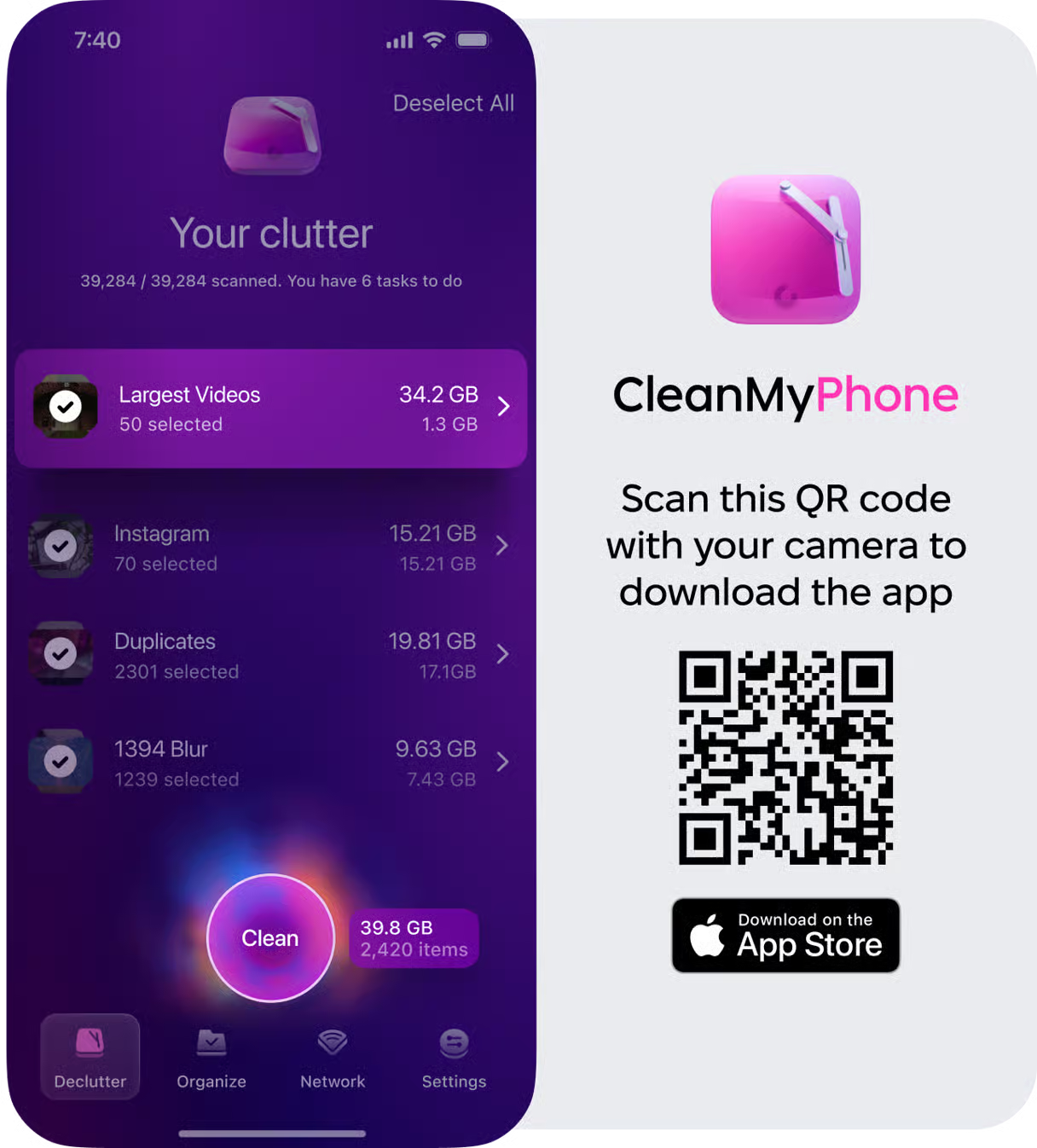
-
Get the App here.
-
Select Declutter and choose the Largest videos option.
-
Select videos to delete and confirm your selection.
-
Follow on-screen prompts.
Also, if you not ready to delete videos, do this:
- Open Organize.
- Choose the Compress Videos tab.
- Select videos and compress them.
I ran a scan just after a long trip, and it found old downloaded clips from four months ago that I'd completely forgotten about. Saved almost 3.2GB in minutes.
The Easiest Way to download videos - use YouTube Premium
The cleanest, most straightforward method still remains YouTube Premium. I personally upgrade when I'm traveling long-term or stuck in places where Wi-Fi is flaky.
How to download videos on the YouTube app
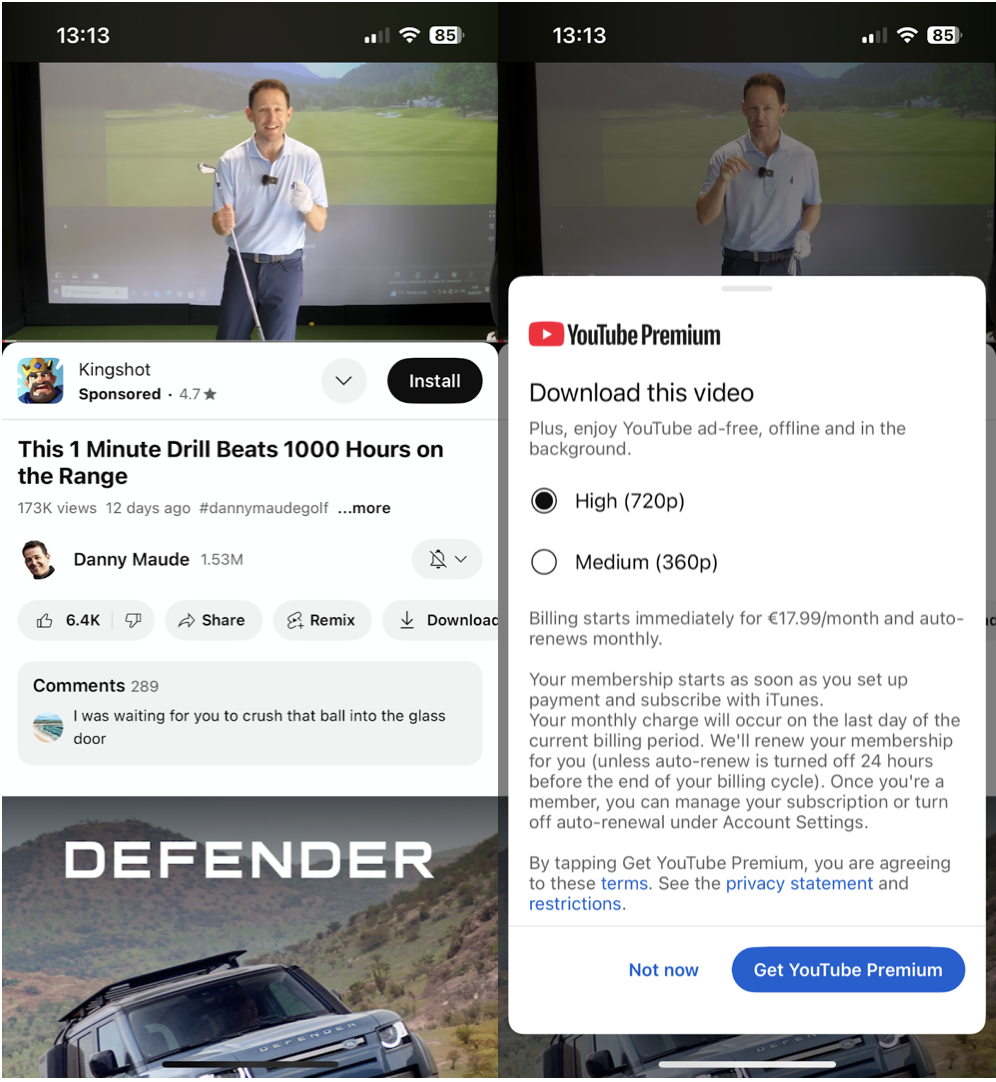
-
Open the YouTube app.
-
Tap on the video you want.
-
Hit the Download button under the video title.
-
Choose the quality.
-
The video will be saved to the Library > Downloads tab.
Now, here's the issue: YouTube Premium videos stay locked inside the app. You can't share them outside, and you certainly can't move them to your Photos app or Files. Once your subscription ends, or if you lose your connection long enough, they vanish. That's the tradeoff.
-
No local storage access: Videos are sandboxed in the app.
-
No sharing: Not even with AirDrop.
-
License expires: Videos disappear if your subscription lapses.
I still use Premium for quick access, but if I really want control over the video file, I take another route.
How to download YouTube Videos without Premium
This is where things get more interesting. And yes. I've tested the sketchy browser pop-ups and questionable app side-loads. Here's what actually worked.
Try online video downloaders
SaveFrom.net has stuck around because it doesn't ask for weird permissions or try to install things. And as of June 2025, it's still one of the fastest options that actually works in Safari.
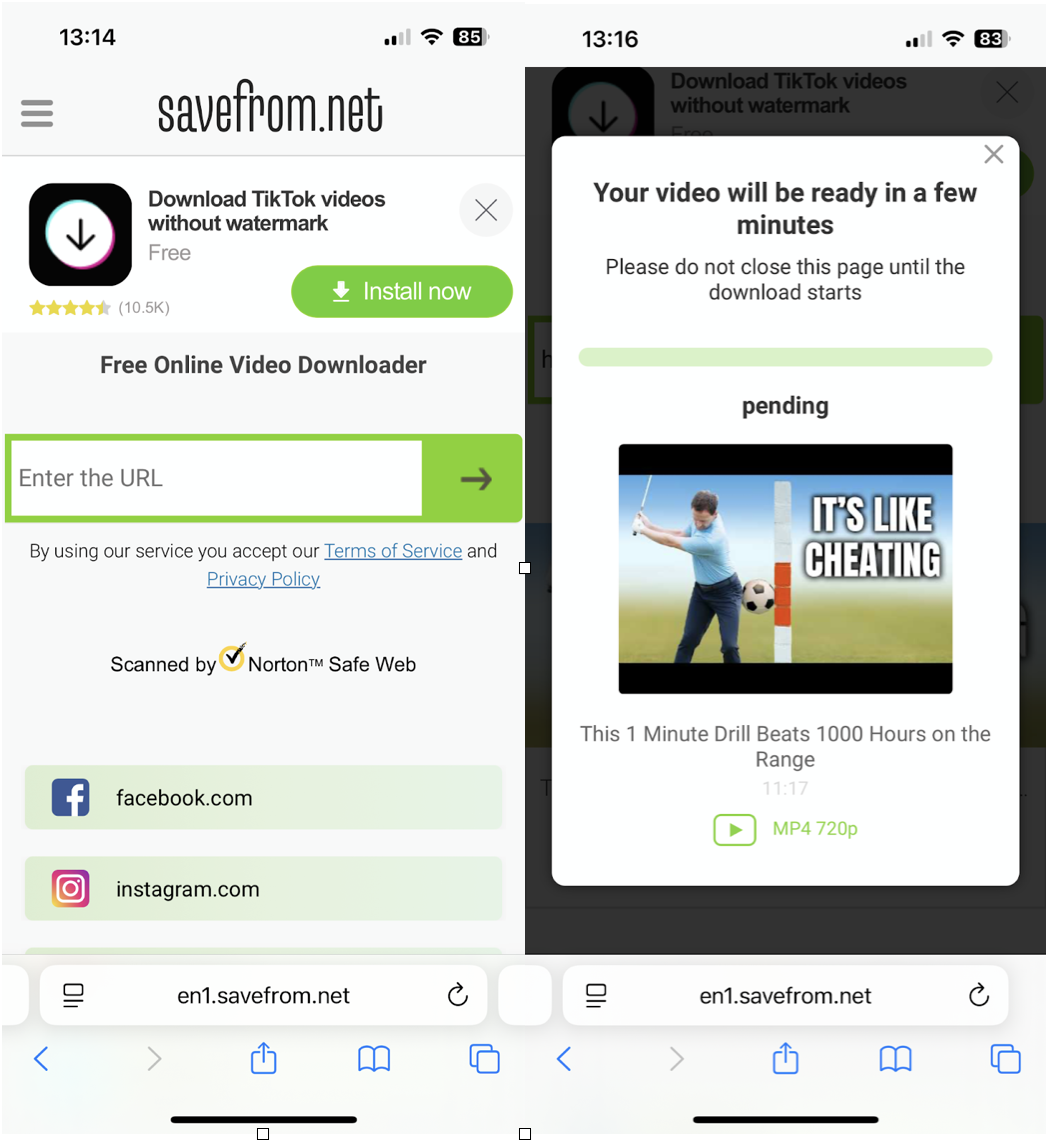
-
Open Safari on your iPhone.
-
Go to SaveFrom.net.
-
Paste the YouTube video link.
-
Choose MP4 and tap Download.
-
Once it's ready, tap Download again, and the file will be saved in Safari's download manager.
Now, where does that file go? Let's break it down.
Where do downloaded videos go on iPhone?
By default, Safari downloads go to Files > On My iPhone > Downloads
From there, you can move the video to your Photos app by:
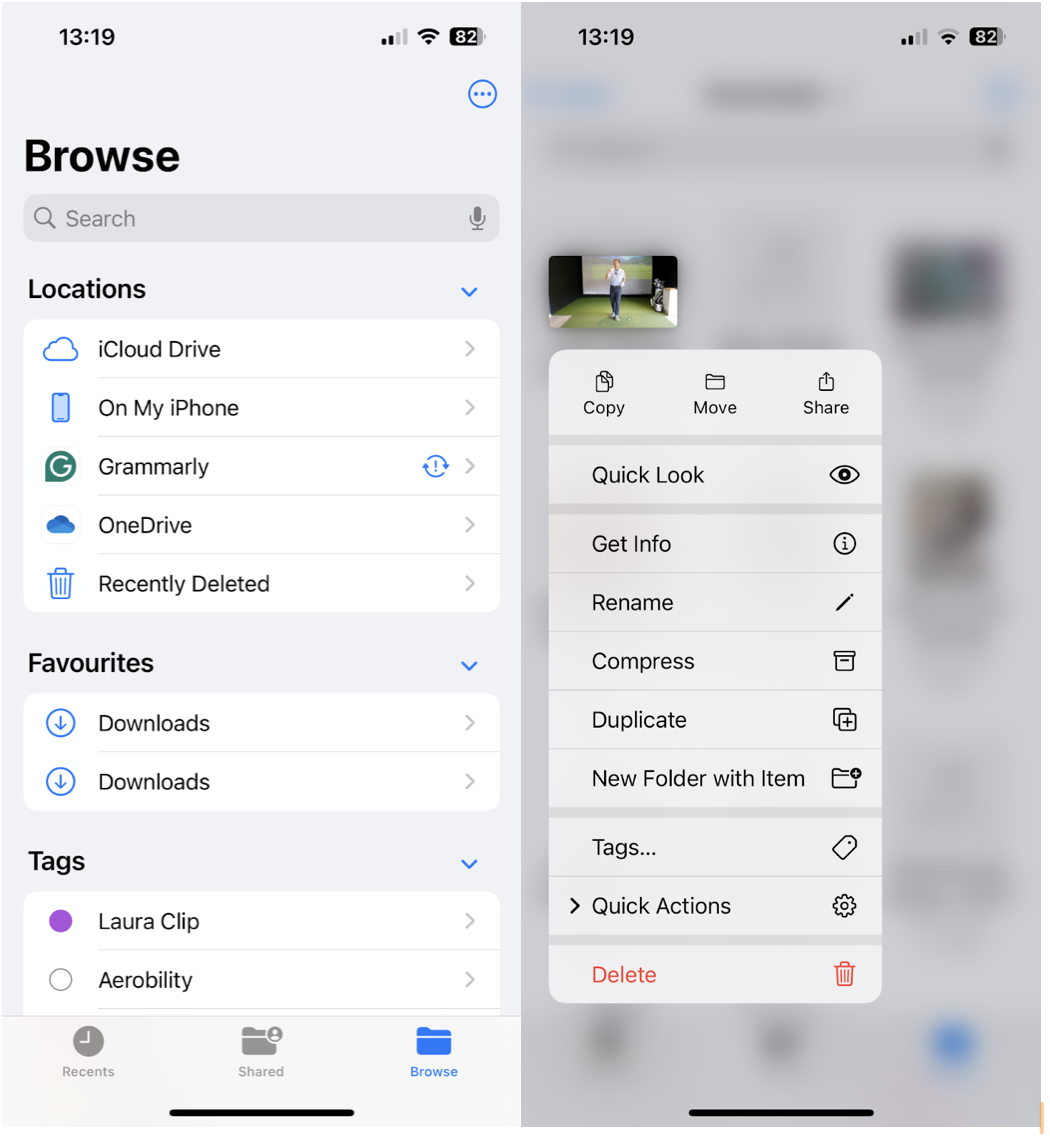
-
Opening the Files app.
-
Long-pressing the video.
-
Tapping Share > Save Video.
That places it in your Recents album in Photos, where you can edit or AirDrop it like any other media file.
Closing Thoughts: How to download YouTube videos on iPhone
Well, hopefully, you found all the answers you needed on how to download YouTube videos on your iPhone. Downloading YouTube videos in 2025 is both easier and harder. The tools are smarter, but the restrictions are tighter. Make sure you respect the policies and rules and download content responsibly.




