How to empty trash on iPhone
If you've ever searched for information on how to empty trash on an iPhone, you've probably realized it's not as simple as it sounds. Unlike a Mac, your iPhone doesn't have a single Trash or Recycle Bin where deleted files go. Instead, certain apps have their own Recently Deleted or trash-style system. And if you don't clear those out manually, they can quietly take up storage in the background.
If you've noticed your iPhone storage creeping toward full, knowing where to look for hidden trash can really help you reclaim space. This guide breaks down how to actually empty trash on your device, app by app, so let's get started.
What "Trash" on your iPhone really means
Looking for a dedicated trash folder on iPhone? There isn't one; trash on an iPhone shows up in more ways than just recently deleted photos. And I think you can consider trash as anything you don't want anymore; it's taking up space.
The problem is that each app handles it differently, and most of it stays hidden until you go looking. What stood out to me were the small things that build up: voice memos I forgot to delete, email attachments that never cleared, or old PDFs still sitting in the Files app's Recently Deleted folder.
They are not visible in a main storage view, but they sure add up fast. The real trick is knowing where to look and clear properly.
Before diving into manual cleanup, I'll say this: if you want to see everything in one place, apps like CleanMyPhone are a major time-saver.
I've used this tool for a few years now, and I find it's Declutter module, really powerful, it groups media by type (screenshots, screen recordings, blurry images and more) for easy deletion, while it doesn't remove trash from every app directly, it absolutely helped me cut down the bulk, especially in Photos and Videos, which tend to eat space first; here' s how:
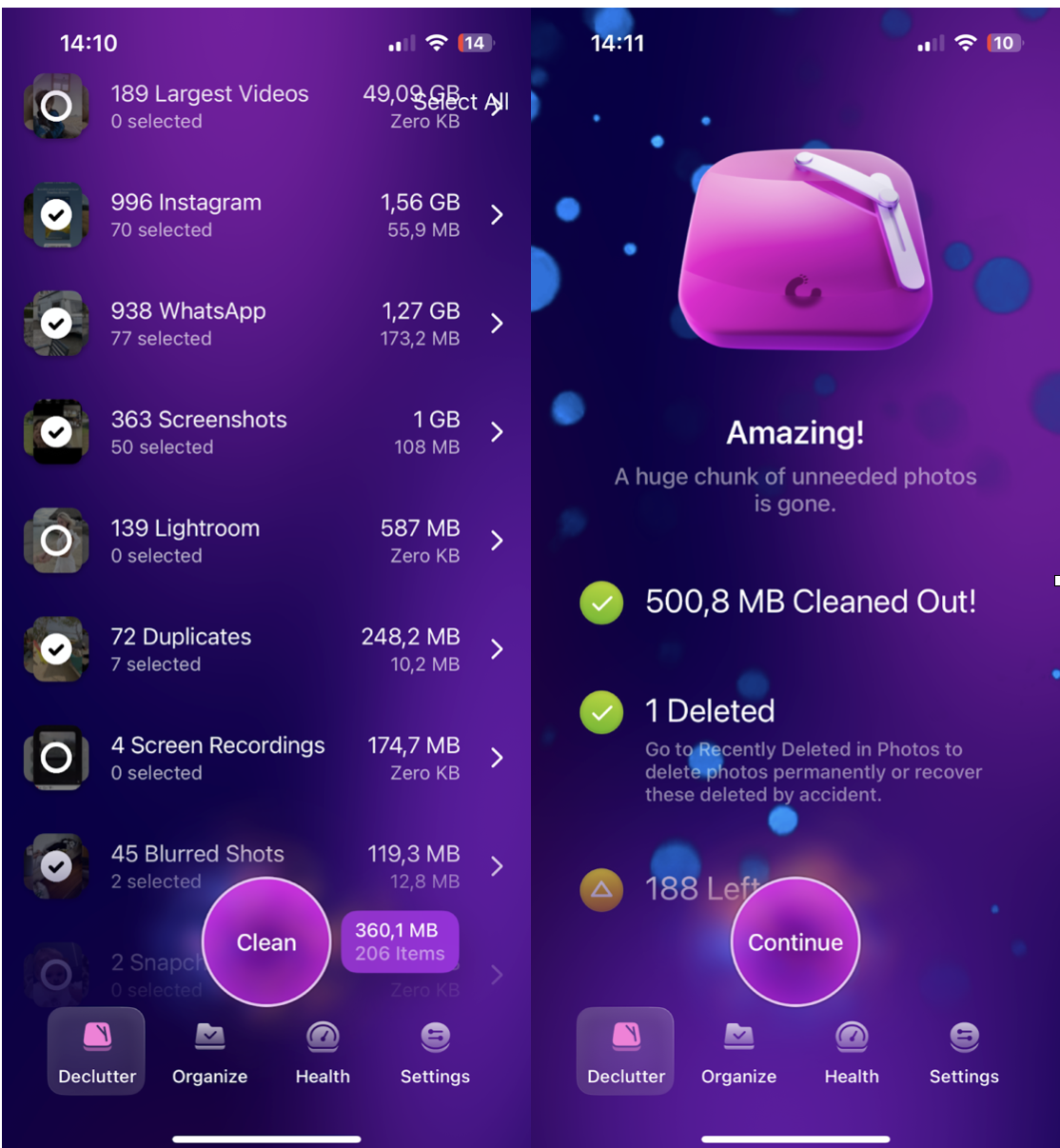
-
Install the app and launch.
-
Press Delutter and browse through all the clever categories.
-
Select the media you don't need, press Clean, and follow the steps.
Now, let's take a look at how to clear trash on iPhone per app.
How to delete trash on iPhone in your Files app
Files that you've deleted from iCloud Drive or On My iPhone end up here for 30 days unless manually removed, so here's how:
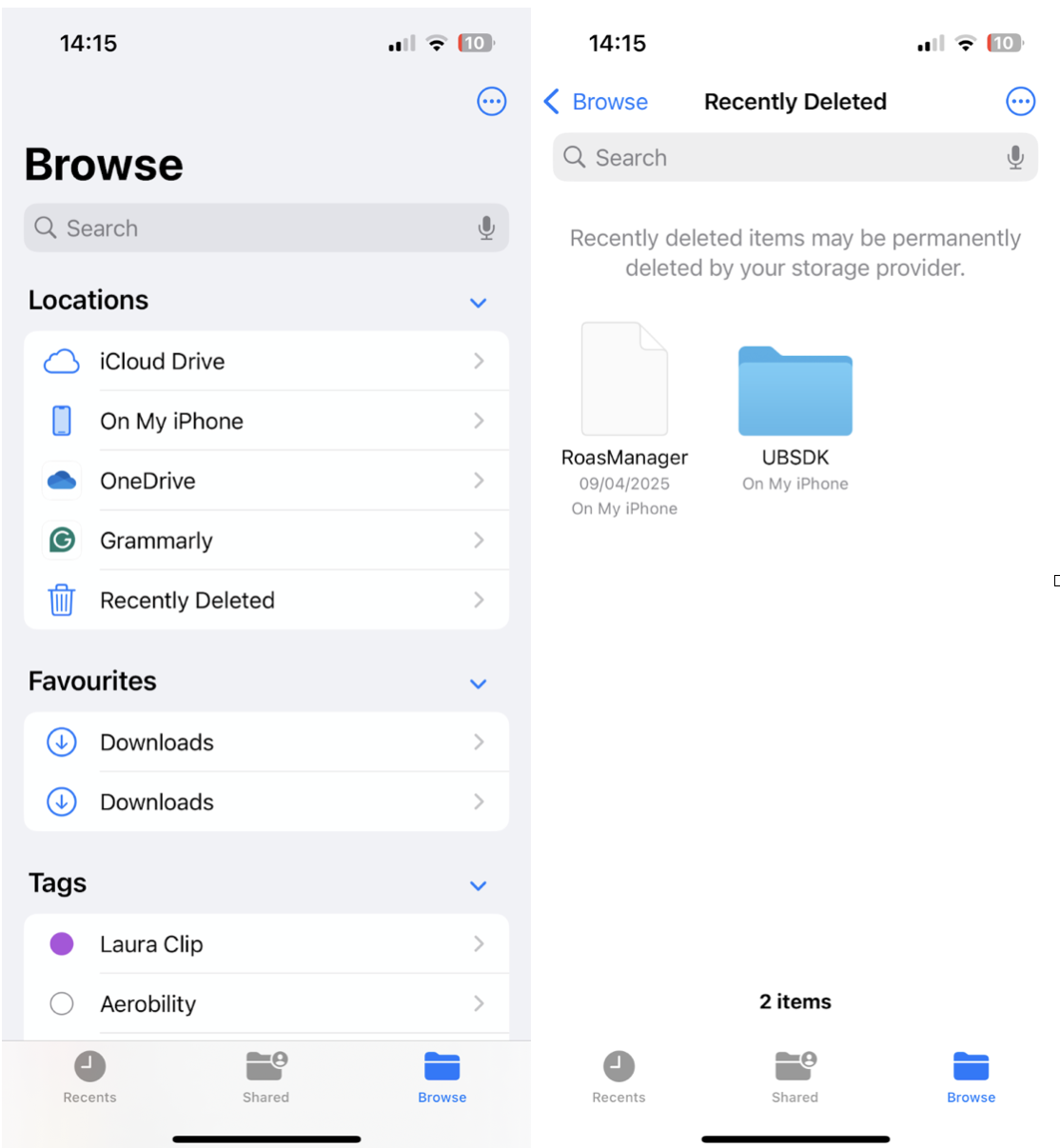
-
Open the Files app and select Browse.
-
Scroll down, and find Recently Deleted in the sidebar.
-
Take a look at what's hiding here, select items, and press Delete Now.
How to empty trash in Voice Memos
Voice Memos can add up fast if you use them regularly, especially for long recordings. I found several 10-minute clips from old meetings just hanging out there. Clearing them freed up noticeable space right away; here's how:
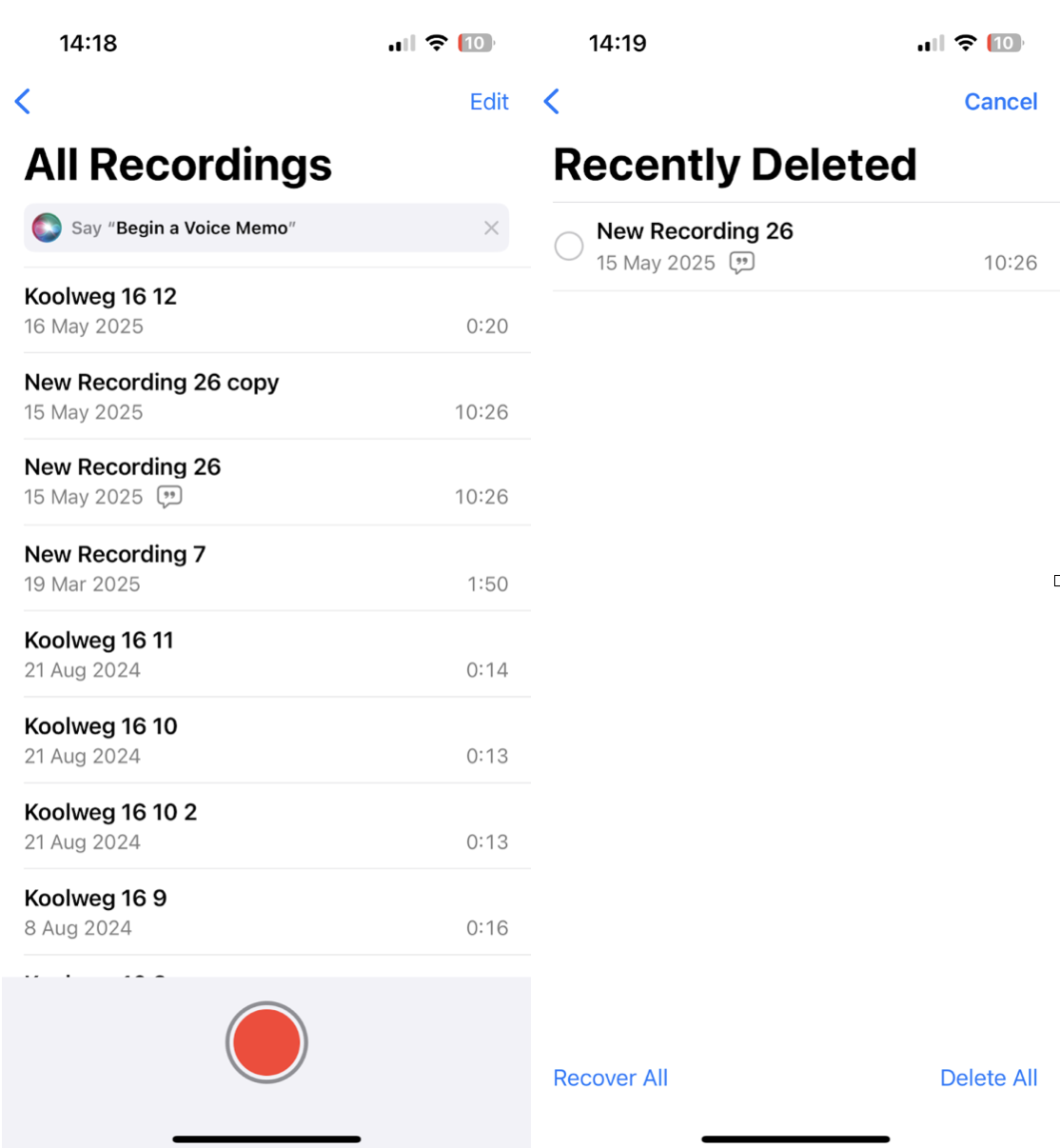
-
Open the Voice Memos app, click the arrow at the top.
-
Scroll to find the Recently Deleted folder.
-
See what's in there, select it, and press Delete All.
How to clear Mail storage on iPhone
Mail is a little more involved, depending on your setup:
-
Open the Mail app.
-
Tap Mailboxes in the top left to return to the main view.
-
Scroll to find Trash or Bin under each account (Gmail, iCloud, etc.).
-
Tap into the Trash folder.
-
Tap Edit, then Select All, and delete.
I should mention here that some email providers (like Gmail) archive rather than delete by default, so you may need to adjust Mail settings to fully remove messages.
How to empty trash in Notes
Deleted notes also stay for 30 days unless manually removed. If you store photos or sketches inside your notes, they can be larger than you think. I cleared over 1GB in Notes alone during testing.
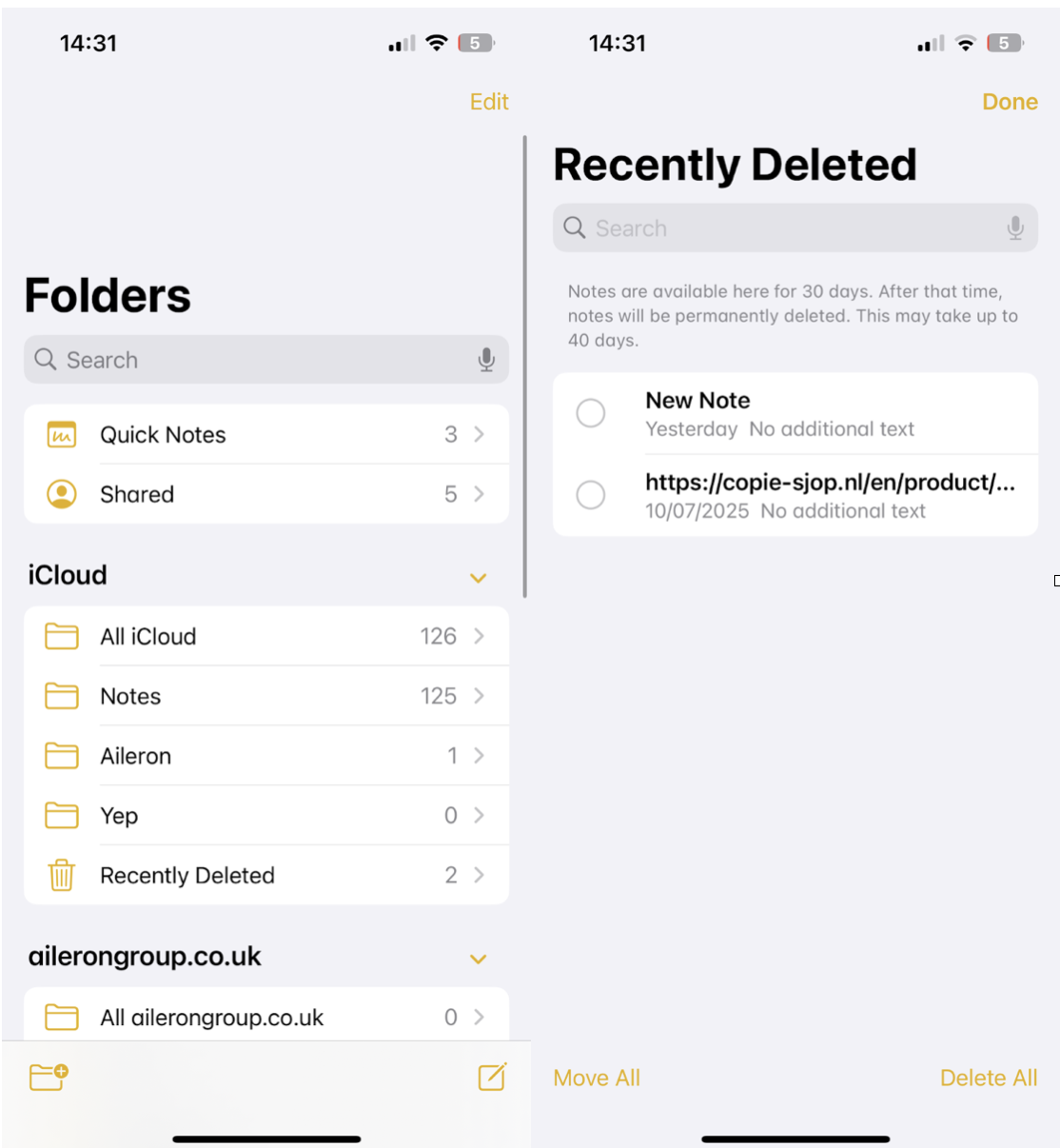
-
Open the Notes app, tap Folders.
-
Tap the Recently Deleted folder.
-
Tap Edit in the top-right corner.
-
Select individual notes or choose Delete All.
If you don't see the Recently Deleted folder, then nothing has been recently removed.
Other ways how to empty trash photos on iPhone
Here are a couple more ways to free up space on your iPhone.
#1 Offload apps
I think this is one of the most efficient ways to free up space without deleting important info.
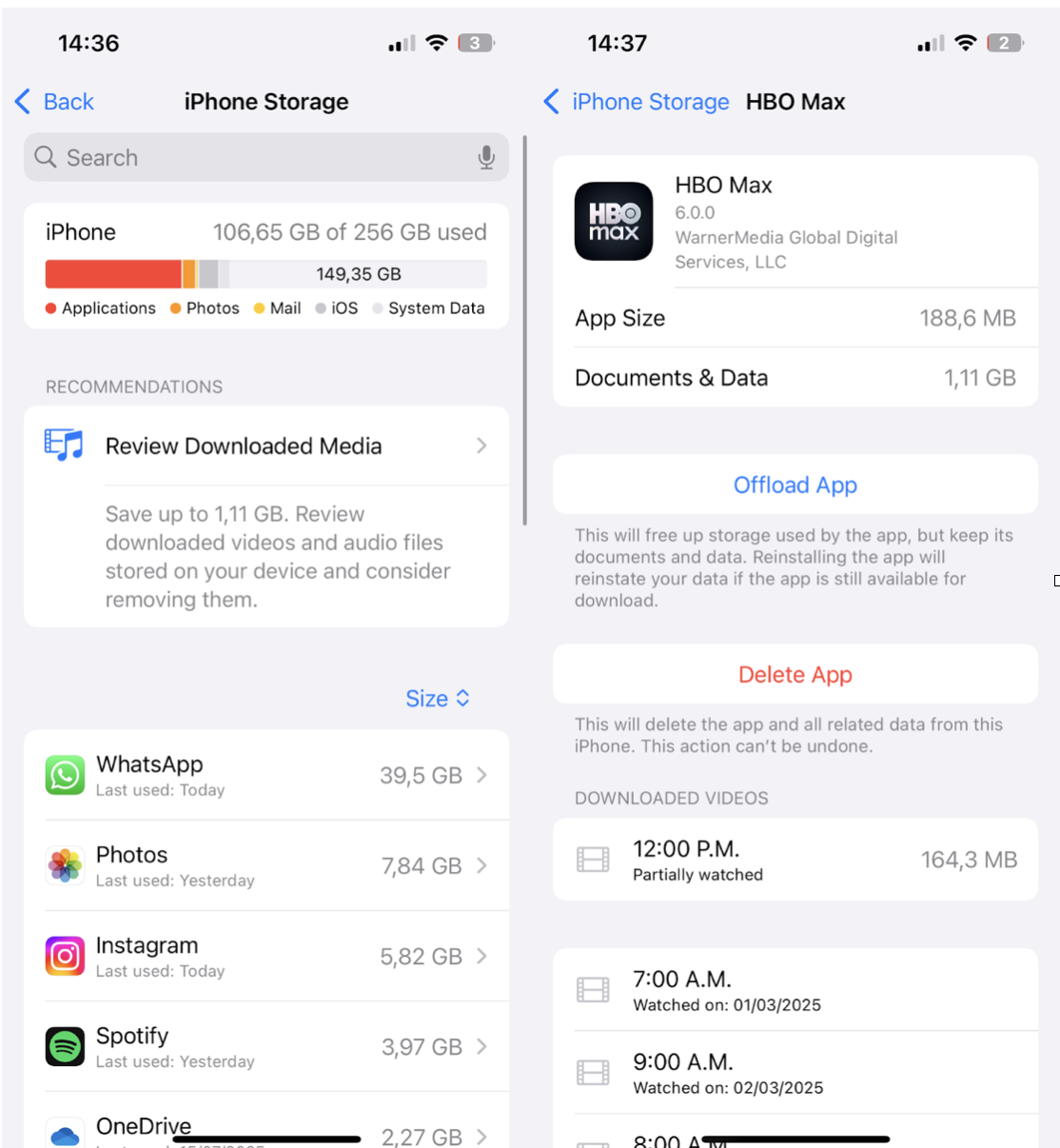
-
Go to Settings > General > iPhone Storage.
-
Tap any app you haven't used in a while.
-
Tap Offload App (this removes the app but keeps its data).
This worked well for me with apps I rarely opened but didn't want to delete entirely, like old travel apps or editing tools.
#2 Remove app cache
Some apps, like YouTube, Instagram, or WhatsApp, don't let you clear cache from Settings. But you can still clear their storage by deleting and reinstalling the app.
-
Go to Settings > General > iPhone Storage.
-
Tap the app.
-
Note the Documents & Data size.
-
Delete it, then later reinstall the app from the App Store.
This works well when apps grow into the gigabytes and don't offer a built-in clear cache button.
#3 Restart your iPhone
Now, I've heard mixed reviews about this tip, but because it's so simple, I'm adding it. Rebooting can help flush temporary iOS files, which is especially useful if it's been a while since your last reboot.
Learning how to empty trash on an iPhone isn't always obvious, but it's worth doing regularly. Photos, notes, mail, and files can quietly hold onto deleted content longer than you think, and unless you clear it manually, that storage doesn't come back.
I found the manual steps pretty effective, but time-consuming. If you're looking to streamline things a bit, CleanMyPhone helped surface hidden clutter faster, especially when it came to reviewing large videos and sorting media by type.




