How to factory reset your Mac mini step by step
Curious about how to factory reset Mac mini? I had to figure it out recently, too, and it wasn't as straightforward as I expected. After a few years of updates, beta installs, and general build-up, things started feeling off. Not broken, just slow, and not as sharp as it used to be. A full reset felt like the right move.
There are a few steps I followed to make sure the reset went smoothly and didn't come back to bite me. So, if you're planning to reset yours, here's what worked for me.
Why factory reset Mac mini?
Resetting a Mac mini to factory settings is useful in quite a few different ways:
-
You're selling or giving it away, and want to clear all personal data.
-
You want a clean slate after repeated software issues.
-
You want to start fresh, especially if your mini has been in service for years.
-
You suspect a software conflict or misconfiguration that you can't trace.
What to do before a Mac mini factory reset
Before you hit Erase, there are some really vital steps you need to think about, and these will be the difference between a smooth factory reset and one that comes with data loss and messy restores.
1. Back up everything
I use Time Machine to an external SSD. I also manually upload important documents, project files, and basically anything that might not be restored cleanly to my cloud storage. It's just not a step you want to skip.

2. Sign out properly
You'll also need to make sure you sign out of iCloud, iMessage, and Apple services; here's a quick reminder on how:
-
Go to System Settings > Apple Account.
-
Scroll down and click Sign Out.
-
Make sure you don't opt to keep a copy on your device.
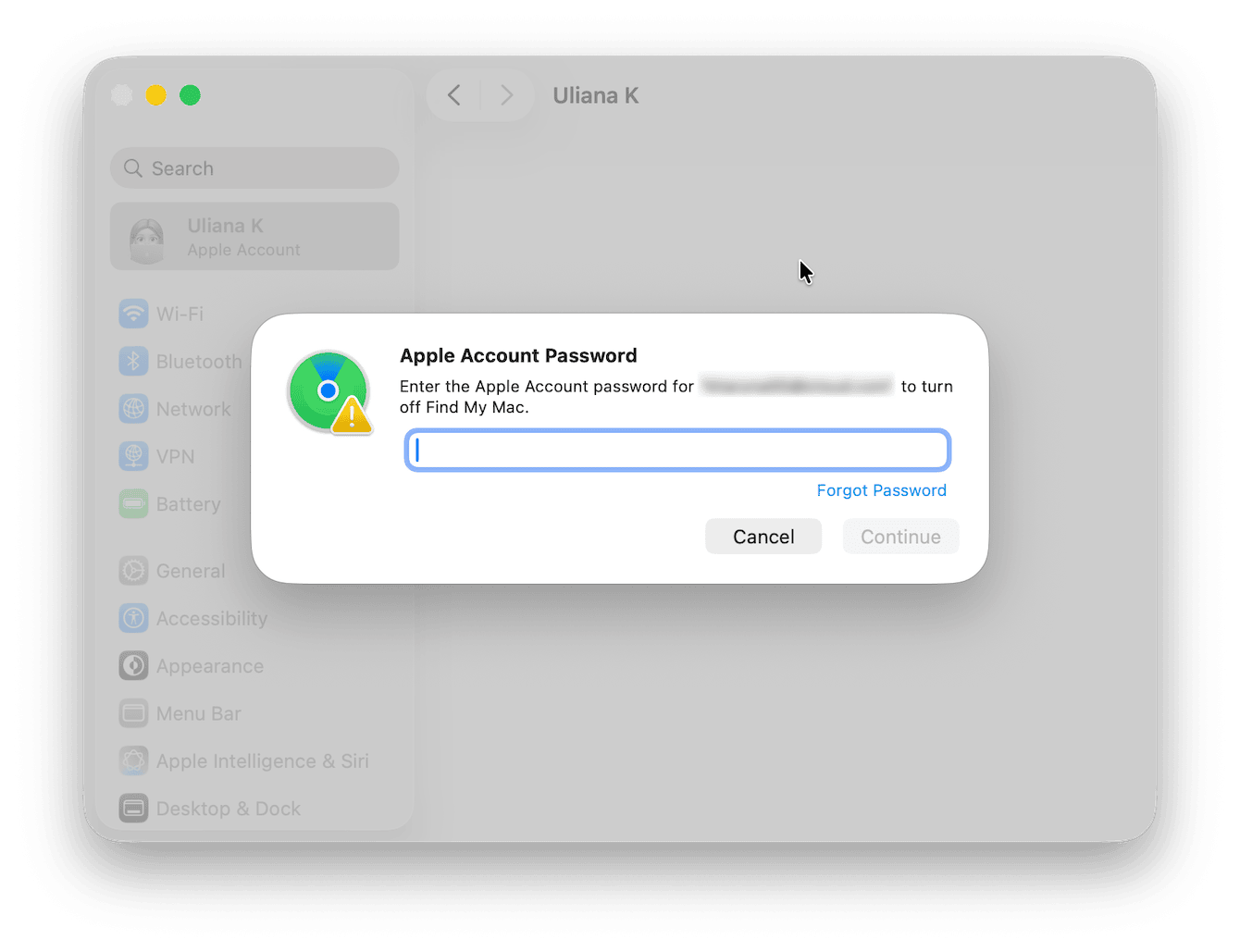
3. Clean up before erasing
This is a step that lots of people think is not necessary, but it can actually make the factory reset on a Mac mini run a lot smoother. I run CleanMyMac's Smart Care feature to clear up leftover logs, clear caches, and boost general performance. Here's how:
-
Play around and test all the features — get your free trial here.
-
Click Smart Care > Scan.
-
Run any of the recommended tasks.

I also use its Protection feature, which comes with a really useful Privacy tool to wipe stored credentials and browser history. Doing this ahead of reset reduces the chance of any sensitive data being left behind.
-
From the sidebar, this time, select Protection > Scan.
-
Click Manage Privacy Items.
-
Under Privacy, wipe as much saved and stored data as you can.

OK, so now you're ready to learn how to factory reset Mac mini.
Reset your Mac mini to factory settings
So, depending on your device, there are a couple of ways to do this. I've outlined them in detail below.
For Apple Silicon or T2 Macs
Using the Erase All Content and Settings method has to be the most streamlined way introduced recently:
-
From the Apple menu, choose System Settings.
-
In the sidebar, click General > scroll down and tap Transfer or Reset.
-
Click Erase All Content and Settings.
-
You'll see a summary of data and settings that will be erased. Confirm.
-
Enter your admin password and Apple ID credentials to sign out of services.
-
The Mac mini will restart, erase, and display the Setup Assistant as if it's brand new.

This method keeps the same macOS version installed, so you don't have to redownload the entire OS.
Manual Erase and Reinstall via Recovery (for any Mac)
When Erase All fails or isn't supported, this is your fallback method.
-
Shut down the Mac mini from the main Mac menu.
-
Boot into recovery mode, and you can find out how, depending on your device, here from Apple's official support pages.
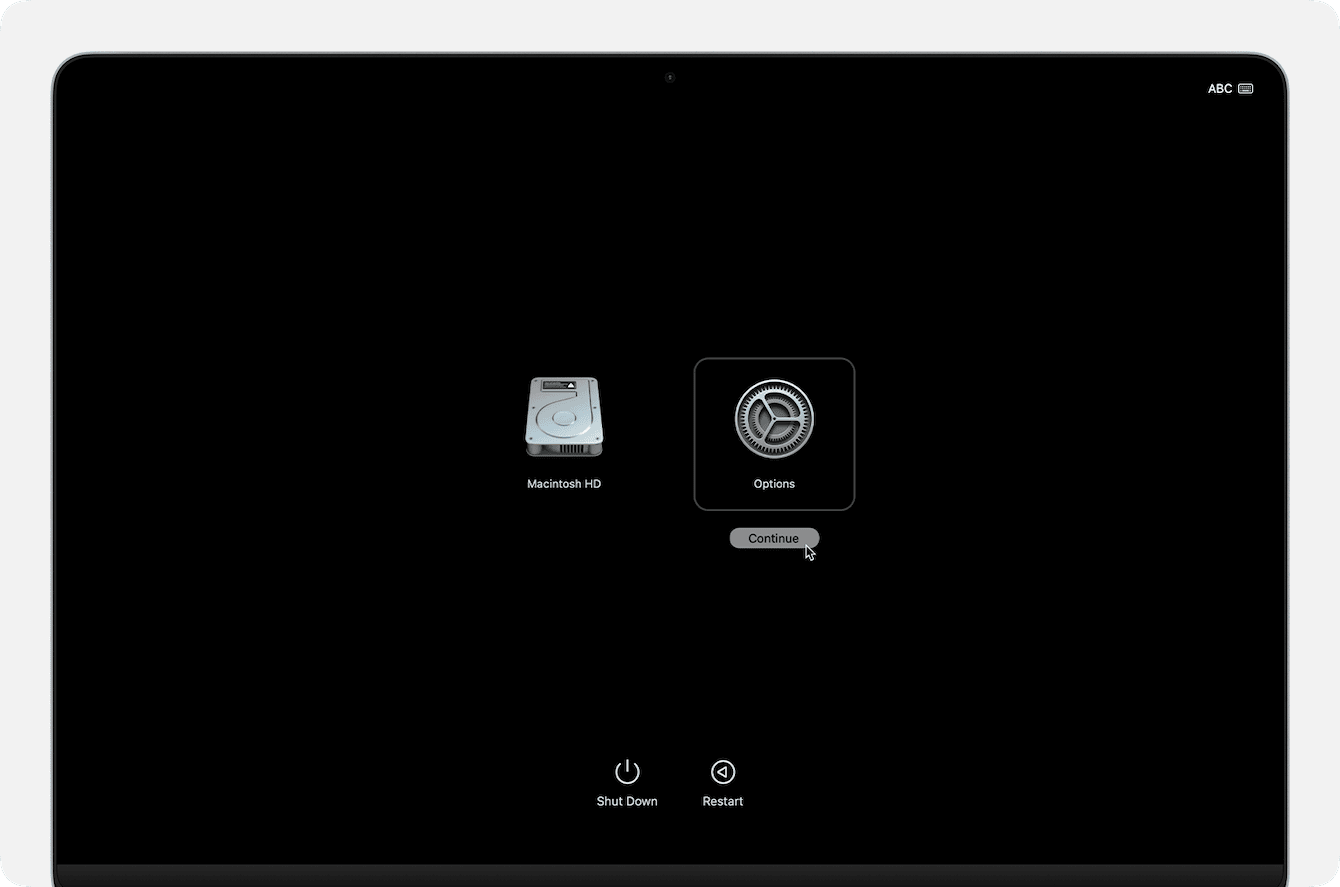
-
Once you're in Recovery, open Disk Utility.
-
Select your startup volume from the sidebar.
-
Click Erase. Use APFS as the format and name it appropriately.
-
Quit Disk Utility.
-
From Recovery, choose Reinstall macOS. Follow the prompts, download, and install.
-
After installation, the Mac will boot into Setup Assistant and be ready for configuration.
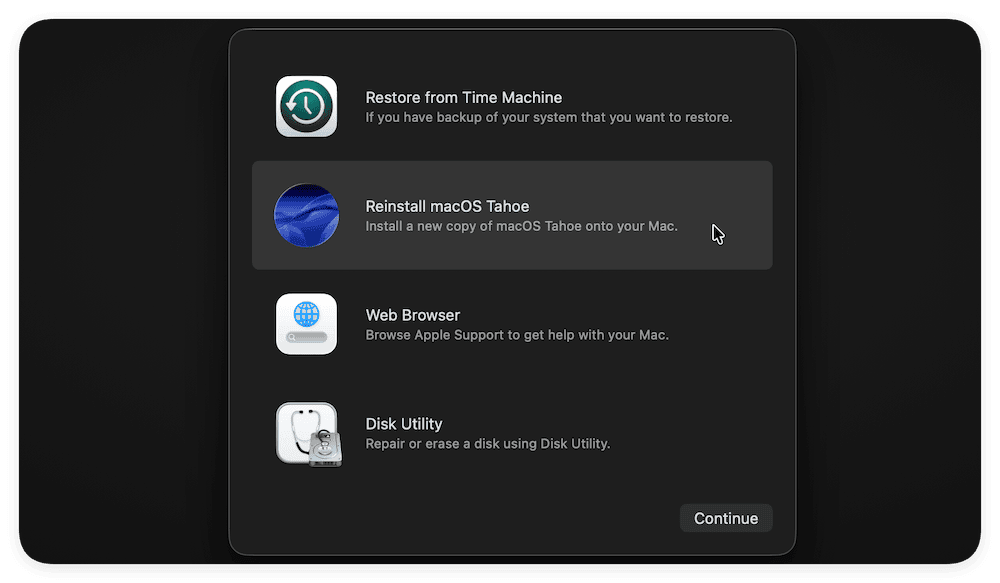
How to factory reset a Mac mini without a password
If you've forgotten your password and can't log in, you still have a few options. But it will depend on whether FileVault was turned on and what kind of Mac mini you're using. Here's how you might be able to troubleshoot this. One thing to mention is that once you reset without a password, you'll lose everything unless you have a Time Machine backup. So if there's any chance you remember the password (or have a recovery key), try that first.
1. Try recovery mode first
If FileVault is off, this usually works. You can erase and reinstall macOS without needing the password. But if FileVault is on, you'll get blocked from erasing the disk, even from Recovery. That's where it gets trickier.
-
Boot up your Mac into recovery mode.
-
Disk Utility > Find and select your main drive, then click Erase.
-
Quit Disk Utility, then choose Reinstall macOS.
2. Apple Support or Genius Bar
You'll need to prove ownership and take it to Apple. I've seen community threads on this, where they check the serial number against your Apple Account or purchase record, and hopefully, they'll reset it for you.
When it comes to resetting a Mac mini to factory settings, it's not just about wiping your device clean; it's more about the preparation and doing it safely so you don't make any big avoidable mistakes (data loss). Hopefully, this article helped streamline the process.

