How to fix corrupted files on Mac: 3 tested-and-tried ways
Knowing how to fix corrupted files on Mac without making things worse is pretty essential. If you've been dealing with random errors and files that won't open, you'll be pleased to hear that you're not the only one. It's actually a fairly common issue, and I've personally run into file corruption countless times.
From broken PDFs, unreadable .docx files, and videos that just freeze, I've taken some time to test the fixes on my MacBook Pro while running macOS Sequoia. I'll cover everything that worked for me and what you can try before giving up on that stubborn file.
What is a corrupted file on a Mac?
If you're new to Apple and macOS, you might not even realize you're dealing with corrupted file issues, because, actually, it's not always that obvious.
One minute your file is working like normal, and the next it won't open, apps start crashing, or you start receiving weird warning messages. If you've encountered any or many of these issues, then file corruption is likely the culprit:
-
The file refuses to open.
-
Error messages like "file is damaged" or "cannot be read" pop up.
-
The file opens, but the content is missing, blank, or glitched.
-
Apps crash the moment you try to access the file.
-
The icon shows up as generic or blank in Finder.
So, what does "corrupted" actually mean? Basically, the file's structure has been damaged or scrambled in some way. That can happen during a system crash, an interrupted download, a power failure while saving, or just bad luck with an app that didn't handle something right.
Your Mac doesn't always tell you clearly; sometimes, it just doesn't respond at all. But if the file was fine yesterday and suddenly it's acting weird, then that's usually corruption.
How to fix corrupted files on Mac?
1. Try opening the corrupted file with a different app
This might seem basic and obvious, but it's worked more times than I can count. For instance, if you're trying to open a damaged Pages document, try Word instead; or if a video you normally open in QuickTime won't work, try VLC instead: here's how:
-
Right-click the file you want to open.
-
Choose Open With from the list.
-
Select a different file-compatible app.
If this doesn't work, no worries, we've got more options.
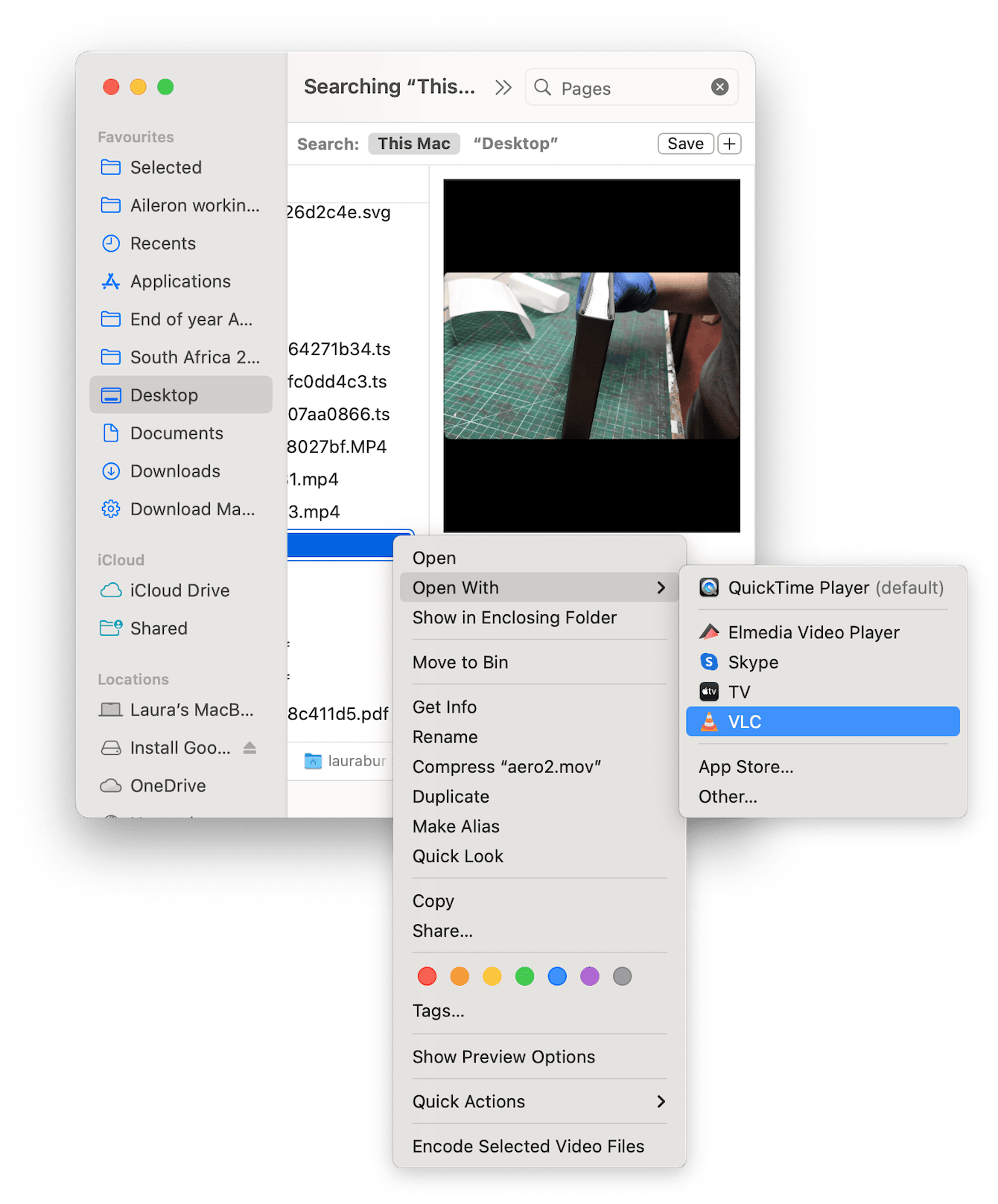
2. Restore from a Time Machine backup
Now, this is a great option, but the caveat is that this sadly only works if you had Time Machine running before the file got corrupted. This method has saved me a few times over years, and more recently, I was able to restore a large Final Cut project that refused to open after a system crash; here's how it works:
-
Connect your Time Machine drive to your MacBook.
-
Open Time Machine (from your top menu bar).
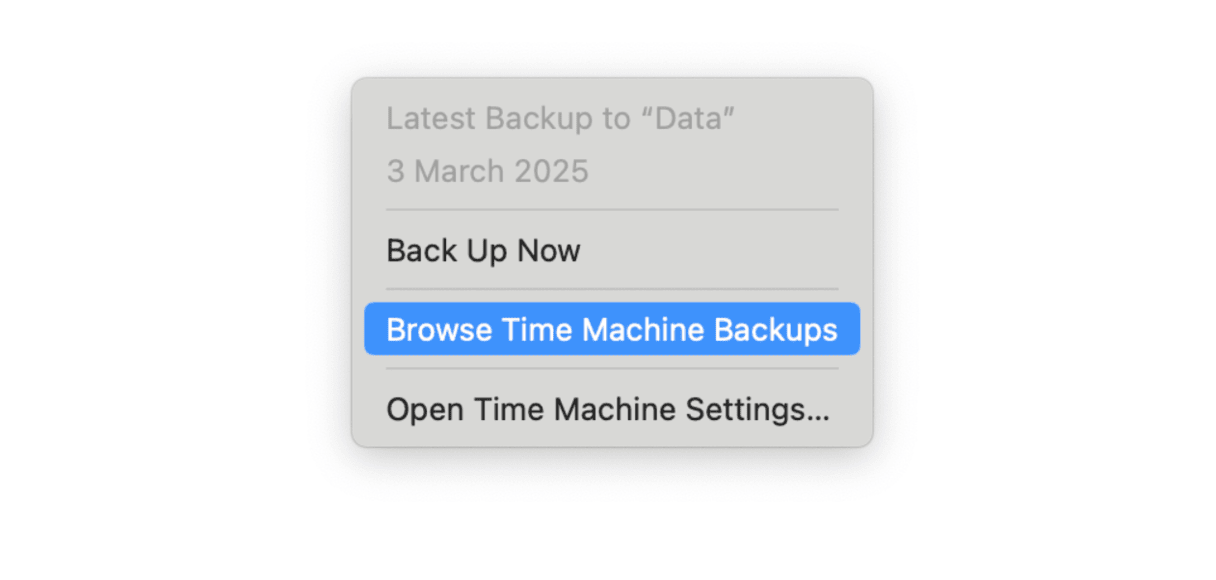
- Scroll back to a date before the issue started.
- Select the file and click Restore.
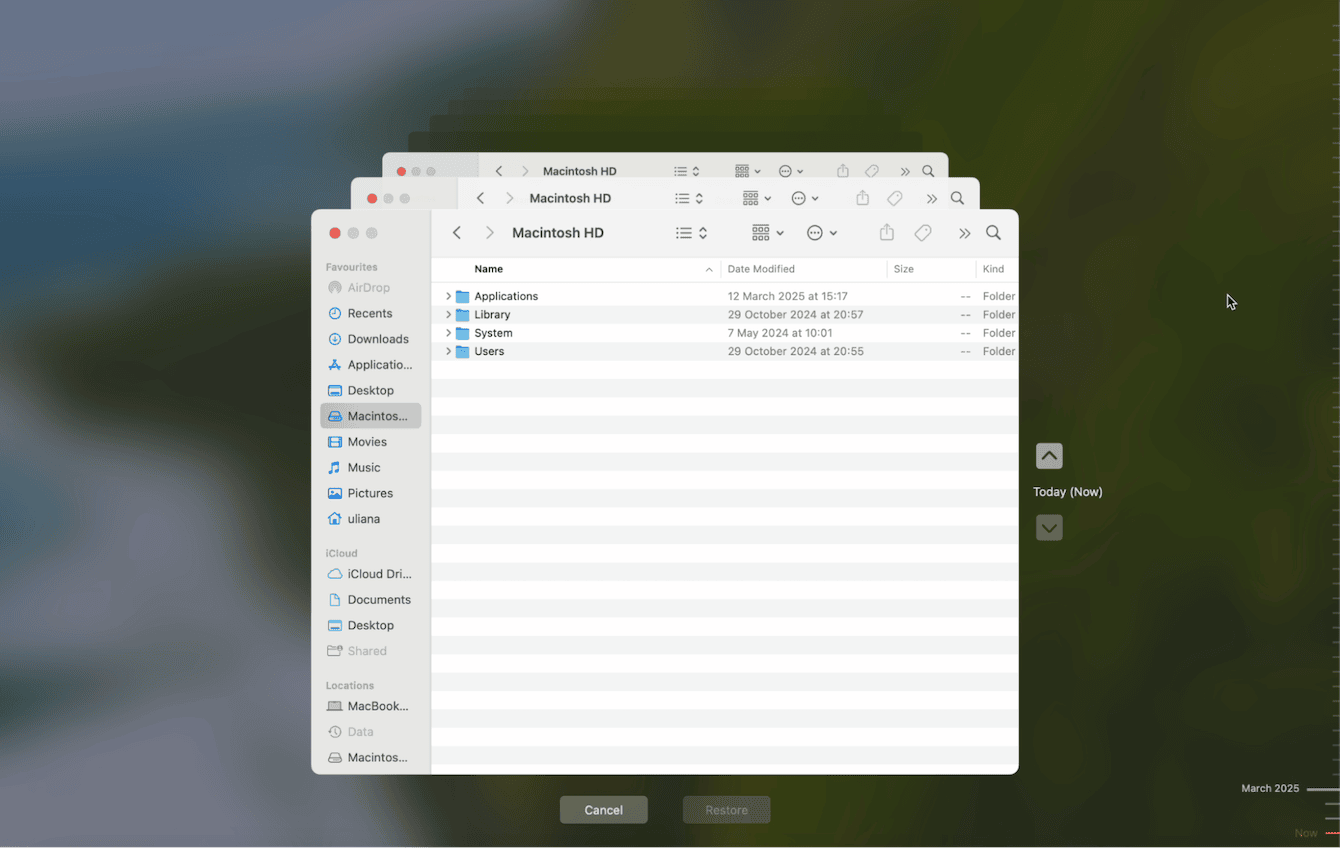
If you don't use Time Machine to back up your files, then this is a friendly reminder. It's really simple to do and can save you a lot of heartache.
Just connect an external storage device, go to System Settings > General > Time Machine, click Add Backup Disk, and follow the steps on the screen.

3. Redownload the file
If the file that you suspect is corrupted is originally from an email, cloud service, or a download, it's actually fairly common for file corruption to happen during the download or process, especially if your Wi-Fi connection isn't stable. Here are a couple of things you can try:
-
Redownload from the original source if possible.
-
If it's from an email, ask the sender to reattach it.
-
For a file synced via iCloud, delete and resync it.
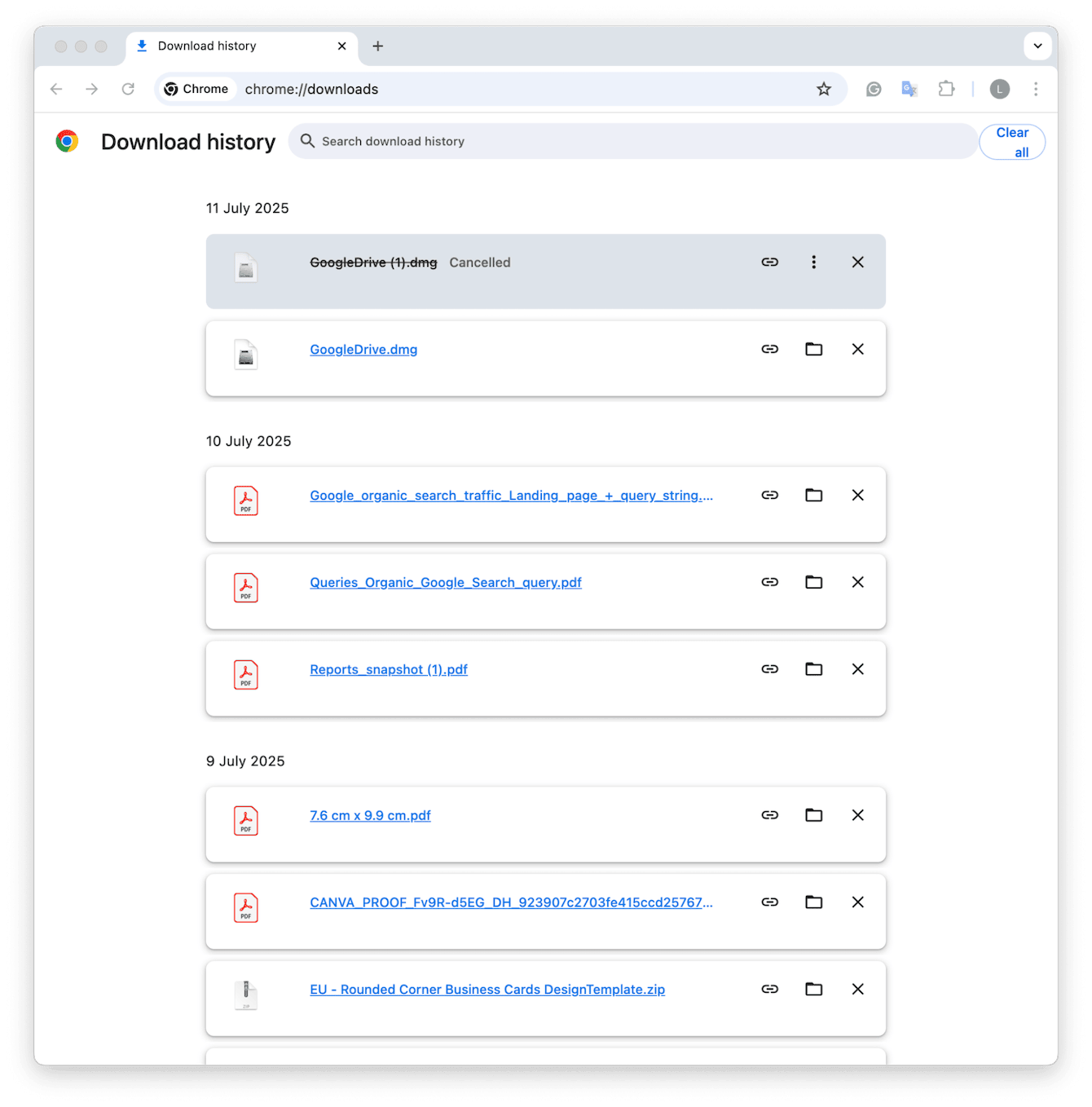
I've also seen files get corrupted when copying from USB drives or external SSDs, when the drive is unplugged or disconnected too soon. If that's what you suspect, try downloading the file again and safely ejecting the drive.
How to clean up files on Mac and prevent future issues
Knowing how to fix corrupted files on a Mac is one thing, but once you've managed to recover or replace them, it's a good idea to take a few minutes and clear out old, incomplete, or unused files that could lead to problems down the road.
Removing broken file versions, outdated login items, and leftover app junk that clutters up the system is a smart way to prevent future file corruption. The easiest way to do it is to use CleanMyMac — a dedicated Mac cleaner app that can clean up all kinds of junk files with just a few clicks.
Here's how to declutter your Mac the smart way:
-
Open CleanMyMac — get your free trial here and test it for 7 days.
-
Select Cleanup > Scan.

- Click the Review All Junk button and browse away.
- Look for document versions, broken login items, and outdated cache files, and select them.
- Click Clean Up to remove clutter.

Figuring out how to fix corrupted files on Mac in 2025 isn't always straightforward, but it doesn't have to be overwhelming, either. If you're lucky, a different app can open it. If you're prepared, Time Machine gives you a way out. And if a download has gone wrong, redownloading might just fix the whole thing. The real lesson here? Stay backed up. Keep things tidy. And know your options. Because corruption isn't rare, it's just one of those things that eventually happens to all Mac users.

