Spinning wheel of death Mac fix: 2025 guide
Hunting for a spinning wheel of death Mac fix? You're definitely not alone.
Over the years, I've encountered this issue countless times, and usually when I could do without it. Mid edit, mid export, or even when just trying to do something as simple as opening up System Settings.
Here's everything that helped me get my Mac responding again.
What is the spinning wheel of death on Mac?
The spinning wheel of death pops up when your system is too busy to respond to a command. Technically, it's called the spinning wait cursor, but it's gained the wheel of death nickname, no doubt due to the frustration it causes users.
At first, it just means the app is processing something. But if it sticks around, that usually means the app is frozen or the system is overwhelmed.
When it does happen, you might not be able to click anything on your screen, or it might be that your whole desktop locks up, and sometimes, apps crash completely.
Before we get into the fixes, let's have a closer look at some of the reasons you might be encountering the issue.
Causes of the spinning wheel
-
Not enough free RAM
-
Heavy processes maxing CPU
-
Outdated apps or OS
-
System junk clogging up your drive
-
Failing hardware (in rare cases)
How to fix the spinning wheel of death on Mac
Let's get into the steps I actually used to clear the wheel when it shows up. None of this is theoretical; I've done all of it on macOS Sequoia in the last few months.
1. Check your Mac's performance
When the spinning wheel starts showing up, don't just start quitting apps blindly. First, check what's actually eating up your Mac's resources. I do this using the Performance feature from CleanMyMac, which scans my system and gives me custom recommendations on which maintenance tasks need carrying out.
Here's how to keep your Mac in top shape:
-
Start your free CleanMyMac trial — check out how it works for 7 days.
-
Open the app and click Performance > Scan.
-
Run the recommended tasks, or select the View All Tasks button.

This can instantly help speed up performance when you keep running into the spinning beach ball. Another tip with this app is to also use the Menu App, which gives you real-time memory and CPU insights; here's how it works:
-
Click a little iMac icon in your Mac's top menu bar.
-
Take a look at both the Memory and CPU sections.

2. Force quit unresponsive apps
Next up, it's time to Force Quit any frozen or unresponsive applications; here's how:
-
On your keyboard, press Command - Option - Escape.
-
Select the stalled app from the list and click Force Quit.
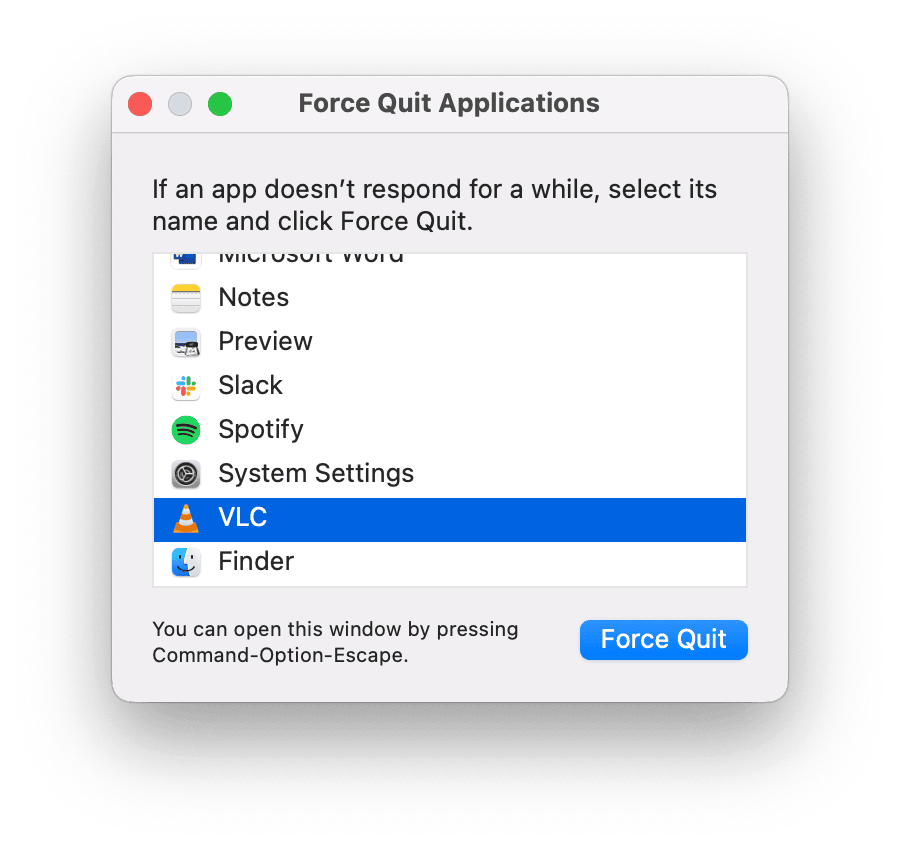
I've had to do this with Chrome, Photoshop, and even the Finder (note that the Finder has the Relaunch button). It does help.
3. Restart your Mac
A clean restart removes temporary files and cache. This is especially important if your Mac's been running for days without a reboot (I'm guilty of that, too).
-
Click the Apple menu.
-
Select Restart.
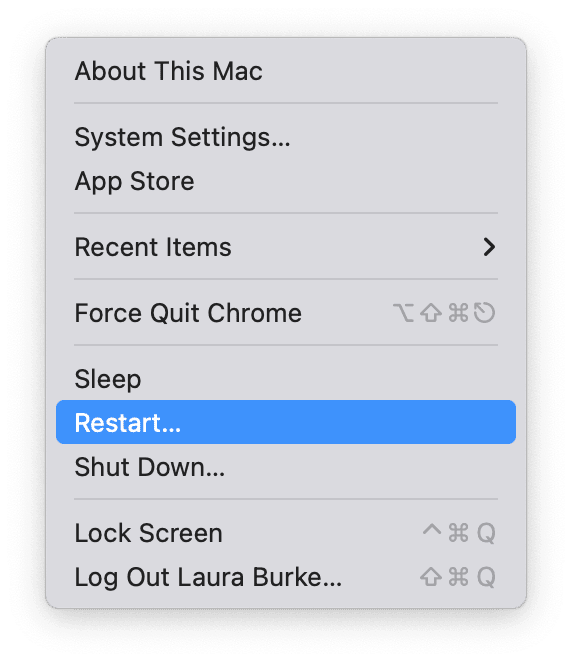
4. Remove system junk
System junk builds up fast, including caches, old logs, and unused app files. These don't seem like a big deal until your Mac starts freezing.
I use CleanMyMac again here. The Cleanup feature finds clutter I'd never dig out manually.
-
Open the app once again, and this time, select Cleanup.
-
Click Scan.
-
Once complete, click Review All Junk.
-
Select what's hanging around and click Clean Up to remove it. Or hit Clean right away, and CleanMyMac will remove preselected junk files — only safe-to-delete ones.

5. Check for macOS and app updates
In 2025, app stability is still very much tied to staying updated. It's easy to check; here's a reminder:
-
Go to System Settings > General > Software Update.
-
Install any available updates.

6. Run Disk Utility
Sometimes disk errors can mess with how apps load and respond. Running First Aid in Disk Utility is worth a try.
-
Open Disk Utility (search with Spotlight).
-
Select your main drive.
-
Click First Aid > Run.
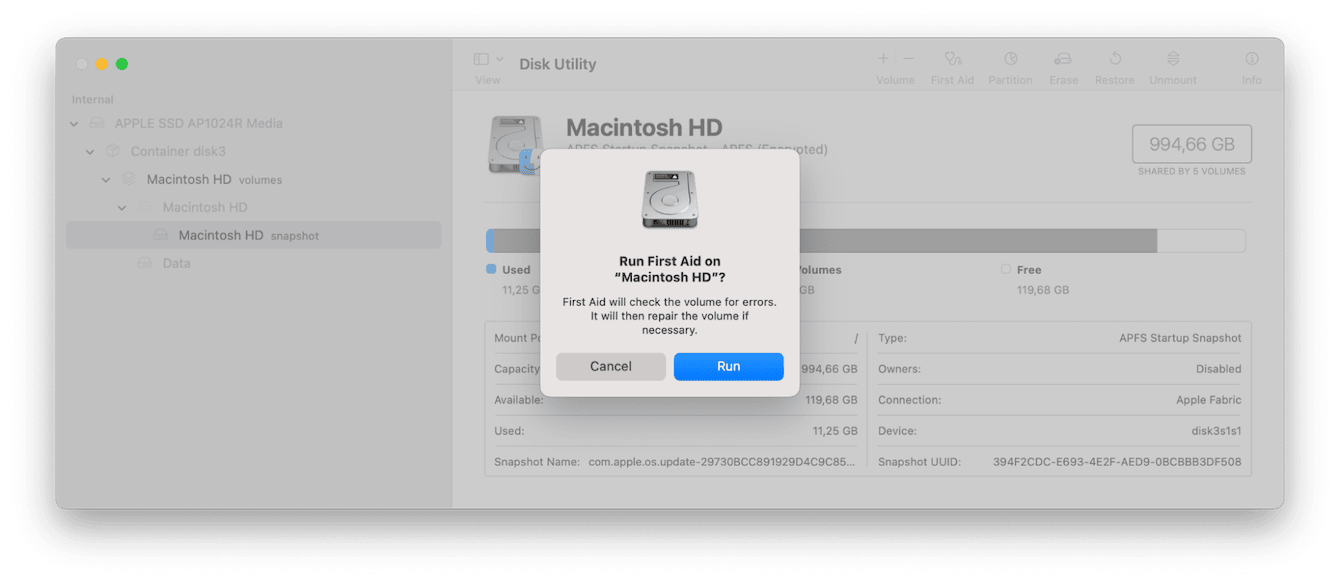
How to prevent the spinning wheel in the future
The best fix is, honestly, not needing one in the first place. Here's what you can do as preventative action:
-
Restart your Mac every few days (more often if you're editing or using virtual machines).
-
Keep login items trimmed down.
-
Use CleanMyMac and the features I mentioned in this article.
-
Don't overload Safari or Chrome with 50+ tabs (hard habit to break, I know).
When to visit a service center
If your Mac is still running into issues and experiencing slow performance, it's worth going to an Apple Store or a certified Apple repair center. They'll be able to run hardware diagnostics you can't do at home. Just back up your data first.
Hopefully, these were all the steps you needed for the spinning wheel of death Mac fix.

