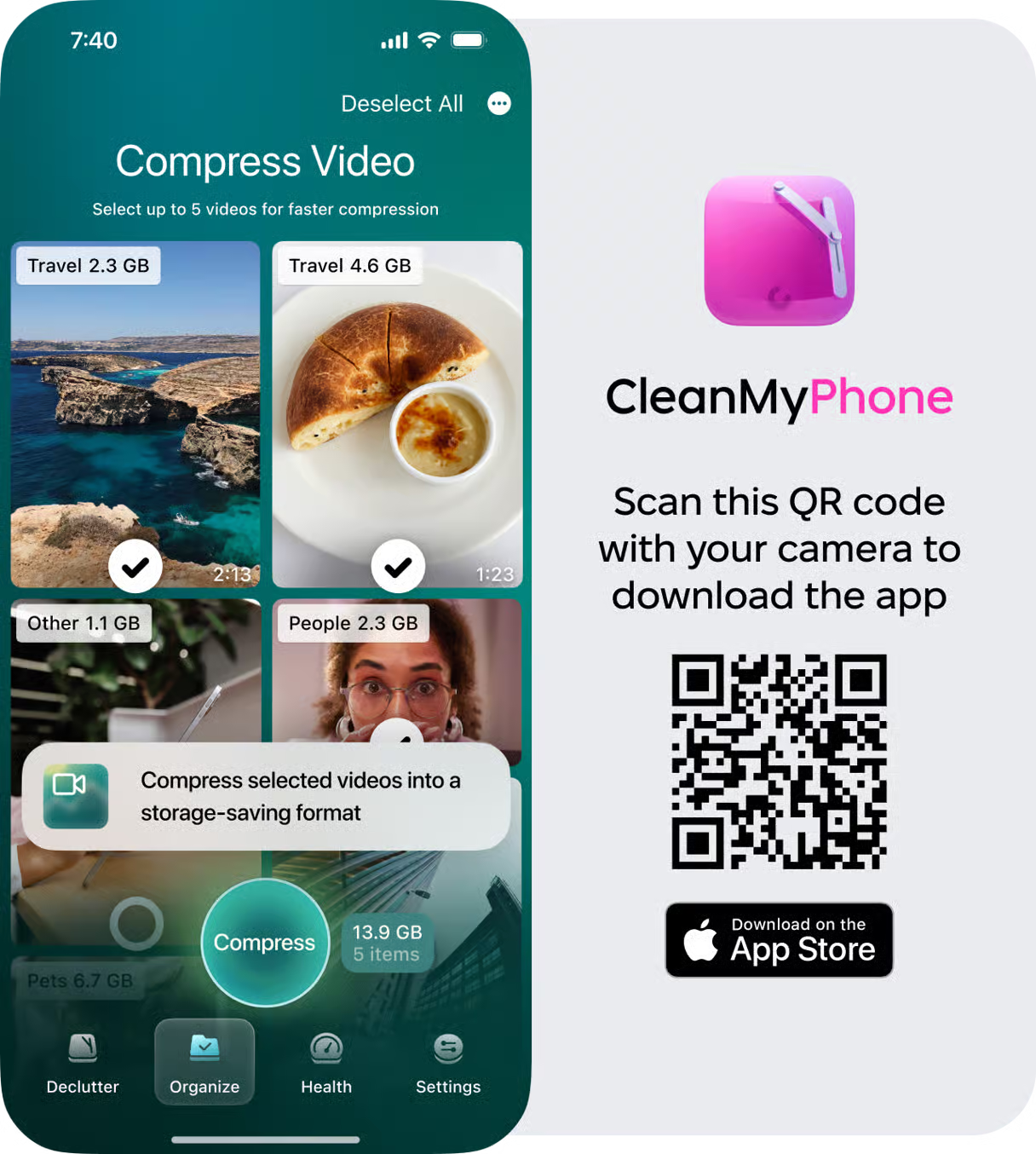How to get more storage on iPhone
How to get more storage on iPhone ?– It's a question many of us ask ourselves as we juggle photos, apps, music, and more on our beloved devices.
Our iPhones have become so much more than a means to make a phone call; they're our cameras, music players, gaming consoles, and personal organizers all rolled into one. It's no wonder our storage can fill up quickly.
Running out of space right when you need to snap a photo or download an app can be super frustrating. But don't worry—we've got you covered. We'll dive into some practical tips to help you free up space and even boost your iPhone's storage capacity, making sure you have plenty of room for all your photos, apps, and everything else you love.
So, let's get to it.
Can you get more iPhone storage?
It's a good question. Unlike some other smartphones, which allow for expandable storage via SD cards, iPhones come with a set amount of storage that cannot be physically increased.
While you can't buy more physical storage for your iPhone, there are still plenty of ways to optimize and manage the space you have.
Let's dive into some friendly tips to help you make the most out of your iPhone's storage capacity.
How to buy more storage on iPhone
When it comes to increasing your iPhone's storage capacity, knowing how to buy more storage on the iPhone will come in handy. By upgrading your iCloud storage plan directly from your device, you can effortlessly expand your available storage space quickly; here's how:
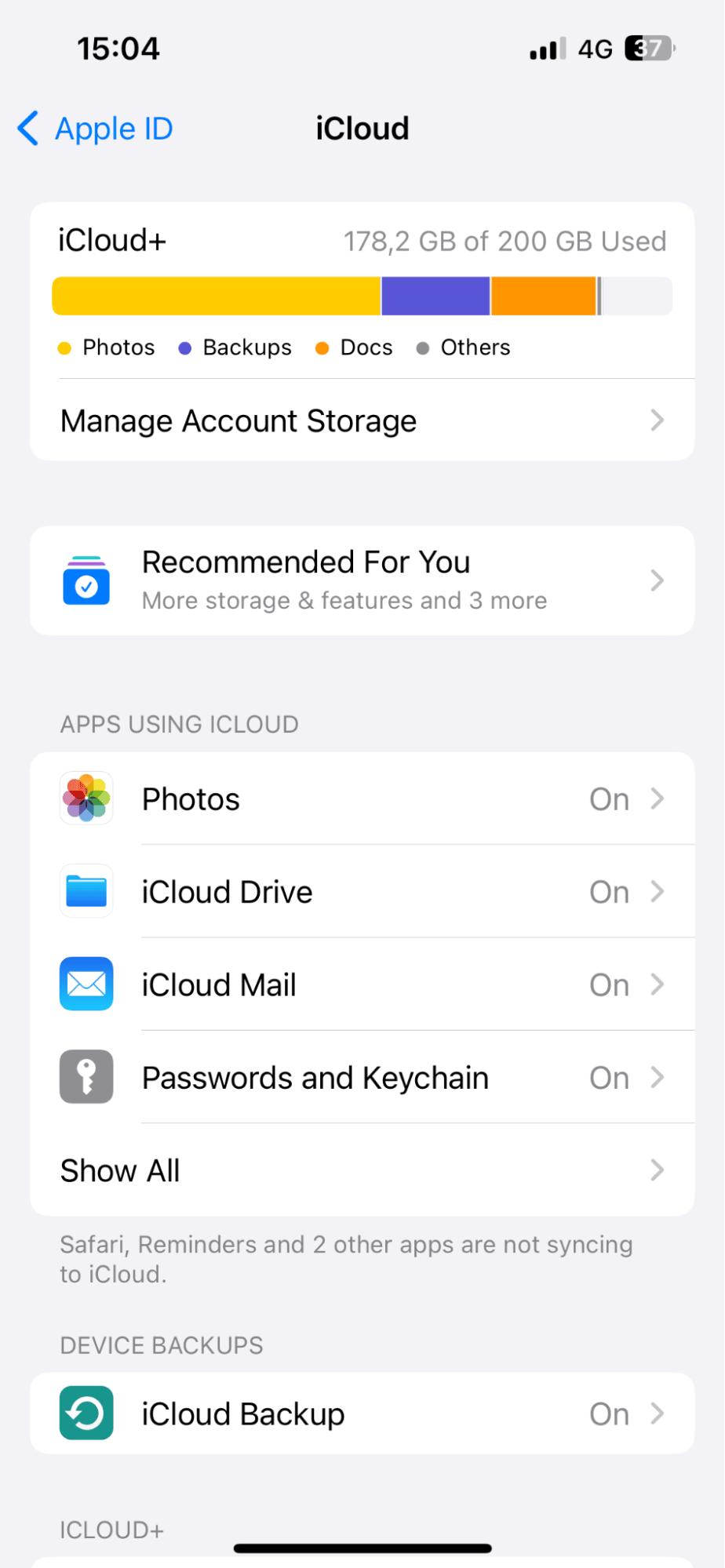
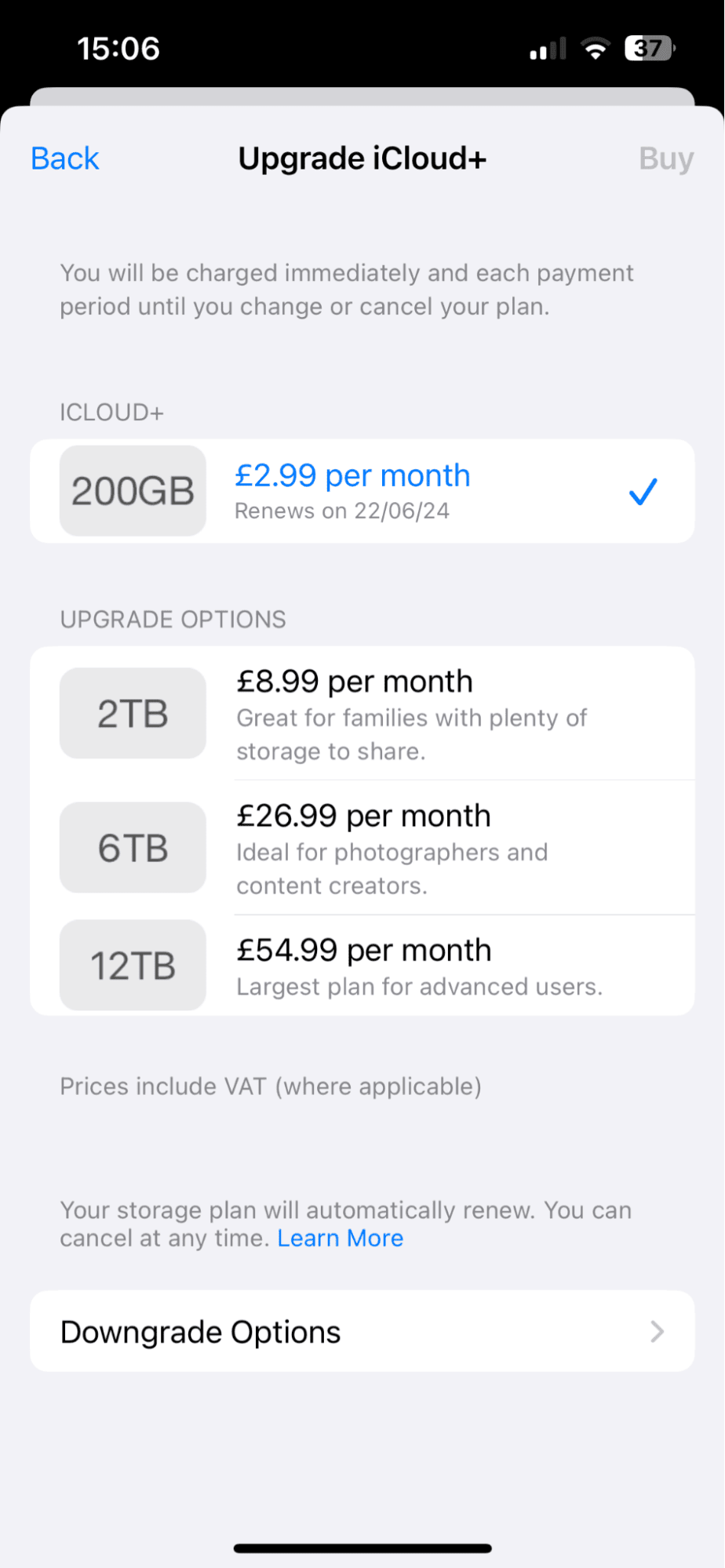
-
Open the Settings app on your iPhone.
-
Locate and tap on your name.
-
Now select iCloud > Manage Account Storage > Change Storage Plan.
-
Here, select the storage plan that best suits your needs.
If you're curious how to buy more iPhone storage that's not iCloud, there are several other options, including Google Drive, Dropbox, or OneDrive.
If you don't want to pay for iCloud storage, the good news is, there are other ways to optimize your current storage, head below for more tips.
How to get more storage on iPhone without paying?
If you're looking to free up space on your iPhone without spending a dime, then consider cleaning up your device with CleanMy®Phone, its 3-day free trial means you can experience the benefits of and keep your iPhone running smoothly.
Effectively declutter your iPhone and reclaim valuable storage space thanks to its Declutter and Organize models; let's take a closer look.
Declutter your Library like a pro
It's a common dilemma: we know we could free up valuable space on our iPhones by tidying up our photo and video collections, but who has the time?
Well, CleanMy®Phone is a game-changer when it comes to decluttering your iPhone library. Imagine being able to instantly categorize your entire media library, pinpointing duplicates, blurry shots, and low-quality images for immediate removal. Here's how:
-
Launch the application, and within the Declutter module, start the process by pressing Scan.
-
Explore the array of categories presented, ranging from duplicates to blurry media.
-
Identify the items you no longer want on your iPhone, and press the Clean button to remove them.
Organize your media in a few clicks
If you love capturing moments through photos and videos, this app isn't just about decluttering; it's also a powerful tool for efficiently organizing and categorizing your media. Here's how you can make the most of the Organize module:

-
Open the app and navigate to the Organize section.
-
Choose a specific time frame or experiment with custom filters to tailor your search, then press Scan.
-
Review the categories and identify similar pictures that you'd like to organize or remove.
-
Remove any unnecessary media by tapping on the Clean button.
Thanks to its advanced AI technology, this clever tool automatically categorizes your media into smart groups, making reviewing and managing your photo and video collections a breeze.
Compress your videos
In the same module, go to the Video compression tab and choose up to 5 videos per session you want to compress. When finished, repeat.
How to optimize storage on iPhone
Now, let's take a look at some more ways you can optimize the available storage space on your iPhone.
1. Remove unused apps
If you use folders on your iPhone to organize your apps, you might be surprised at what is lurking, unused, and forgotten, taking up valuable space.
Take a few minutes to search through your iPhone and remove any old or unused apps; here's how:
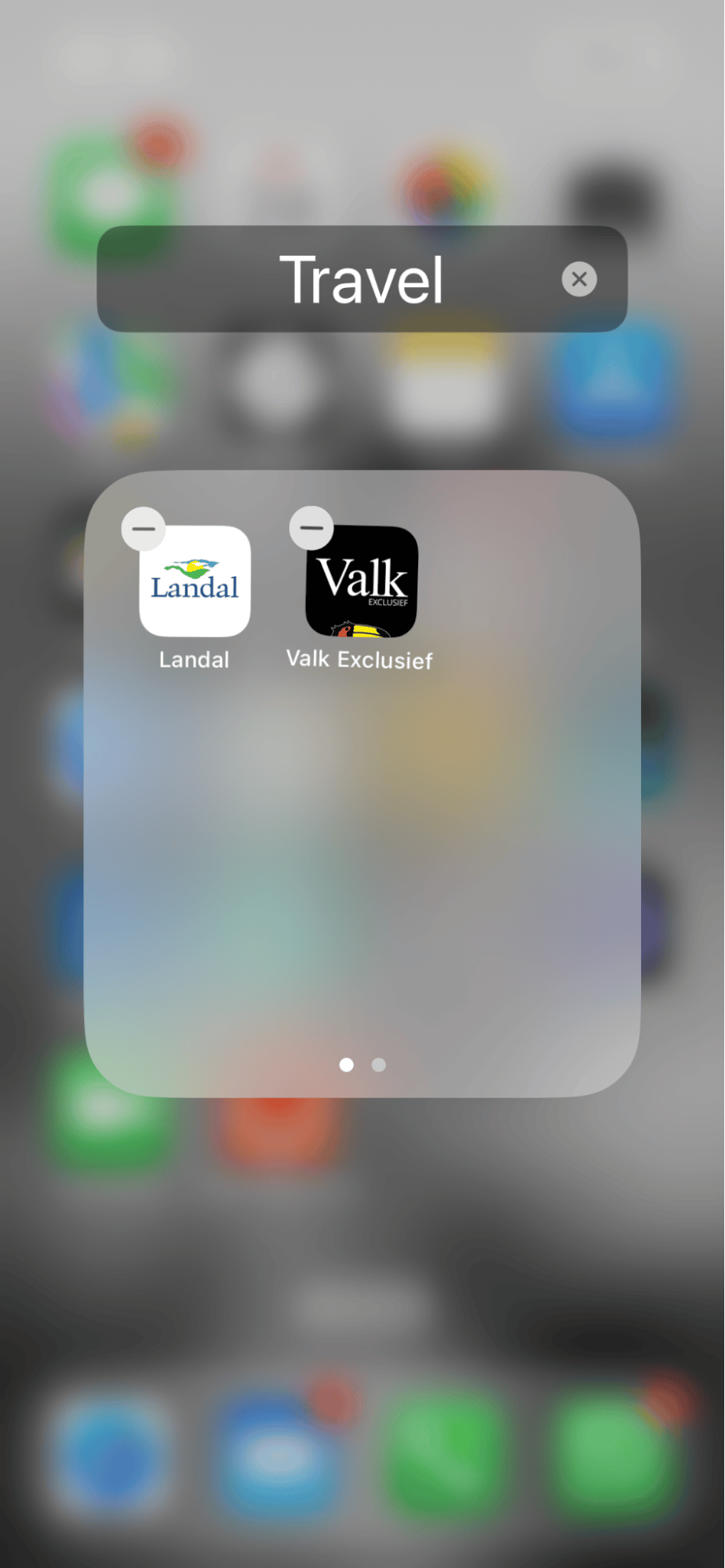
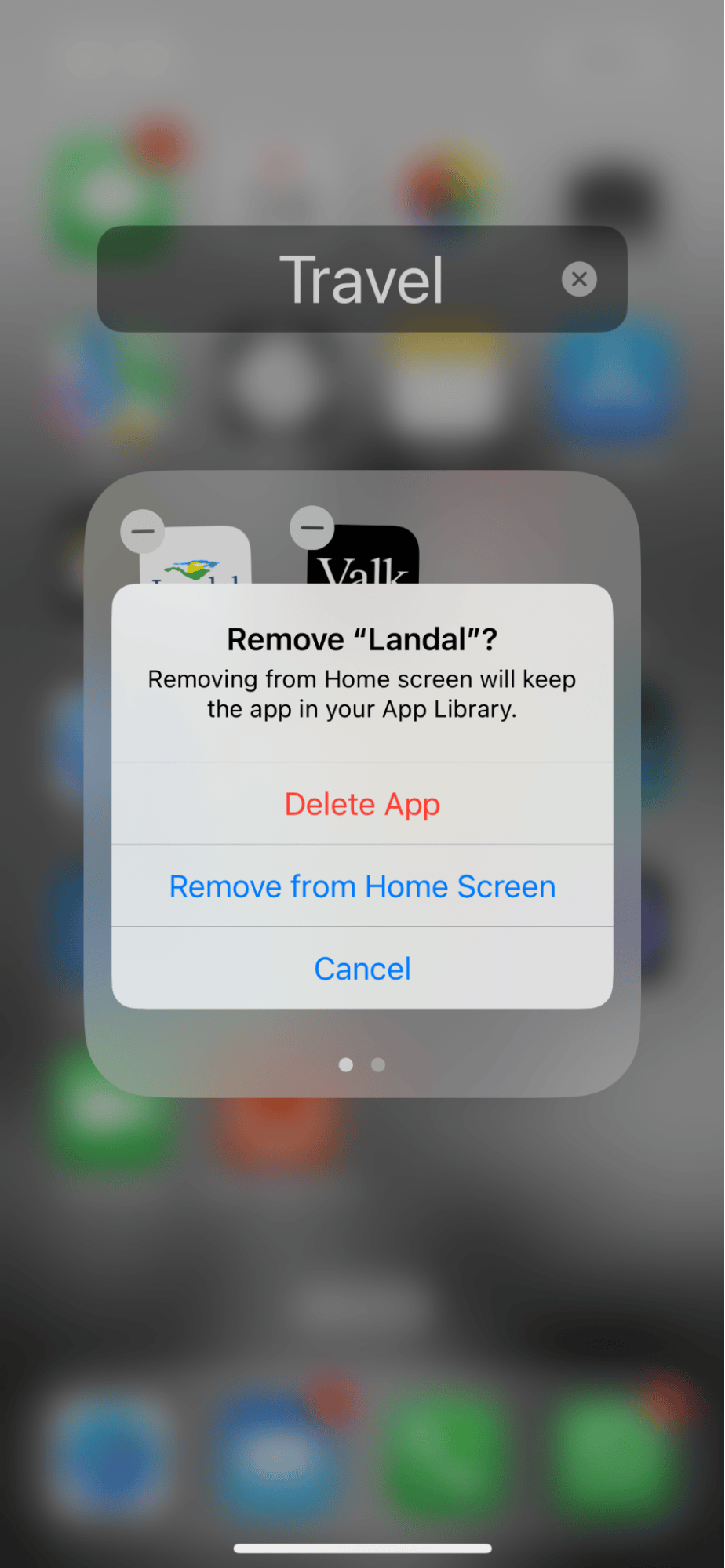
- Hold down on an application icon until it starts wobbling.
- Press the X button and select Delete App.
2. Clear your Safari cache
Regularly clearing your Safari cache can also help free up storage space on your iPhone; here's how:
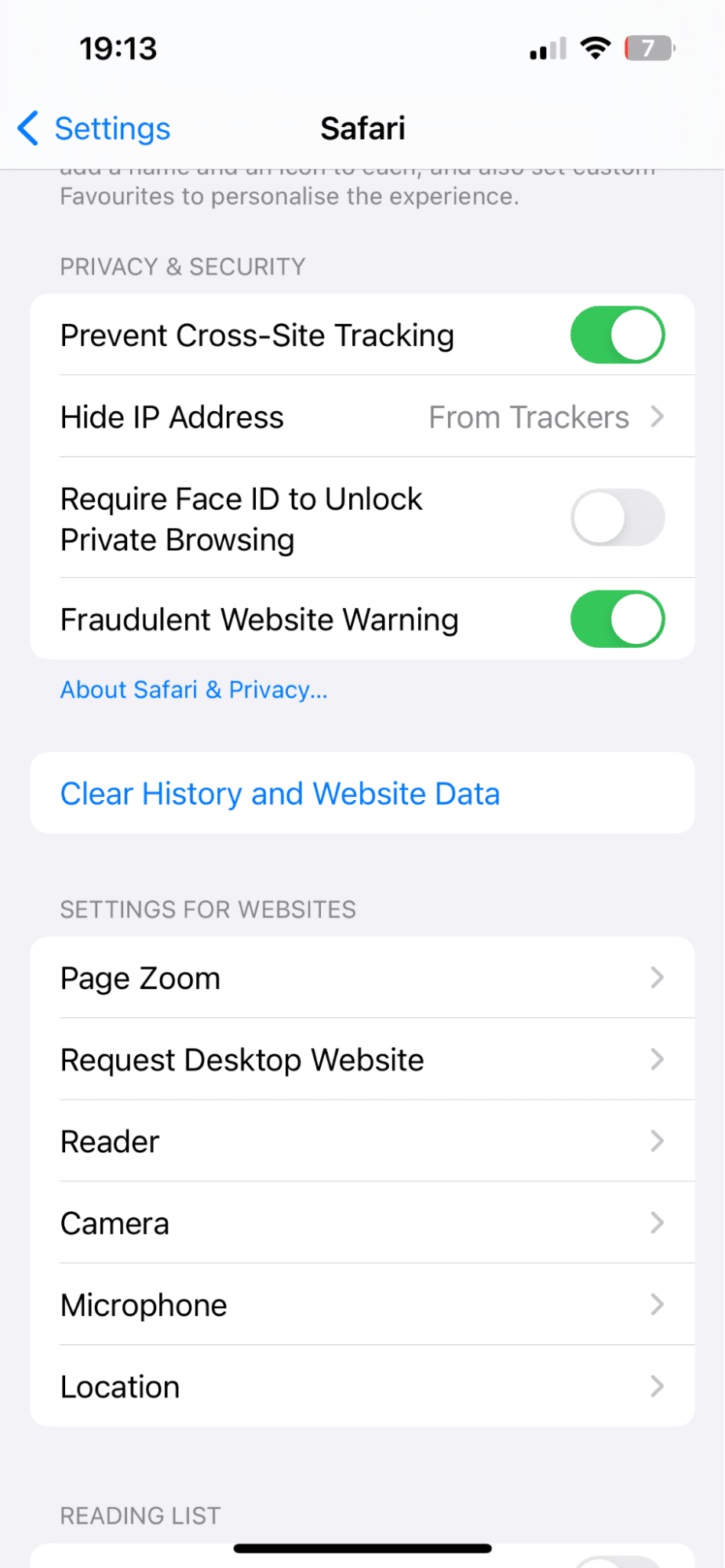
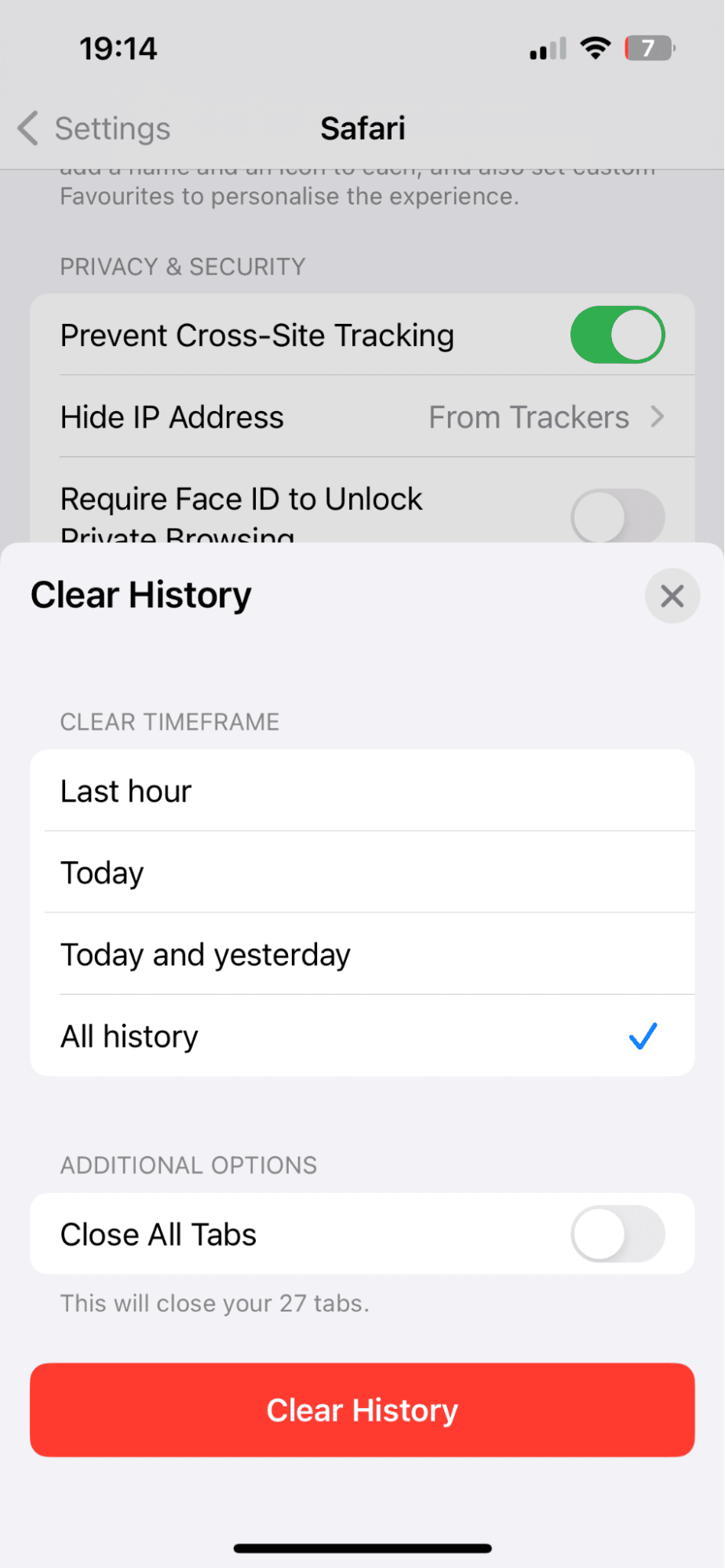
- Go to Settings > Safari.
- Scroll down and press Clear History and Website Data.
- Select a timeframe and press Clear History.
3. Manage your Messages
You can automatically delete old messages and attachments on your iPhone. It's a handy feature that helps keep your message history clutter-free. You have the option to delete messages and attachments that are older than either 30 days or a year, continuously maintaining a tidy message inbox. Here's how:
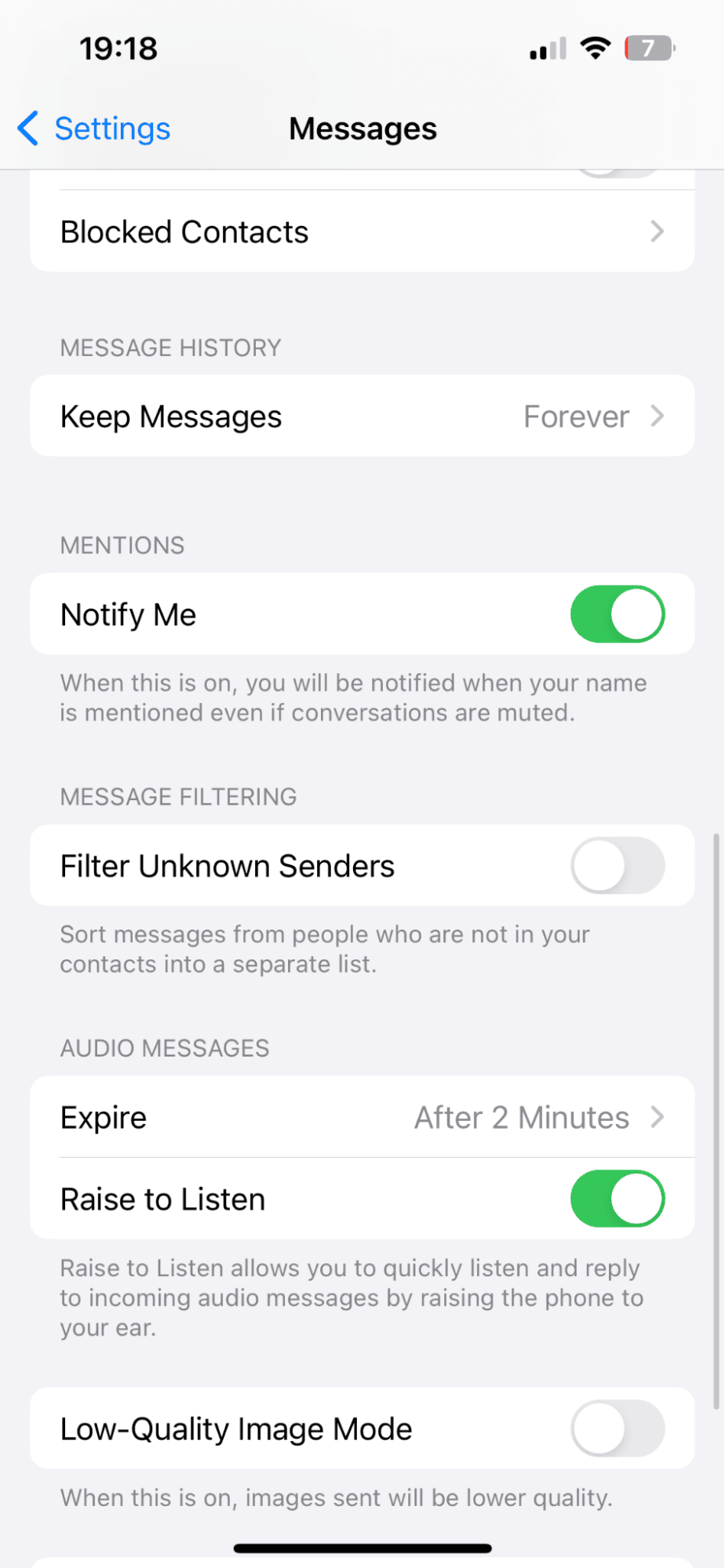
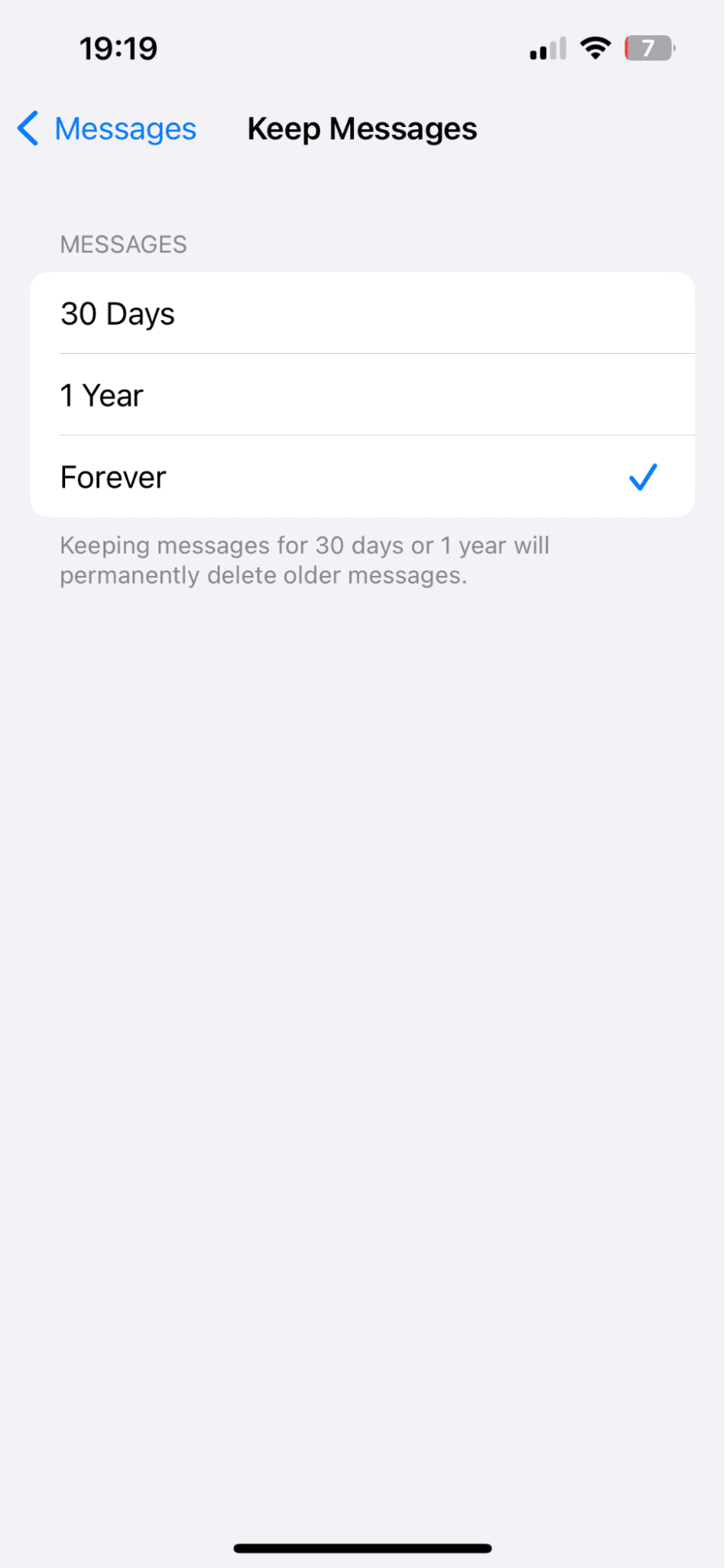
- Open the Settings application > Messages.
- Scroll down, and under Message History, tap Keep Messages.
- Select the desired option.
4. Delete Unnecessary Files
Regularly sort through your saved items in the Files application; it's amazing what can build up here, and remove anything you no longer need.
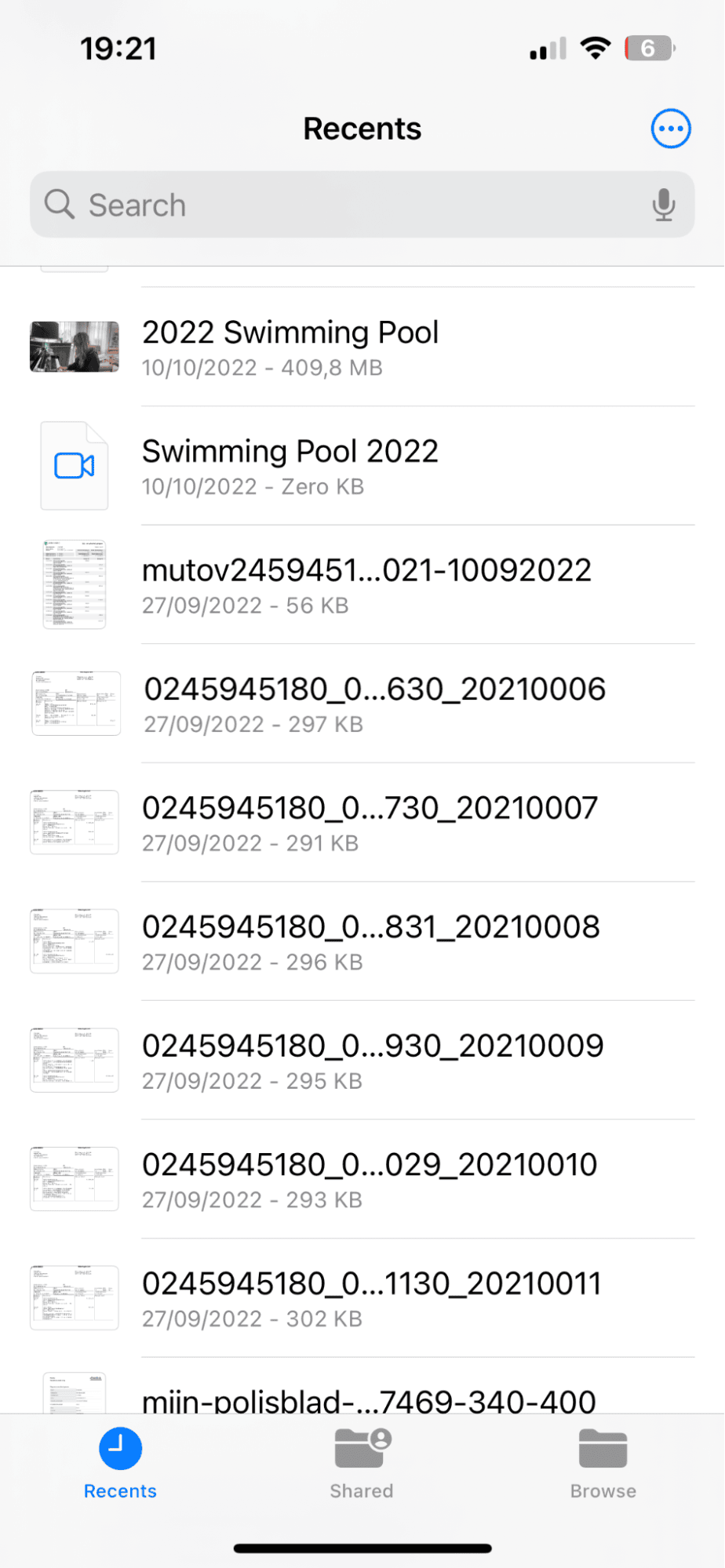
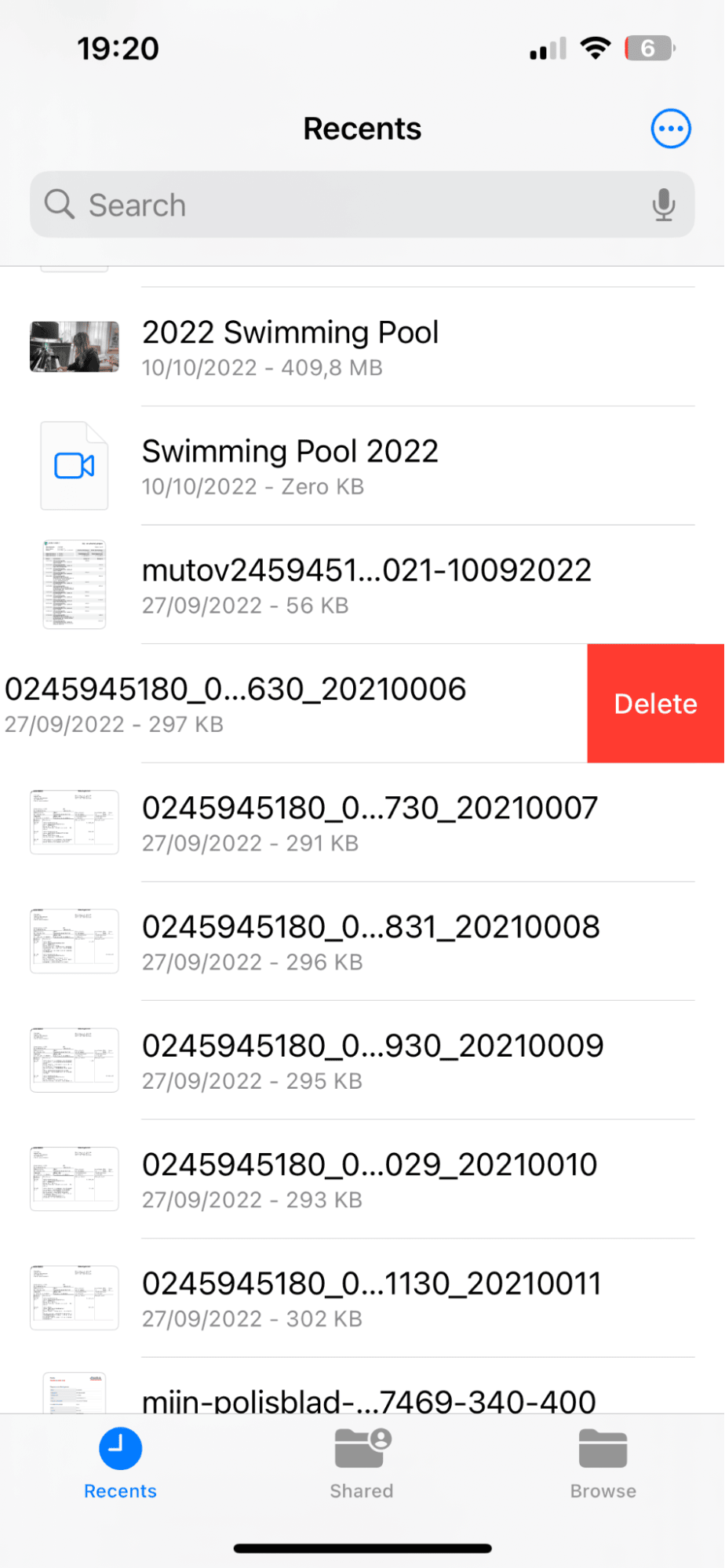
Simply swipe left and press Delete to remove an item.
5. Restart your iPhone
Restarting your iPhone can help to clear temporary files and refresh system processes, leading to improved performance and responsiveness. It's a simple yet effective way to free up space and keep it running smoothly.
So, now you know how to purchase more storage on your iPhone and what to do to optimize your mobile if you don't want to pay.