How to go incognito on Mac, iPhone, and iPad
Do you need to know how to go incognito on your Mac? We've got you covered; we'll walk you through the simple steps needed to browse privately on Safari and Chrome so you can replicate it on your iPad and iPhone for better security across all of your Apple devices.
When you activate an incognito window or privacy mode on your favorite browser, it creates a sort of temporary session that enables you to browse online, leaving behind much less of a digital footprint for your online activity, meaning no saved browsing history, cookies, or cache, adding another layer of privacy.
We'll dive into its benefits and, of course, how to enable it. So, if you're ready to boost your browsing privacy, let's get started!
Reasons to browse in incognito mode Mac
It's important to mention that a private browser on Safari or an incognito window on Chrome isn't 100% anonymous, but browsing this way does have some benefits, including:
- Improved data privacy
- No search history
- Prevents auto-suggestions
- Avoids cookies and cache
- Fewer influenced search results
You'll be able to significantly reduce your online traces, especially from your Mac itself, and it helps boost your data privacy, but you won't be completely covered from external parties or malware. For that, you'll need to consider a VPN or encrypted browser.
If you're looking into browsing incognito to improve your Mac's data security, another tip would be to remove your online and offline activities regularly; you can use a trusted tool, like the Apple notarized app CleanMyMac, which comes with a powerful Privacy module made just for this task. Here's how to use it.
Increase your Mac’s overall privacy
- Test the app for seven days or open it if you already have it.
- Select Privacy > Scan.
- Browse through the categories.
- Select the data you want to get rid of and click Remove to erase it immediately.

Ok, now we've covered that, let's get to the good stuff: how to open a private tab on a MacBook.
How to open private browser on Mac
We'll break it down by browser and then show you how it works on your various other devices.
How to go incognito on Safari
- Right-click the Safari icon and click New Private Window.

- You'll know it's working, as it will say Private Browsing, and your search bar will be dark gray.

On your iPad and iPhone, the process is almost the same:
- Press and hold the Safari icon.
- From the list, select New Private Tab to launch it.
- You'll know it's working, as the window will say Private Browsing, and it'll be dark in color.
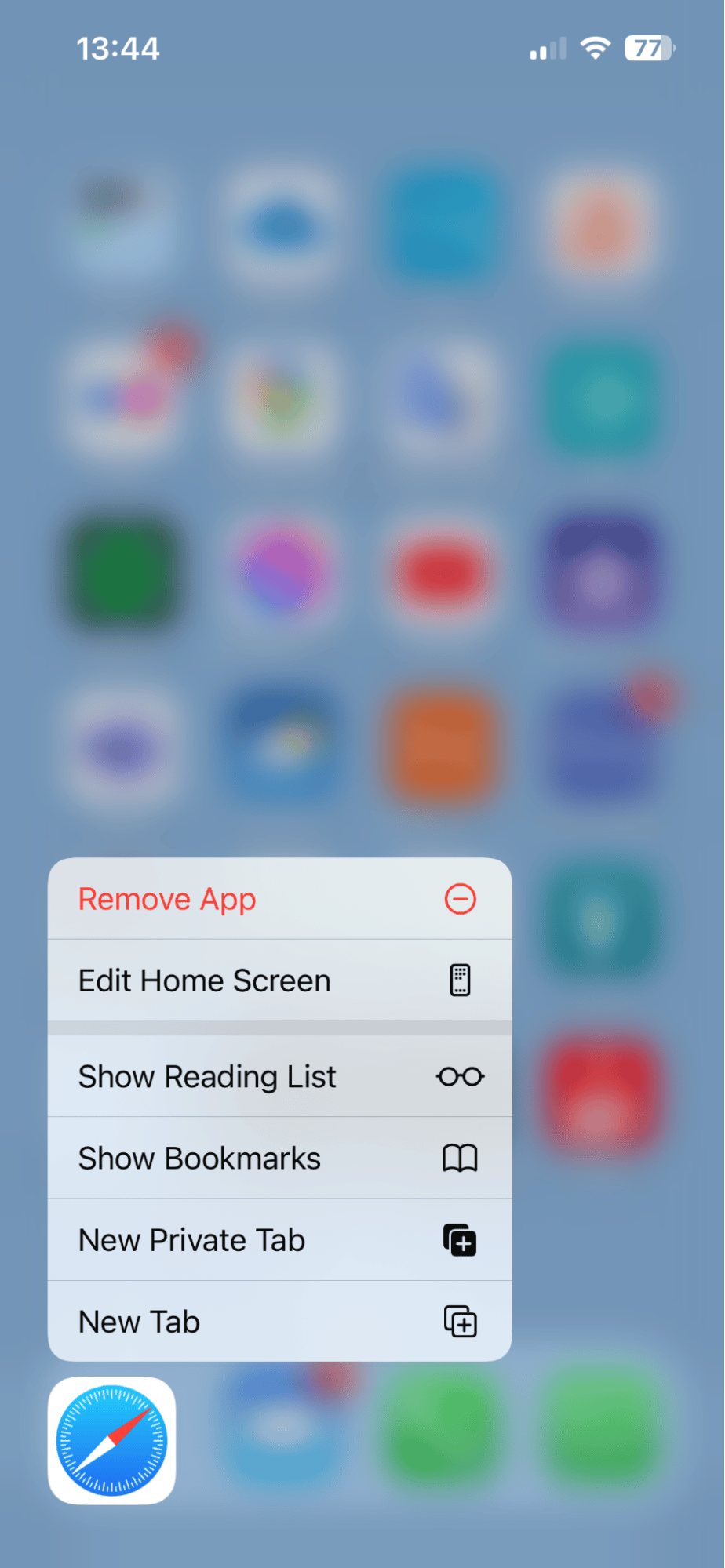
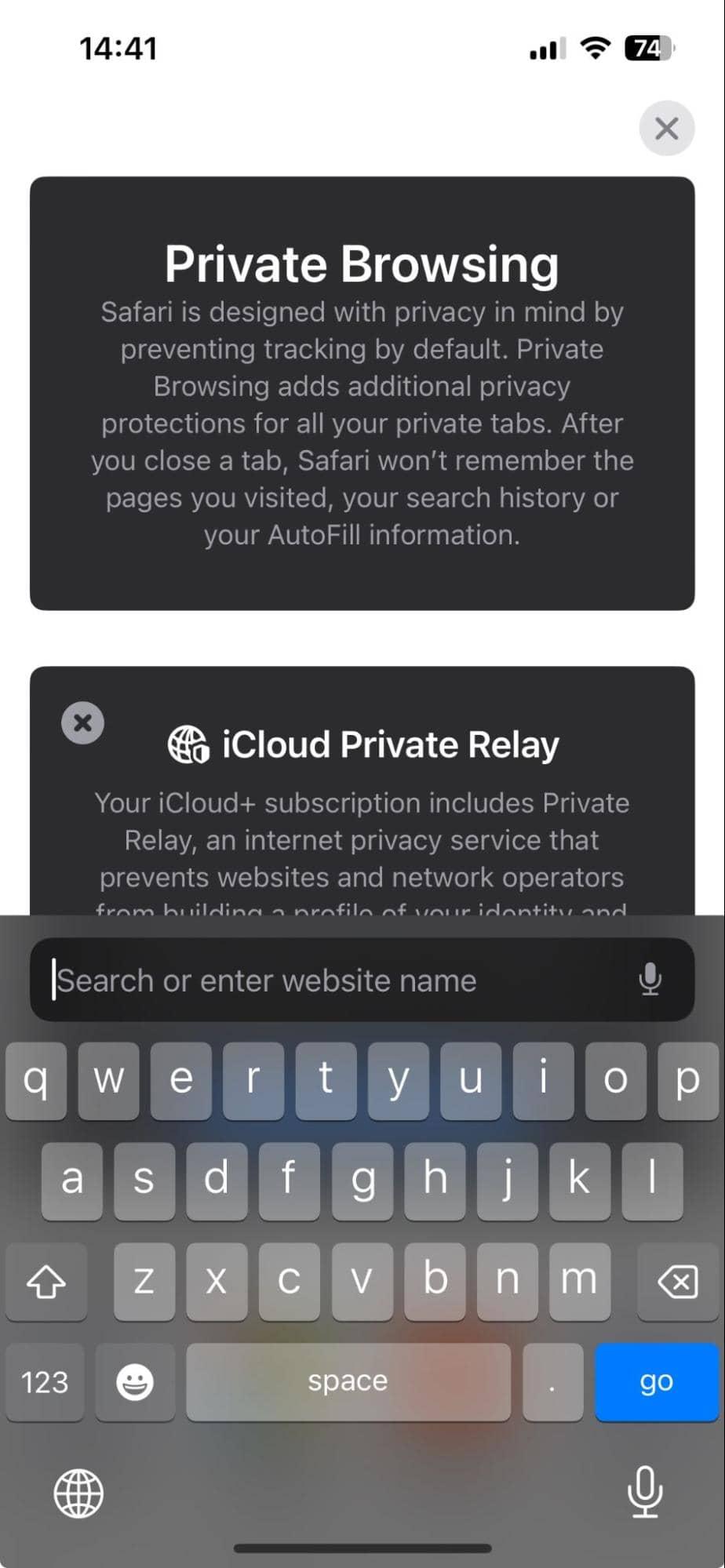
Pretty simple, right? If Chrome is your preferred tool, keep on reading.
How to browse in private mode on Chrome
Browsing in private is called incognito on Chrome (but it means the exact same thing); let's take a look at how it's done:
- Right-click the Chrome icon.
- Choose New incognito Window.

- You'll know it's working when you see the message You've gone Incognito, and the window is black and gray.

On your iPad and iPhone, the process is similar:
- Press and hold the Chrome icon.
- Press incognito Search.
- You'll know it's working when you see the message You've gone Incognito, and the window becomes black and gray.
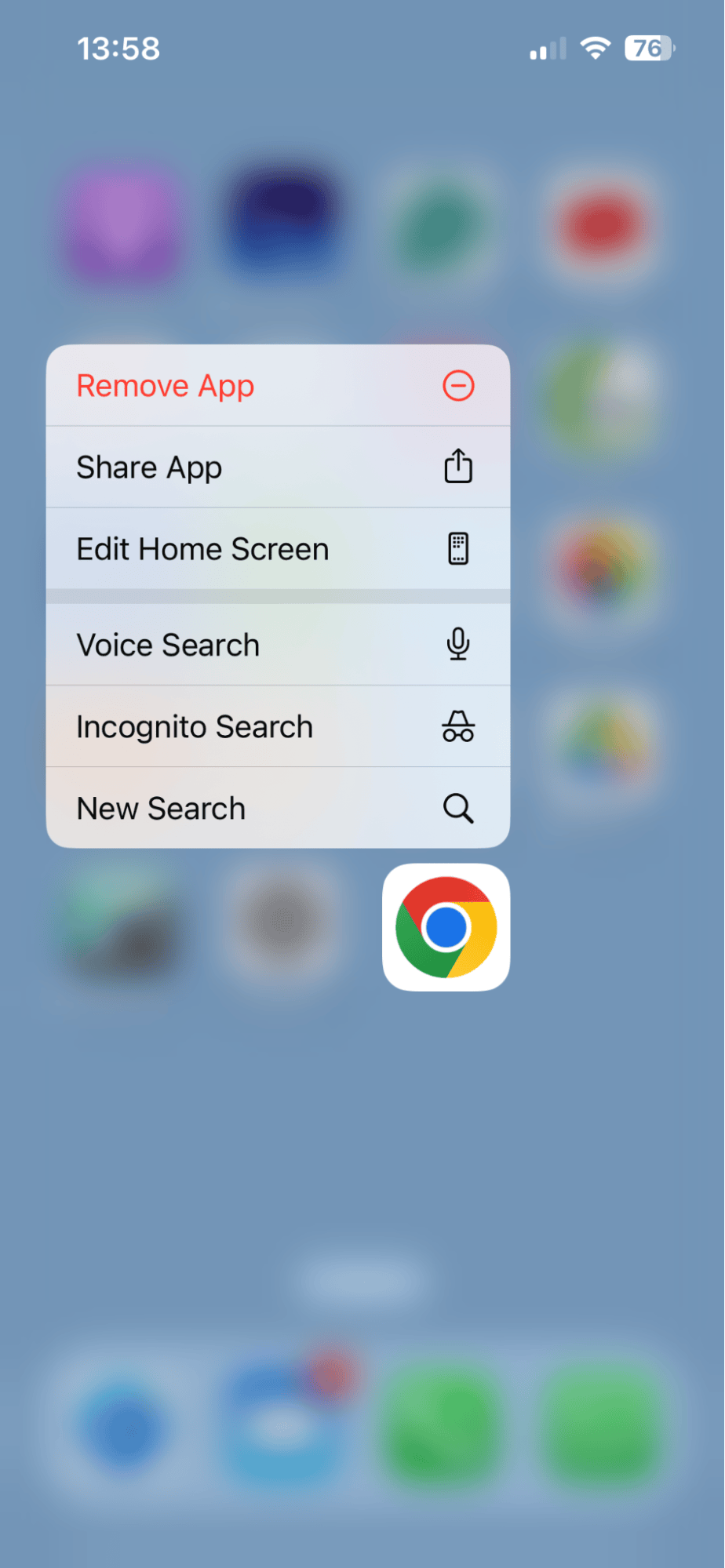
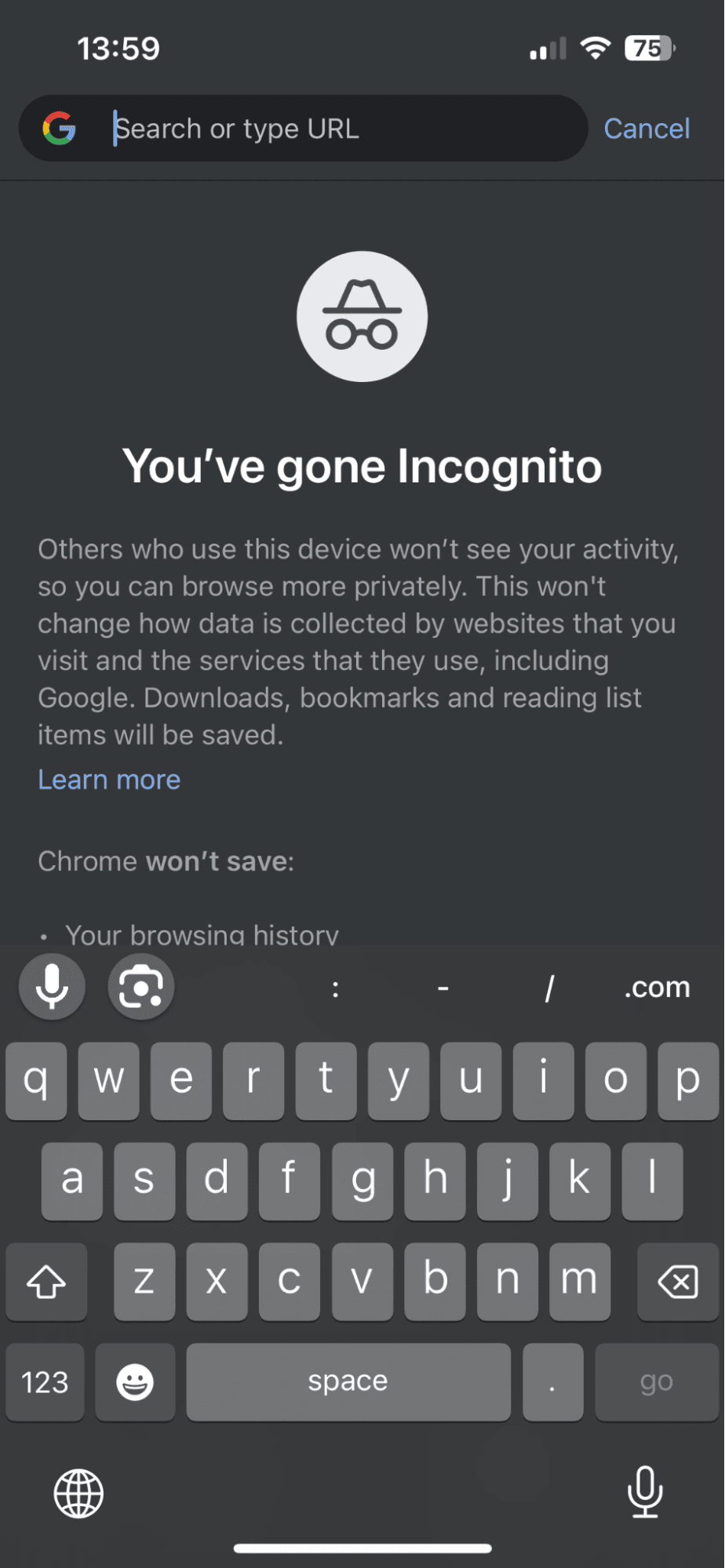
So, now you know how to switch into private mode on Safari and Chrome. If you want to switch back to a regular browser window, just open your preferred browser as normal. By default, both browsers launch a standard browsing window to capture data and streamline your browsing experience.
Before we finish up, let's answer some of your most frequently asked private browser mode questions.
FAQs: How to do private browsing on Mac
Browsing incognito often stirs up lots of questions. Hopefully, we can answer any questions you might have below.
Does Safari have incognito?
Yes, it's just called Private Mode in Safari.
Can websites still track me when I am private browsing?
Yes, websites will use methods like IP address logging or third-party trackers to follow some of your activity. Private browsing will completely stop cookies from being stored after your session ends.
Can my employer see what I'm browsing in private mode?
Chances are that if you've been issued a Mac from your employer or you're using their network, then it's possible they'd be able to track your online activity, even in incognito mode.
Will private browsing stop ads?
It most certainly will reduce ad tracking as it doesn't save cookies, but it can't prevent all tracking. Advertisers have many methods to track us down, like with our IP addresses.
Will knowing how to open an incognito tab on Mac stop malware?
Sadly, private browsing isn't malware or virus-proof; you'll still need to invest in security software to combat those issues.
Will my Mac run smoother if I browse in Private mode?
Although it's not really considered a performance improver, the fact that it won't store cache and cookies data will help keep your browser fresh and smooth, but it wouldn't drastically improve your Mac's general output. If you're looking to speed up your Mac, consider deleting any old apps, freeing up space in general, utilizing cloud storage, and removing any old or outdated files you no longer need.
So, thanks for reading; now you know how to turn on incognito mode on Safari and Chrome as well as on your iPhone and iPad. Don't forget, if you're worried about your private data security, to remove your cached and stored information regularly — the app we mentioned at the start, CleanMyMac, will be able to help with it.

