How to hide apps on iPhone
Hiding apps on your iPhone can be a game-changer for privacy and keeping your screen organized.
If you want to keep certain apps out of sight or delete old apps you no longer need, there are loads of options available.
We'll show you all the steps needed to hide apps, permanently delete them, and optimize your iPhone for peak performance. Let's get started.
Can you hide apps on iPhone?
So, first up, let's answer the question: is there a way to hide apps on iPhones? Well, with the release of iOS 18, users can now lock and hide apps on their iPhones, with the aim of enhancing their privacy, especially when sharing their devices with family or friends.
But even if you're not using the latest iOS, there are still a few workarounds, which we'll cover below.
How to hide apps on iPhone
Ok, so let's take a look at how to hide apps on iPhone without deleting it.
1. Use the Hide App feature
So, if you are using iOS18 and later, you might have noticed a strange new folder in your App Library called Hidden. No, this isn't for photos; this is actually for apps, and you'll need your Face ID or passcode to open it.
So, first up, here's how to put apps here because it's not entirely obvious.
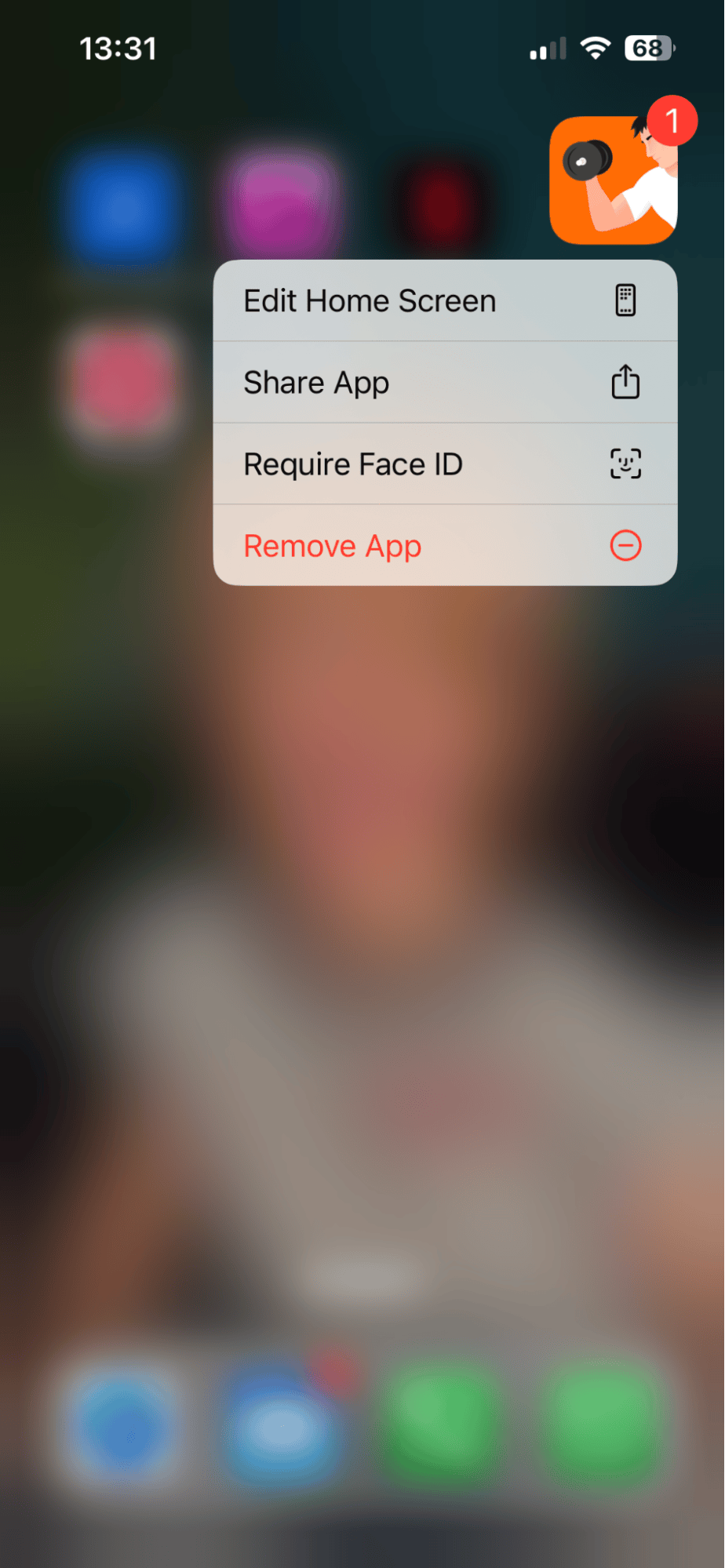
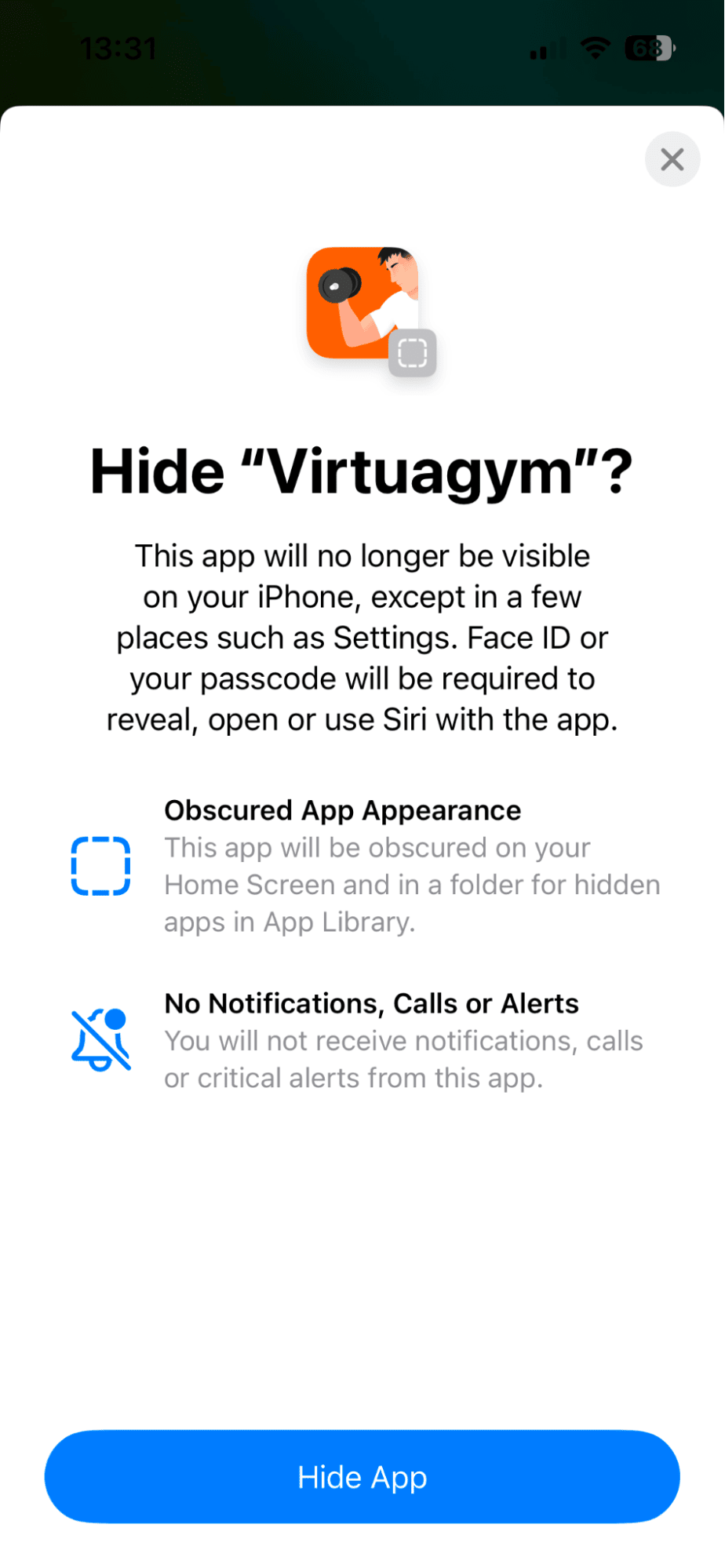
-
Press and long hold on any app on your home screen that you want to hide.
-
From the list, press Require Face ID > Hide and Require Face ID > Hide App.
-
Notice the app icon disappears from your home screen.
Here's how to view your hidden apps:
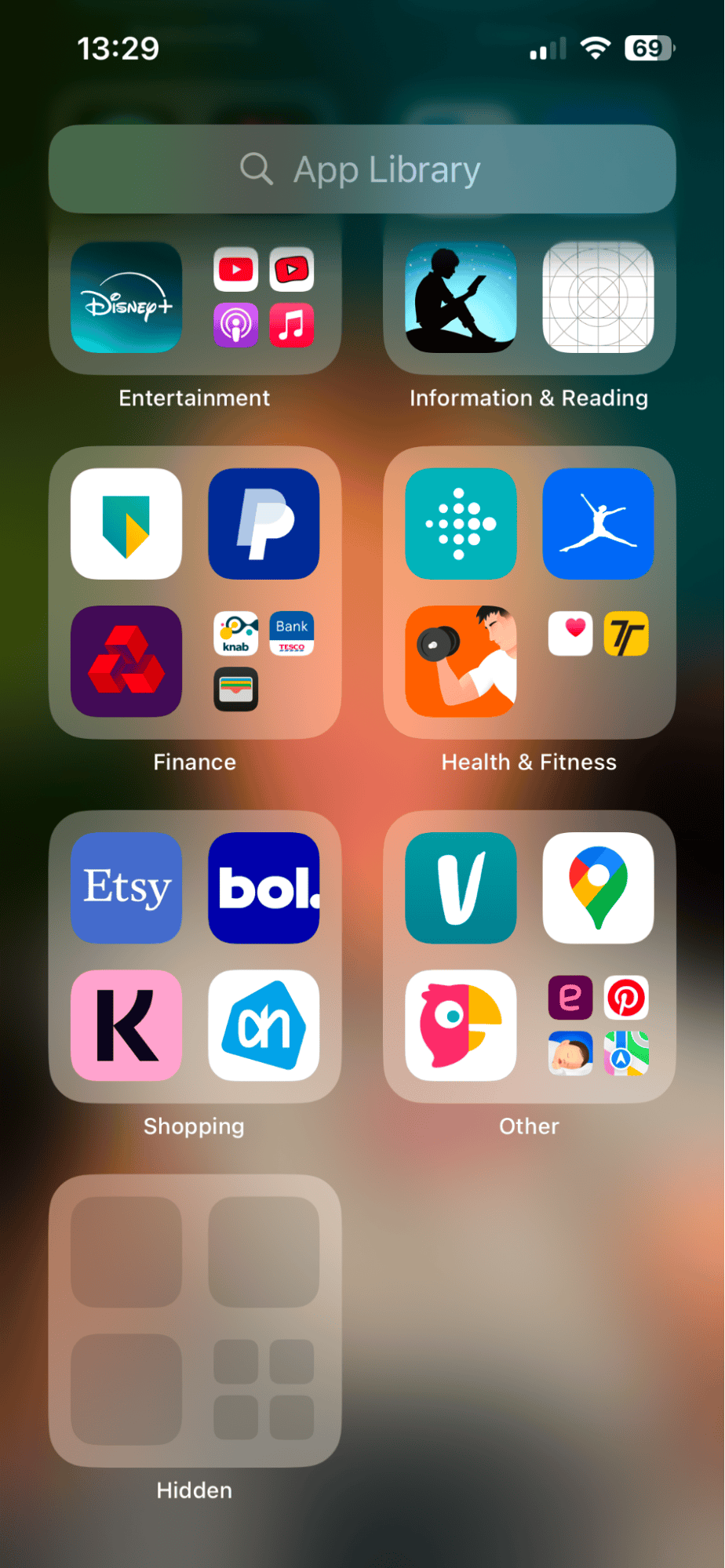
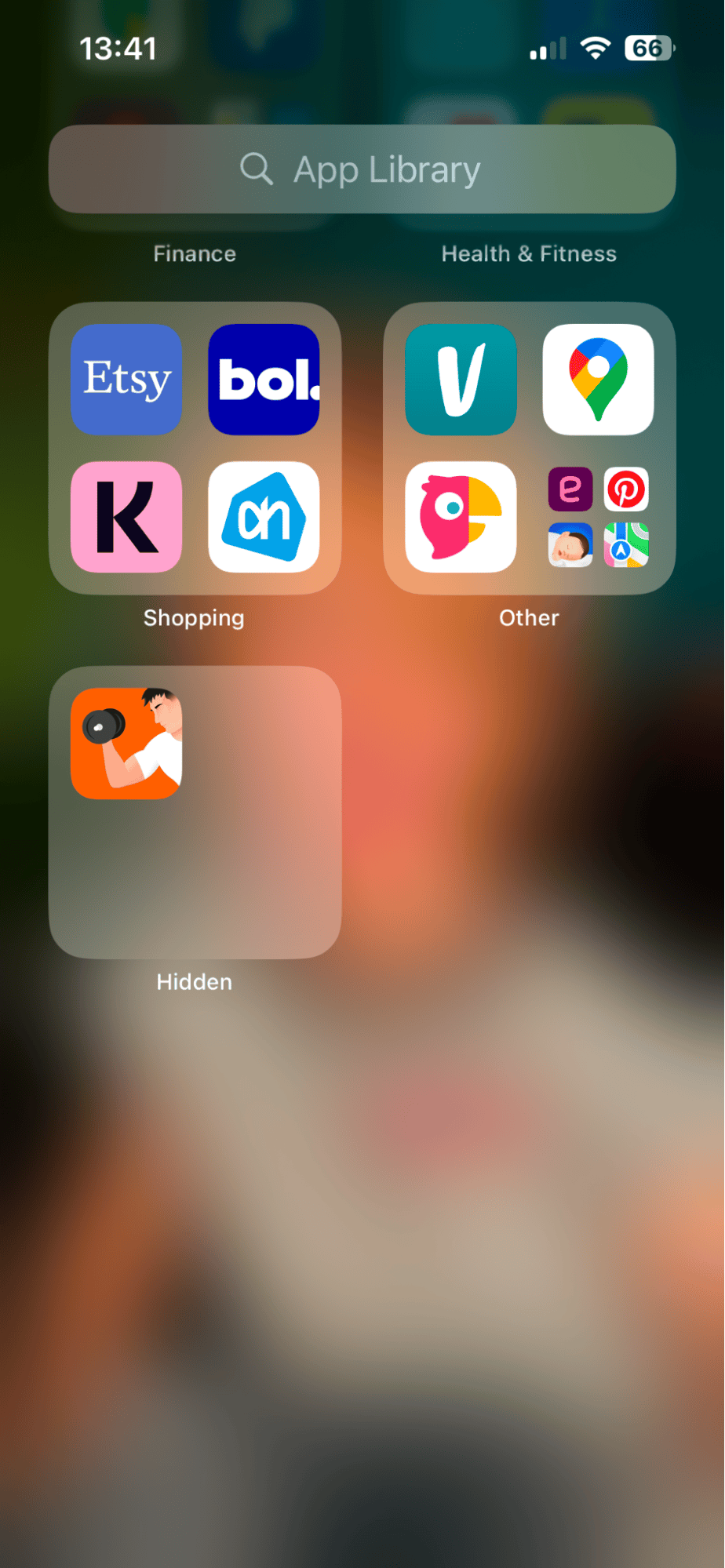
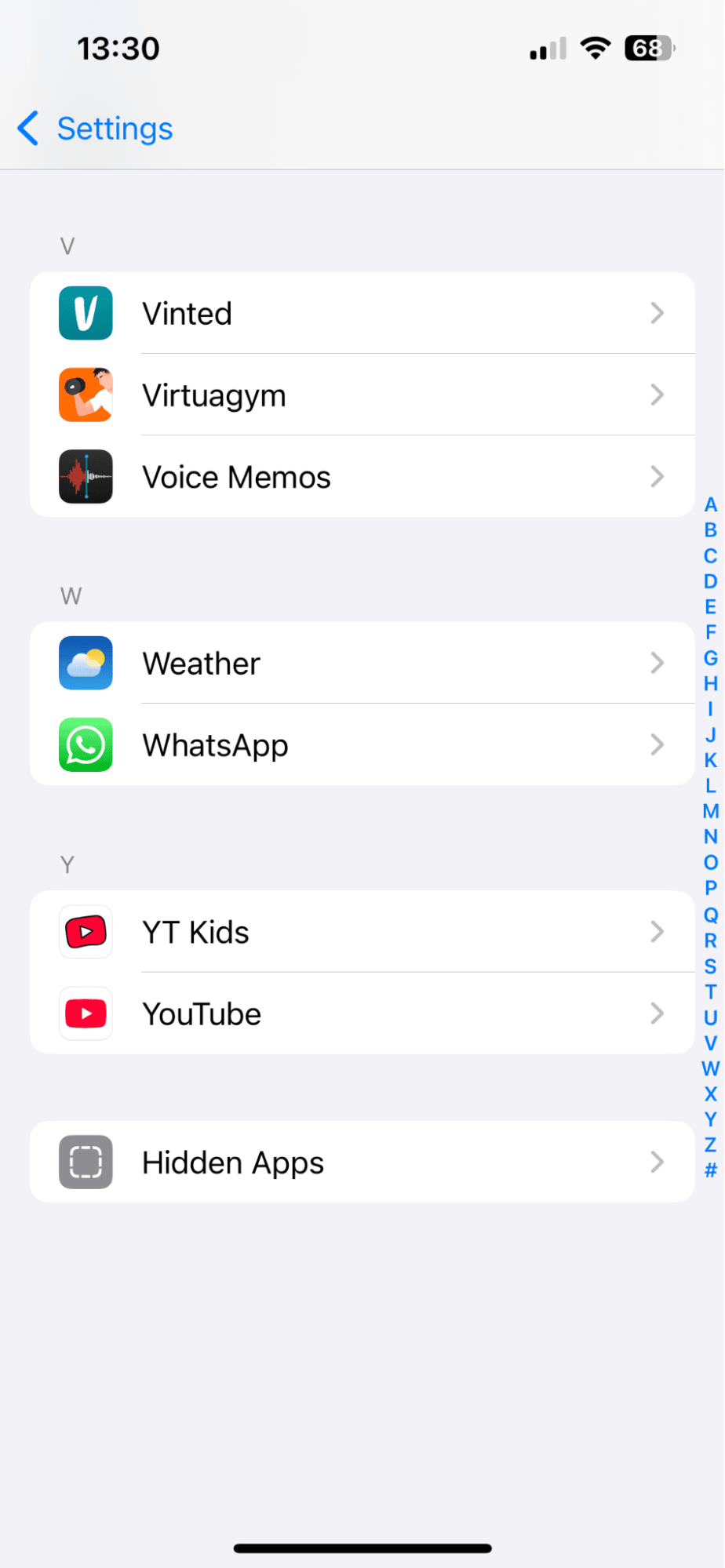
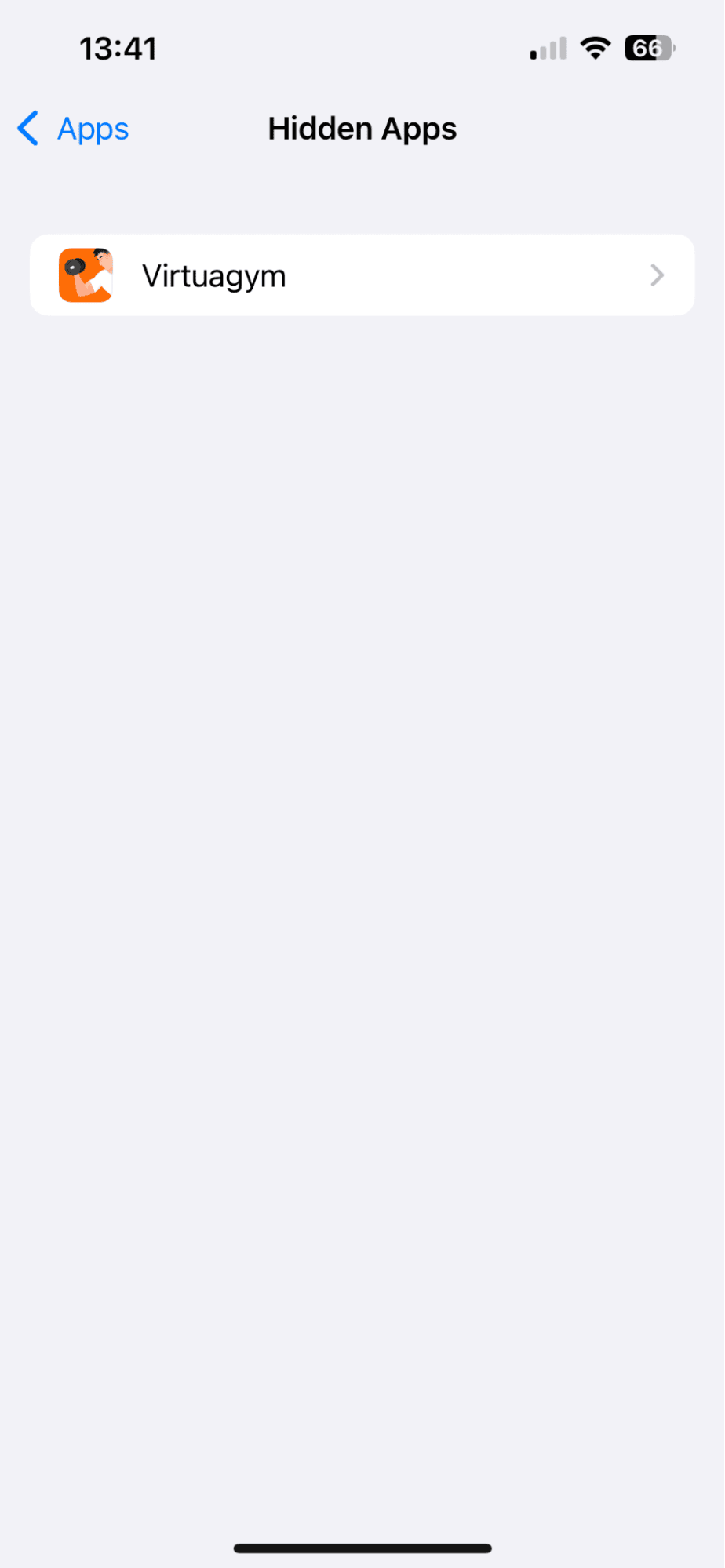
-
You've got two options; first, simply select and unlock the hidden apps folder directly from your App Library.
-
Select the Settings App > Apps > Hidden Apps.
-
Unlock to view them all.
Here's how to unhide an app:

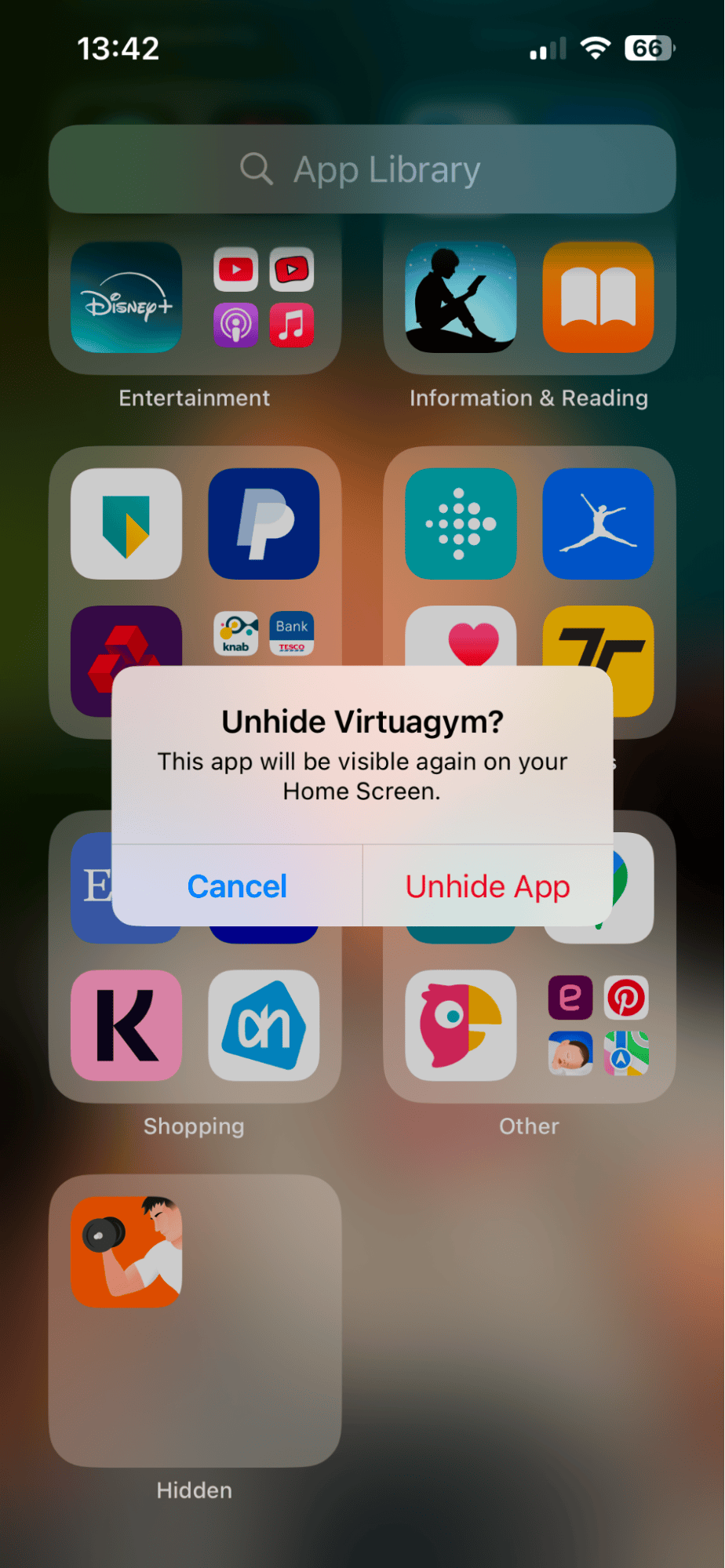
-
Open and unlock the Hidden Folder via your App Library.
-
Hold down on the App to reveal the extra options.
-
Press Add to Home Screen > Unhide App.
If you're running older iOS, then here are another couple of ways to hide or make it harder for certain apps to be accessed or found.
2. Move apps into your App Library
- Long-press on the application icon on your Home Screen.
- Press Remove App > Remove from Home Screen.
- The App will still be accessible in your App Library just swipe left past your last home screen to find it.
3. Use folders to conceal Apps
- Drag and drop the App you want to hide into a folder.
- Rename the folder to something less obvious.
This method doesn't completely hide the App, but it makes it less noticeable. Ok, so next up, let's take a look at how you permanently deleted unwanted apps.
How to permanently delete apps on iPhone
Removing old apps is a great way of not only keeping your iPhone uncluttered but also freeing up space, which keeps it performing at its best; here's how:
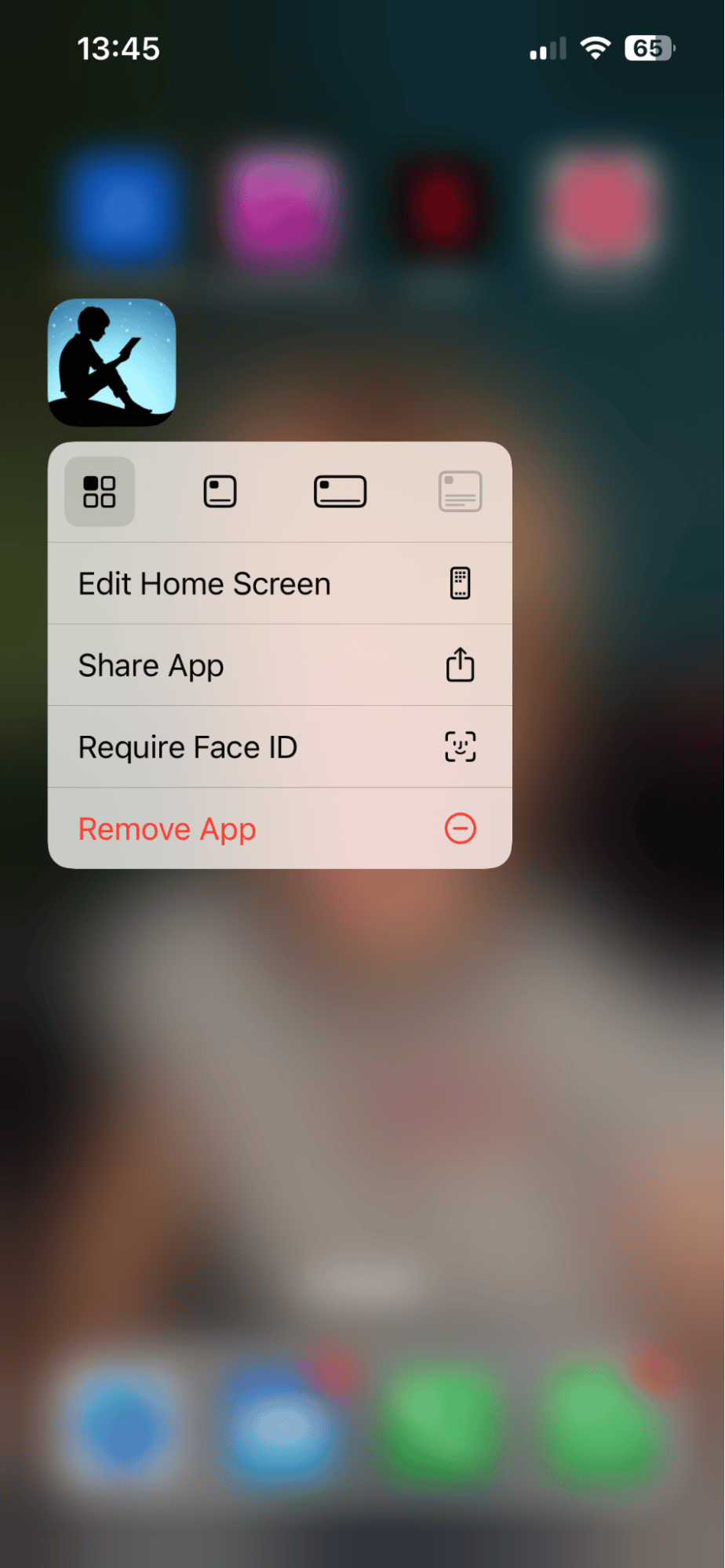
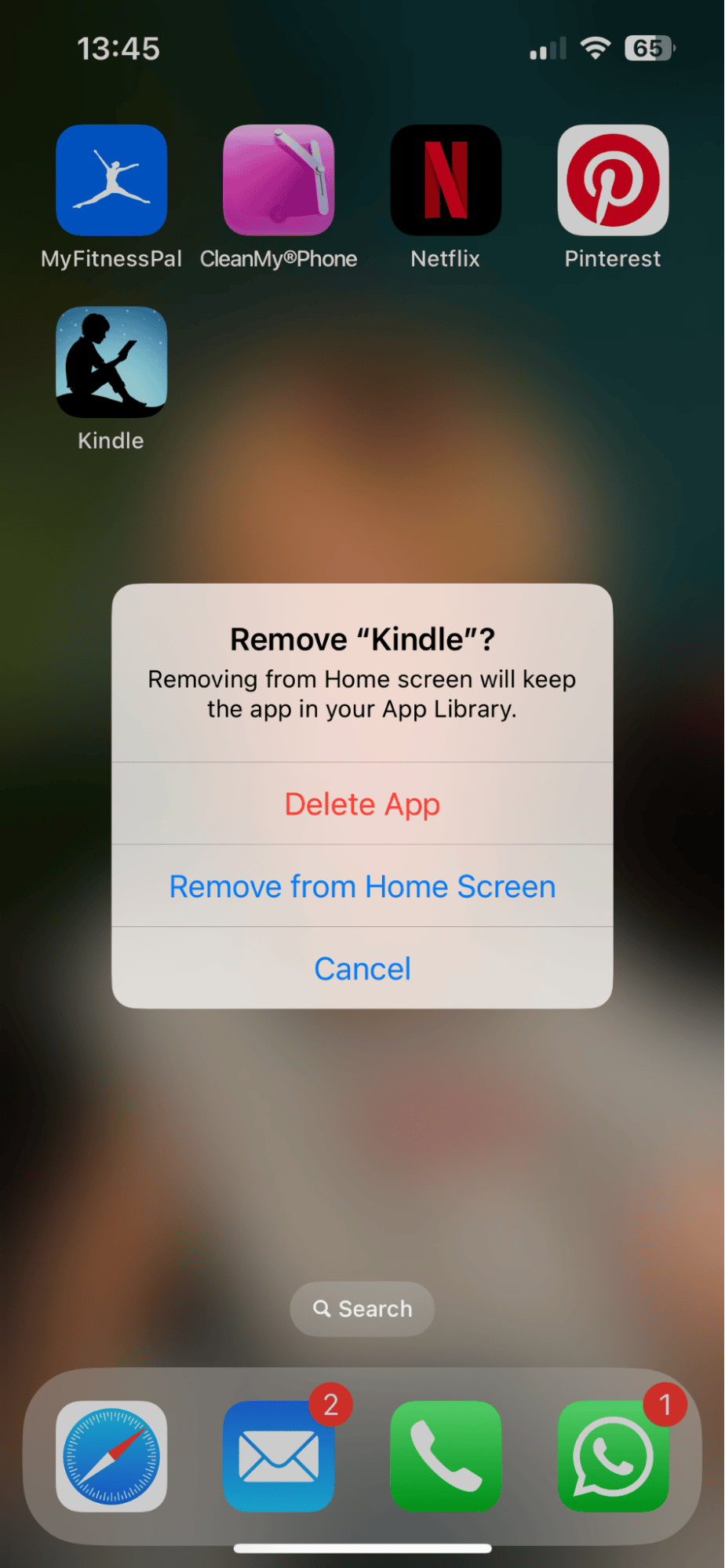
-
Long-press the app's icon.
-
Press Remove App > Delete App.
Pretty simple, right? While we're on the subject of keeping our iPhones decluttered, here's a bonus tip for you.
If your storage is still tight after deleting apps, it's time to dig deeper. Photos, duplicates, and similar-looking images can clog up your memory. Use a tool like CleanMyPhone to quickly free up space and organize your iPhone' Here' how:
Delete unwanted duplicate images off your iPhone
-
Open up the app and select Declutter > Scan.
-
Open any category, but make sure you look at Duplicates.
-
Select any photos and press Clean to remove them.
Delete similar-style images from your iPhone

-
Press Organize > Scan.
-
Once complete, view any category to see similars.
-
Again, select what you don't want and press Clean.
Ok, well let's finish up with some can you hide apps on iPhone FAQs.
FAQs: How to hide apps on iPhone
Do Hidden apps still send notifications?
This is a good question, and the answer is yes: hiding an app from the Home Screen or moving it to the App Library won't affect its ability to receive or send notifications.
Is it safe to hide apps on an iPhone?
Yes, absolutely, it won't affect performance or usability; it actually helps enhance your own security and privacy.
Why would you need to hide apps?
If you share your device or have young children that borrow it, securing apps or keeping them out of view could be useful, and it prevents prying eyes.
So, hopefully, we've answered all your questions on how to hide apps on your iPhone, including all the methods and ways you can do it. So, thanks for reading to the end.





