How to create an electronic signature on Mac: free methods to use
How do you make an electronic signature on a Mac? It's actually a pretty common question, and when I needed to create one myself, I got lost in all the online noise. I tested several ways that cost nothing, or close to it, to get a clean, legally acceptable signature onto PDFs and docs. Spoiler. The built-in tools are good, but there are small tricks that make them great, so let's get started.
How electronic signatures work on Mac?
I often see people mix up e-signatures and digital signatures, but I treat them as different. An e-signature is a visible mark that shows intent. I make it with a trackpad, camera capture, or Apple Pencil.
A digital signature is cryptographic. It uses a certificate that ties my identity to the PDF and flags any changes.
On macOS Tahoe, Preview handles e-signatures well. When I create one, it saves a crisp, scalable version I can drop onto forms in seconds.
Security is basic, though. Anyone who can access my Mac user account could place that saved signature.
If a recipient just needs a signed PDF, I use an e-signature. If they ask for a digital certificate or AATL, I switch to a certificate-based workflow.
How do you make an electronic signature on a Mac?
|
Method |
Tool |
Ease of use |
Security level |
|
Draw or place a saved signature |
Preview app |
Very easy |
Basic user account security |
|
Write with Apple Pencil |
iPad + Markup or Preview’s “Create Signature from iPad” |
Easy |
Basic |
|
Third-party e-sign |
DocuSign, Adobe Acrobat online |
Easy |
Higher, with audit trails and optional MFA |
|
Digital certificate |
Acrobat or similar with a personal certificate |
Medium |
Strong cryptographic validation |
1. Using Preview app on macOS (free and fast)
This is what I use most days. It is reliable in macOS Tahoe.
-
Open your PDF in Preview. If it opens in another app, right-click the file, choose Open With, then Preview.
-
Click the Markup button in the toolbar, then the Signature icon.
-
Choose Create Signature. You've got two options here: to create via the Trackpad or with your camera.
-
Trackpad. Write slowly. Lift to create new strokes. If it looks jagged, try a lighter touch.
-
Camera. Sign on white paper and hold it up. The capture cleans the background surprisingly well.
-
Click the saved signature to place it. Drag corners to resize without blur.
-
Add the date and your name with the Text tool, then File > Save.
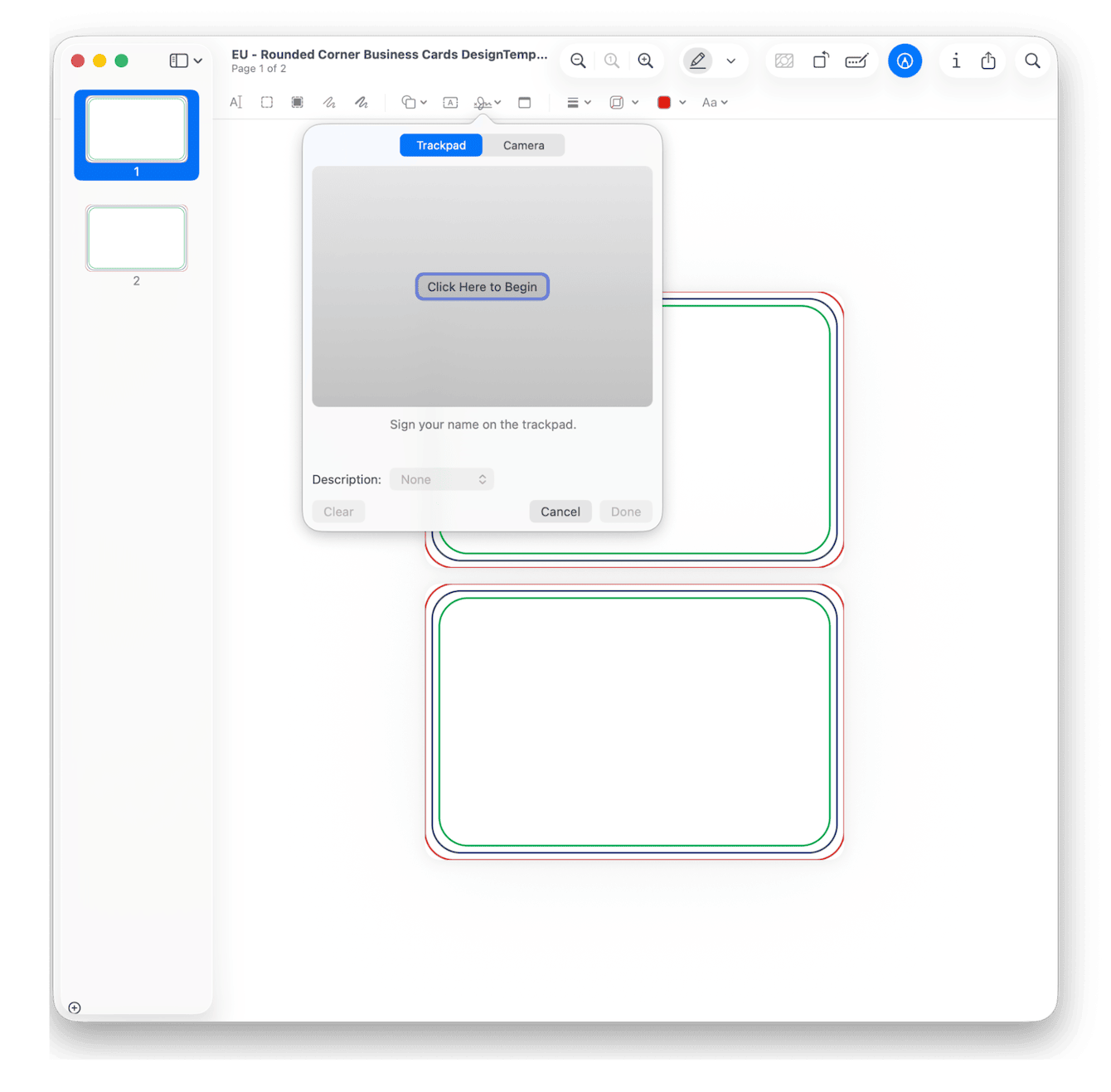
2. Using Notes or iPad with Apple Pencil
When I want a more natural ink look, Apple Pencil wins. Create the signature in Notes on iPad, then import it to your Mac. Here's how:
-
On your iPad, open Notes, new note, tap Markup, pick the Pen, sign big.
-
Long-press the ink and click Share, then Save to Files as PNG.
-
Use AirDrop to share the file to your Mac and open it in Preview.
-
If the PNG has a white box, choose Markup, then use Instant Alpha to remove the white background. Save. Now drag the cleaned PNG into your PDF.
-
Resize by dragging the corners. Hold Shift to keep proportions. Place it over the signature line. Add the date with the Text tool. File, Save.
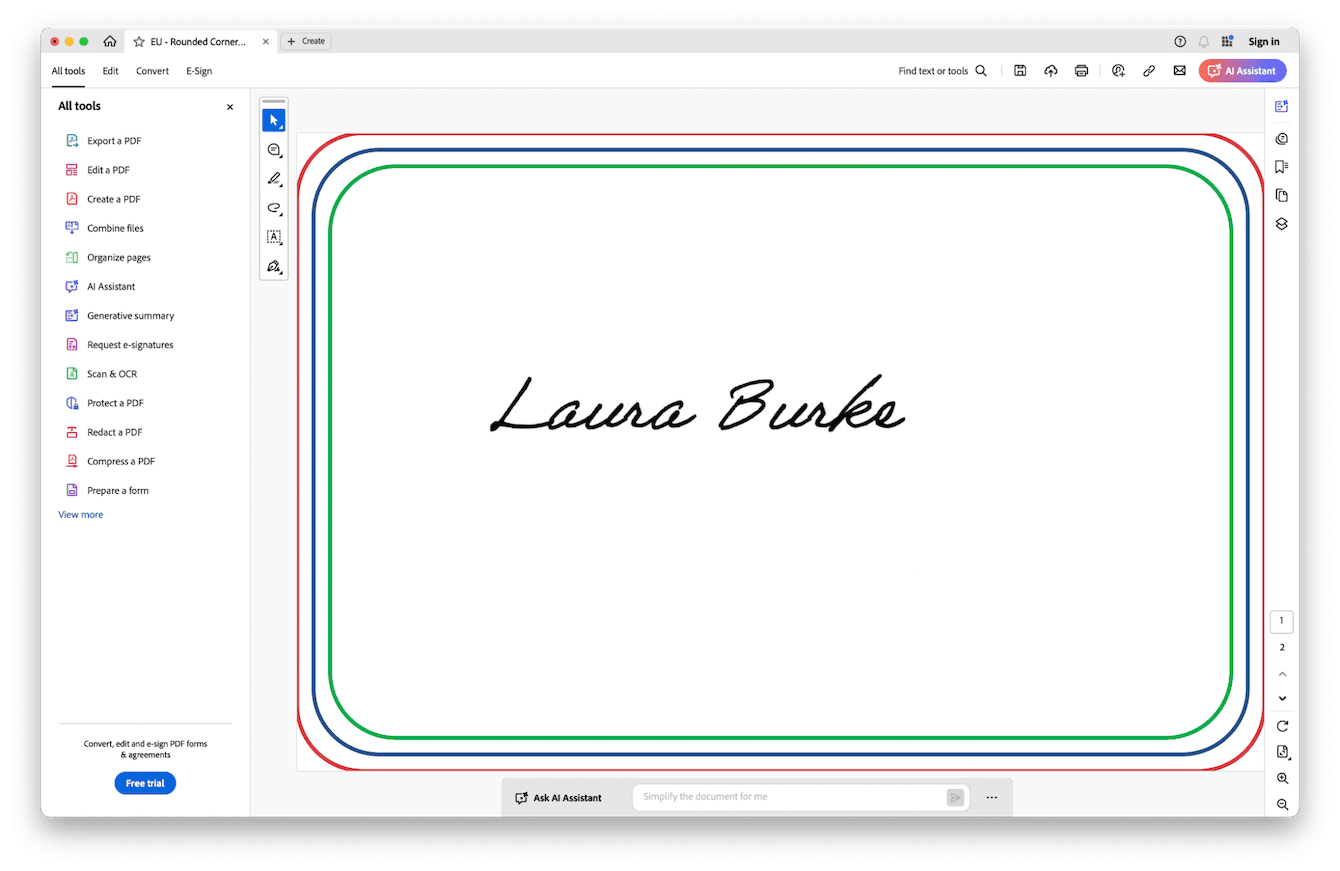
3. Third-party apps (DocuSign, Adobe Sign)
Sometimes, the other party wants an audit trail. That is where DocuSign or Adobe's online signing tools help. The base tiers often let you send a few documents per month. Upload the PDF, drag signature fields, send to the recipient, and you both receive a finalized copy with a signing log.
In this example from Adobe, you can click the pen icon in the control panel and create a signature directly; the process works the same in DocuSign, too.
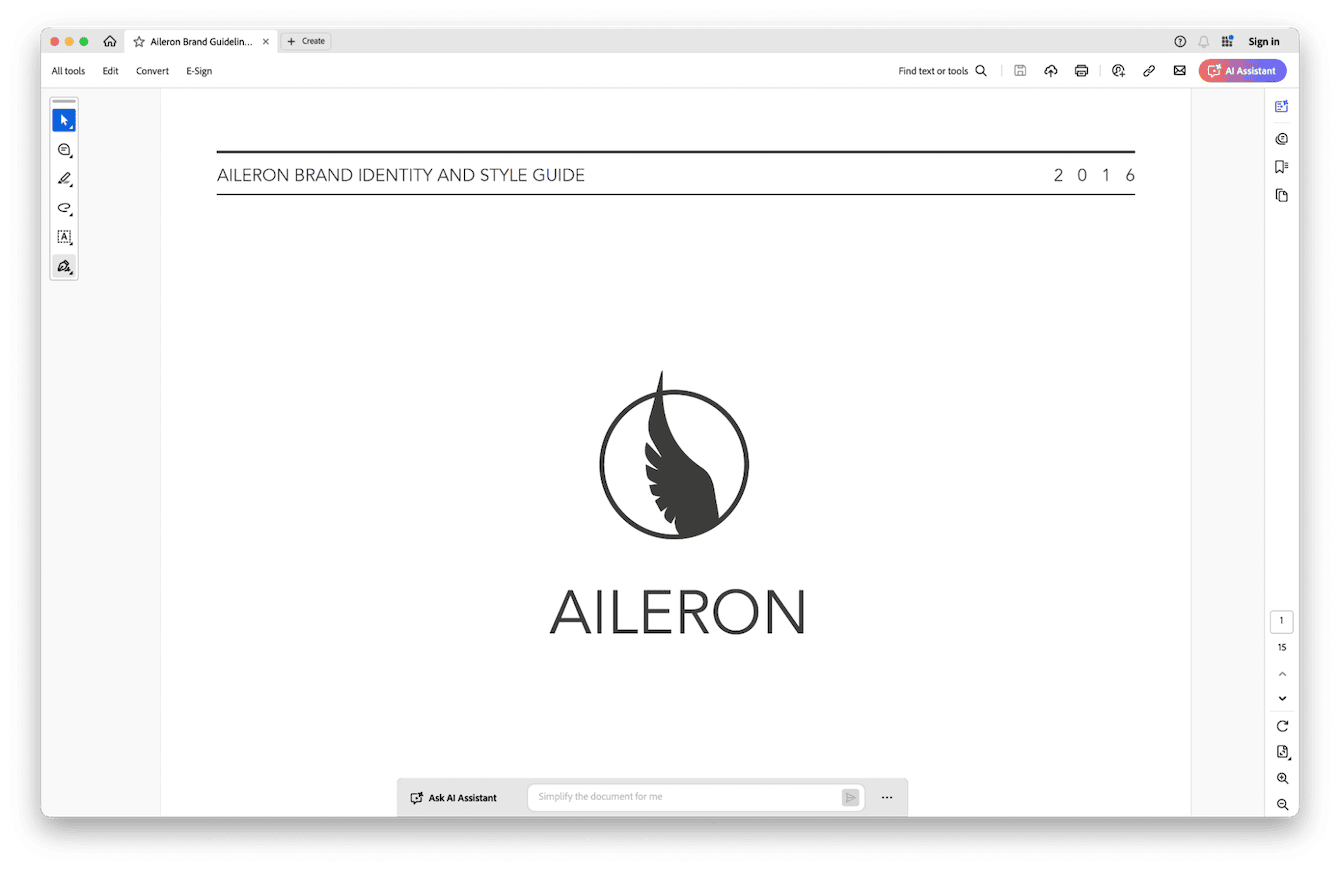
4. Creating a digital signature certificate
This is not for every scenario, but in 2025, I see more finance and government forms requesting certificate-based signatures.
What you need: A personal signing certificate from a trusted certificate authority that participates in Adobe's AATL or similar trust programs. You import that certificate into your macOS Keychain or into your signing app. Then:
-
Open the PDF in a tool that supports certificate signing, for example, Adobe Acrobat on Mac.
-
Click All Tools and select Use a Certificate > Digital Sign.
-
Place the signature box, and follow the steps online.
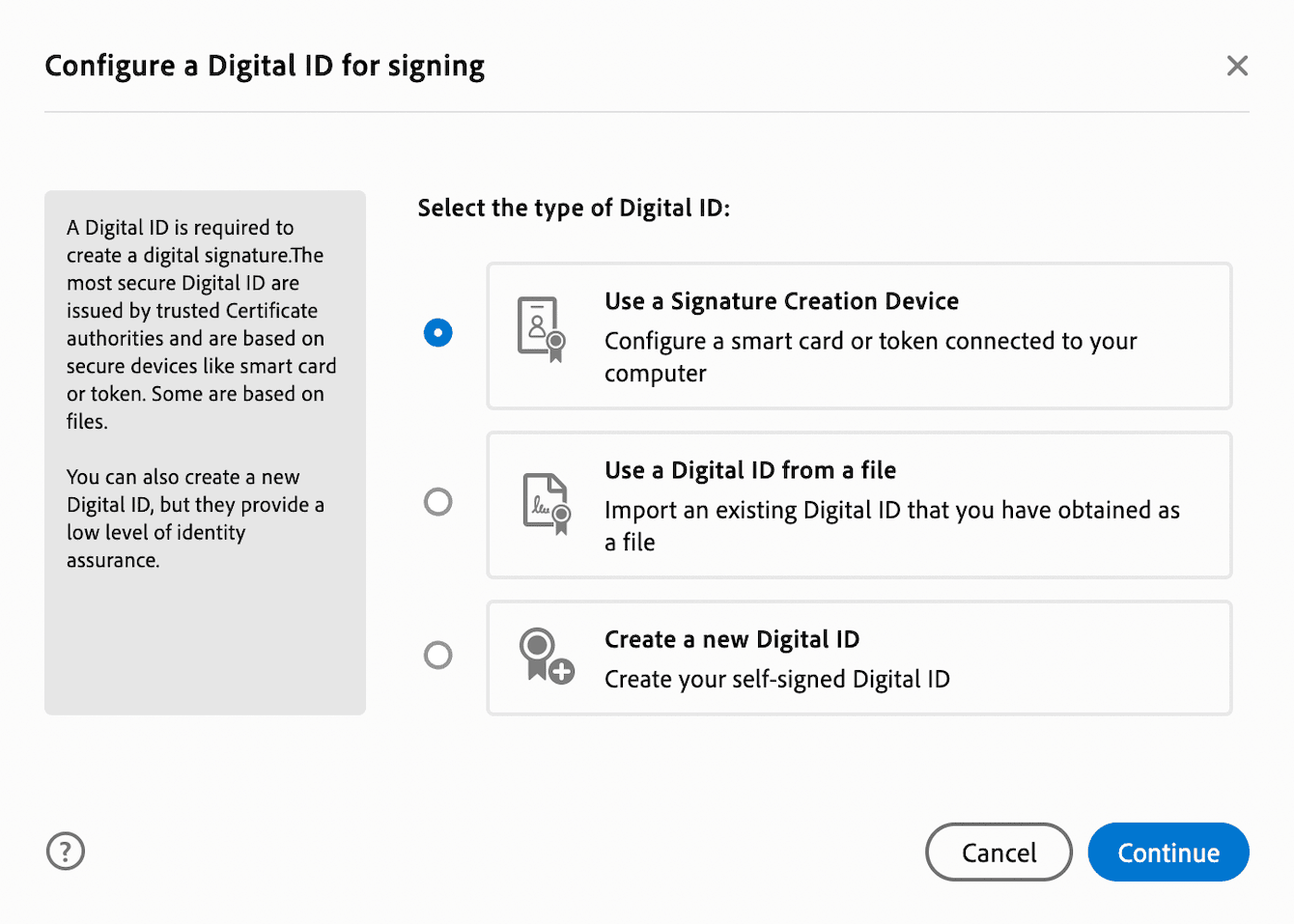
If placing or creating signatures makes Preview or Adobe feel glitchy, run the Performance feature from CleanMyMac. It comes with some really useful maintenance tasks that can boost overall Mac performance; here's how:
-
Open CleanMyMac — get your free trial here.
-
Click Performance > Scan.
-
View the recommended maintenance tasks and click Run.

Legal considerations in 2025
ESIGN and UETA (US) and eIDAS (EU) accept e-signatures when intent, consent, and a reliable record exist. Most contracts are fine with a Preview-made signature. If the paperwork specifies "digital certificate" or "qualified," use certificate signing. I also get email consent, add name/date, and keep originals plus audit logs.
When it comes to how do you make an electronic signature on a Mac, this article covers all the methods; it's really down to what suits your personal needs.

