2025 Guide: How to download Chrome on a MacBook
Want to know how to download Chrome on a MacBook? You've come to the right place. I've been mainly using Safari this year, and it's fairly decent for casual browsing, but Chrome's system just pulls me back in every time.
I'm running macOS Sequoia on my MacBook Pro; I've been through the install process myself recently, this time documenting everything for anyone else in the same boat. So here's what I learned along the way.
Why use Google Chrome on Mac?
Personally, I've always liked having options. Safari feels smooth and native, sure, but Chrome gives me the flexibility Safari doesn't. The differences might not be obvious when you're just checking emails or looking up a recipe. But the moment you start working across devices, juggling tabs, or running complex web apps, Chrome starts pulling ahead.
Google has come a long way with Chrome on macOS. Back in the Intel Mac days, it was notorious for being a RAM hog, draining batteries, and spinning up fans, but things have changed. Since Apple moved to Silicon and Chrome responded with native M-series support, the browser's performance has taken a huge leap forward. As of 2025, Chrome is faster, leaner, and way more power-efficient on MacBooks than it used to be, even with 15+ tabs open.
That's not just talk. A recent update in April 2025 focused specifically on memory compression for tab groups and reduced wake activity in background tabs, both of which noticeably improved my battery life when working unplugged. I've gone from needing to plug in by lunchtime to comfortably making it through the afternoon on a single charge.
Also, there are still some apps that just won't run well, or at all, in Safari. Take Riverside, which I use to record remote podcast interviews. Chrome handles it flawlessly. Safari? Not supported.
How to download Chrome on MacBook
Installing Chrome isn't hard, but I've learned that the process works best when you follow it cleanly, especially with macOS Sequoia, where app permissions and Gatekeeper behavior can occasionally throw surprises.
Here's what I did.
Step one: Download Chrome from the official Google Chrome website
-
In Safari or the browser you're currently using, go to the official Chrome website.
-
Click the blue Download Chrome button.
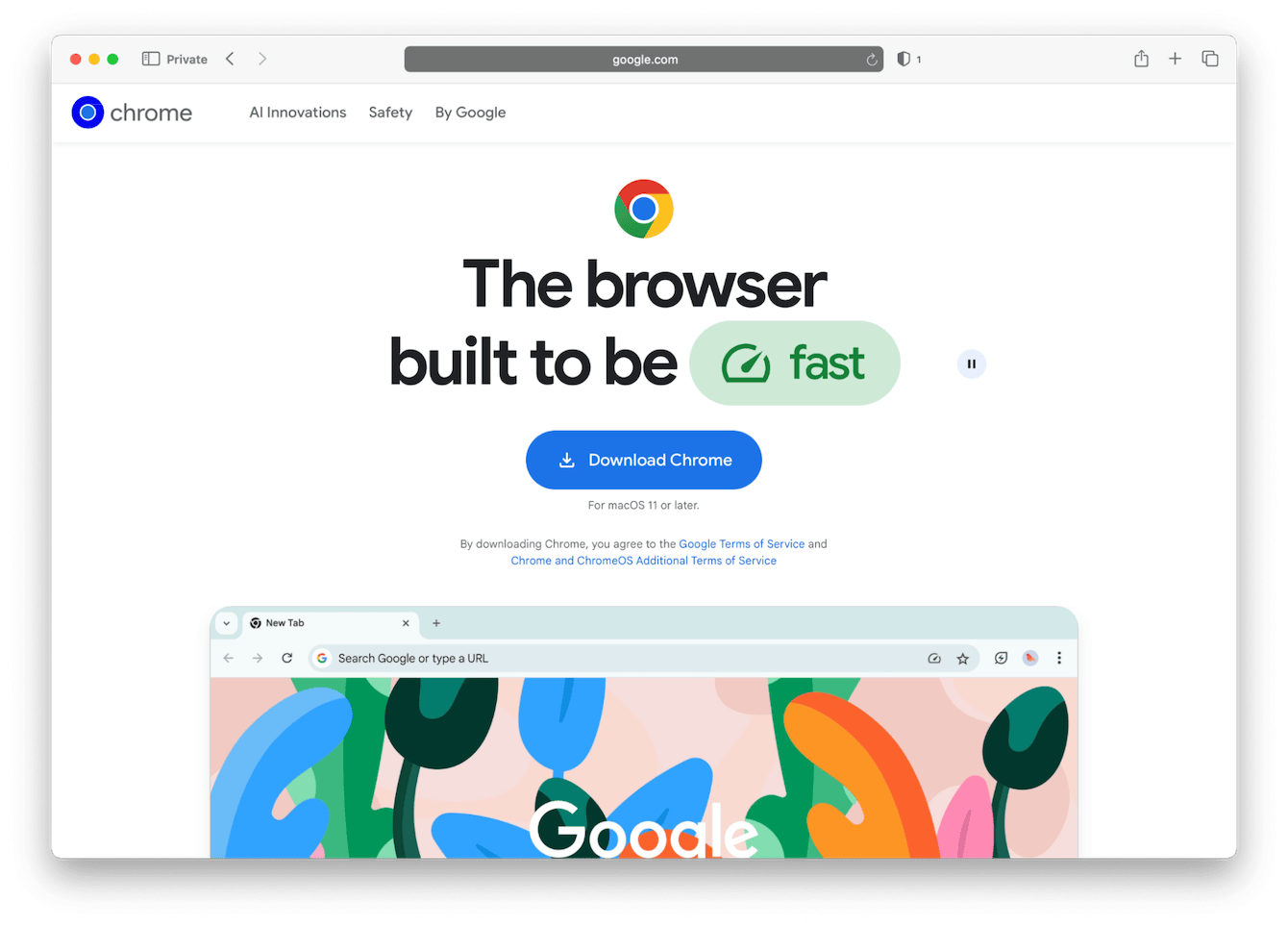
This step is smooth now that Chrome's install package is fully Apple Silicon-native.
Step two: Install Chrome on your MacBook from downloads
After the file downloads:
-
Open Finder > Downloads
-
Double-click the DMG file.
-
Drag Chrome into Applications.
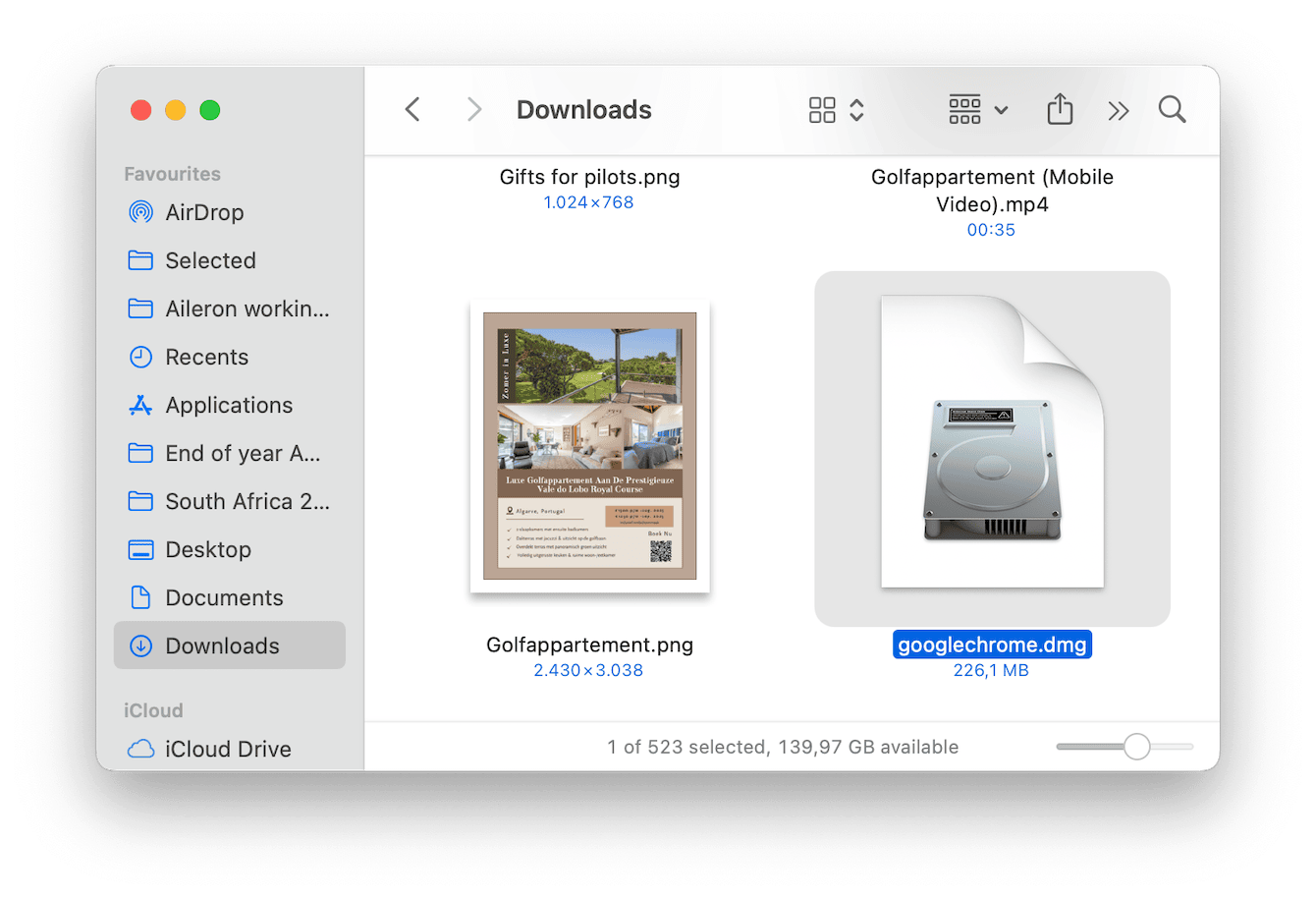
Important note: If you try to open Chrome directly from the DMG without dragging it into Applications, macOS might block or sandbox some features. This is an issue users are still running into.
Step three: Launch and set up Google Chrome
-
Open Chrome from your Applications folder.
-
macOS will ask for a security prompt — click Open.
-
Once it launches, you can sign in with your Google account to sync any extensions, passwords, and bookmarks.
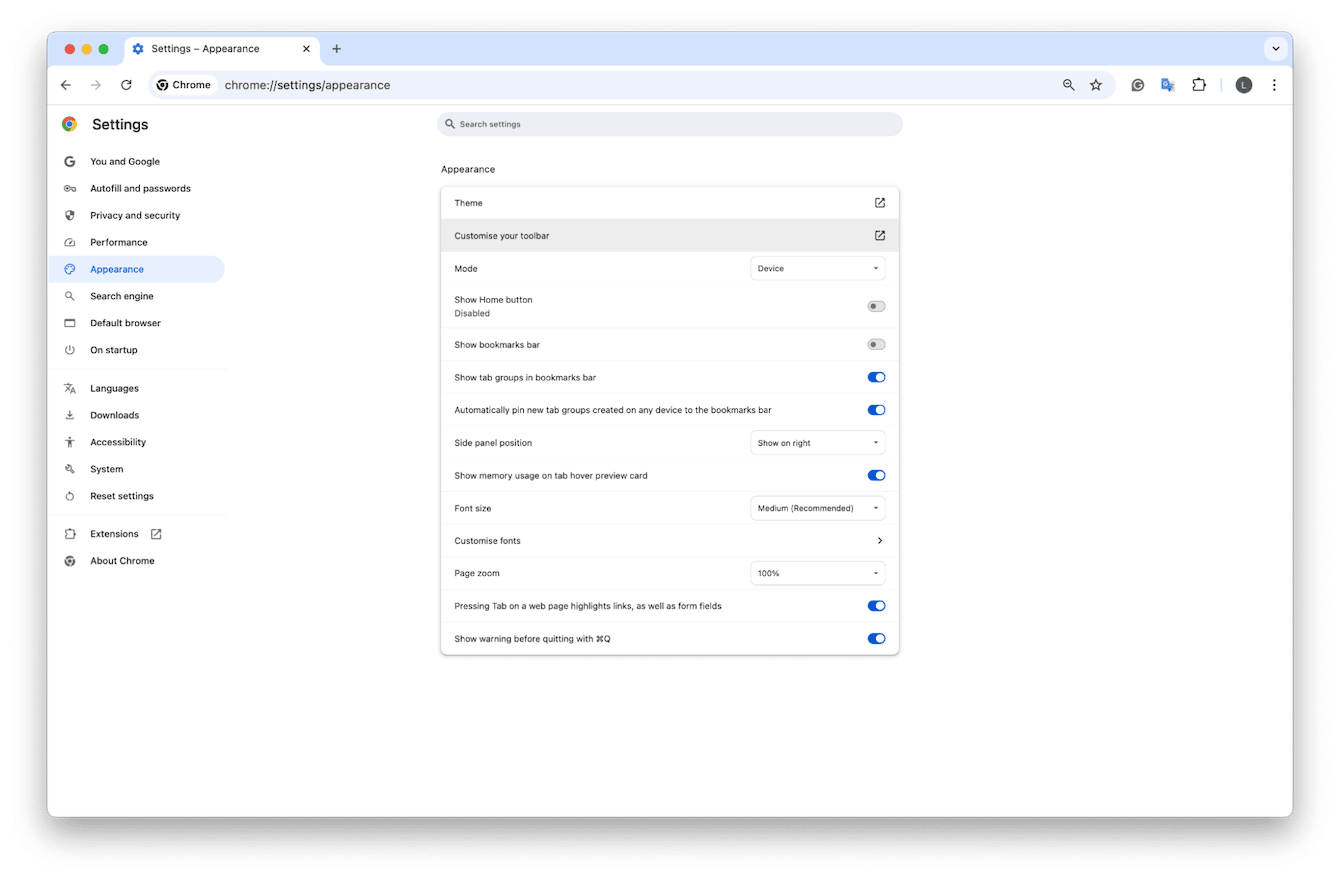
From there, you can go into the main Chrome Settings from the top menu bar > Appearance to tweak your theme and layout.
So, that's it; you know how to install Chrome on your MacBook.
How to remove Google Chrome from your MacBook?
If Chrome doesn't work out or you decide to switch back to Safari or another browser, no problem, it's fairly simple to remove; you've got two options: the manual method or with a third-party app, and I'll walk you through both.
Manual uninstall (basic)
-
Quit Chrome completely (check Activity Monitor if needed).
-
Go to Applications and drag Google Chrome to the Trash.
-
Then, open Finder > Go > Go to Folder and enter this path:
~/Library/Application Support/Google/Chrome -
Delete the Chrome folder and any other folders labeled Chrome.
-
Empty your Trash.
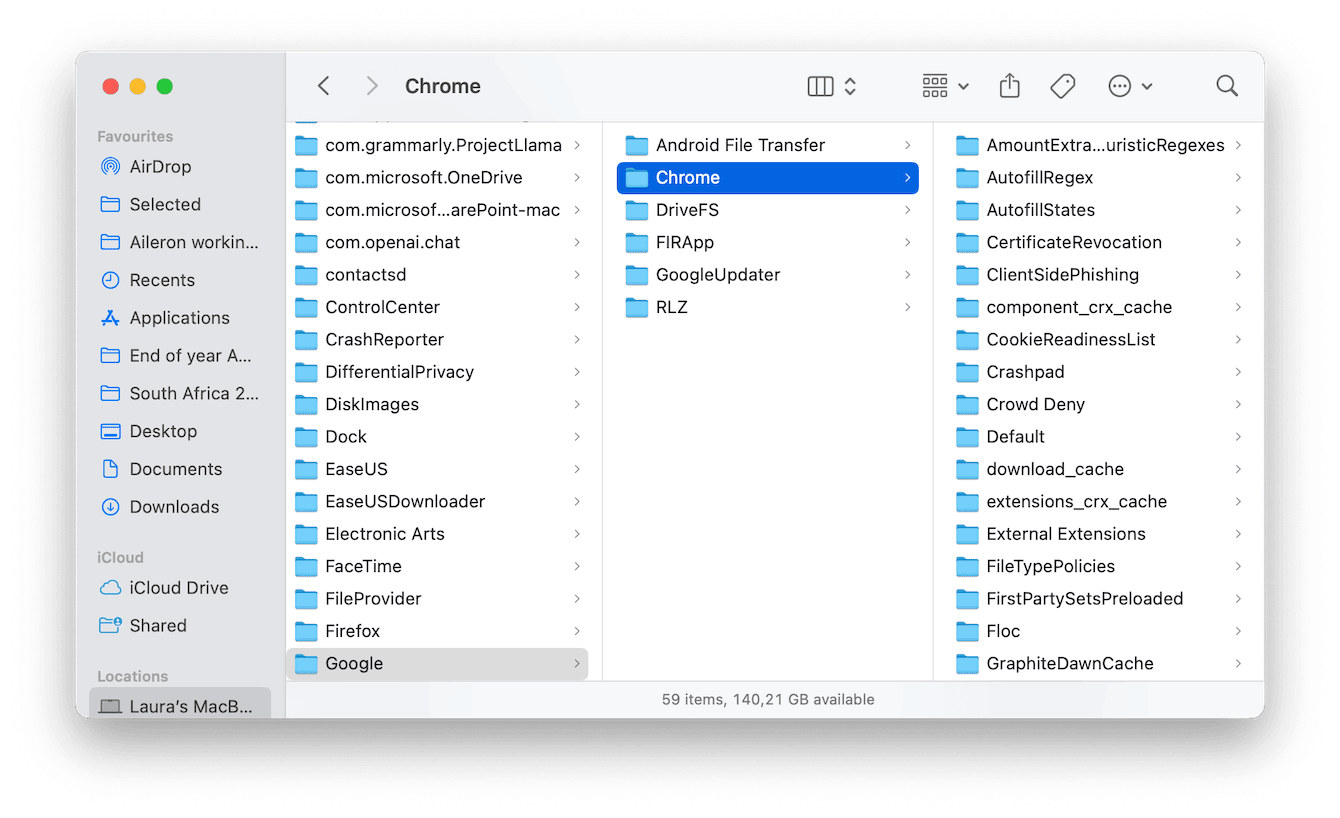
Automatic app and digital debris removal
If you want to fully remove Chrome without hunting through Library folders, CleanMyMac's Applications feature does the job. I use it often when I'm testing different browsers or apps. Here's how:
-
Test the app for 7 days — get your free trial here.
-
Once launched, click Applications > Run.
-
Click Manage My Applications.
-
In the sidebar, click Uninstaller and search for Chrome in the list.
-
Select it and click Uninstall.

It clears all residual files, not just the app itself, but associated logs, caches, and launch agents. It's honestly one of the few tools that still respects user control without being intrusive.
Well, that's all there is to know about how to download Chrome on a MacBook. There's nothing wrong with Safari or Firefox, but Chrome in 2025 continues to offer features users can't seem to live without. If you're new to Chrome or just revisiting it like I did, the process is short, reliable, and smooth, especially when you know what to expect.

