How to check browser history on Mac [Safari, Chrome, Firefox]
If you’re wondering how to check the history on a Mac, here’s the simple version I actually use on my Mac running macOS Tahoe. History lives in a few places, and every browser hides it differently.
There’s standard browsing history, downloads, and now a system clipboard history in Tahoe. I’ll walk through the practical stuff first, then the deeper details if you want to understand where things are stored and how sync affects what you see.
How Safari, Chrome, and Firefox store history
Here’s the short tech take. All three keep a local database inside your user Library. Safari writes to a file named History.db, Chrome keeps an SQLite file literally named History, and Firefox combines history and bookmarks in places.sqlite.
If you sync, recent items can also live in iCloud or the browser’s cloud account and repopulate on sign-in. That explains why deleted items sometimes “come back” until all devices finish syncing.
|
Browser |
Open History fast |
File location on disk |
|
Safari |
Command - Y opens Show All History |
~/Library/Safari/History.db |
|
Chrome |
Command - Y opens chrome://history |
~/Library/Application Support/Google/Chrome/Default/History |
|
FireFox |
Command - Shift - H opens Library History |
~/Library/Application Support/Firefox/Profiles/<profile>/places.sqlite |
What this means for Mac users
Privacy
Normal windows save history. Private or Incognito windows don’t, but sites, ISPs, and employers can still see traffic.
Storage and retention
Safari typically keeps up to a year by default. Chrome and Firefox grow with use until you clear or set limits.
Sync effects
If iCloud, Safari, or a Google/Mozilla account is on, history can sync across devices. Deletes should sync, too, though timing varies.
New in 2025
macOS Tahoe adds a clipboard history view in Spotlight, which is separate from browser history but very handy when you’re trying to find “that link I copied earlier.”
Where you can access what
|
Data type |
Local Mac |
Cloud view |
Auto sync delete |
|
Safari browsing history |
Safari > History or Command - Y |
iCloud sync across your Apple devices |
Yes, when all devices are online |
|
Chrome browsing history |
chrome://history or Command - Y |
History.google.com after sign-in |
Yes, with your Google account |
|
Firefox browsing history |
Library window Command - Shift - H |
Firefox Sync across devices |
Yes, via Firefox Sync |
|
Clipboard Items |
Spotlight Clipboard in Tahoe |
No cloud list by default |
Items expire after a period |
|
Download Items |
In each browser plus Finder Downloads |
Not synced by default |
N/A |
Step-by-step guides on how to check history on Mac
Below are the step-by-step instructions for how to check search history on a Mac.
Safari browsing history
-
Open Safari.
-
Press Command - Y to open Show All History.
-
Search by keyword or date.
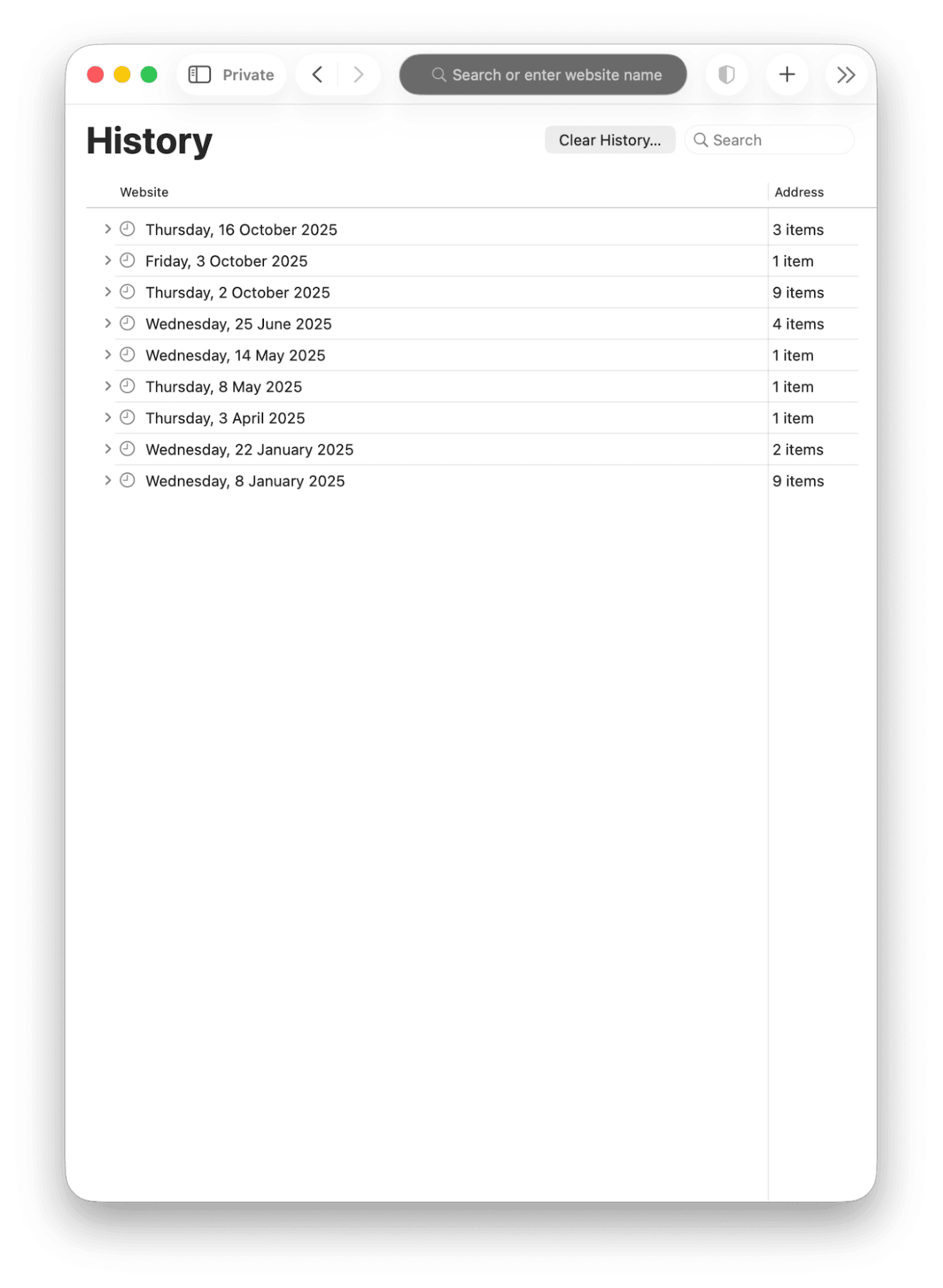
Downloads in Safari: click the Downloads button near the top right. Note that the list only appears if you recently downloaded something.
Chrome browsing history
-
Open Chrome.
-
Press Command - Y to jump to chrome://history.
-
Use the search box or filter by date.
-
For downloads, press Command - Shift - J to open the Downloads page.

Firefox browsing history
-
Open Firefox.
-
Press Command - Shift - H for the Library History window. You can also open the History sidebar.
-
Search or sort by date and site.
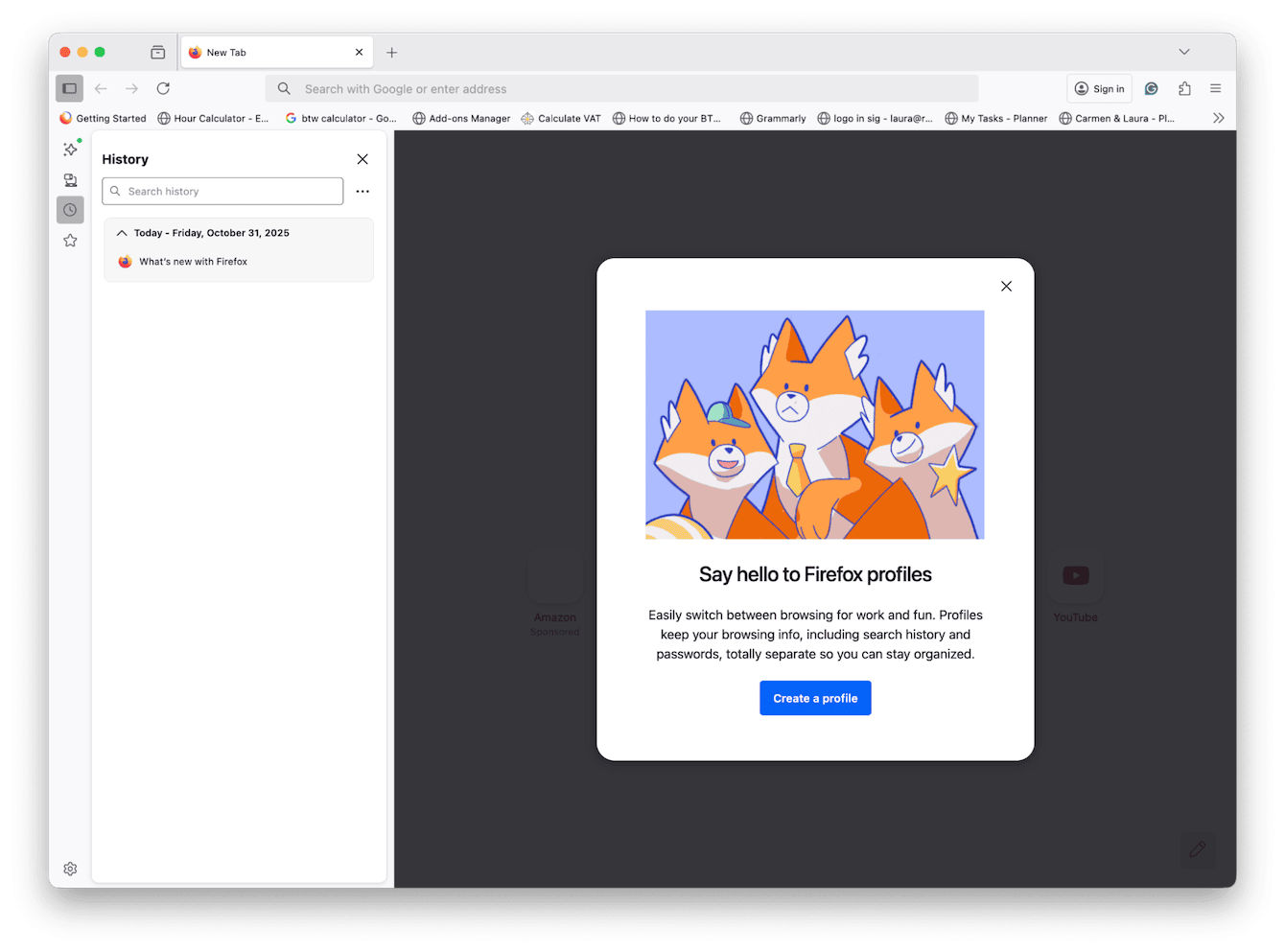
Clipboard history on Mac
Apple finally added a basic clipboard history in Spotlight with macOS Tahoe. It tracks recently copied items so you can paste an older link or snippet.
-
Press Command - Space to open Spotlight.
-
Click the Clipboard icon or press the clipboard key shown in Spotlight, turn it on if you haven't.
-
Pick a previous item to paste. Items expire after a while, so this is a short-term history.
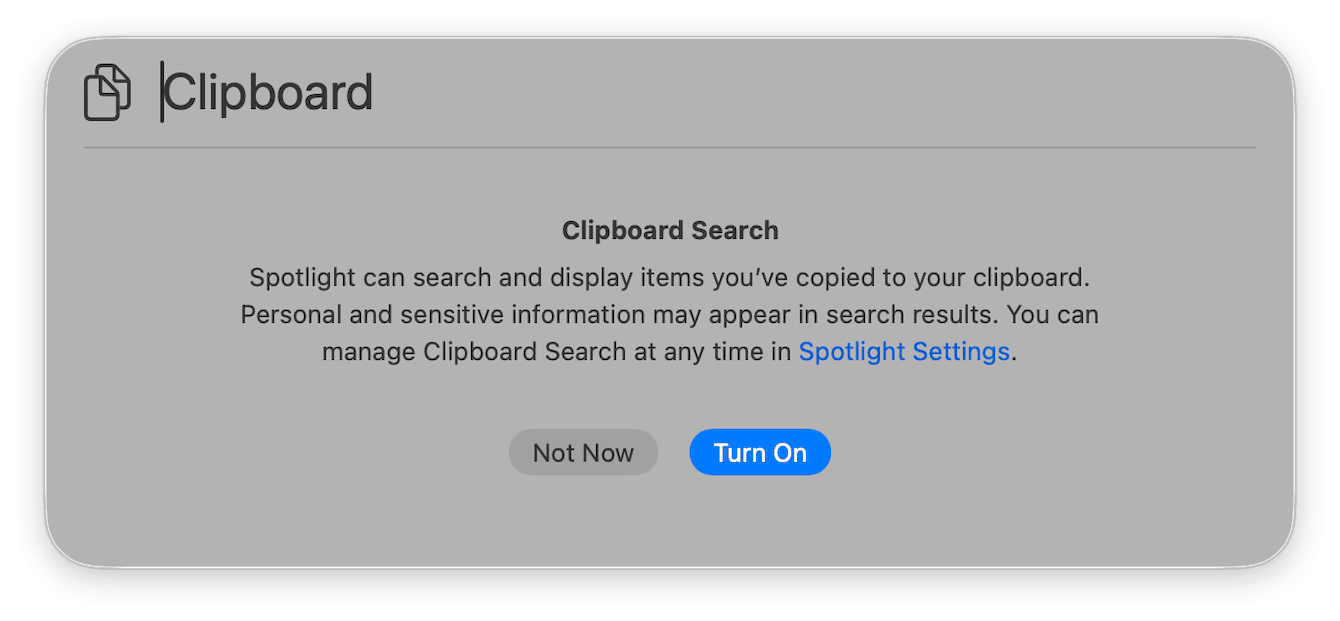
Downloads history recap
-
Safari: Downloads button in the toolbar. Finder shortcut Option -Command - L opens the Downloads folder.
-
Chrome: Menu > Downloads or Command - Shift - J.
-
Firefox: Menu > Downloads. The list shows recent files and the original source URLs.
OK, so you know how to check my history on Mac, let's talk quickly about deletion.
How to manage and delete history
Here’s my routine when I want a fresh start without breaking sign-ins.
Safari
-
Navigate to Safari menu > Clear History. Choose the time range.
-
For cookies and cache, go to Safari > Settings > Privacy > Manage Website Data > Remove All.
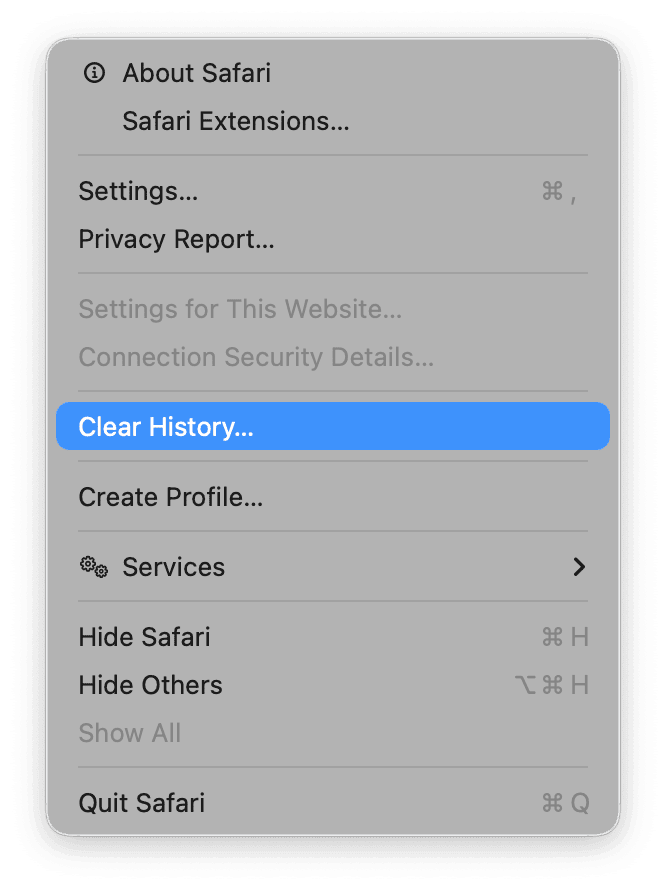
Chrome
-
Go to Chrome menu > Delete Browsing history.
-
Here, you can pick date ranges and type them like cache and cookies.

Firefox
-
Go to Firefox menu > Preferences > Privacy and Security.
-
Scroll down and select options under Cookies and Site Data.
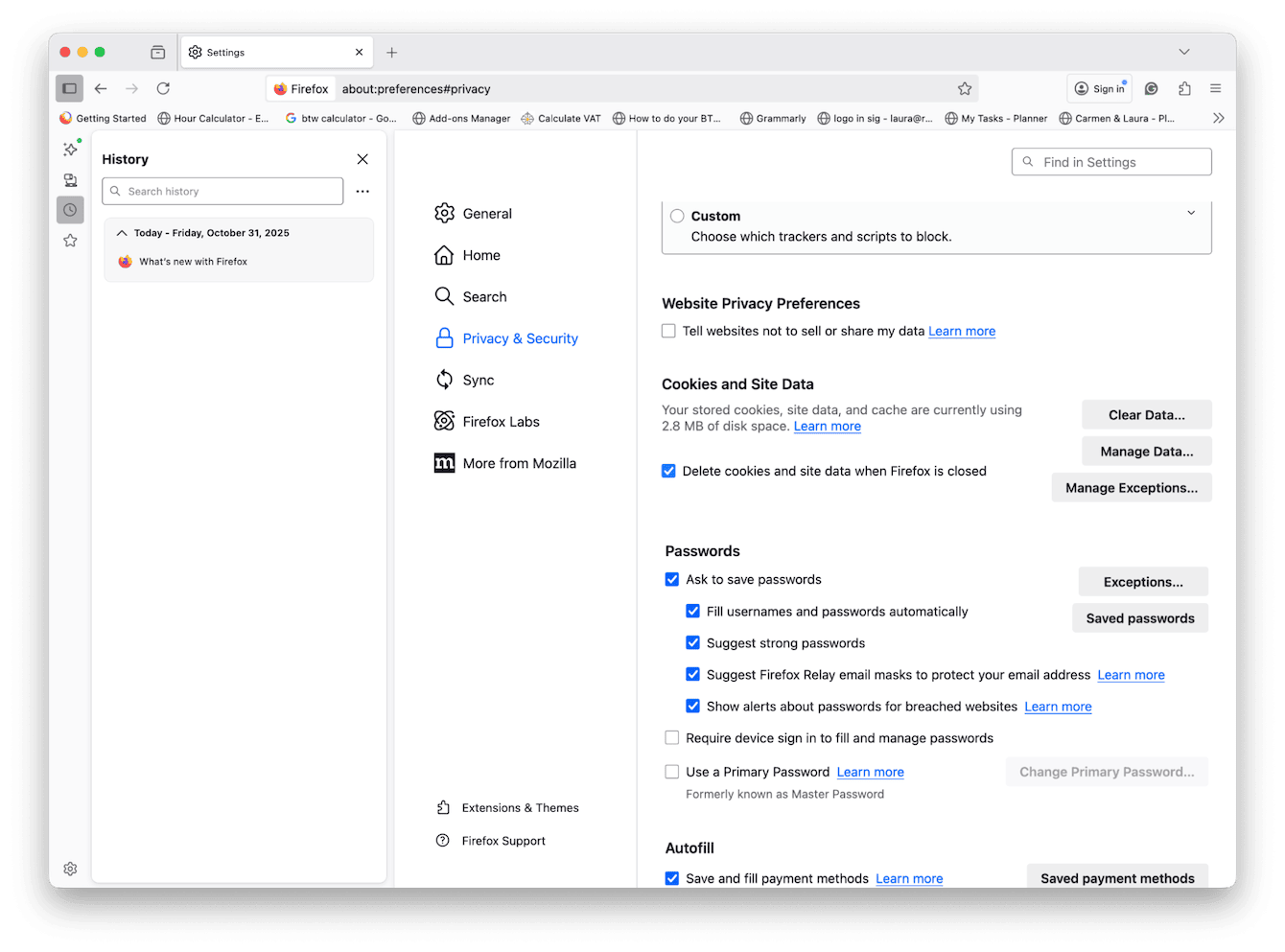
Clipboard in macOS Tahoe
Spotlight clipboard entries expire automatically.
Levelling up your browsing data safety
When I’m tidying privacy traces, I always run two features from CleanMyMac to level up my online and offline browsing traces and keep my Mac running smoothly:
-
Protection: The privacy tools help clear browser traces, cookies, and site data across Safari and third-party browsers in one place. It’s just one more way to avoid hunting through three different menus.
-
Smart Care: a quick run catches leftover downloads, caches, and frees space before I archive anything. It keeps browsers snappy while I work.
Here's how they work:
-
Open CleanMyMac — get your free trial here.
-
First, open and select Protection > Scan.
-
Check privacy items and remove suggested items.

- Next up, click Smart Care > Scan.
- Review system junk and remove items.

You now know how to check Safari history on Mac, Chrome, and Firefox as well as macOS clipboard.

