Clear Google Drive cache now — boost performance!
I started wondering how to clear the Google Drive cache when my Mac began acting strangely. When I was trying to use Google Drive on my desktop, it felt really slow, and then I noticed that the Finder kept freezing every time I tried to drag a large folder into the Drive.
At first, I assumed my Wi-Fi was the problem, but after digging deeper, I found the culprit wasn't the network; it was a seriously inflated Google Drive cache, hidden in my Library folder.
Cache files are supposed to help performance, but when they pile up, they do the opposite. Clearing it all out gave me back storage and finally stopped the sync hiccups, so here's everything I discovered along the way.
Top reasons to clear Google Drive cache
So, what is hidden in Google Drive cache? Well, it stores local copies of metadata, thumbnails, and files, so you don't have to redownload them. It's there to help, but as I've already mentioned above, when this swells up, it can actually hinder usage. Here's a quick look at the common issues users run into:
-
Slow down syncing or freeze the Finder
-
Cause conflicts where old file versions linger
-
Waste gigabytes of storage that could be freed instantly
When you start treating cache cleanup like regular maintenance, you can really boost your Mac's performance.
I don't always want to dig through hidden Library folders. Instead, I use a trusted tool called CleanMyMac because it separates safe cache removal from files I shouldn't touch. Here's how I do it:
-
Open CleanMyMac — get your free trial here.
-
Go to Cleanup > Scan.
-
Click Review All Files and take a look under System Junk at all the various categories, including User Cache Files and System Cache.
-
Select items and click Clean.

The big advantage here was that I didn't waste time guessing what was safe to delete; this app carries this out safely, freeing up space and improving device performance.
Is clearing the cache risky?
I had the same worry at first: What if I lost files? In practice, clearing the Drive cache is low-risk. The cache is temporary data, not your actual files.
When you delete it:
-
Drive rebuilds the cache automatically.
-
Files stored in the cloud remain untouched.
-
You might see Drive resyncing or reindexing after a reset, which is normal.
The only risk is if you clear the cache while Google Drive is in the middle of a sync. So, now, I always quit Drive first.
How to clear Google Drive cache manually
If you're someone who likes total oversight and control, then these are the steps you need to follow to clear the cache on Google Drive.
-
Quit Google Drive for Desktop (menu bar > Settings > Quit).
-
Open the Finder.
-
Press Shift - Command - G and paste in this path: ~/Library/Application Support/Google/DriveFS
-
Look for any folders with the name Cache; there will be subfolders too.
-
Delete its contents, but leave the folder itself.
-
Restart Google Drive.
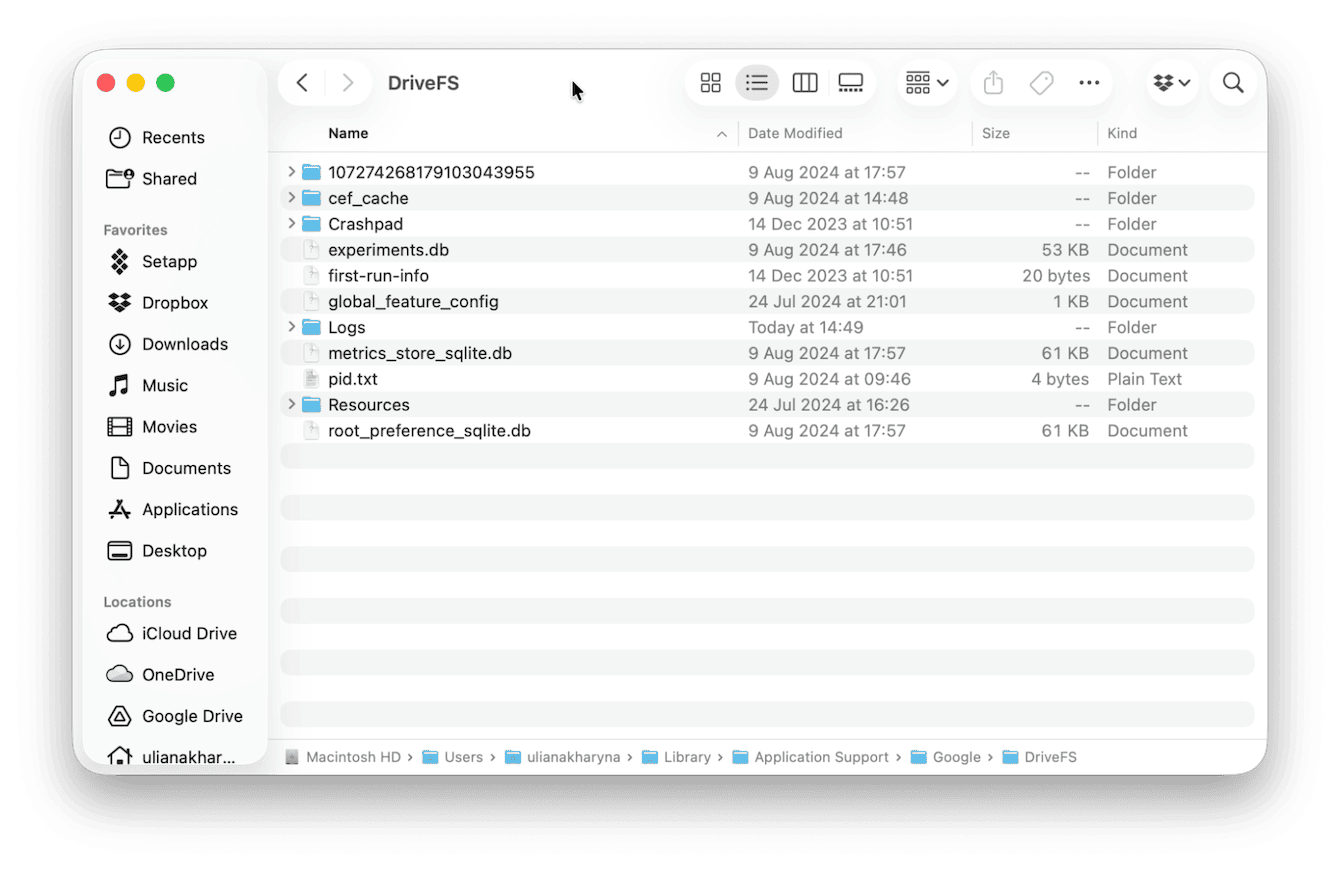
After I did this, Drive rebuilt its index and ran smoothly.
How to clean up Google Drive cache on the web version
Google Drive also caches data in the browser you use. That's worth clearing too, especially if Docs or Sheets are misbehaving.
Clear Chrome cache
-
Open up Chrome.
-
Open Settings > Privacy and security > Delete browsing data.
-
Select Cached images and files.
-
Choose a time range. I usually pick all-time.
-
Hit Delete data.
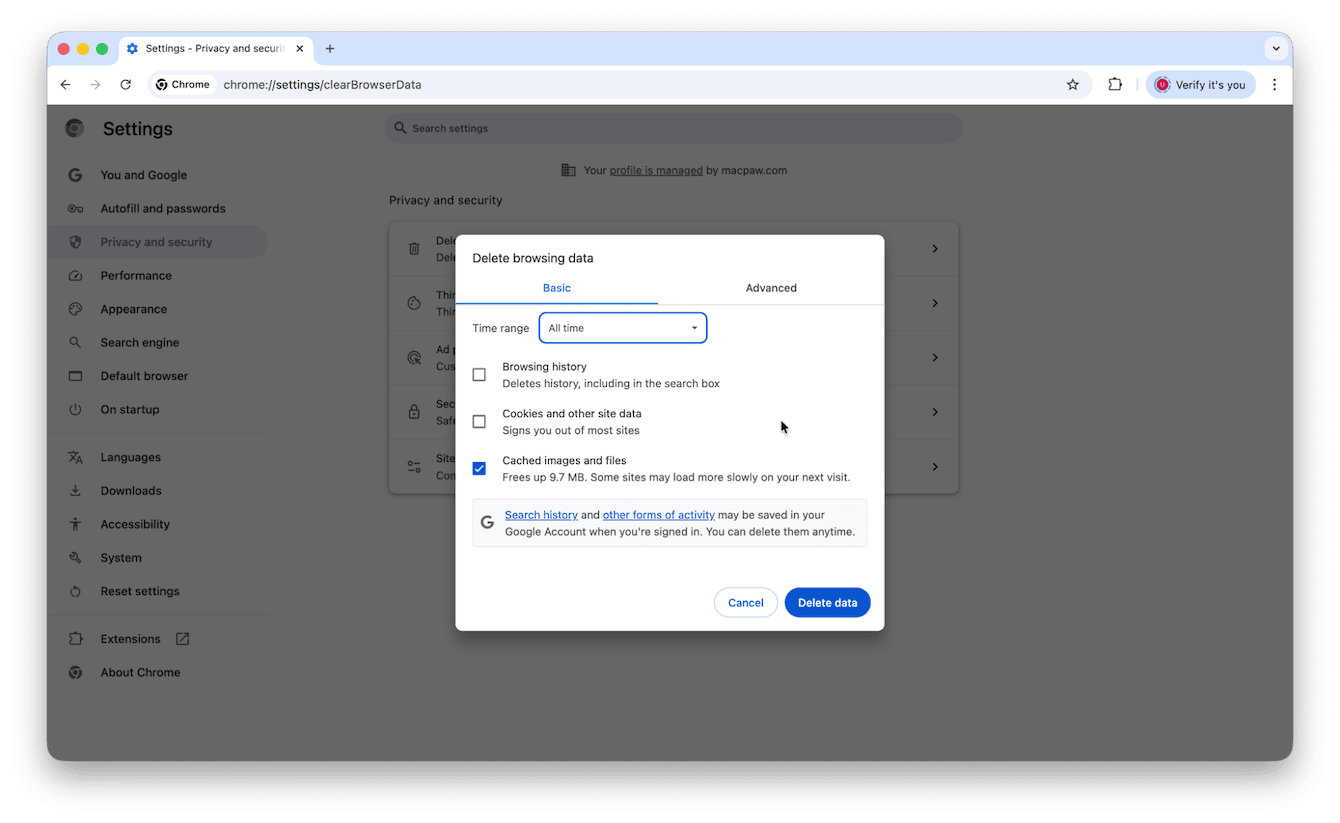
Clear Safari cache
-
Open up a new Safari window.
-
In the top menu tab, go to Develop > Empty Caches.
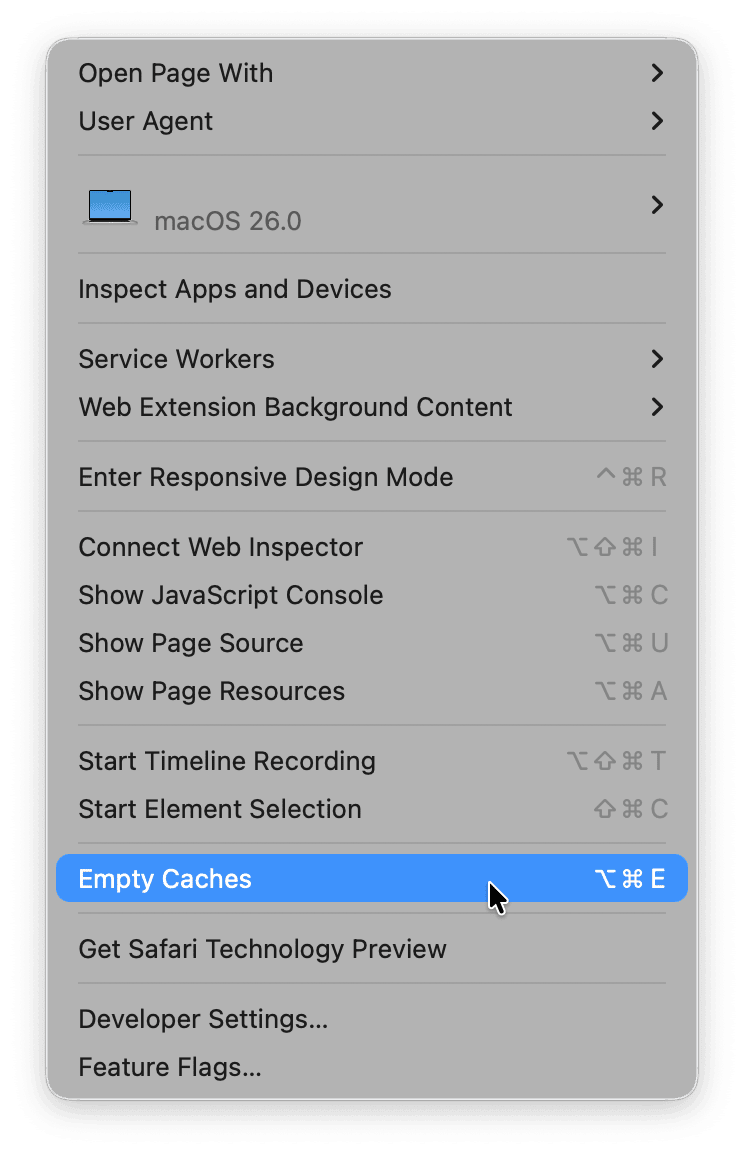
Other ways to clean up Google Drive
Cache isn't the only culprit when Drive gets messy. I found old duplicate PDFs and even forgotten video exports hogging space. Google's own Storage view is useful because it lets you sort by file size and remove the heaviest offenders manually. Here's how to find it:
-
Open and log in to the web version of Google Drive.
-
In the sidebar, select Storage.
-
Sort and remove items.
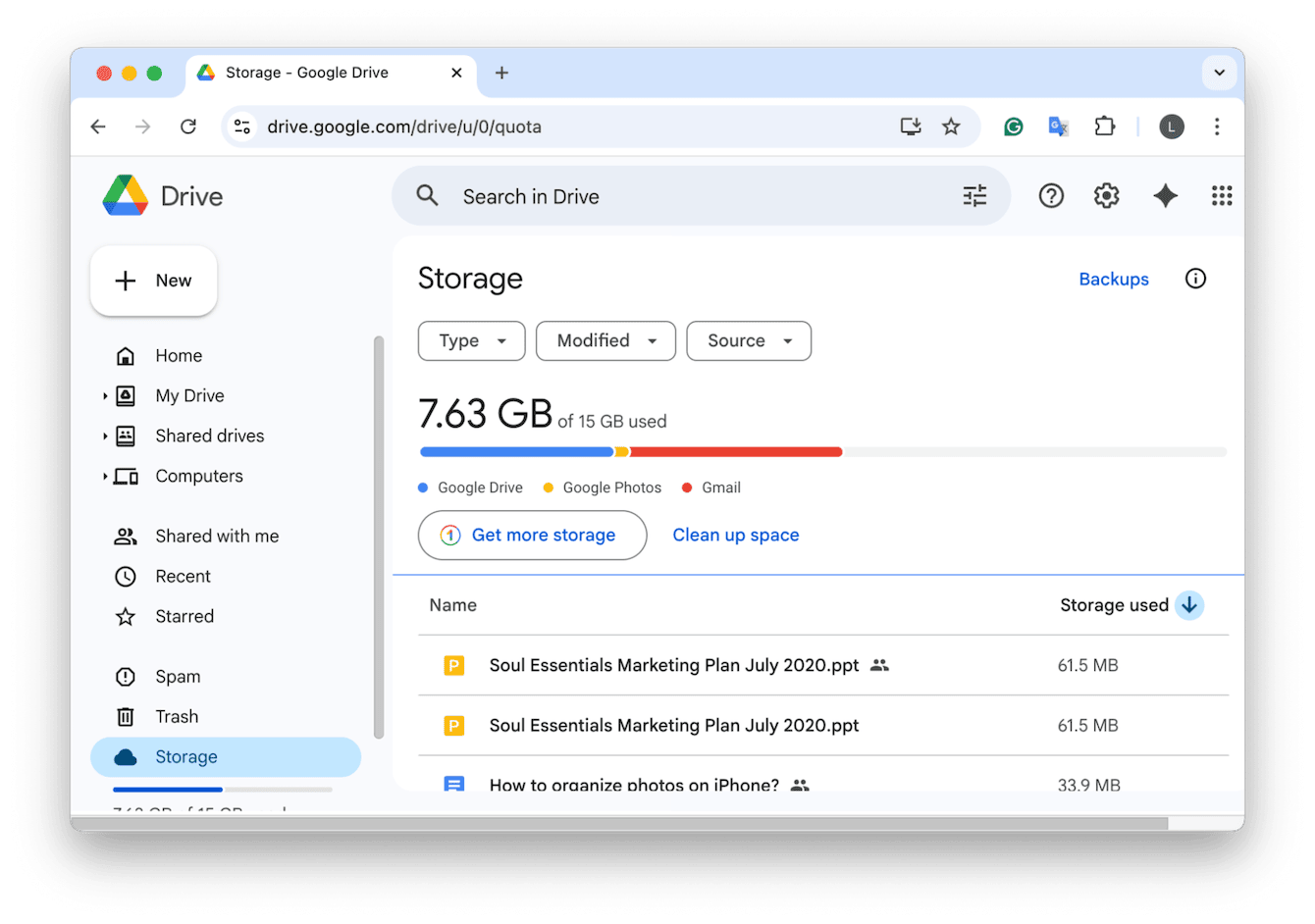
But when I wanted a broader picture of my cloud storage, I turned to CleanMyMac's Cloud Cleanup. It let me connect Google Drive alongside iCloud and Dropbox, then scan for the largest files across all services. What I liked most was how it highlighted space hogs across my accounts in one dashboard, so I could review and safely remove items I no longer needed; here's how:
-
Open the app again and this time select Cloud Cleanup > Scan.
-
Review files, select items, and clean up to save space.

Learning how to clear Google Drive cache is a quick win in Mac maintenance. Clearing cache, either manually or with CleanMyMac's Cleanup and Cloud Cleanup features, keeps both performance and storage under control.

