How to clear iCloud tabs fast: a complete guide
I needed to figure out how to clear iCloud tabs after noticing tabs from my iPad still showing up on my Mac weeks after I'd closed them. They'd show up in Safari on my Mac, even though I'd already cleared them on other devices.
Quick fix: declutter your Mac to resolve syncing issues
What finally helped was running CleanMyMac's Cloud Cleanup feature, which scanned my iCloud Drive for leftovers, found some temporary Safari files tied to iCloud, and removed them. After a restart, the reappearing tabs were gone.
Then, I opened Cleanup and cleared out unused Safari cache and system logs, which can also interfere with how apps like Safari read cache and sync state. Once I cleaned that up, tab syncing became more reliable.
-
Launch the app and click Cloud Cleanup > Scan.
-
Remove unneeded stuff.

- Next, click Cleanup > Scan.
- Click Review All Junk and delete what you don't need.

This helped break the cycle of stuck data that iCloud wasn't clearing on its own. But there are still a few manual steps involved, so keep on reading.
How to delete iCloud tabs
Once I cleared the clutter using CleanMyMac, I still had to manually delete the leftover iCloud tabs on each device. There's no clear all button for this, which is frustrating. I had to do it one by one.
iPhone or iPad
-
Open Safari and tap the Tabs button (the double square icon).
-
Hold down on the Done button.
-
Select close all tabs and confirm.
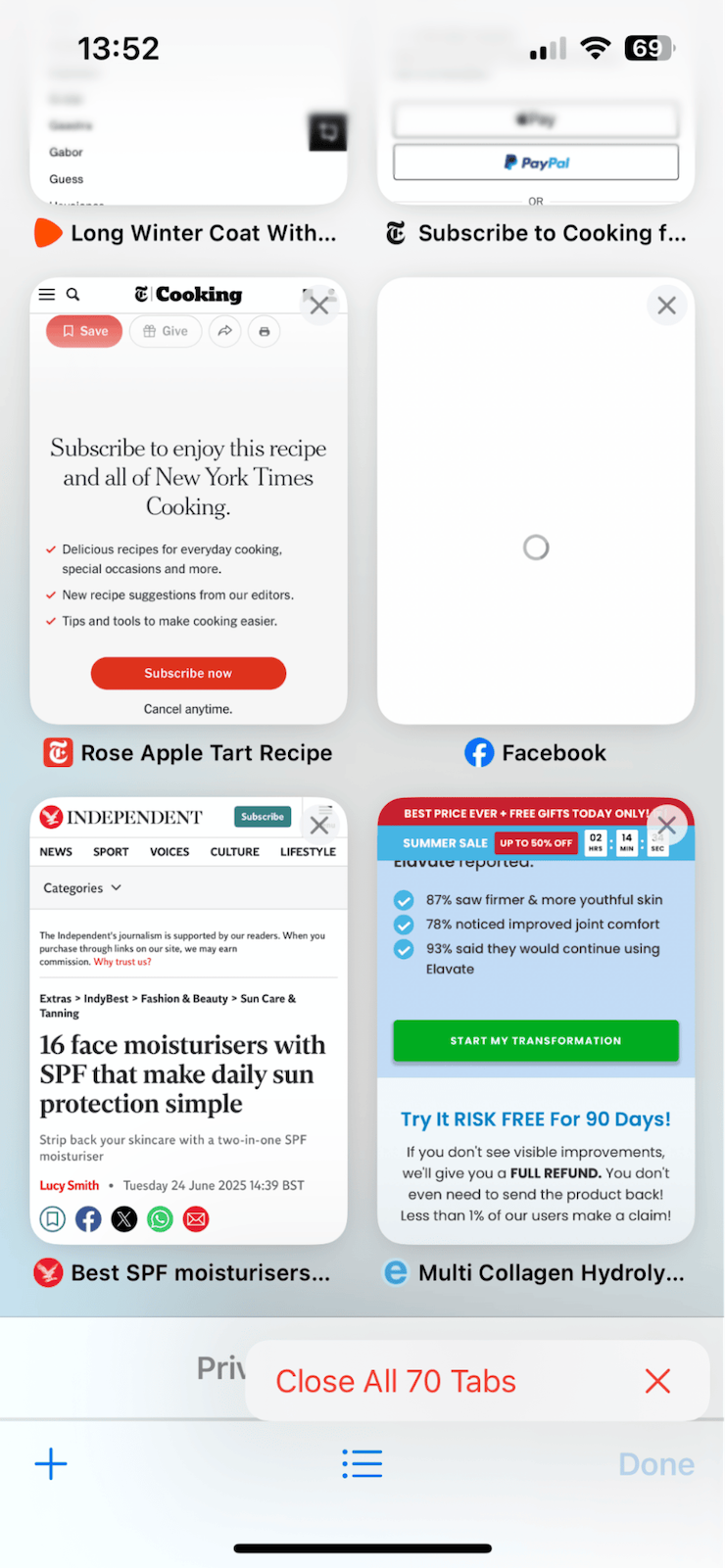
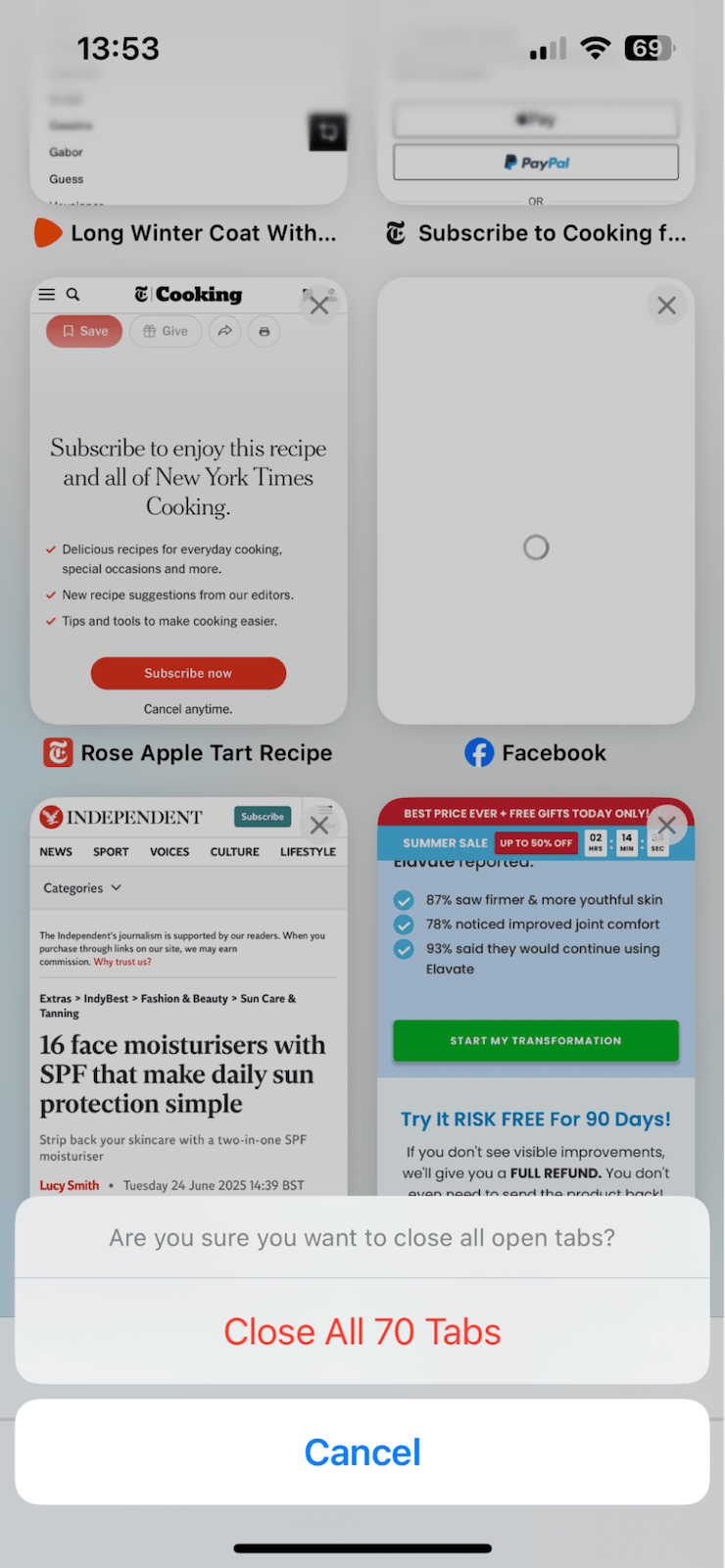
I had to refresh Safari a couple of times to see the list update. In one case, it didn't show up until I restarted the device.
On Mac
-
Open Safari and click the iCloud tabs in the sidebar.
-
Hover over any tab that's from another device.
-
Click the small X that appears to the right.
Sometimes the list took a few seconds to populate. If I didn't see anything, quitting and reopening Safari usually forced it to refresh.
How to clear iCloud tabs showing old tabs
If tabs keep reappearing after being closed, you're probably dealing with a sync glitch, which has happened to me multiple times. You can refresh your iCloud Safari sync setup; here's how:
-
Go to Settings > Apple Account > iCloud.
-
Click See All to view more apps, and find Safari in the list.
-
Toggle it off, wait around 15 seconds, then turn it back on.
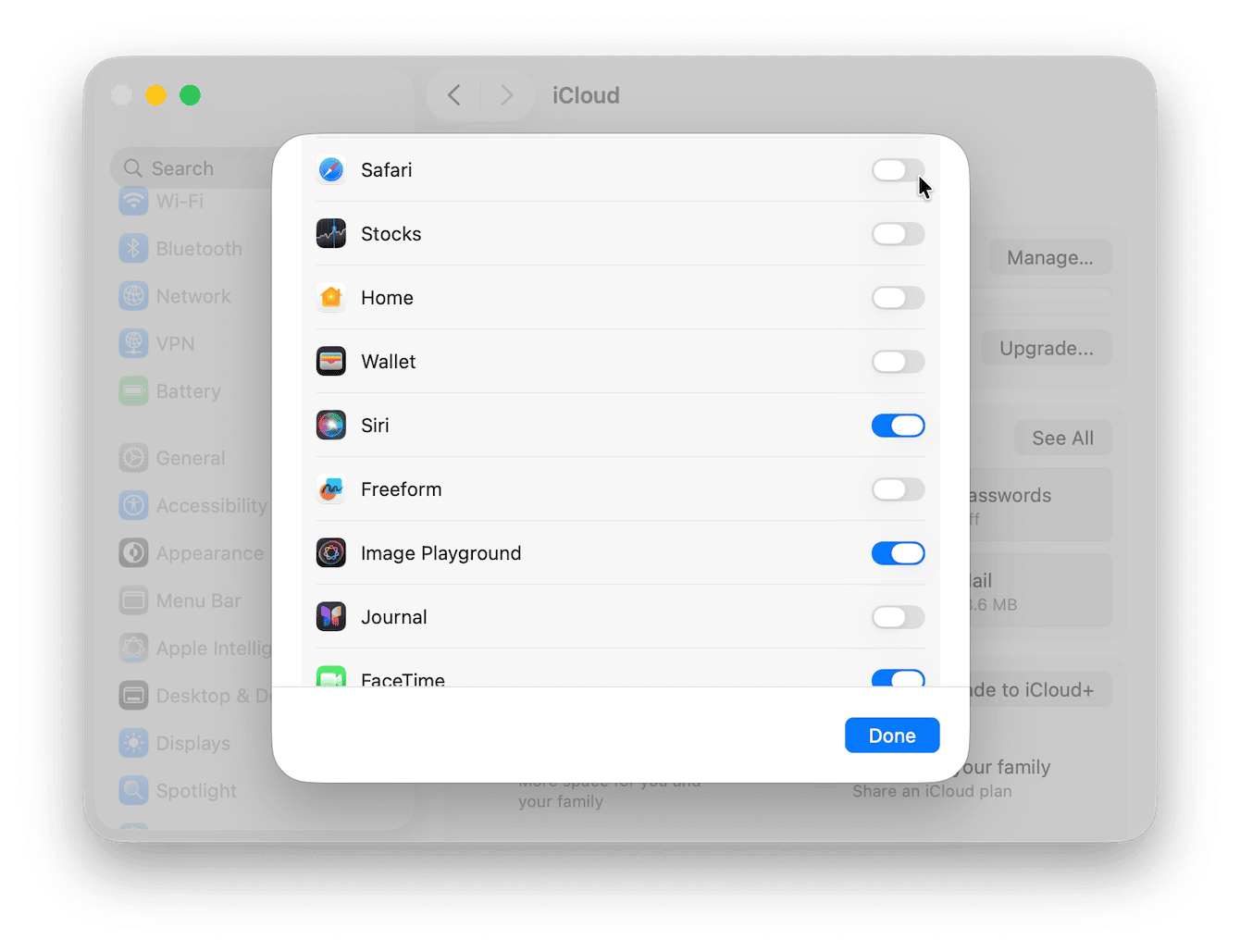
I saw ghost tabs disappear after doing this and restarting Safari on both Mac and iPhone.
Can you disable the iCloud tabs feature?
Sadly, there isn't a magic way to disable the tabs feature entirely; it's a core part of Safari. The only workaround is unsyncing your Safari from your iCloud on the devices you don't want to see annoying cross-device tabs (we covered how in the steps above).
So we've covered how to clear iCloud tabs on all your synced devices. Keep on top of this regularly to help cache build up and sync issues.

