How to connect a Magic Mouse to Mac in 3 easy steps
If you're searching for how to connect Magic Mouse to Mac, here's how I set up mine on my MacBook running macOS Tahoe. The process is quick — just three simple steps. If you run into connection issues, I've got some quick tips here, too. Let's get started.
How to connect a Magic Mouse to a Mac step by step
Step one: Turn on your Magic Mouse
Flip the switch to green. If it was shipped with a low charge, plug it in by USB-C for a minute so it wakes up.
Step two: Open System Settings and go to Bluetooth
From the main Apple menu, go to System Settings > Bluetooth. Press your Magic Mouse in the list.

Step three: Select Magic Mouse and complete pairing
Wait for your Magic Mouse to show in the Nearby list, click Connect, then confirm the status changes to Connected.
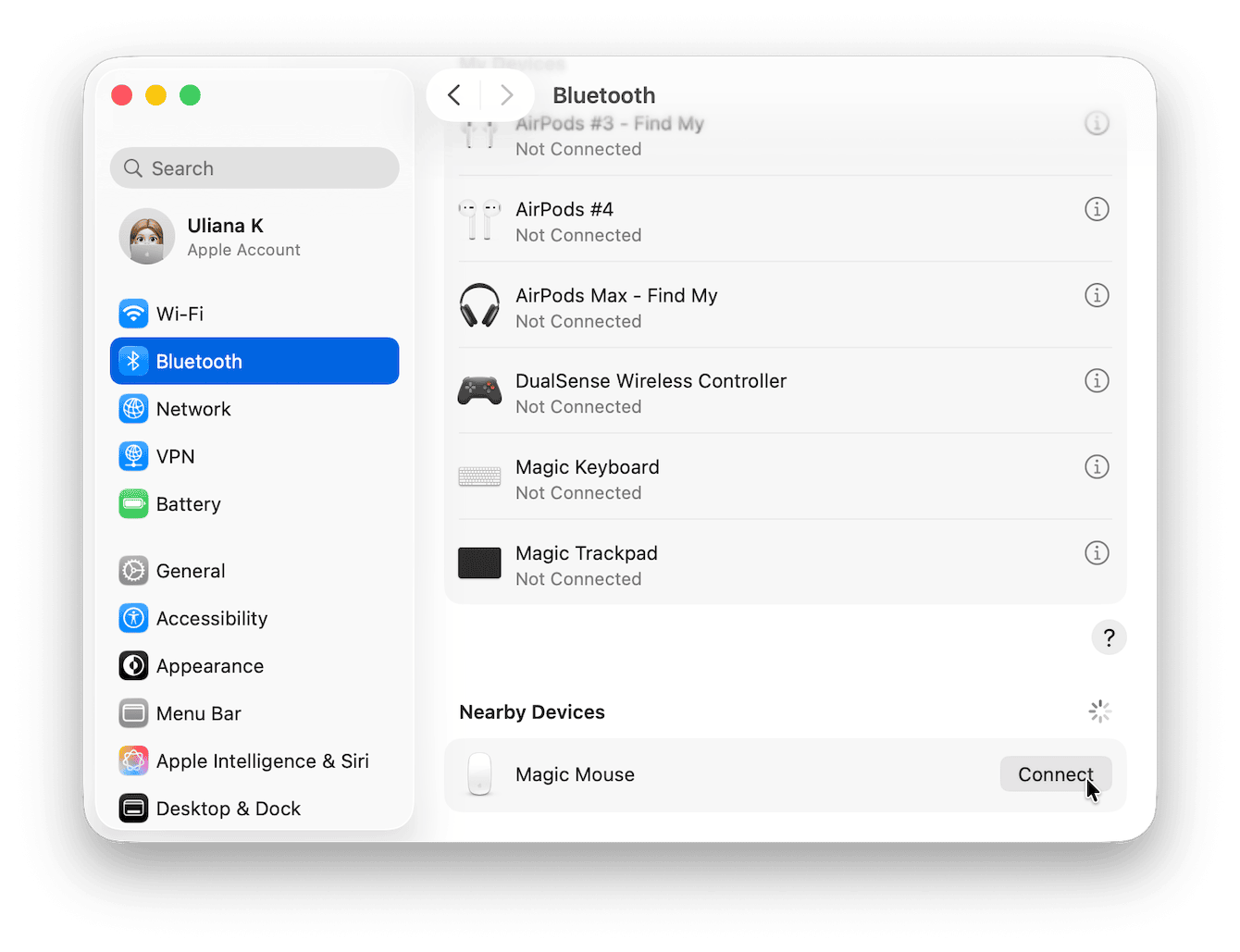
That is it. Tracking should work immediately. If it doesn't, don't worry, there's troubleshooting below.
As an extra tip, after pairing any new Bluetooth devices, I always run the Smart Care feature from CleanMyMac. While it doesn't pair devices or repair Bluetooth, it keeps my system running really smooth and snappy while I test clicks, gestures, and tracking speed. Here's how:
-
Open CleanMyMac — get your free trial here (it is free for seven days).
-
Click Smart Care > Scan from the sidebar.
-
Run tasks or recommendations.

Now, let's move on.
Troubleshooting: How to connect my Magic Mouse to a Mac
|
Symptom |
Quick fix |
Where |
|
Mouse never appears in list |
Toggle the mouse off and on. Toggle Mac Bluetooth off and on. Stay on the Bluetooth page while it searches. |
System Settings > Bluetooth |
|
Previously paired to another Mac |
Remove or Forget on that Mac and try again. |
N/A |
|
No mouse available to click anything |
Turn on Mouse Keys so that you can move the pointer with the keyboard, then complete pairing with the arrows and Space. |
Command - Option - F5 |
|
Connects, then drops repeatedly |
Charge the mouse, clean the sensor, remove and re-add in Bluetooth. |
Power and Bluetooth |
Keyboard shortcuts and useful settings
After pairing, when a mouse is detected, you can adjust and tweak your Magic Mouse from here Apple menu > System Settings > Mouse. Check out and tweak these settings for a more customized setup:
-
Pointer speed and Tracking
-
Secondary click with the option to set Click on the right side
-
Scroll direction: Natural toggle
-
Gesture tips: one finger swipe left or right to navigate in Safari, double-tap for Smart Zoom. These are standard Magic Mouse gestures in Apple materials.
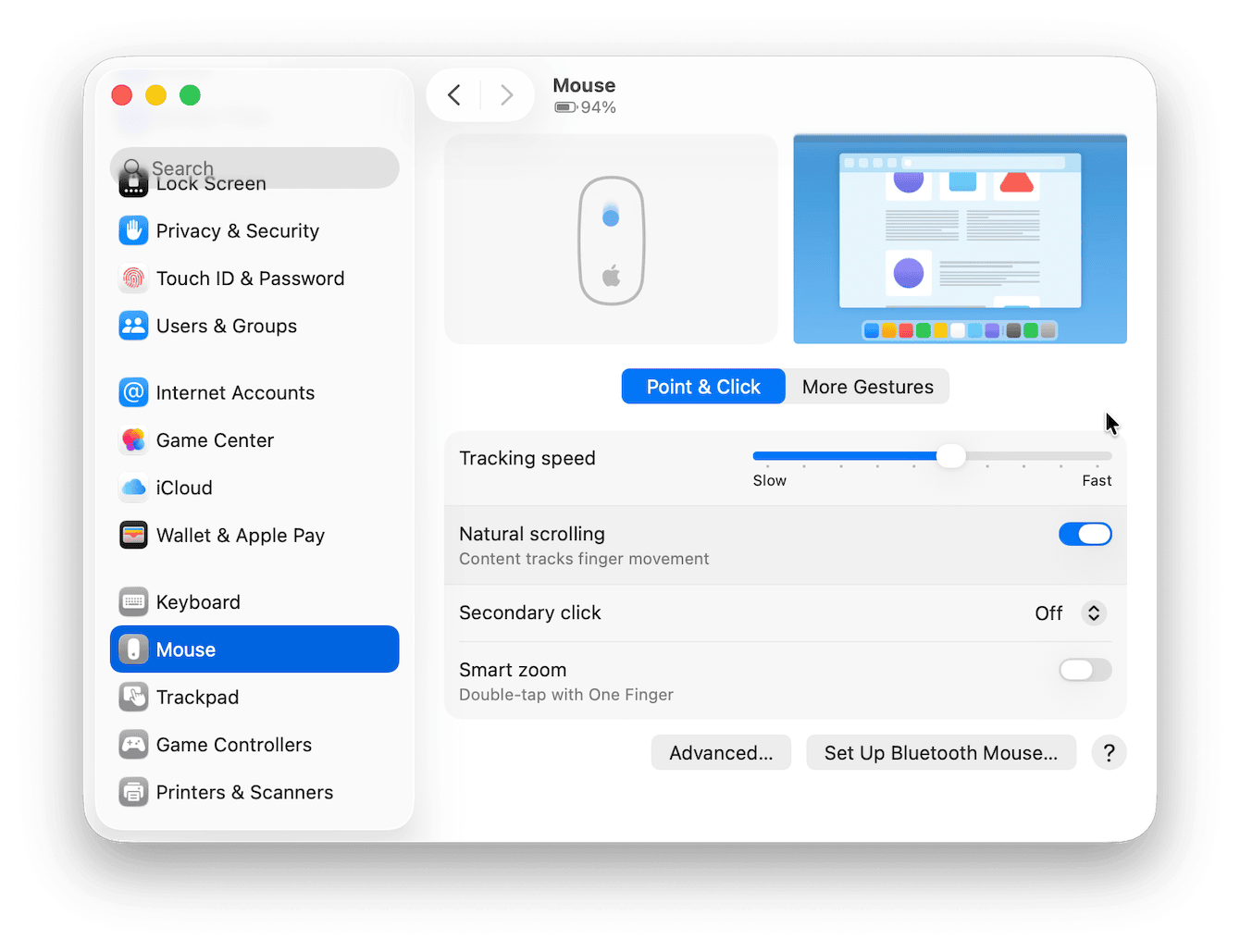
If you bought the newer USB-C Magic Mouse, remember the port is still on the bottom, which means you cannot use it while charging. Plan a quick top-up before long sessions. That note saves me every time.
So now you know how to connect Magic Mouse to Mac without a mouse. Pairing is usually a quick one-minute task: Turn the Magic Mouse on, open System Settings > Bluetooth, and click Connect when it appears. If it refuses, remove old pairings, reset from the Bluetooth menu if needed, or turn on Mouse Keys to finish the job without a mouse. Tweak tracking and right-click in Mouse settings, and you are done.

