How to delete messages from iCloud & free up gigabytes of space
When I first searched for how to delete messages from iCloud, I was surprised by how much storage space Messages and their attachments actually take up.
I've used iCloud for years, so no surprise my storage was getting on the low side, but when I started digging deeper, a quick scan revealed gigabytes tied up in years of forgotten conversations, images, audio notes, photos sent back and forth, all quietly backed up in my iCloud.
I hadn't actually realized that, by default, Apple keeps messages in sync across all devices, so, unless you step in, the clutter just keeps growing. That's fine for day-to-day convenience, but when storage warnings pop up, it's time for action.
So, this article covers it all, from removing iCloud messages and Mail to some general tips on iCloud storage management. Let's get into it.
Why iCloud Messages fill up so quickly
Your actual texts hardly take up any space, but every image, video, PDF, or voice memo adds weight. Over the years, those files add up and can consume large amounts of storage.
In 2025, with storage-heavy apps and 4K media the norm, pruning your iCloud regularly is, well, quite frankly, a non-negotiable. My advice is to make this part of your digital spring cleaning, once a quarter, scan for old conversations, outdated backups, and forgotten attachments. It's the easiest way to keep your devices fast and your iCloud bill under control.
That's why deleting messages from iCloud is one of the fastest ways to reclaim storage. But before I dive into steps, here's another bonus tip to help you check all your cloud storage tools in one fell swoop.
CleanMyMac now comes with a Cloud Cleanup feature that connects to iCloud Drive, Google Drive, or OneDrive and shows you instantly which files are synced locally and how much space they're actually eating. Here's how to use it:
-
Open CleanMyMac (get your free trial here).
-
Go to Cloud Cleanup.
-
Pick iCloud Drive.
-
Run a scan.
-
Review and remove the unnecessary items or unsync them so they stay in iCloud but not on my disk.

Then I switched to its My Clutter feature, to find other space-consuming files I'd forgotten about; here's how:
-
This time, select My Clutter > Scan.
-
Click Review All Files.
-
Take a look through all the categories and delete stuff you no longer need.

These tools don't replace Apple's steps for deleting messages, but they complement them. Now, let's move into the manual ways to handle it.
How to delete Messages from iCloud and attachments
-
Open the Messages app.
-
In the sidebar, right-click the conversation.
-
Select Delete.
-
Confirm when prompted.
-
That deletes the thread locally and from iCloud, which means it disappears across all devices signed into the same Apple Account.
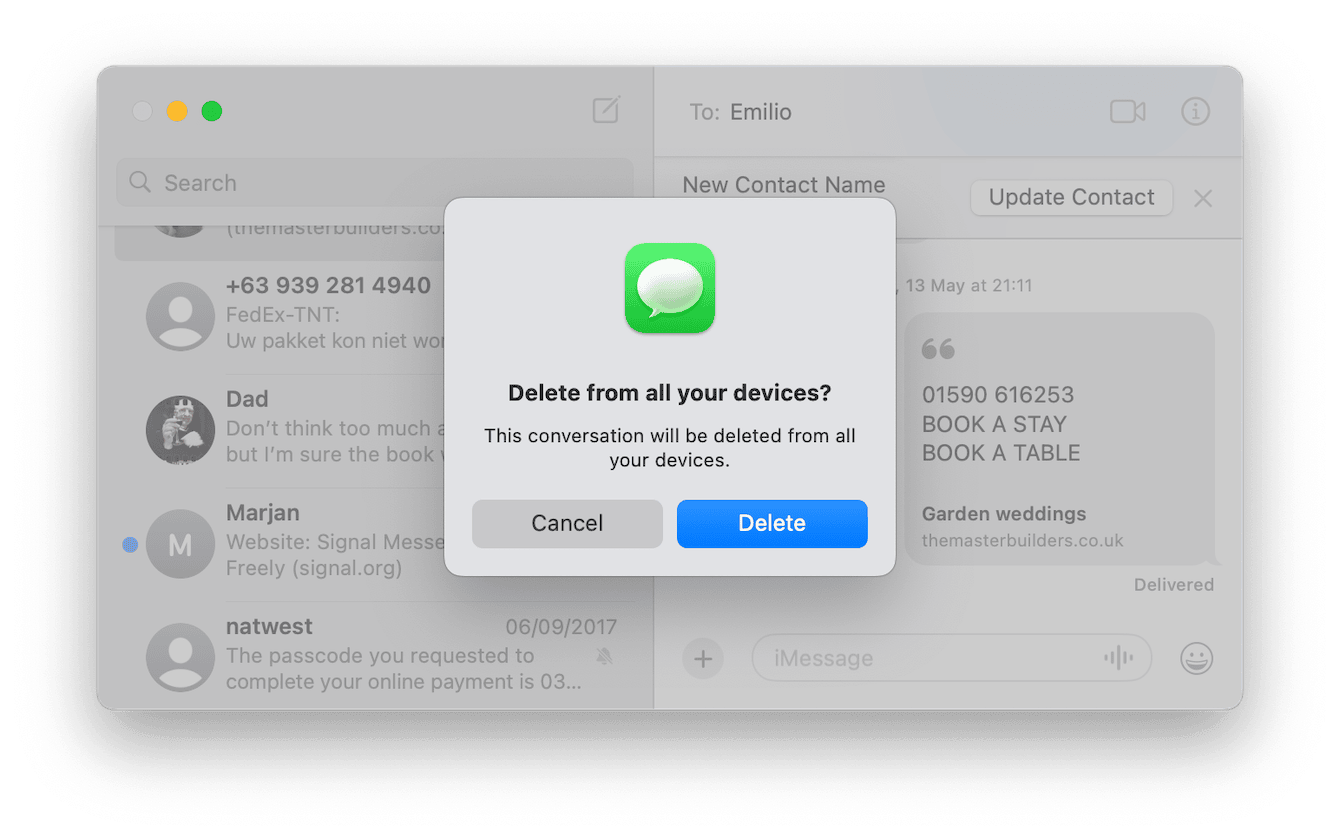
One of the most confusing questions I've seen on the forums about deleting messages is how to delete messages from iCloud but not iPhone, so let me quickly cover that here. The reality is, if you delete in one place, it deletes everywhere.
The workaround is to disable messages in iCloud on one device before deleting them. For example, on Mac:
-
Open Messages.
-
Go to Settings > iMessage.
-
Deselect Enable Messages in iCloud.
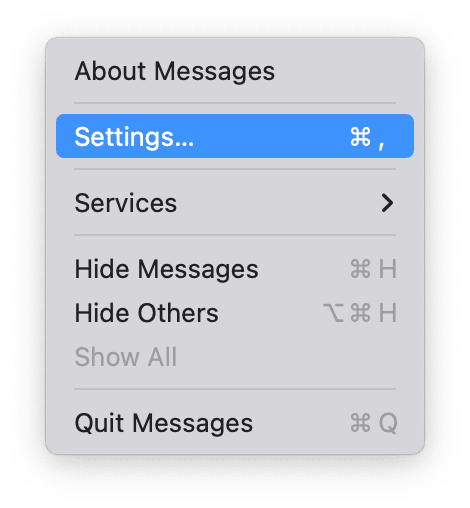
Now deletions on your Mac won't sync. But beware, this can fragment your history across devices, so it's not for everyone.
Did you know there are loads of other ways to reclaim iCloud storage space? I'll cover some more methods below.
How to delete messages and manage Mail
Mail is another sneaky space hog. I didn't realize my iCloud account was holding onto years of large attachments. Here's how I reduced it:
-
Open Mail.
-
Select the account or folder (Inbox, Sent, etc.).
-
In the search field, type attachment.
-
You'll now see a filtered list of emails with attachments.
-
Review and delete unneeded ones.
-
Go to Mailbox > Erase Deleted Items to reclaim space.
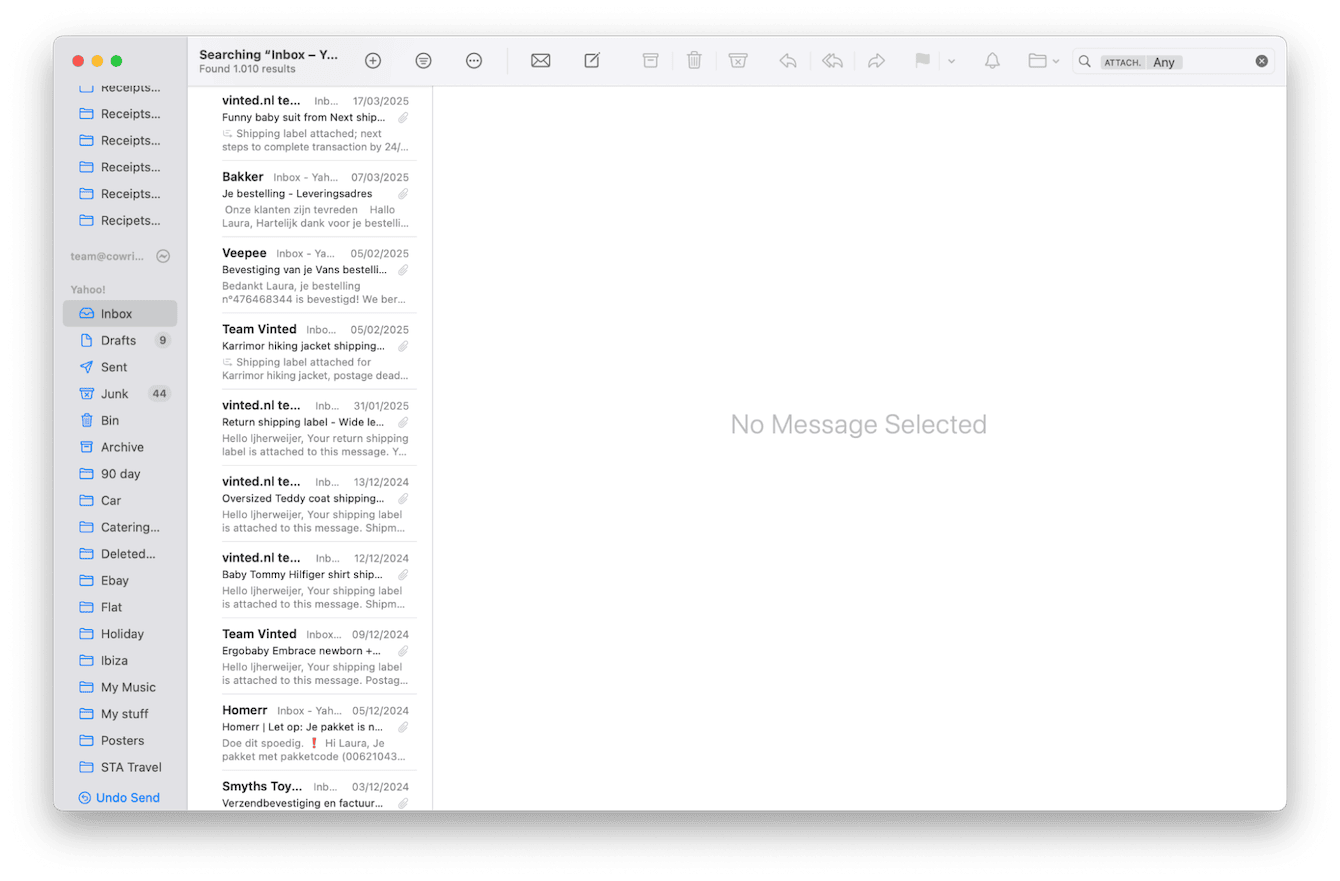
Tip I found useful: After searching the attachment, you can also refine the results by typing a file type (for example: attachment PDF or attachment MOV). This helped me uncover a stack of old video files hiding in Mail that were taking up a few gigabytes.
How to delete old forgotten iCloud backups
Make sure you regularly check your iCloud storage breakdown:
-
System Settings > Apple Account > iCloud > Manage.
I was quite surprised to see old backups from devices I no longer use, just sitting there, taking up space; thankfully, thankfully, deleting them is really quick; here's how:
-
Open System Settings.
-
Click Apple Account in the sidebar.
-
Select iCloud, then Manage.
-
Click Backups.
-
Choose any outdated device backup and delete it.
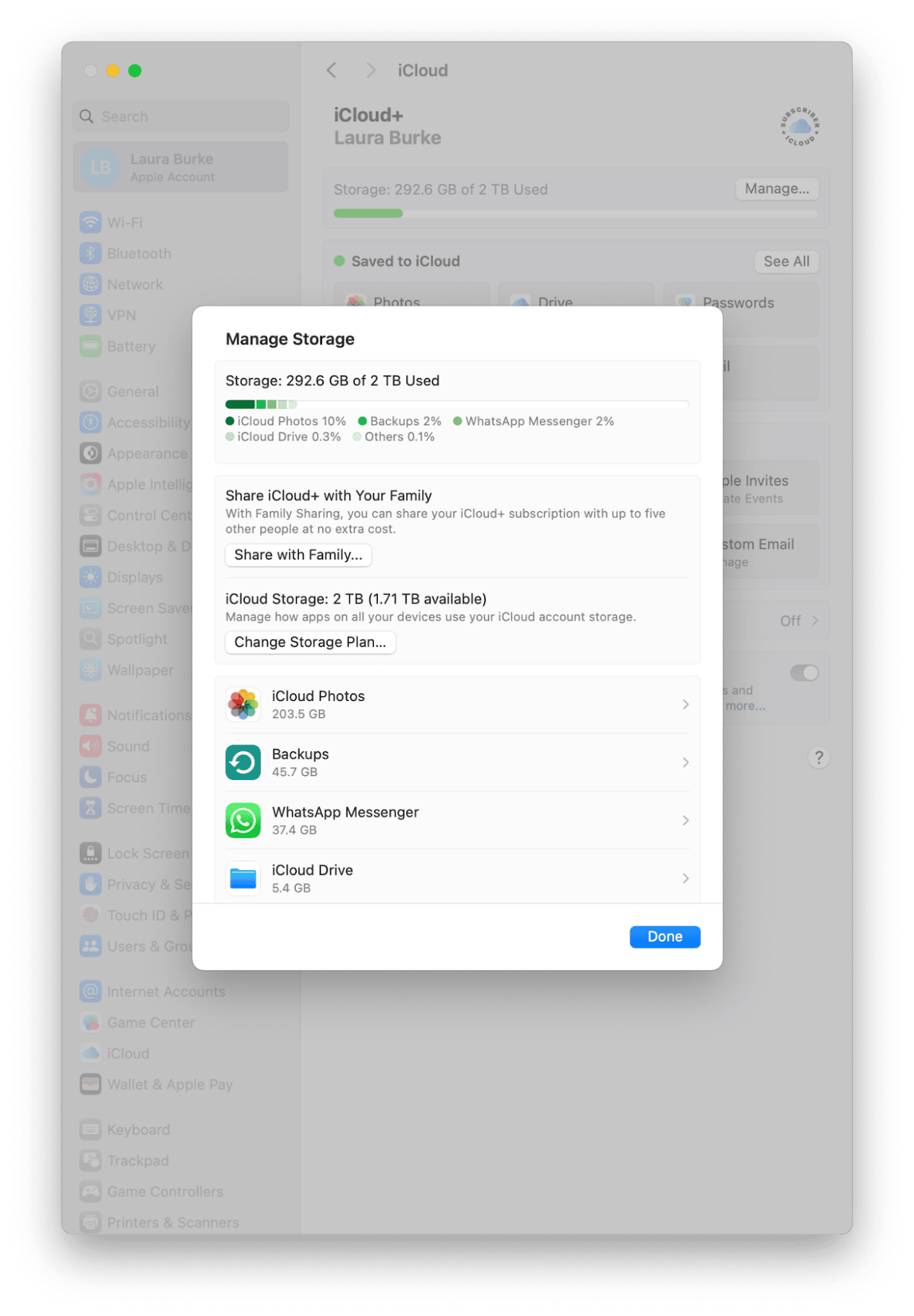
Ok, so let's move on to Files and Folders stored in your iCloud.
How to delete folders or files in iCloud Drive
This one feels obvious, but I had so many forgotten folders. Screenshots, exported videos, even raw audio projects I'd already archived elsewhere. To clean them:
-
Open Finder.
-
In the sidebar, select iCloud Drive.
-
Sort files by size or date.
-
Drag anything unnecessary to the Trash.
-
Empty the Trash to free the space.
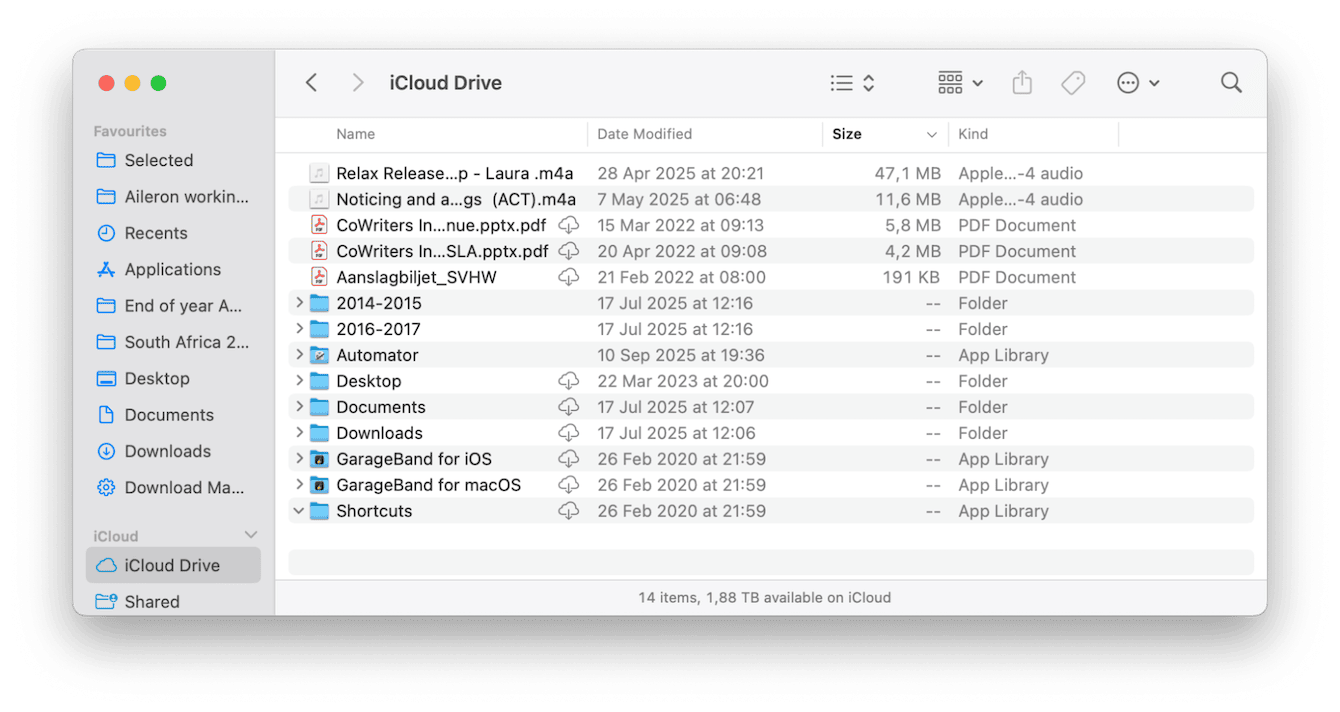
Since iCloud Drive syncs across devices, I double-checked I wasn't deleting something I still needed on iOS. For safety, I moved a few files to an external SSD before deleting.
We've covered quite a lot, from how to delete messages from iPhone but not iCloud, to how to save space in Mail, and how to manage your iCloud storage like a pro.

