Google Drive clutter? Organize it now!
Knowing how to organize Google Drive properly is something I've been a little obsessed with lately. I spent a few weekends cleaning mine, as space was running low, and I noticed just how much redundant stuff had piled up without me realizing it over the years.
If your Google Drive feels like a total mess, I've put together tons of tips below on how you can organize like a pro. Organization is one thing, but if you're running out or low on space, you need to declutter, and fast.
Quick cleanup tip
I personally use CleanMyMac for decluttering my Mac and cloud storage, too, and here's why: its Cloud Cleanup feature connects directly to Google Drive and helps me spot large files and forgotten clutter across cloud storage and my Mac. One quick scan highlights everything hogging space; no more endless scrolling through folders.
Then, I also use the My Clutter tool to clean up old downloads and duplicates that often get synced without me realizing. It's the first step I take before I reorganize anything; here's how you can get ahead in the organization game:
-
Get your free CleanMyMac trial — you can use it for 7 days for free.
-
First, click on Cloud Cleanup > Scan.
-
Work through the suggestions and remove items you don't need.

- Next, click My Clutter > Scan.
- Again, remove items you no longer need to free up space.

Now that your Drive is leaner, let's jump into the actual organizing tips.
Tips on how to organize Google Drive
1. Consistent naming conventions
The name of your file is often your only clue as to what it is, especially when you're staring at 50 files with names like IMG_0873, Doc2, or Meeting Notes. Choose a naming pattern that makes sense to you, for example:
-
YYYY‑MM‑DD_ProjectName_FileType_Version
-
ClientName_DocumentName_Date
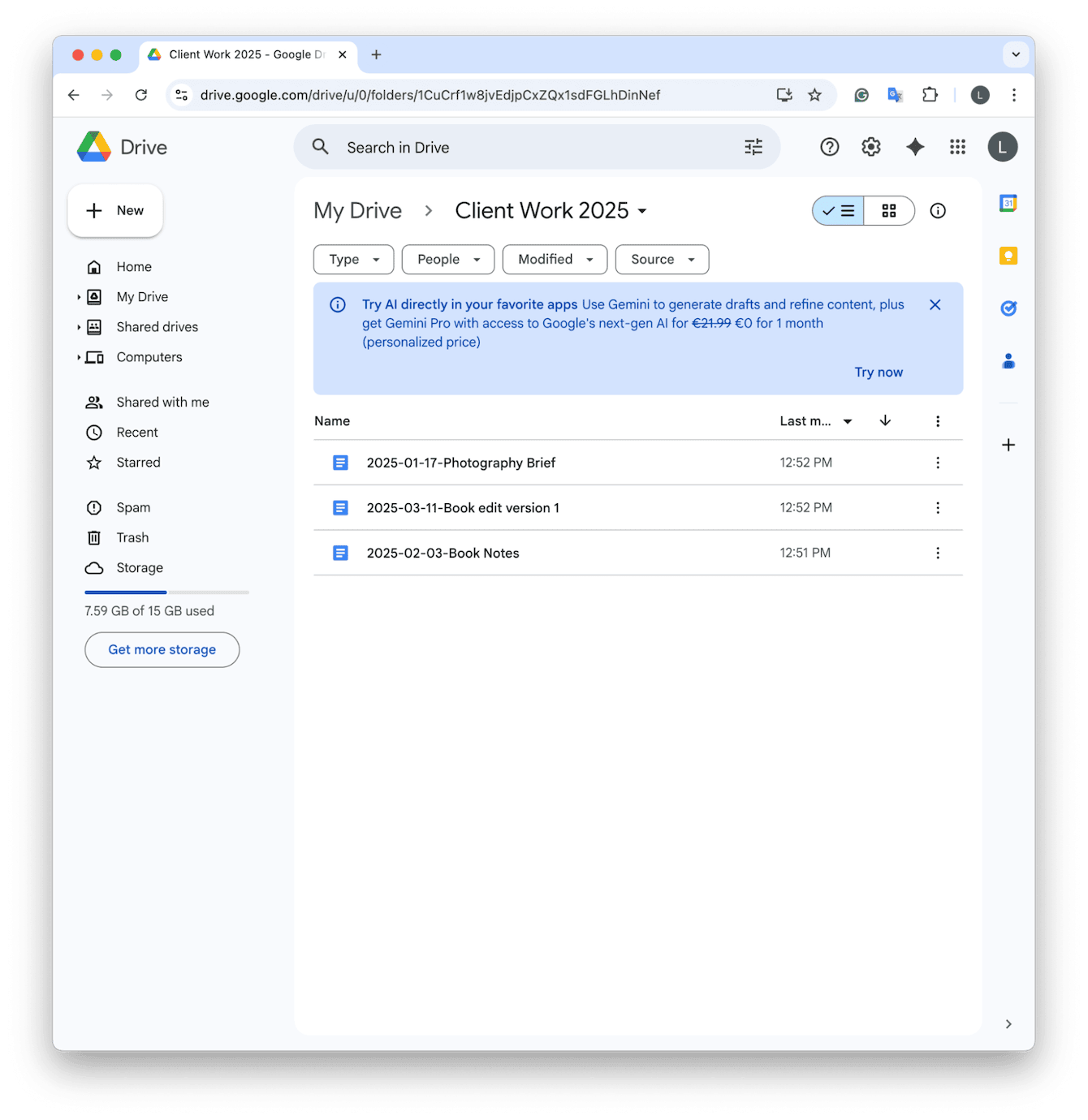
2. Create folders and subfolders
Some people go by project. Others by file type. Some mix both. The trick is to structure your folders based on how your brain naturally looks for things. Here are a couple of tips:
-
Map out 3‑5 top‑level folders first (e.g., Work, Personal, Media).
-
Inside each, create subfolders for projects, dates, or clients.
-
Periodically move or archive old subfolders to a separate Archive top‑level folder.
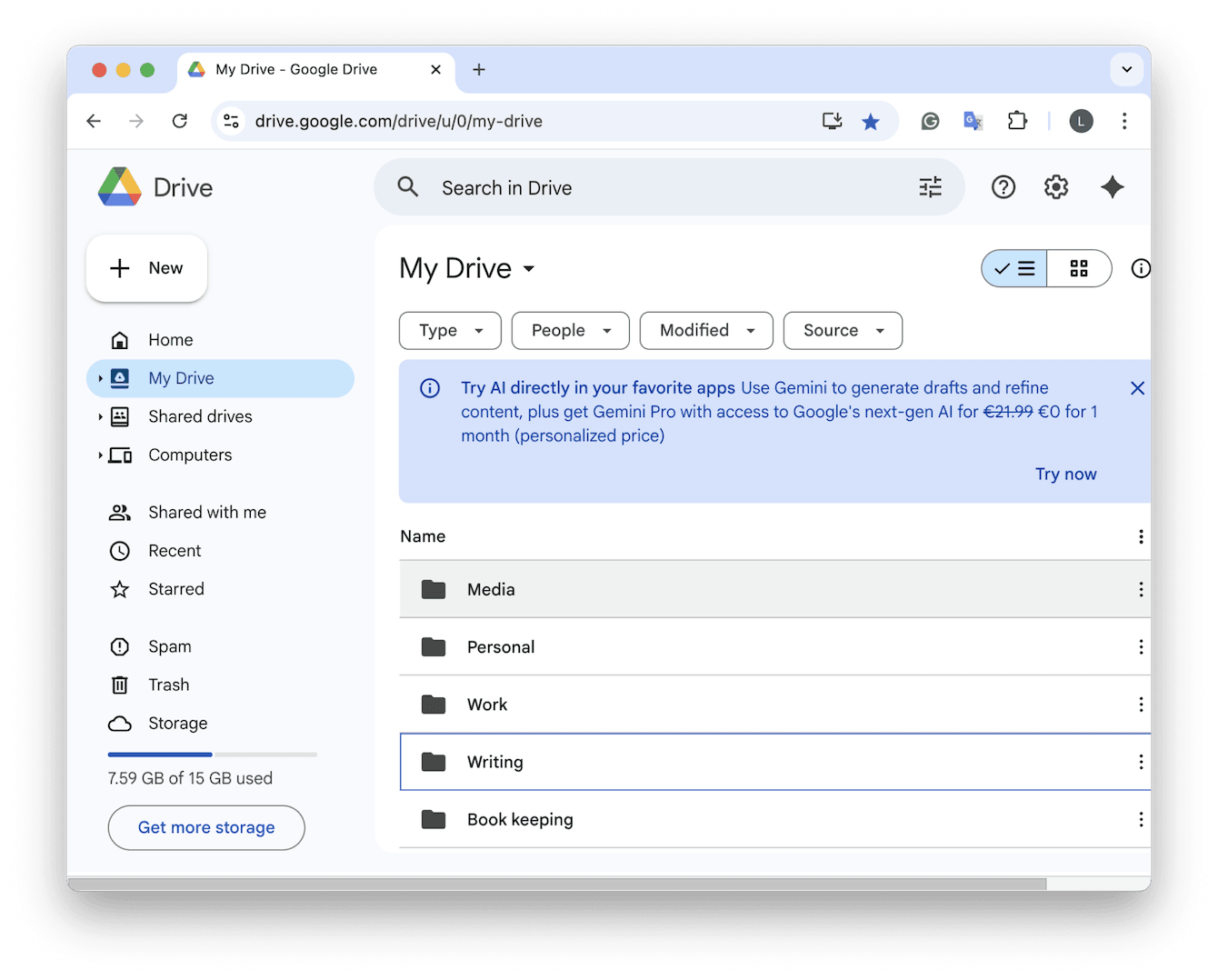
3. Use priority documents and files
Another way how I organize my Google Drive is to identify files I use daily or weekly, and create a folder called Priority, move those into it, or use the Starred feature so they're always accessible.
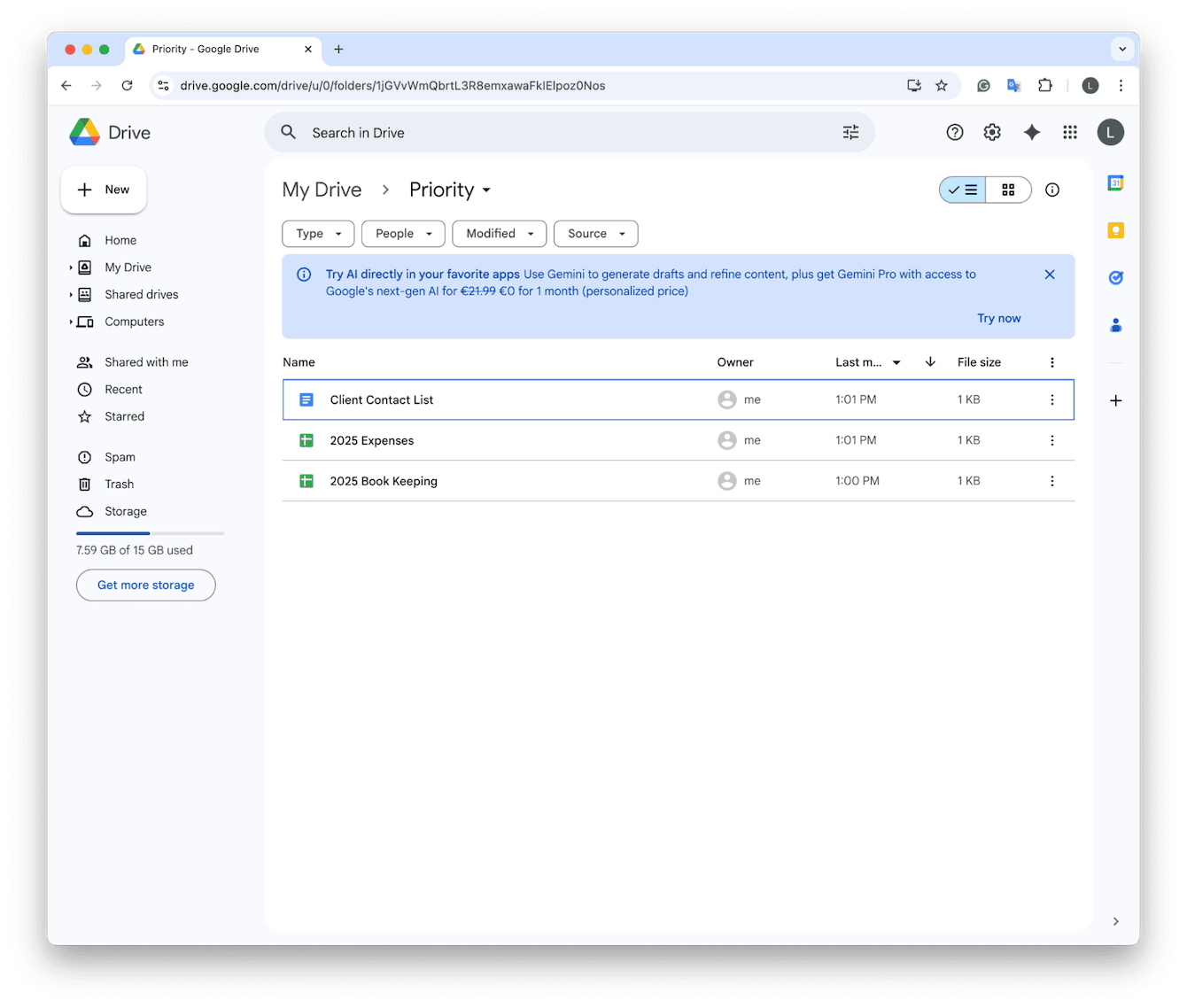
4. Add file and folder descriptions
If you're using the web version of Google Drive, you can add a description field to note what the file is, its status, and the collaborators who are involved. Here's how:
-
Next to any file or folder, select the three-dot more menu.
-
Click Folder Information > Details.
-
Under Description, add relevant info.
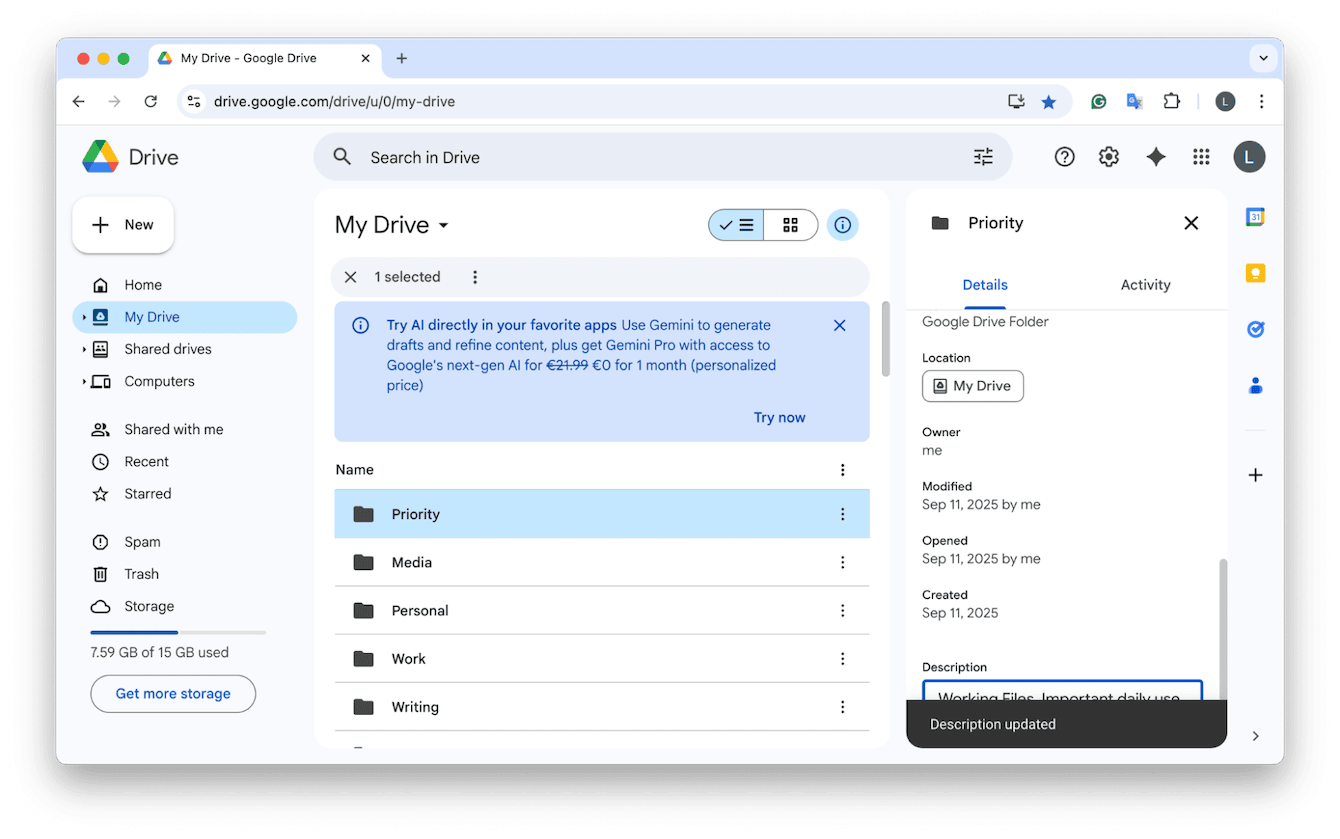
What's good about this is that descriptions are searchable, too.
5. Use a color-code system
Another simple way to organize folders in Google Drive is to color-code them, which makes sense to you. Here's how:
-
Right‑click a folder and choose Organize > Change Color.
-
Repeat for all files.
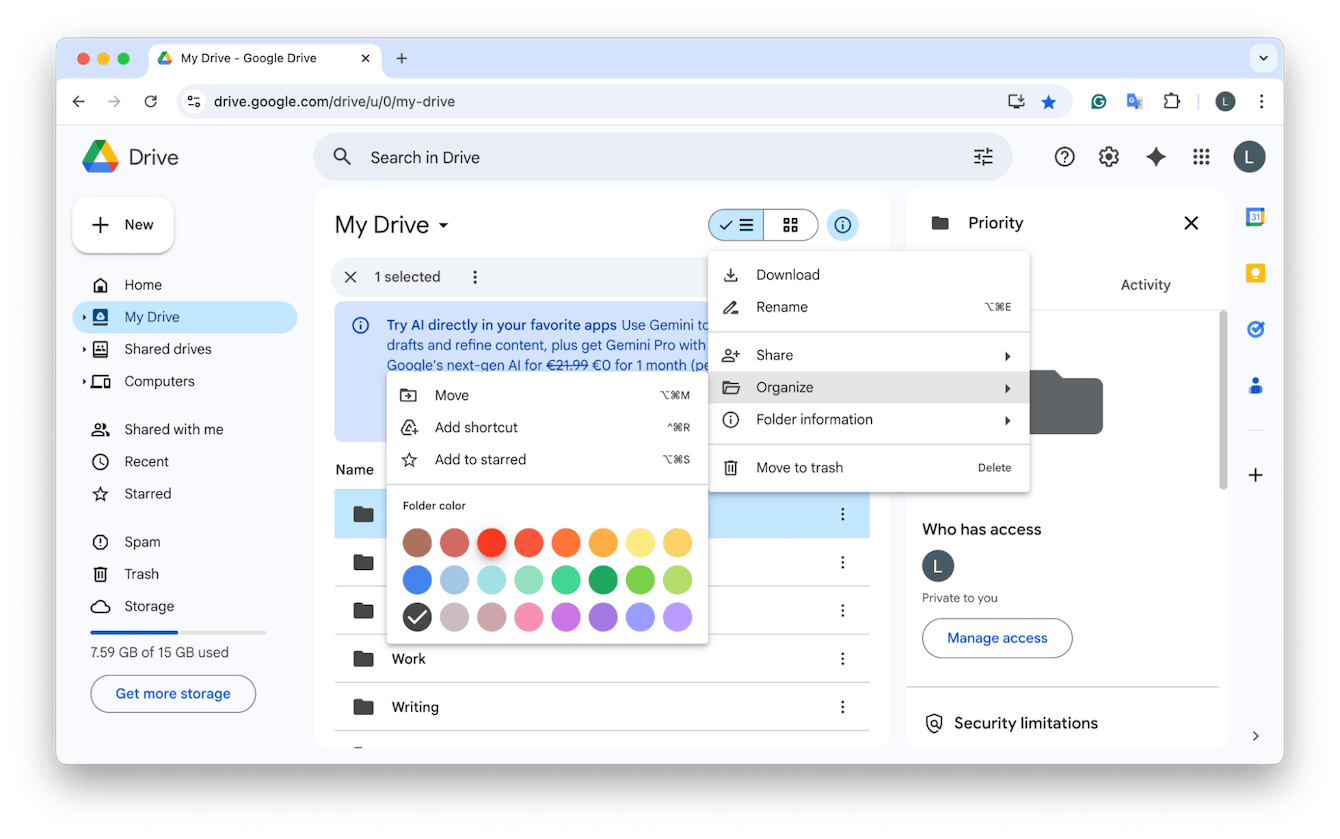
Choose distinct colors for broad categories and stick to a small palette so you don't overdo it, only color folders you access often. Over time, folder colors become a visual cue, and you'll probably start recognizing that red folder without reading names.
6. Add documents to multiple folders
If you need to have files in multiple locations, instead of duplicating them, you can add a shortcut to place them in multiple locations. Here's how:
-
Locate the file you want to appear in multiple folders.
-
Right-click and click Organize > Add Shortcut.
-
Browse or Search for the Second Folder.
-
Click the Folder and click Add.
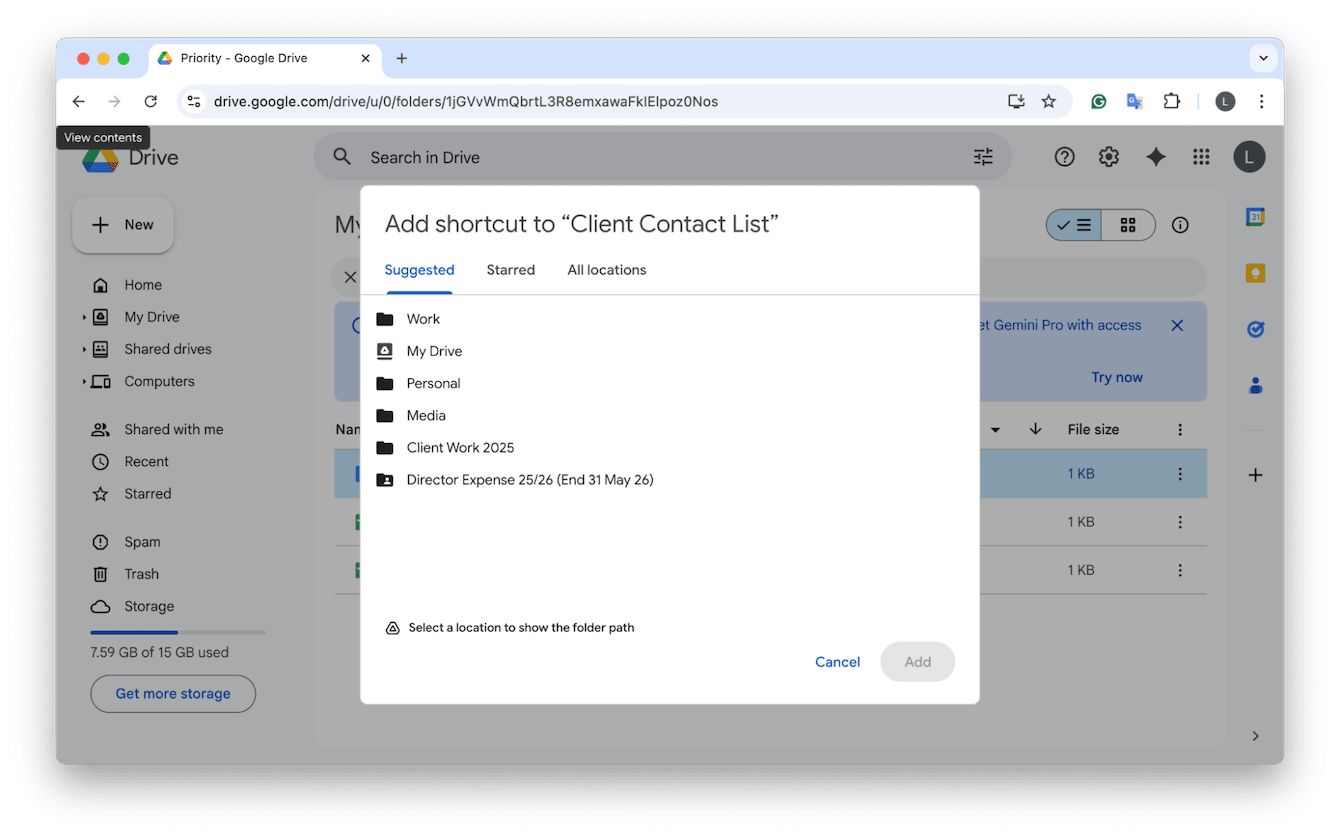
Now that the file will show in both folders, but there's still only one file stored. You can edit or share it from either location.
7. Understand how shared with me works
If you're wondering what Shared with Me means, it basically holds files others have shared with you; you don't own them.
If a shared file is important, you could add a shortcut to your structure so you don't have to dig through the Shared with Me list.
8. Leverage the Recent folder
Capitalize on the Recents folder in your search bar. You'll be able to quickly find things you've just used, which is helpful when you can't remember where you put something.
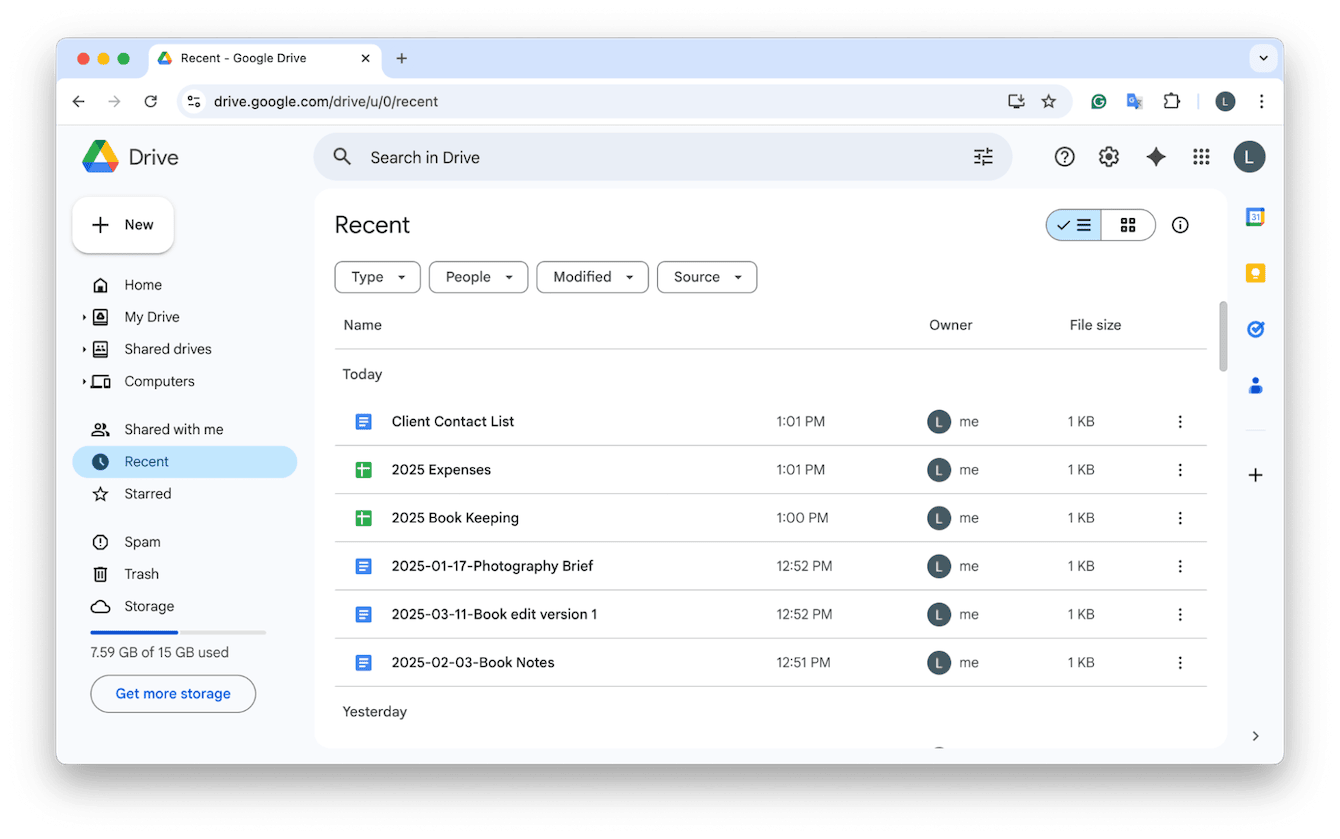
9. Utilize the Star feature
The Star feature is another quick way to locate important files. If you mark key files or folders as Starred, then you can just hit the category from the sidebar to bring up a list of items. It saves you from browsing folders when you really need something fast.
-
To add a star to a document or folder, right-click and click Organize > Add to Starred.
-
You'll now see a small star icon next to the file or folder name.
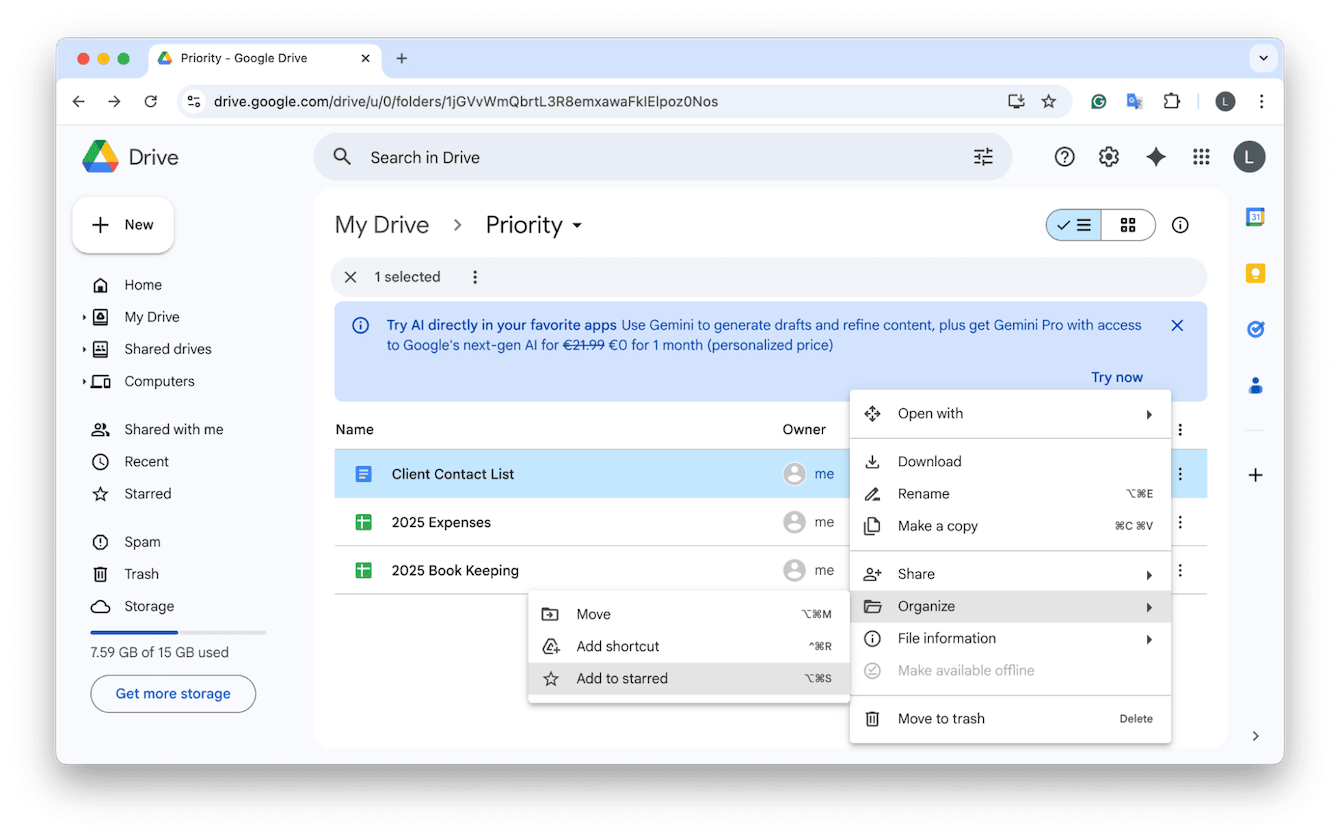
10. Select multiple files
You can carry out move, delete, download, or star files in bulk for files and folders; here's how:
-
Press Command and click to select multiple files.
-
Then right-click for options.
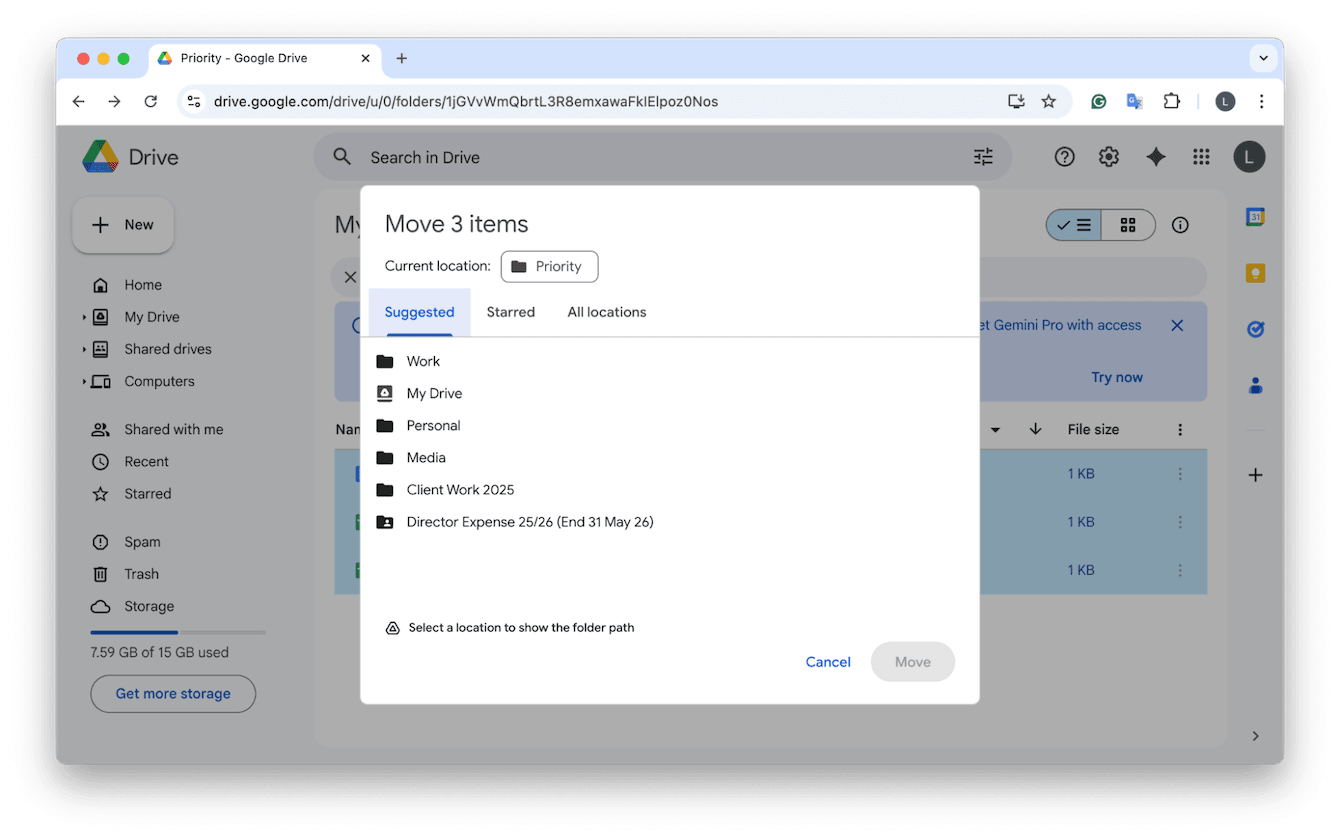
11. Clear storage to declutter
For cleanup, I like to sort My Drive by Last modified, which helps surface older files I no longer need. Once sorted, batch-selecting and deleting can quickly recover space and reduce clutter. If you want to know how to sort Google Drive by size for file cleanup, here's how:
-
In the sidebar, select Storage.
-
Click Storage is used to organize files by size.
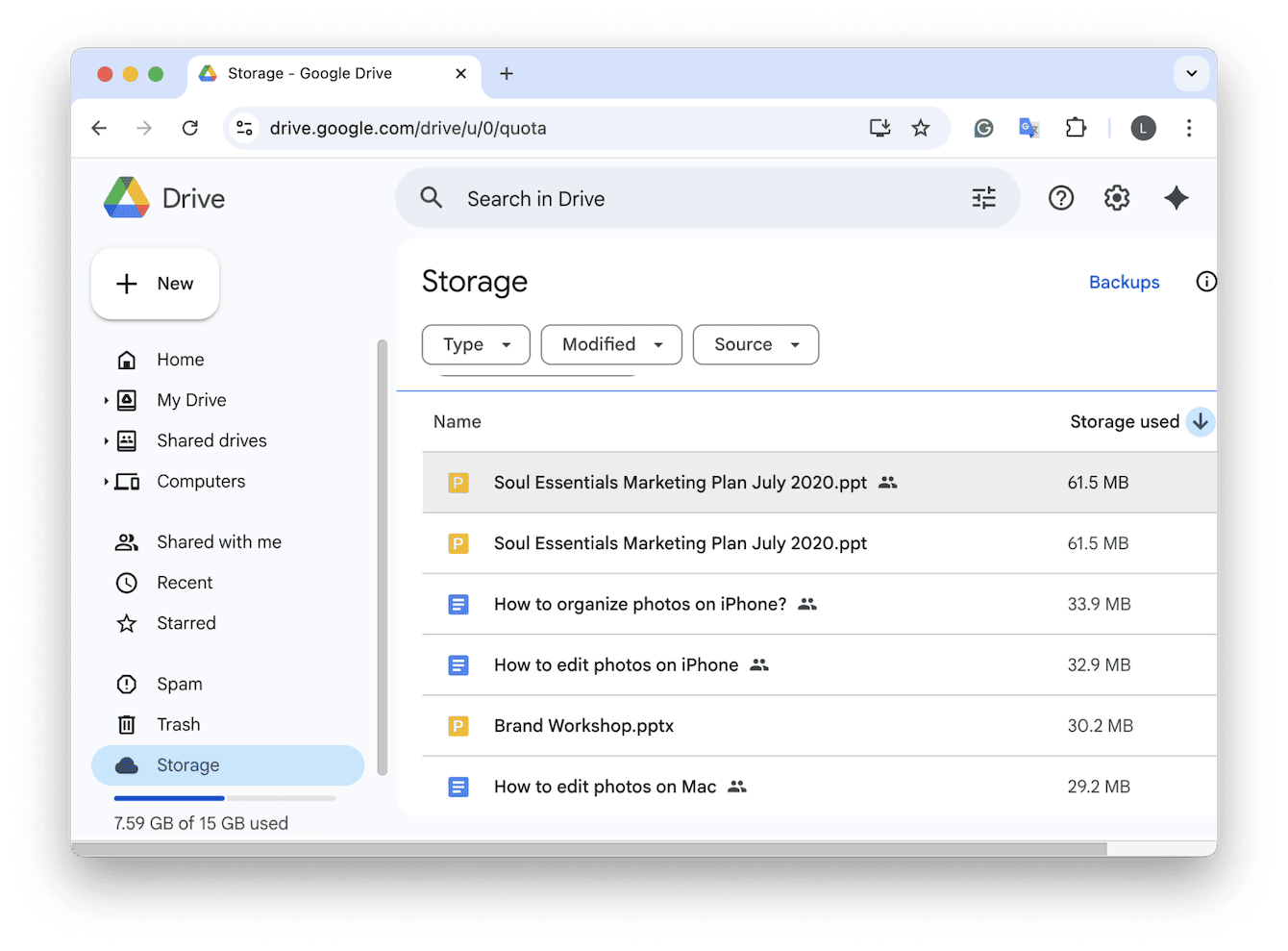
12. Master the Advanced search feature
Use the search bar in Drive to filter by:
-
File type
-
Owner
-
Date modified
-
Keywords that you know are inside the doc
13. Enhance organization with integrations
Finally, you could consider using a third-party tool or plug-in to do organizing for you; here are a couple of options:
-
Use Zapier or IFTTT to auto-organize files into folders based on name, type, or source.
-
Slack helps keep files flowing where they belong.
Well, that's all the tips out there on how to organize my Google Drive.

