What to do if I forgot admin password on Mac?
All MacBook users should know how to reset the admin password on a Mac. Getting locked out of your machine isn't just frustrating; it can stall your entire day. I'll walk you through the options I've tested, what worked, and what didn't, so let's begin.
How to change the admin password on a Mac
If you've found yourself locked out, don't panic; macOS gives you several ways back in, depending on your setup. There's a method that fits most situations. I've used each of these at different times, and the process is usually more straightforward than it first seems.
Method one: Use your Apple Account (aka Apple ID)
If your account is linked to your Apple Account, you might get lucky:
-
At the login screen, attempt to enter the password until a prompt appears asking if you want to reset using your Apple Account.
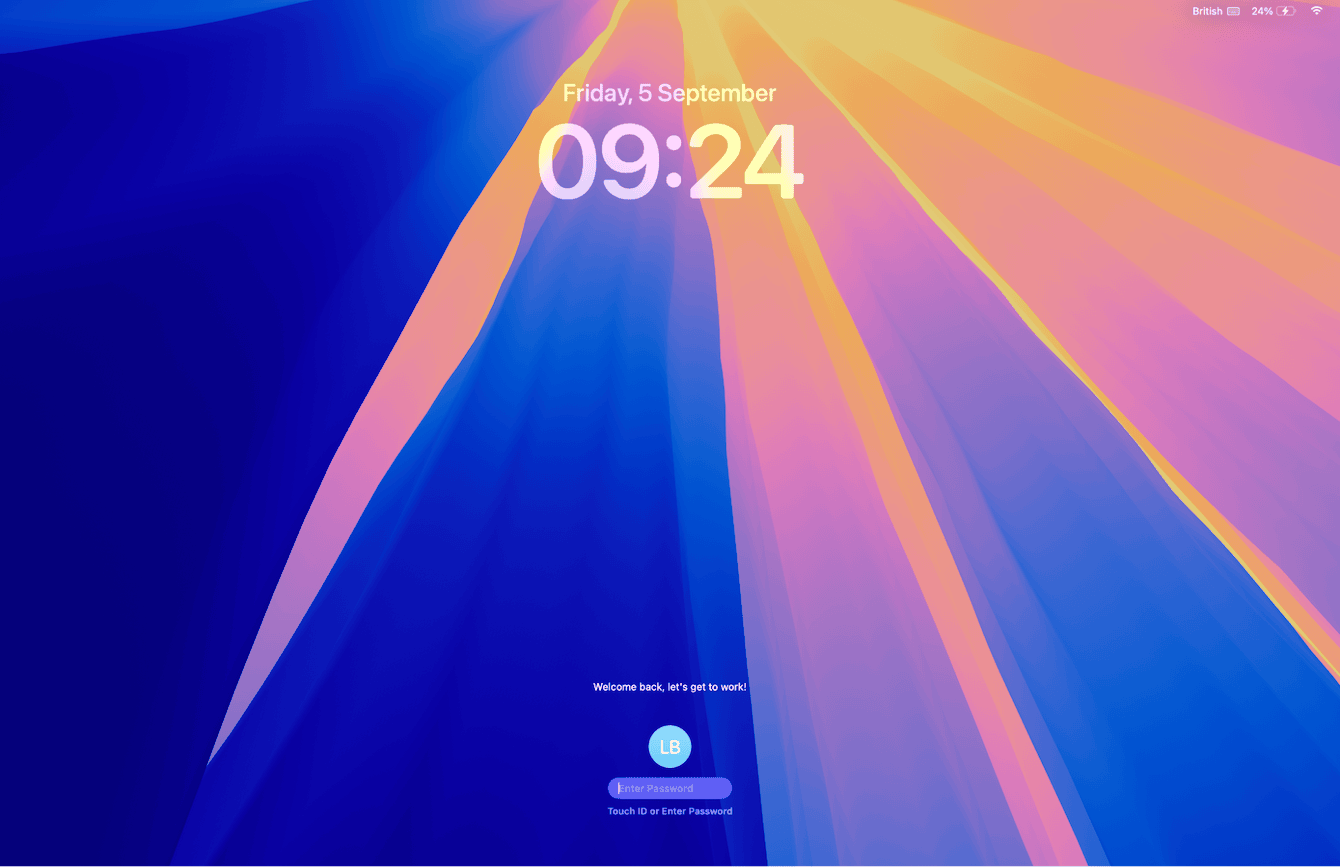
- Click that option, enter your Apple ID and password, and follow the onscreen prompts to create a new admin password.
- Once you're back in, open System Settings > Users & Groups to update your credentials and make sure everything syncs again.
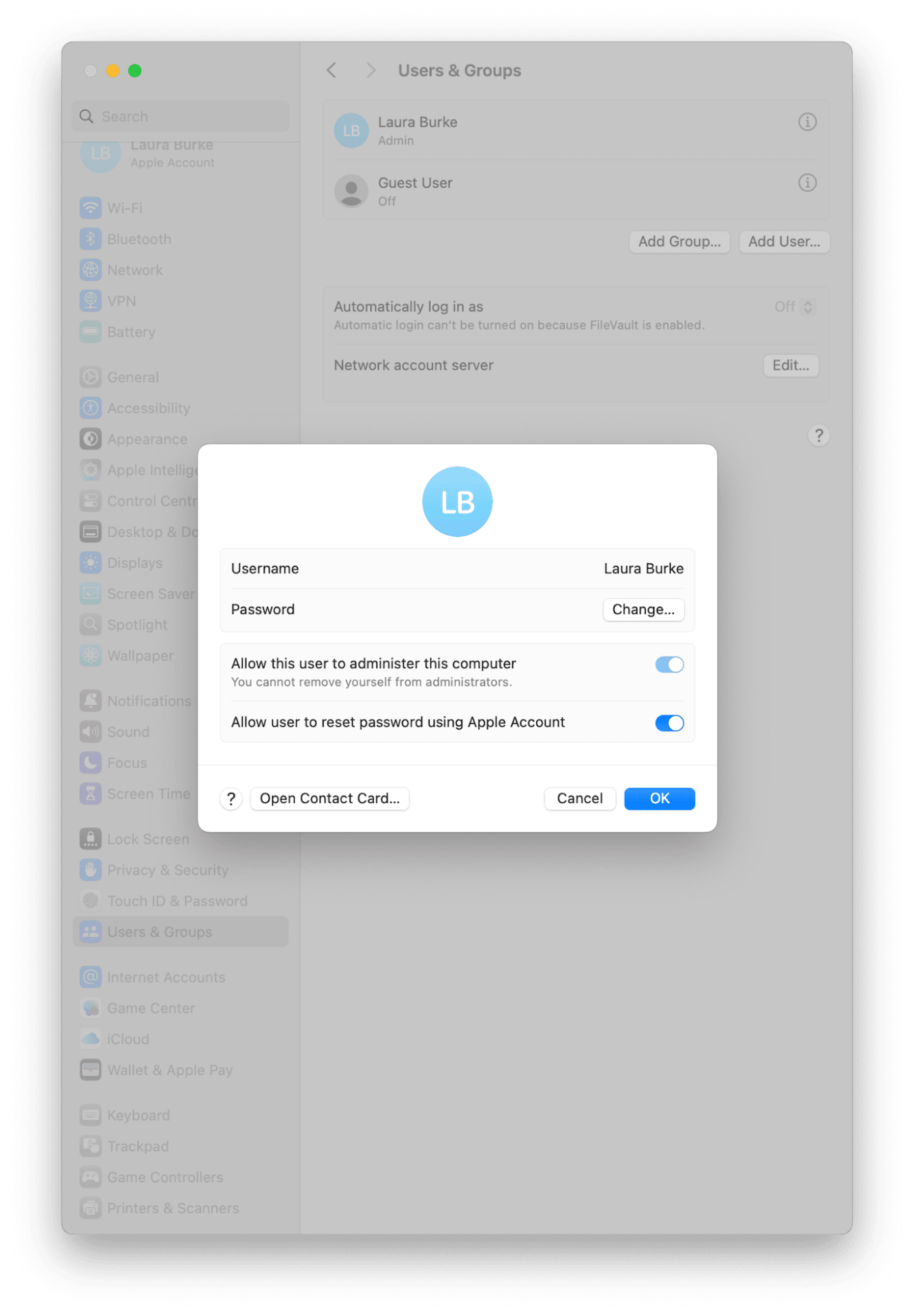
On Macs with Apple silicon, the option to reset via Apple ID may require you to enable this; it's hidden in System Settings > Users & Groups > click your admin and toggle on Allow User to reset password using Apple account.
Method two: Use another admin account
This method only works if you have multiple admin accounts set up on your Mac, for example, on shared family Macs or work devices with IT admin accounts. If that's your setup, here's what to do:
-
Log in with the other admin account.
-
Open System Settings > Users & Groups.
-
Select the locked account, click Reset Password, follow all the prompts to make a new password.
If you only have one admin account, you'll need to use Apple ID recovery or recovery mode instead. Skip ahead to Method Three.
Method three: Reset admin password using recovery mode
If methods one and two didn't work, then recovery mode is your fallback.
|
Mac Type |
Key Combo |
Unlock Step |
|
Intel |
Command - R on startup |
FileVault |
|
Apple silicon |
Hold the power button > Options |
Terminal |
Intel-based Macs:
-
Shut down, then power on and hold Command - R.
-
Select a user to reset the password (if FileVault is enabled, authenticate first).
-
Reset the password when the prompt appears.
Macs with Apple silicon:
-
Shut down, then hold your power button until Options appears.
-
Click Utilities > Terminal, and type:
-
resetpassword and press Return.
-
Click on the admin account you want to unlock, then select Reset Password to create a new one.
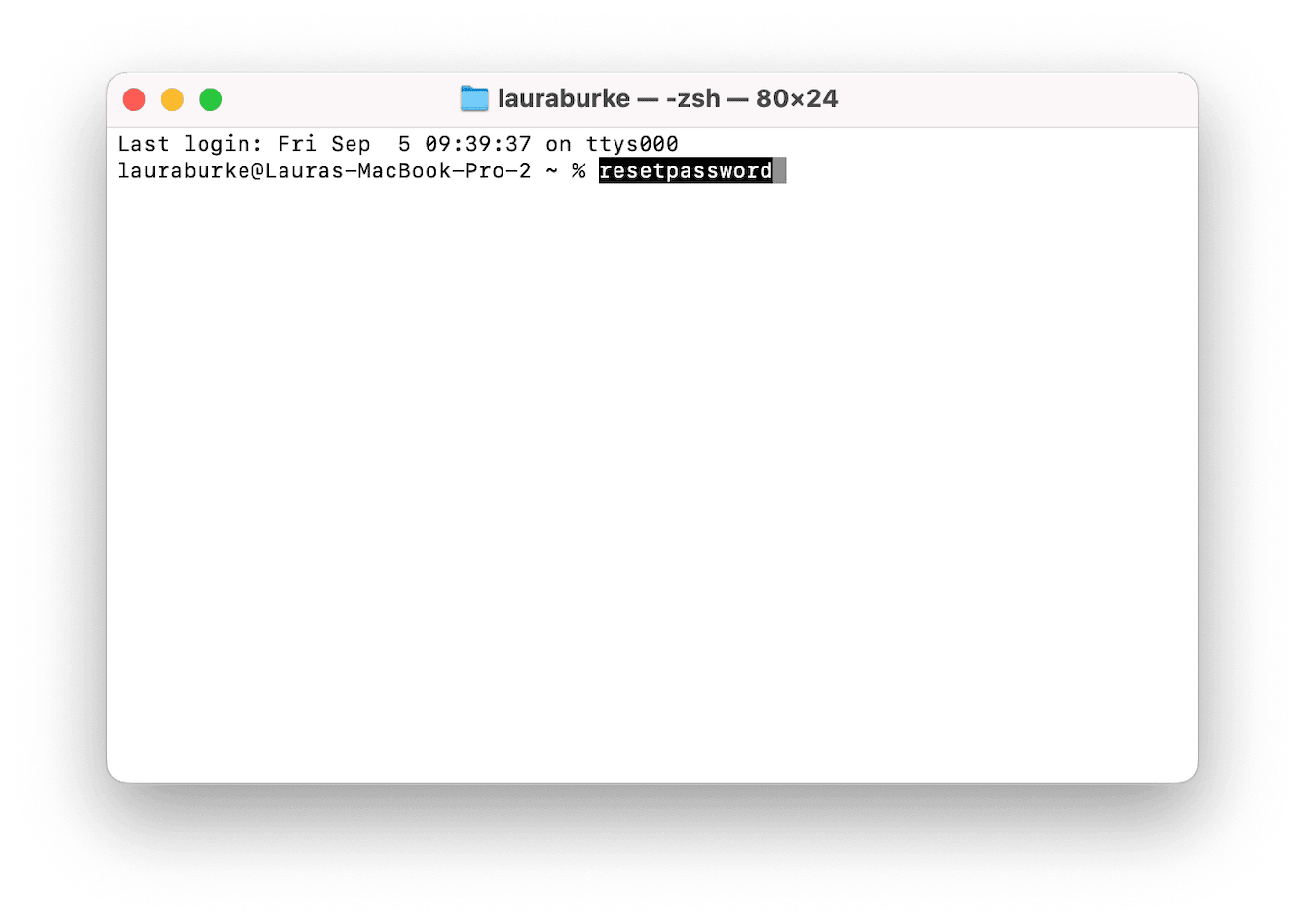
Alternative method to reset Mac admin password: FileVault recovery key
If you're still struggling with how to recover the admin password on Mac here's a final option — FileVault recovery key.
If your account used FileVault and you saved the recovery key, you can enter it using the password prompt to regain access.
Post‑reset issues
After you've done a password reset, you'll likely encounter a couple of issues, like sync issues and access glitches. They're to be expected; here's how you can solve them fast.
Keychain
Your login keychain may not sync with your new password, prompting lots of password pop-ups. If it happens, open Keychain Access, find the login keychain, and choose Change Password for Keychain' login' to match your new login credentials. If all else fails, you can opt to create a new keychain. But that does mean losing autofill and saved passwords if they weren't synced.
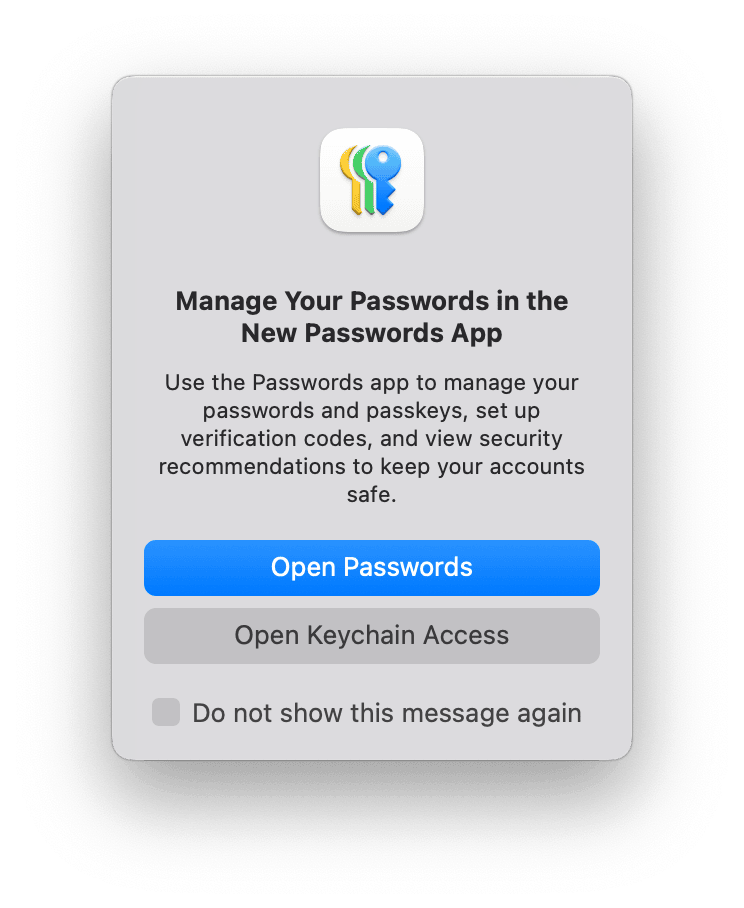
FileVault Encryption
If FileVault is on, resetting via recovery or Apple ID will preserve your disk encryption, but always make sure it re‑encrypts after the password change.
iCloud Sync
For accounts tied to an Apple Account, macOS may require you to re‑authenticate. Check Notes, Mail, or Contacts to ensure everything is syncing again.
Well, we've covered all the methods on how to reset admin password on Mac. After regaining access, use CleanMyMac's Smart Care feature to run vital system maintenance checks, update apps where needed, and clear old caches, to ensure your Mac is running smoothly again; here's how:
-
Launch > Smart Care > Scan.
-
Run recommended tasks.

FAQs: How to recover the admin password on Mac
Will I lose data if I reset the admin password?
No, not at all, resetting your password via Apple ID, another admin, or recovery mode won't delete your files or user folders.
How often should I update my admin password?
I refresh mine every year or if I suspect it's been compromised. iCloud Keychain usually autofills the new password where needed.

