iCloud data recovery: How to restore deleted files & photos
iCloud data recovery might seem like a mystery, but it's not. We all accidentally delete stuff sometimes, and thankfully, Apple gives us some safety nets. Recently Deleted lives inside most web apps, and there is a Data Recovery area on icloud.com that restores contacts, calendars, and bookmarks. Accidental deletion is fixable, so here's what works in 2025.
Data recovery iCloud: Two methods that work
When it comes to iCloud data recovery on a Mac, you can't recover from an iCloud Backup like on an iPhone or iPad. I think this is where people get confused.
iCloud Backup is for iOS and iPadOS only. For Mac, I use two things:
-
iCloud account recovery on the web to bring back cloud items like iCloud Drive files, iCloud Photos, contacts, calendars, and bookmarks
-
Time Machine to restore Mac-stored copies or entire folders from my local backups
|
Data type on Mac |
iCloud Backup (mobile feature) |
iCloud account (web/app) |
Mac backup alternative |
|
iCloud Drive files |
Not for Mac |
Yes: Drive > Recently Deleted > Recover |
Time Machine can restore local copies |
|
Desktop & Documents (synced) |
Not for Mac |
Yes: they appear under iCloud Drive > Recently Deleted |
Time Machine for local versions |
|
Photos and videos with iCloud Photos |
Not for Mac |
Yes: Photos > Recently Deleted > Recover |
Time Machine can roll back Photos Library |
|
Photos library without iCloud Photos |
Not for Mac |
No |
Yes: restore the Photos Library with Time Machine |
|
Contacts |
Not for Mac |
Yes: icloud.com > Data Recovery > Restore Contacts |
Yes, restore local Contacts data from Time Machine |
|
Calendars |
Not for Mac |
Yes: icloud.com > Data Recovery > Restore Calendars |
Yes, restore local Calendar data from Time Machine |
|
Safari bookmarks |
Not for Mac |
Yes: icloud.com > Data Recovery > Restore Bookmarks |
Yes, restore local Safari data from Time Machine |
Method 1: Recover from Time Machine
I use Time Machine to recover lost files or to roll back an entire folder or library. If you haven't already, you can set up Time Machine in System Settings > General > Time Machine.

-
Plug in your external device and click the Time Machine icon in your main Menu bar.
-
Use the timeline on the right to jump to a previous date.
-
Select your file or folder, and click Restore.
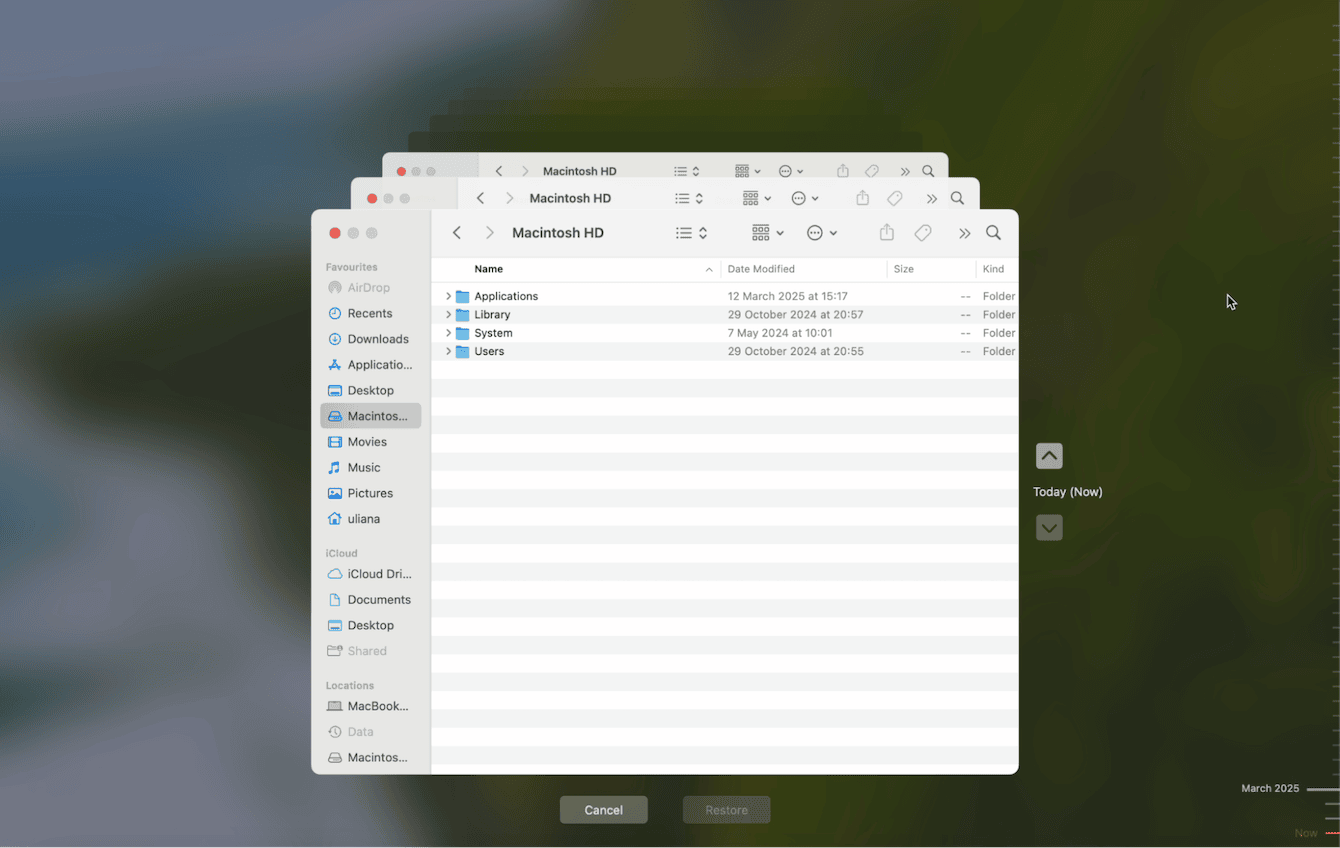
Method 2: Recover from your iCloud account directly
For iCloud Drive files, including Desktop and Documents, if you sync them
-
In a browser, sign in to icloud.com.
-
Open iCloud Drive > Recently Deleted.
-
Select the file, click Recover.
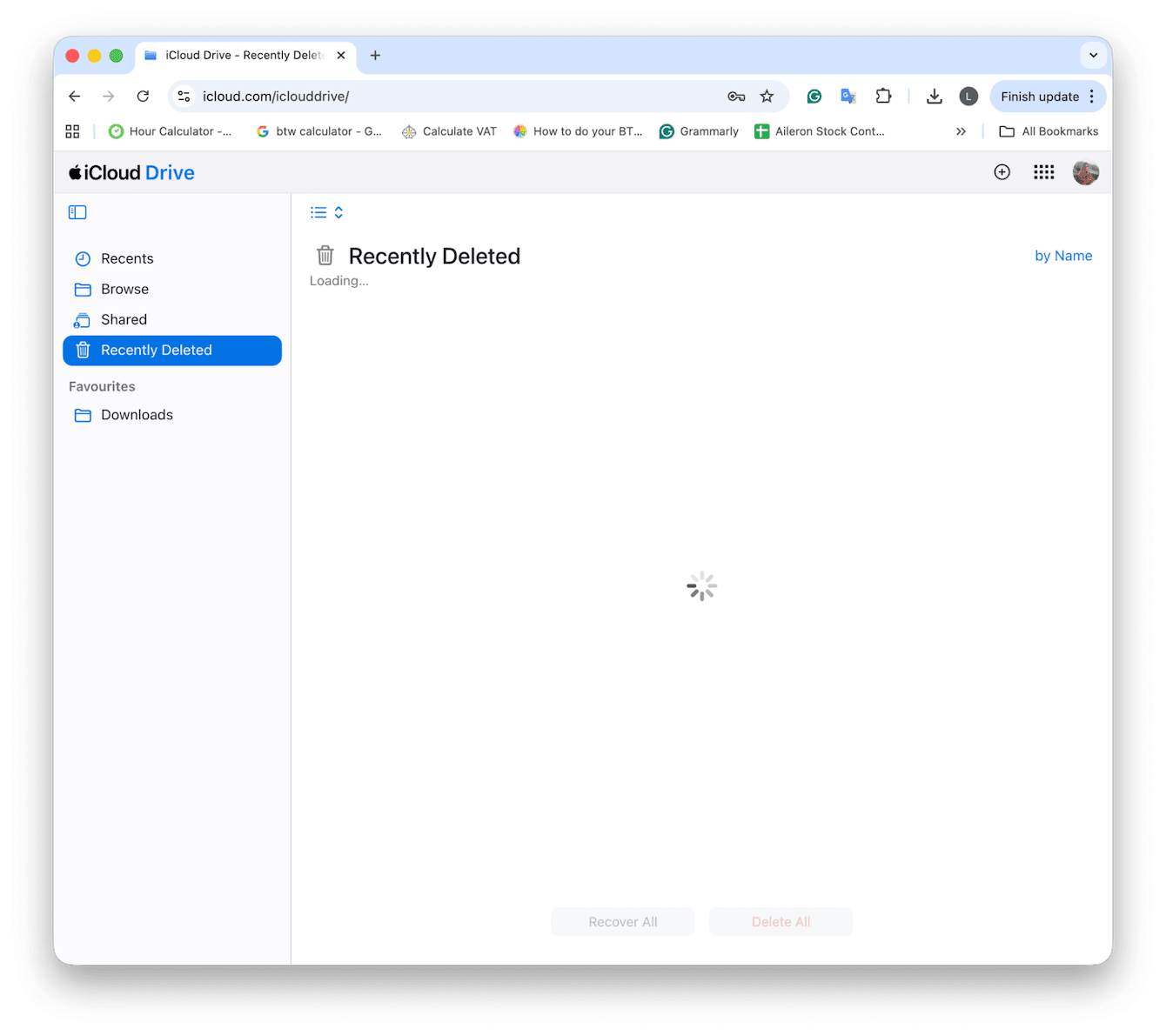
For Photos and videos with iCloud Photos
-
On icloud.com, open Photos.
-
Go to Recently Deleted. Select, click Recover.
-
I can also open the Photos app on the Mac, Recently Deleted under Utilities, then Recover there.
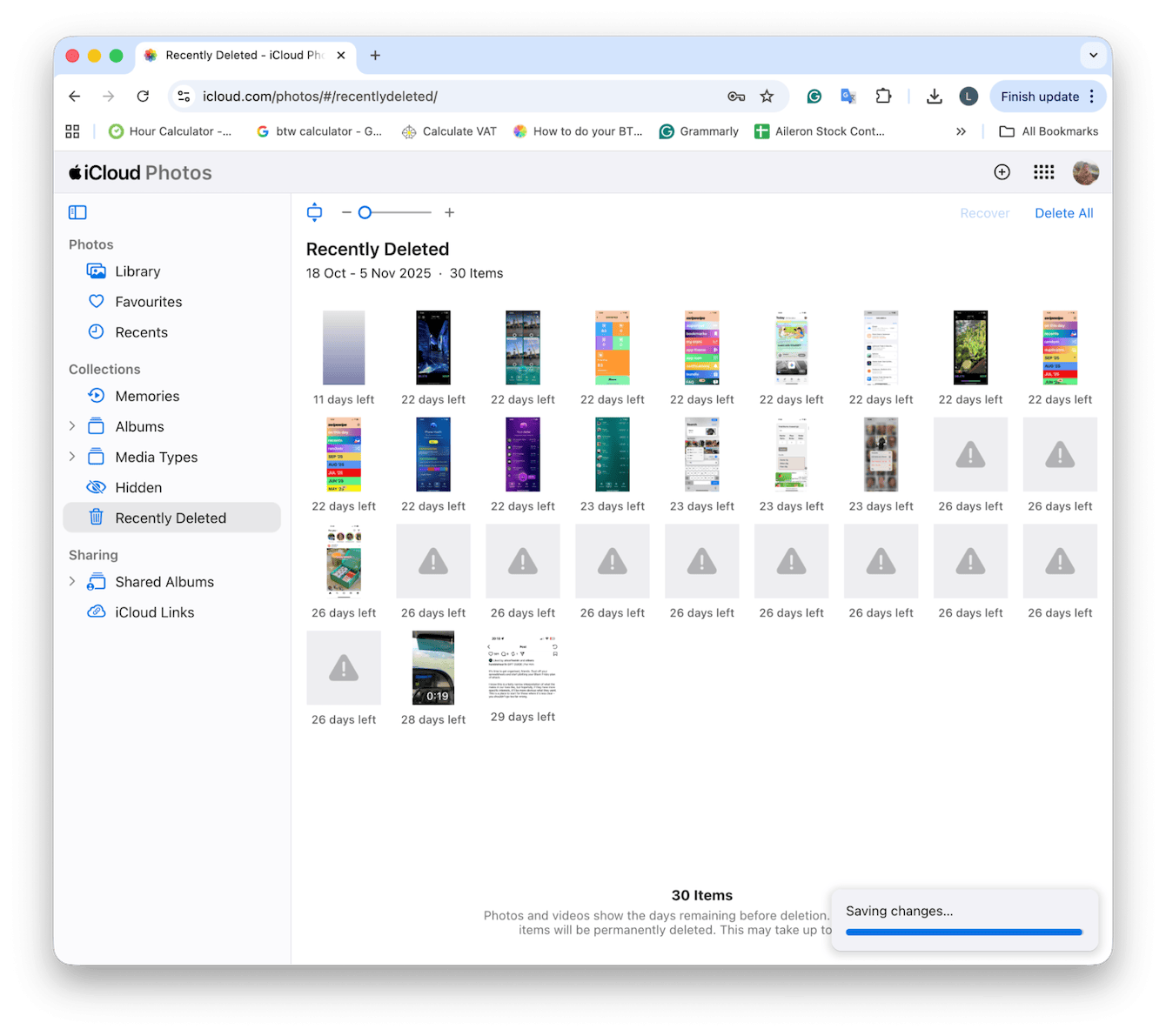
For Contacts, calendars, and bookmarks
-
On icloud.com, select the top More menu > Data Recovery.
-
Choose Restore Contacts, Restore Calendars, or Restore Bookmarks.
-
Pick a dated set. iCloud replaces the current set and emails me a confirmation.
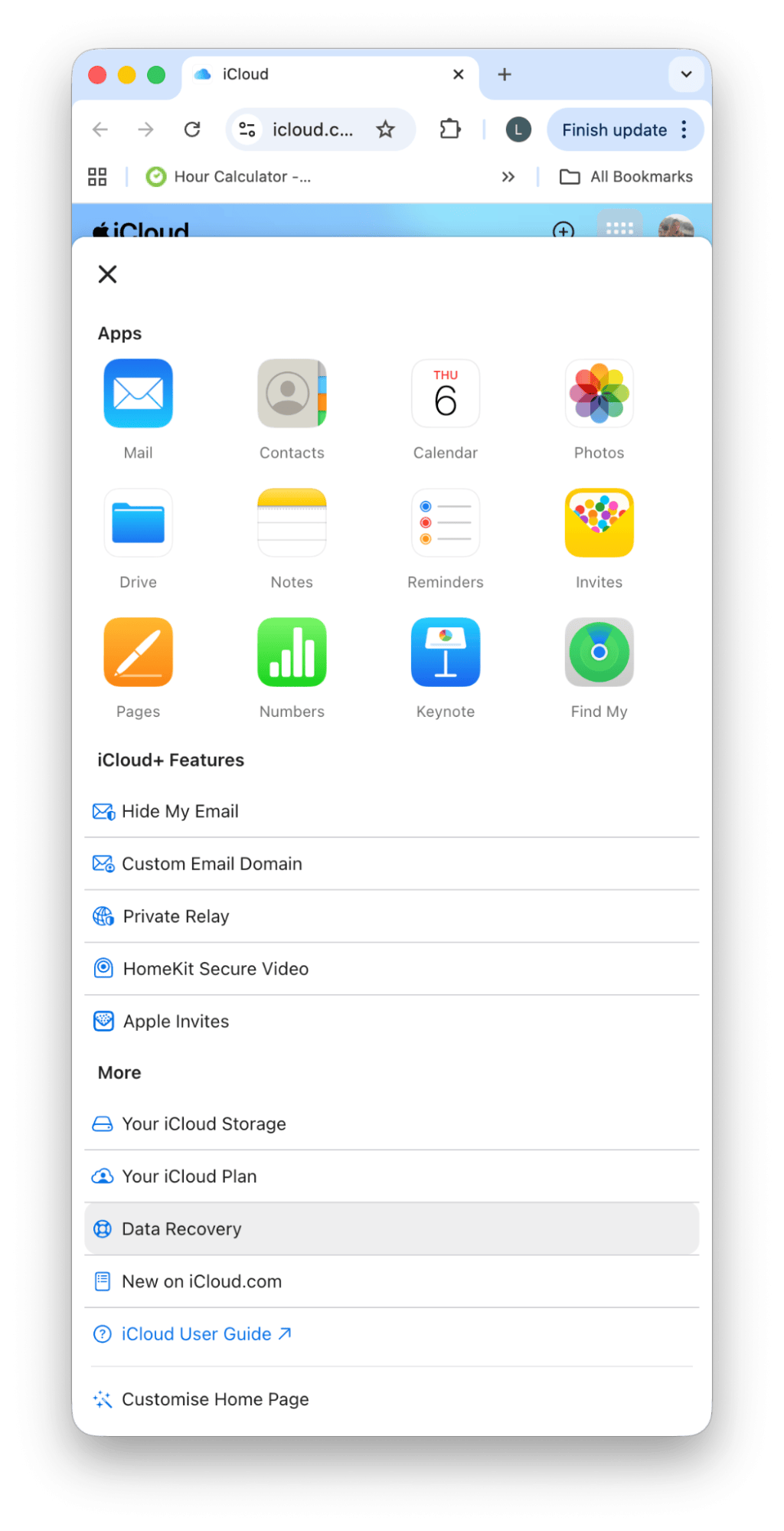
For notes, Notes in iCloud
Open Notes on Mac or icloud.com, check Recently Deleted, and move the note back to a regular folder.
Bonus tip: Keeping your cloud data organized.
While this isn't a way to recover data from iCloud, when I need to manage cloud data and keep my Mac orderly, I use two features from CleanMyMac: Cloud Cleanup to remove safe local copies, stale iCloud caches, and partial downloads; and My Clutter to purge duplicates, test exports, and screenshots. Here's my five-step routine:
-
Open CleanMyMac — get your free trial here.
-
Run Cloud Cleanup > Scan, review, then remove items; originals stay in iCloud.

- Open My Clutter > Scan. Browse through the categories.
- Remove items you no longer need.

What types of data can be recovered?
|
Data type |
From Backup (Time Machine) |
From Account (icloud.com) |
Window |
|
iCloud Drive files |
Yes |
Yes (Recently Deleted) |
Web 30 days; Time Machine history |
|
Desktop & Documents (synced) |
Yes |
Yes (Recently Deleted) |
Web 30 days; Time Machine history |
|
Photos with iCloud Photos |
Yes (library restore) |
Yes (Recently Deleted) |
Web 30 days; Time Machine history |
|
Photos library without iCloud Photos |
Yes |
No |
Time Machine history |
|
Contacts |
Yes |
Yes (Data Recovery) |
iCloud dated sets. Time Machine history |
|
Calendars |
Yes |
Yes (Data Recovery) |
iCloud dated sets. Time Machine history |
|
Safari bookmarks |
Yes |
Yes (Data Recovery) |
iCloud dated sets. Time Machine history |
|
Notes in iCloud |
Possible (if backed up) |
Yes (Recently Deleted) |
Web 30 days; Time Machine history |
|
Messages on Mac |
Yes |
No |
Time Machine history |
Using third-party iCloud data recovery software
I've seen a lot of threads online about iCloud data recovery software. In my personal experience, most tools, like iMyFone and similar, shine for iPhone or for scanning a local disk. On a Mac, they cannot reach Apple's servers. I only try them when a local file might be recoverable, and Time Machine was never set up. Even then, I set expectations low.
Data loss prevention on a Mac
While recovery works great, it is essential to take steps to prevent data loss so that you have options where to recover from. Here's my top list:
-
Turn on Time Machine and let it run daily.
-
Keep Desktop and Documents syncing to iCloud if you like cloud access, and learn where Recently Deleted lives.
-
Use two-factor authentication on your Apple Account.
-
Keep one clean Photos Library and store big project exports outside it.
-
Keep folders tidy. I use a simple year and project structure so I can spot what is missing quickly.
So, we've covered everything on iCloud data recovery. Let's wrap up with the most frequently asked questions.
FAQs: Data recovery iCloud
Can I restore my Mac from an iCloud Backup like an iPhone?
No. iCloud Backup is for iPhone and iPad. On a Mac, I recover cloud items at icloud.com, and I use Time Machine for my Mac's files and folders.
What if I use Desktop and Documents with iCloud Drive?
Those folders count as cloud items. I recover them from iCloud Drive's Recently Deleted. If I also back them up with Time Machine, I can pull older copies from my backup, too.
Where do deleted Photos go on a Mac if I use iCloud Photos?
Into Recently Deleted in the Photos app and on icloud.com. I have roughly 30 days to bring them back. If I keep a local Photos Library and backups, I can restore that entire library with Time Machine.

