How to lock the screen on a Mac
Knowing how to use the lock screen on a Mac is one of those simple but important tricks that can completely change how secure you feel using your Mac, especially in 2025, where remote work, hybrid offices, and shared spaces are just part of the daily routine.
Sometimes you need to step away for just a second, to refill a coffee, answer the door, or switch rooms, and unless your screen is locked, everything on it is exposed.
Since upgrading to macOS Sequoia earlier this year, I've tested all the available methods, from built-in shortcuts to automation tools. What I found wasn't just useful, it helped me understand how Apple's security layers have evolved, and how something as basic as locking your Mac can fit into a bigger picture of digital privacy.
So here's what I found.
Reasons to use the lock screen on a Mac
It might sound obvious to some, but you'd be surprised at how many Mac users leave their devices completely open, with no password required or auto-lock set, just sitting there waiting for someone to glance (or dig) through.
Knowing how to use the lock screen on a Mac isn't just about pressing a key combo. It's about protecting your world, from confidential work files to personal photos, or even the tabs you forgot to close. Here's why locking your screen matters more than people realize:
Protects personal and professional data
Sensitive client docs? Tax spreadsheets? Your group chat full of memes? All of that stays hidden when your screen is locked.
Helps you stay compliant
If you're handling anything covered by privacy agreements or company policy, locking your Mac isn't optional; it's expected. Many security audits check for this.
Keeps things private when working remotely
I work from cafés and co-working spaces pretty often. Locking my Mac when I go to refill my drink is second nature now. It takes two seconds and avoids a world of stress.
Once you make it part of your routine, it's effortless. And in 2025, when more work is remote and digital footprints matter more than ever, locking your screen is one of the simplest, most powerful habits you can build.
5 different ways to lock the screen on a Mac
I've tried multiple methods (and yes, there are a few). Here's what works best.
1. Touch ID button
This has to be the quickest method for locking down your Mac screen; simply press down your Touch ID button.
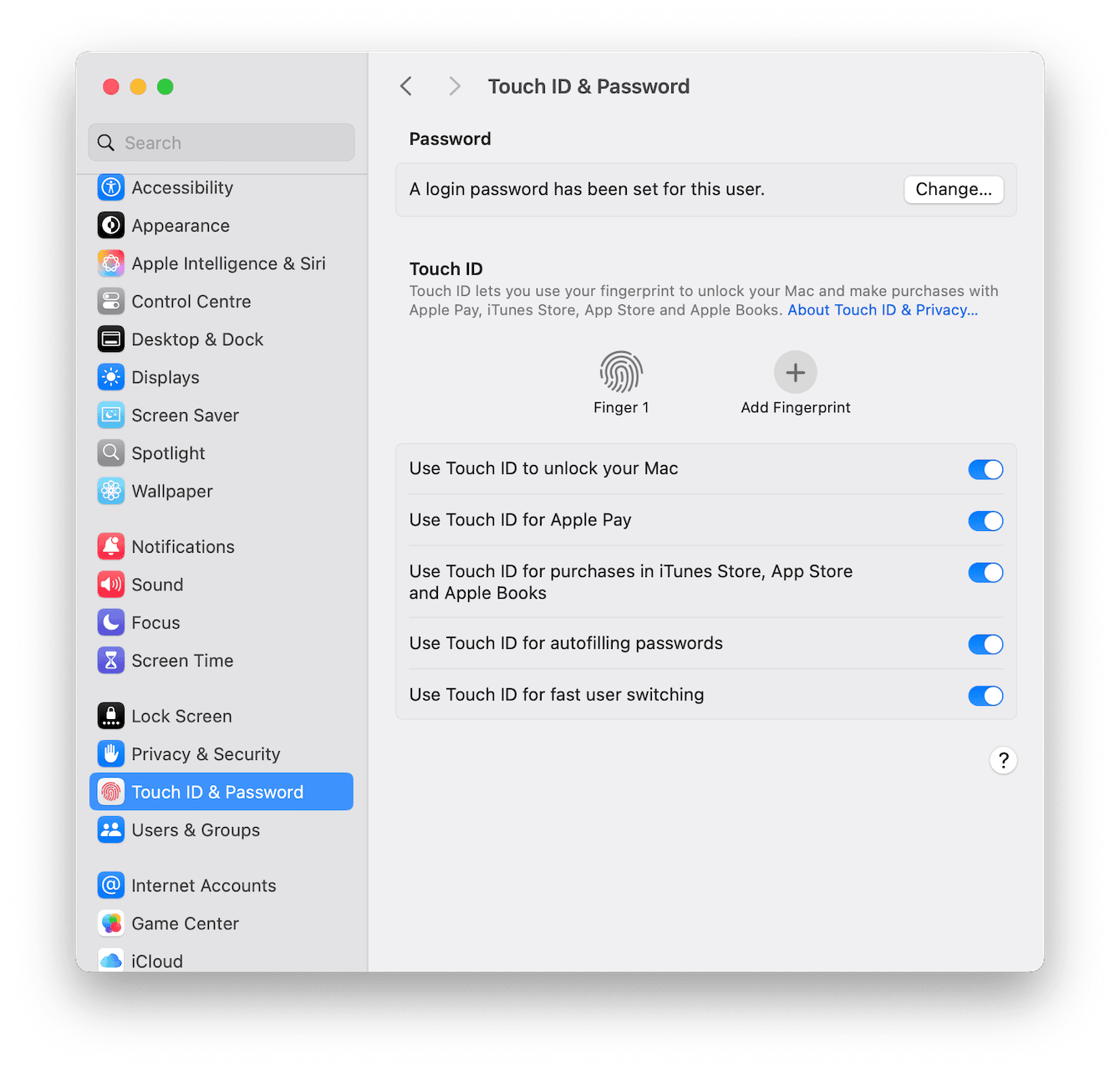
You'll just need to ensure Touch ID is set up in System Settings > Touch ID & Password, and you'll be ready to go.
I'd honestly say, if your Mac supports it, the Touch ID button is the simplest.
2. Keyboard shortcut
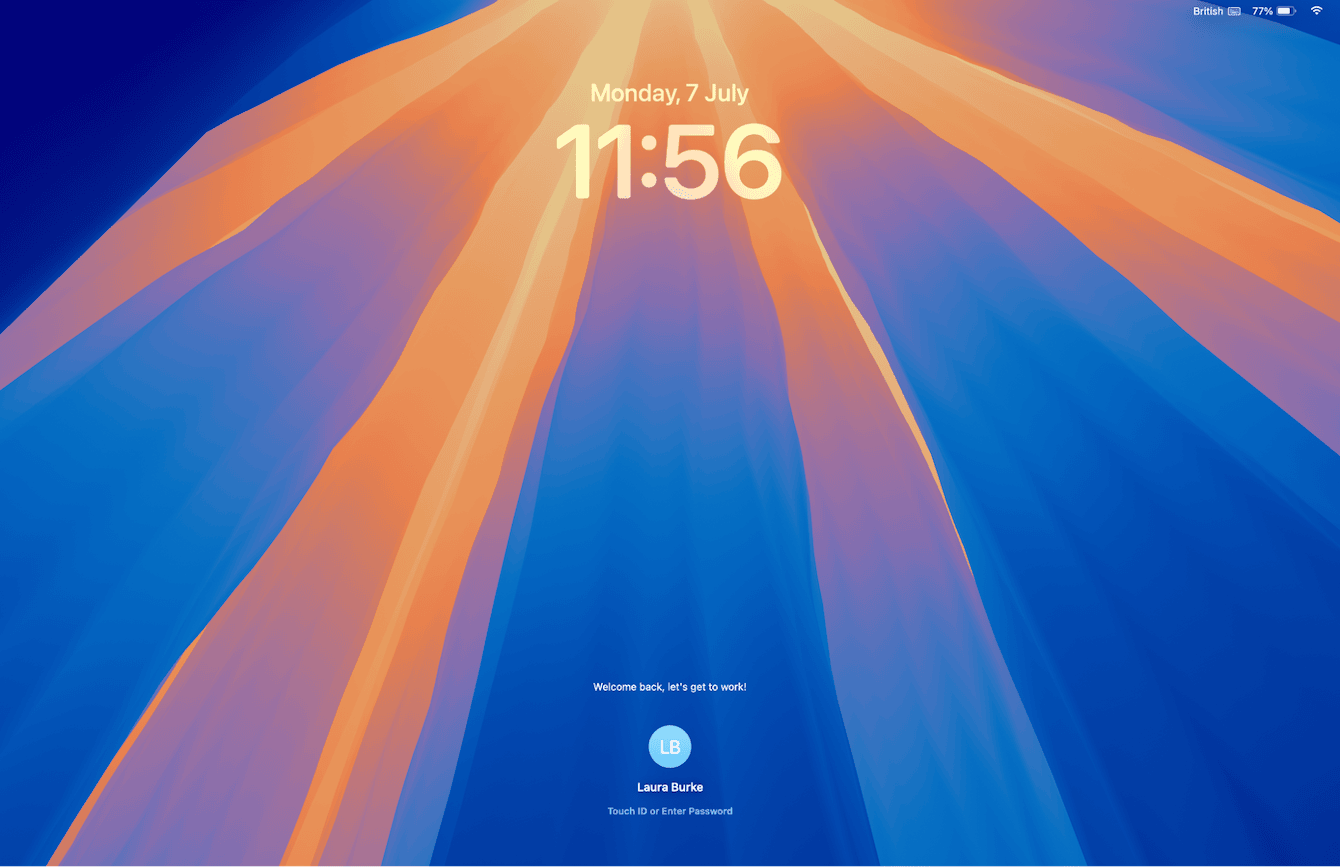
If you like keyboard shortcuts, this one's for you. Simply press Control + Command + Q, and your Mac immediately locks. It's quicker than fumbling for the mouse or trackpad.
3. Lock via Apple menu
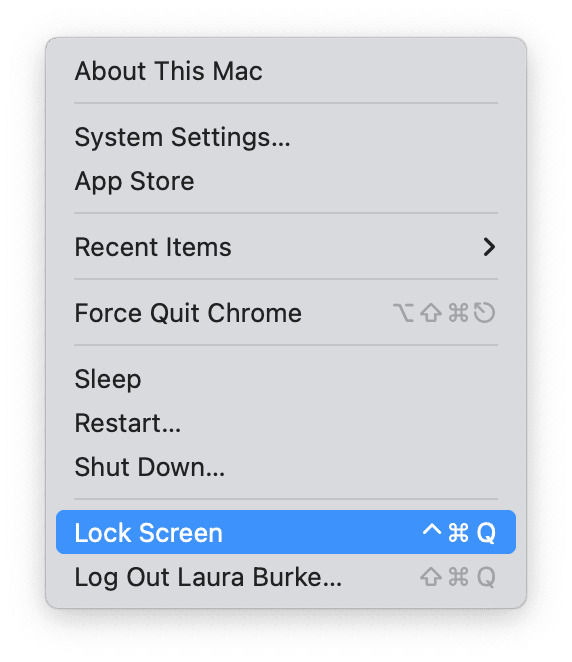
Click the Apple main menu in the upper left, then choose Lock Screen. It's reliable, though slightly slower than the previous two ways.
4. Set up hot corners
This is one thing people don't often think of, but setting up a custom Hot Corner to trigger your Lock Screen is a game-changer; here's how:
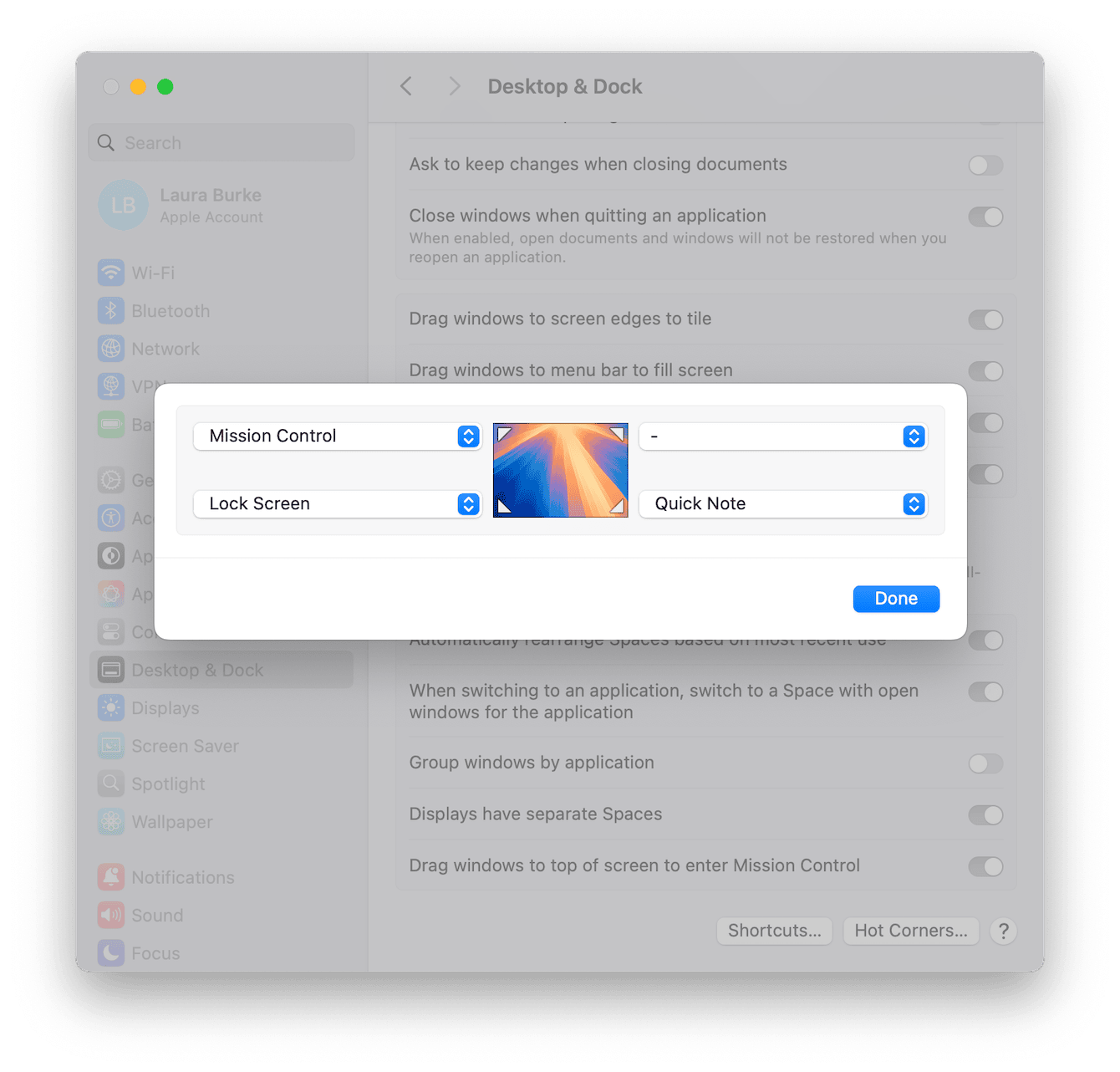
-
Open your main Mac menu > System Settings > Desktop & Dock.
-
Scroll all the way down and press Hot Corners.
-
Asign away and save the changes.
Now, when you move your cursor there, your screen hides in seconds.
5. Automatic lock with screensaver
You can configure automatic locking when the screen saver begins or display sleeps; here's how to set it up:
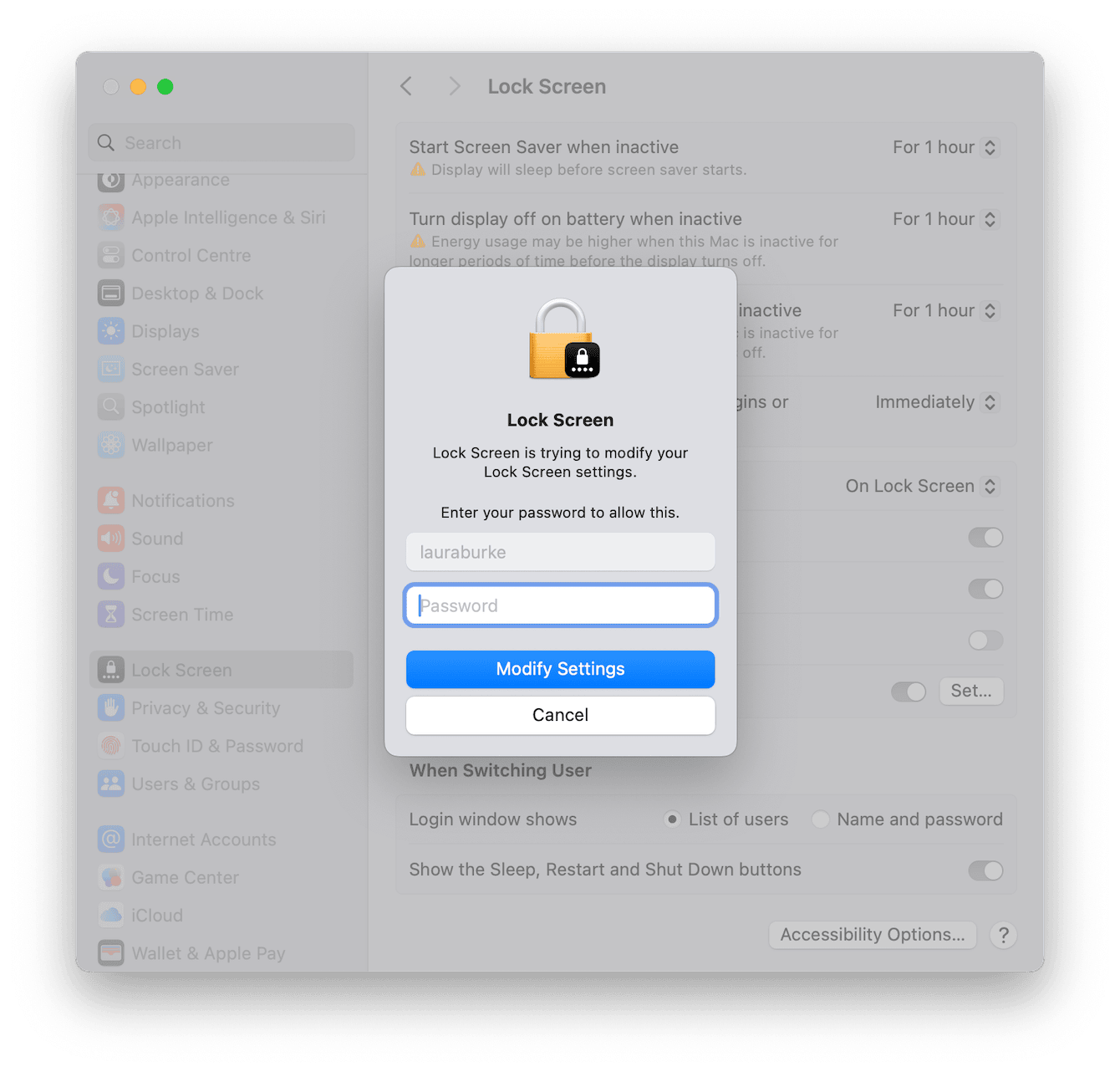
-
Back in System Settings > Lock Screen
-
Next to Require password after screen saver begins, set this to Immediately.
-
Confirm your choice by entering your password details.
Surprisingly, just how many different ways there are to lock the screen on a Mac, right? Apple's made sure we've got options from keyboard shortcuts to Touch ID taps. And if privacy is anywhere near the top of your priorities this year, as it should be, there's one more way to round out your Mac's defenses.
CleanMyMac's Protection module adds another layer of security that works quietly in the background. I'll get into the details below, but in short, it's a smart addition to your toolkit if you care about keeping your Mac tight and private.
Improve your Mac's overall security
I ran a scan not long ago, and what stood out was just how much of my online activities and traces it flagged, from temporary files, saved passwords, application permissions, and more; it was the kinds of things you don't notice unless you're actively looking. Locking your screen is step one, but spotting what's trying to run behind the scenes? That's the kind of protection CleanMyMac helps with.
It's worth saying, CleanMyMac isn't an antivirus. It's more of a macOS maintenance and optimization tool. But its Malware Removal feature, powered by the Moonlock Engine, is powerful.
So yes, lock your screen. But if you're serious about privacy, it's smart to keep an eye on what's happening behind it, too. Here's how to get started with this tool:

-
Go to Protection and click Scan.
-
Click Manage Privacy items.
-
Select items you’d like to clear and press Remove.
So, knowing how to lock the screen on a Mac isn't just a tip; it's essential for anyone using a Mac in public, shared spaces, or around others. Hopefully, these tips have got you covered.

