2025 Mac mini setup guide
If you've been wondering about the best Mac mini setup, here's everything I wish someone had told me upfront. Regardless of if you're unboxing the latest M4 Mac mini or doing a clean reinstall for an older Mac mini, a good setup is about more than just plugging it in. It's the difference between a machine that runs smoothly and one that gets bogged down fast.
I've done setups for multiple minis over the years, and I always end up coming back to the same checklist. I've tested these steps myself, and it's not just the obvious stuff, but what actually works in practice, as of 2025.
So, if you want your Mac mini to be fast, stable, and clean from the start, here's how I set mine up.
Why should you do your Mac mini setup properly?
Sounds a bit cliché, but skipping a solid setup means a higher risk of bumping into clutter, mismatched versions, and worse, performance issues down the line. Getting it right now might actually save you hours of troubleshooting in the future; it honestly doesn't take that long, and it's worth the effort.
The best Mac mini setup ideas
Step one: For new Mac minis
If you're unboxing a brand new Mac mini, then this step is all about powering up; here's how:
-
Place your Mac mini on a flat surface.
-
Set up your display, then connect your keyboard and mouse. If they're wireless, make sure Bluetooth is enabled and they've got enough charge to complete setup.
-
Plug in the Mac mini's power cable and turn it on. The Setup Assistant should start.
Step two: Setup Assistant and basics
-
Select the right language, and connect to a stable Wi-Fi network.
-
Next up, sign in with your Apple ID to link to your iCloud and Keychain, etc.
-
Configure Touch ID (if using an Apple keyboard) and set a passcode.
-
Choose to restore from Time Machine or start fresh.
Step three: System Settings and customization
Even if your Mac mini is fresh out of the box, it might not be running the latest build. So I always check for updates first, and do a round of UI tweaks while I'm already in Settings.
Here's my full checklist:
-
Go to System Settings > General > Software Update and install any pending macOS or firmware updates.

- Enable auto updates while you're here, too.
- Tidy up login behavior, back in General > Login Items & Extensions, review what's set to auto-launch. Disable anything you don't want running in the background.
- Now, customize how your Mac mini feels to use; these small touches make a difference in daily work. Choose your preferred theme and mode from Appearance.
- Tweak Dock size, behavior, and position from inside Desktop & Dock.

It might seem minor, but getting this tuned early helps your Mac mini feel personal and responsive from the first login. I usually finish this setup before I even install my first app.
Step four: Run a full system check
Once I've updated the system and tweaked the basics, I always run a Smart Care scan in CleanMyMac, even on a brand-new Mac mini. You'd be surprised how much early system clutter and background noise can already be present, especially if you've migrated data from another Mac or signed in with iCloud.
Smart Care gives me a full snapshot of:
-
System health
-
Performance slowdowns
-
Clutter buildup (like caches, logs, language files)
-
Potential threats or misbehaving extensions
Here's how it works:
-
Open the app (get your free trial here)and go to Smart Care > Scan.
-
Then, review all the details displayed in the dashboard.
-
Run recommended cleanup and maintenance tasks.

This takes just a few minutes, but gives me peace of mind that my new Mac mini is starting out lean, optimized, and ready to go.
Step five: Install your core apps
From here, install only what I need first, such as your preferred browser, dev tools, design apps, or productivity suites.

Keep them minimal first, then add secondary apps later. I also drag apps I use daily to the Dock, and adjust their permissions manually (Photos, Files & Folders, Camera, etc.).
Step six: Configure backup & sync
Before I start moving over project files, I always set up a reliable backup system. It's one of those things you don't think about until you really need it, and with a new Mac mini, it's the perfect time to start fresh.
Here's what I do:
-
Open System Settings > General > Time Machine.
-
Choose an external drive and let macOS handle hourly, daily, and weekly backups automatically. It's simple, and it works.

-
Then, go to System Settings > General > Storage.
-
Turn on Optimized Storage. This offloads unused files to iCloud when space runs low, which helps keep things running smoothly, especially if you went with a base storage model.

I also double-checked the iCloud Drive settings in System Settings > Apple Account > iCloud > Drive. Syncing Desktop & Documents gives me peace of mind across devices and means less manual file juggling later.
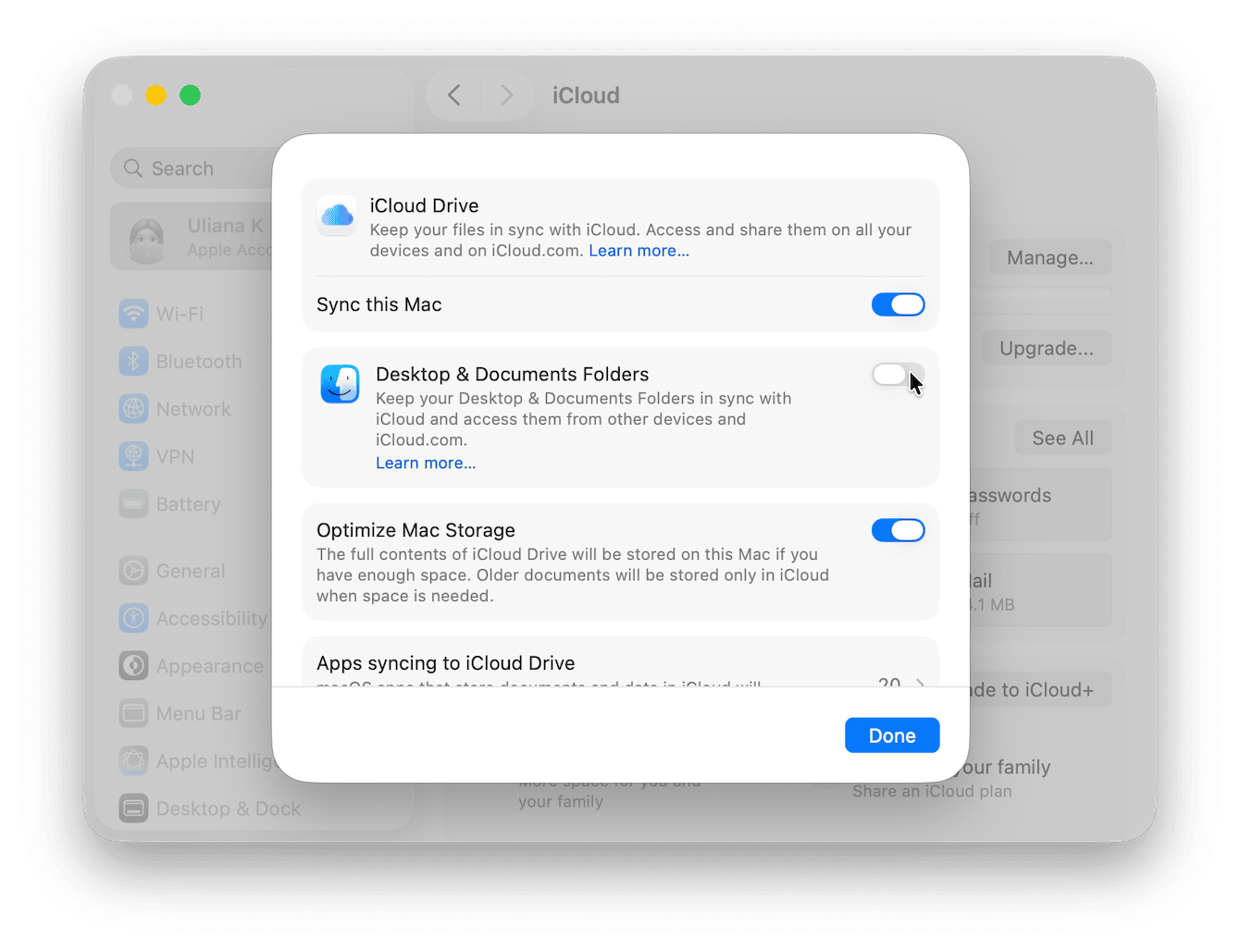
Keep your Mac mini smooth
So, now you know how to set up a Mac mini, let's not forget how to keep it that way. Here are a couple of best practices I've picked up over the years.
-
Empty the Trash regularly (especially Downloads)
-
Quit background apps you're not using
-
Keep your desktop clean — every icon uses memory
-
Don't ignore software updates, especially for smaller apps
-
Review login items every couple of months
And my final tip would be to run regular cleanup tasks with CleanMyMac (the app I mentioned earlier in the article). Here's how:
-
Open the tool, and click Cleanup > Scan.
-
Click Review All Junk.

- Browse through all the categories and remove what shouldn't be there.

It's one of those things that takes 3–5 minutes but always gives me noticeable results.
Getting your Mac mini set up properly from the start gives you way more than a working machine; it gives you stability, speed, and less frustration down the line.

