5 things to do if macOS Tahoe download stuck
Is your macOS Tahoe download stuck? You're not the only one. Lots of users have been left staring at the progress bar that refused to move.
It's easy to assume your Wi-Fi is slowed down, but if you've noticed your fans kicking in, and absolutely no progress in over an hour, it's time to spring into action.
So here are five things you can try to get things moving.
Why is the macOS Tahoe download stuck?
From my own testing, I've seen five main culprits:
-
An intermittent or overloaded internet connection
-
Not enough free storage for the installer and its temporary files
-
Background processes interfering with the update process
-
Corrupted cache files or leftover system clutter
-
Apple's own update servers are being overloaded
Some of these are under your control, some aren't, but we can work through the ones that are.
Solved: macOS Tahoe installation issues
1. Check your internet
It might sound obvious, but a "stuck" download is often just a stalled internet connection.
Here's a mini-checklist of things you can do.
-
Open Safari and try loading a large website like apple.com. If it's sluggish, your Mac isn't the issue; your connection is.
-
If you're on Wi-Fi, try toggling it off and back on. Sometimes reconnecting to the same network gives the update a fresh handshake with the servers.
-
If you can, switch to Ethernet for the update. In my experience, wired connections shave minutes off and avoid stalls entirely.
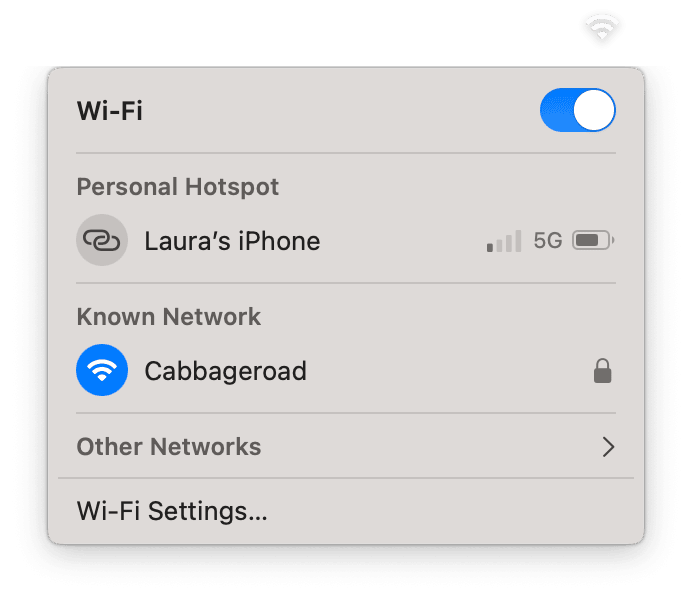
If your internet's fine but the download's still stuck, move on to the next check.
2. Free up space
This one might come as a surprise, but people often run into macOS Tahoe update problems when they don't have enough storage space. Tahoe needs extra space to unpack and temporarily store files during installation. Even if you technically have the installer size available, you may still be short on working space, and the download can stall or fail silently. I always reach for CleanMyMac to help me reclaim storage space. Its Cleanup feature can clear caches, logs, and temporary files that build up over time; here's how:
-
Get your free CleanMyMac trial — check out how the app works for 7 days at no cost.
-
Open, select Cleanup > Scan.
-
Click Review All Junk.
-
Select unwanted items and click Clean Up.

Whilst you're in the app, you could also try the My Clutter feature too, which, after scanning your Mac, can locate large forgotten files or folders; here's how:
-
From the sidebar, click My Clutter > Scan.
-
Click Review All Files.
-
See what's lurking on your Mac.
-
Select items for removal.

3. Restart your Mac
When the progress bar hasn't budged for more than 20 minutes, restarting can reset whatever process is hung. Here's how to do it safely:
-
Cancel the update if the button is available.
-
Restart the Mac from the Apple menu (not just close the lid).
-
Once rebooted, go back to System Settings > General > Software Update and start the download again.
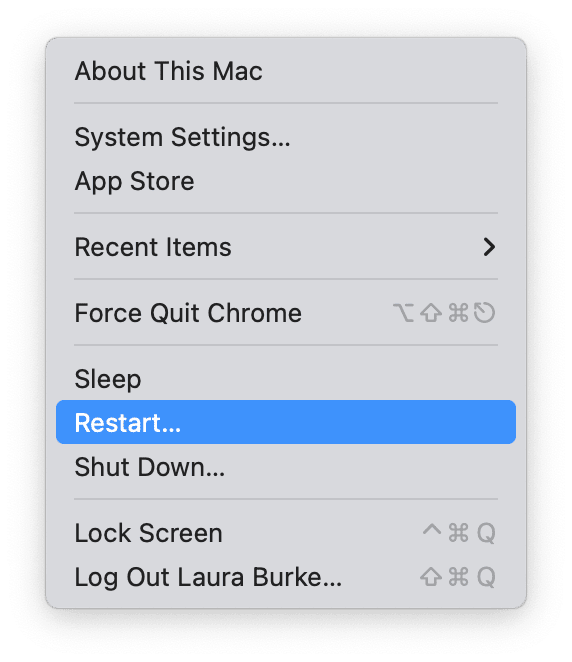
If you can't click anything and the download screen is totally unresponsive, don't wait hours; I hope it will recover. In my experience, if nothing moves after 5 minutes, it's stuck for good.
-
Force shut down your Mac: Press and hold the power button until the screen goes black. This usually takes about 10 seconds.
-
Give it ten seconds, press the power button again to restart.
If the download keeps freezing your whole system, try the safe mode method below, too.
4. Try safe mode
Still running into macOS Tahoe download error after all the above tips, it's time to try safe mode, which loads your macOS with only essential system components, bypassing third-party apps or background services that might be interfering with the update process; here's how:
-
On Apple Silicon: Shut down, then hold down your power button till you see the startup options. Select your disk, hold Shift, and click Continue in Safe Mode.
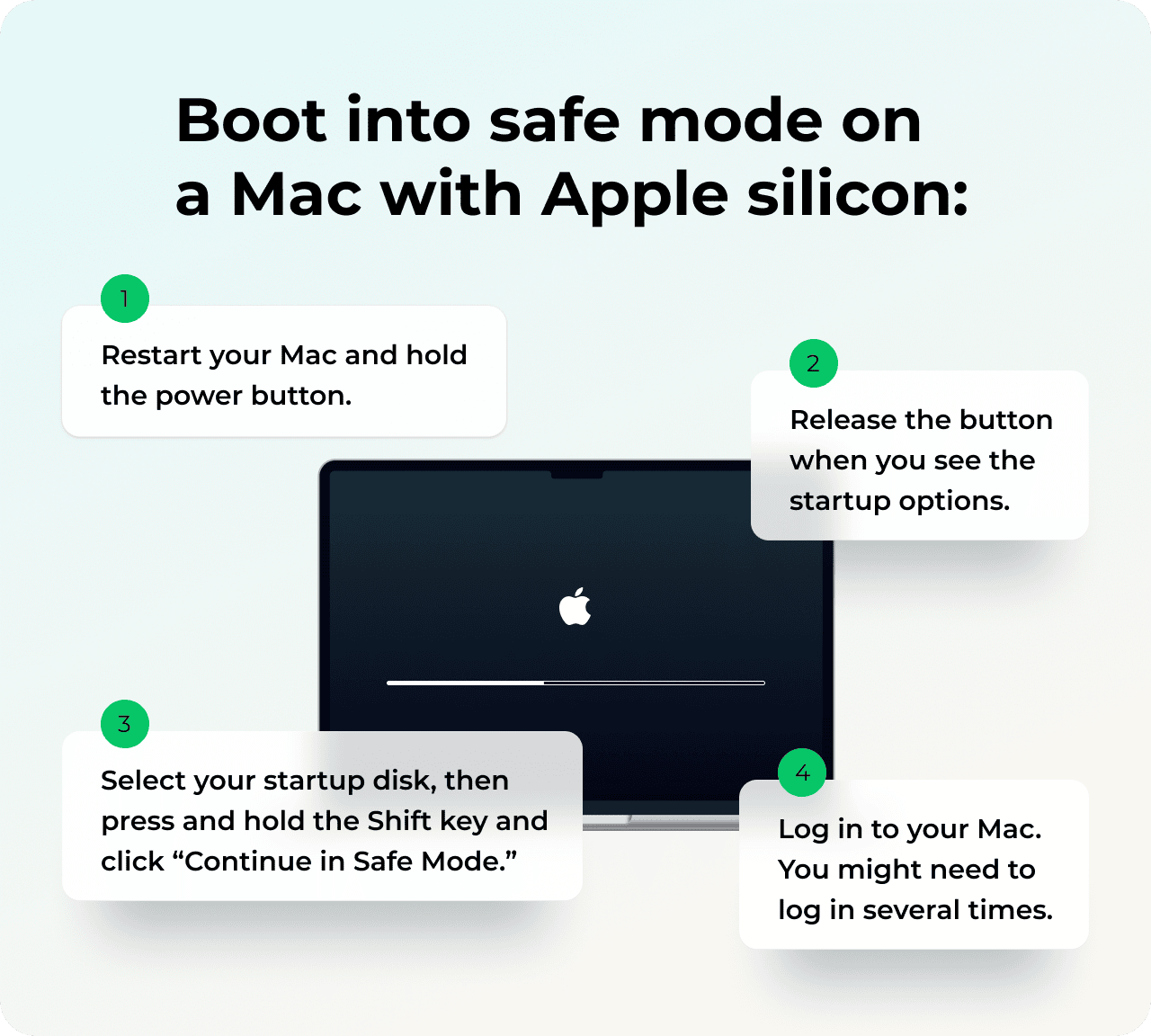
- On Intel Macs: Restart and hold Shift until the login screen appears.
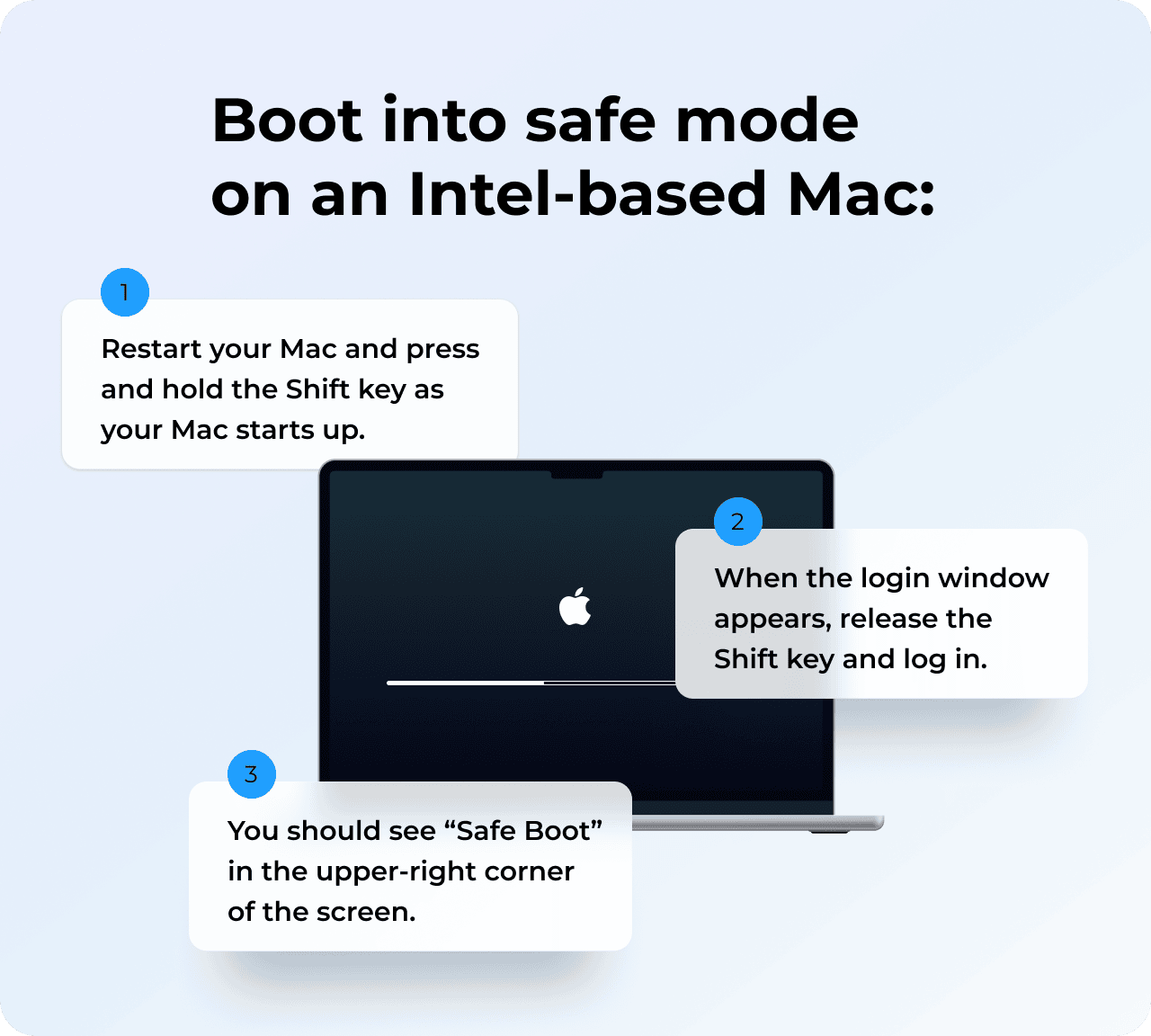
Once in safe mode, go straight to Software Update and try downloading macOS Tahoe again.
5. Contact Apple Support
Sometimes, it's not you, it's them. I've seen some reports from users that
Apple's update servers for macOS Tahoe were overloaded, and downloads simply weren't happening. Here are a few tips.
-
Go to Apple's System Status page and check for issues and outages.
-
Contact Apple Support directly; they can tell you if there's a known issue and offer region-specific troubleshooting.
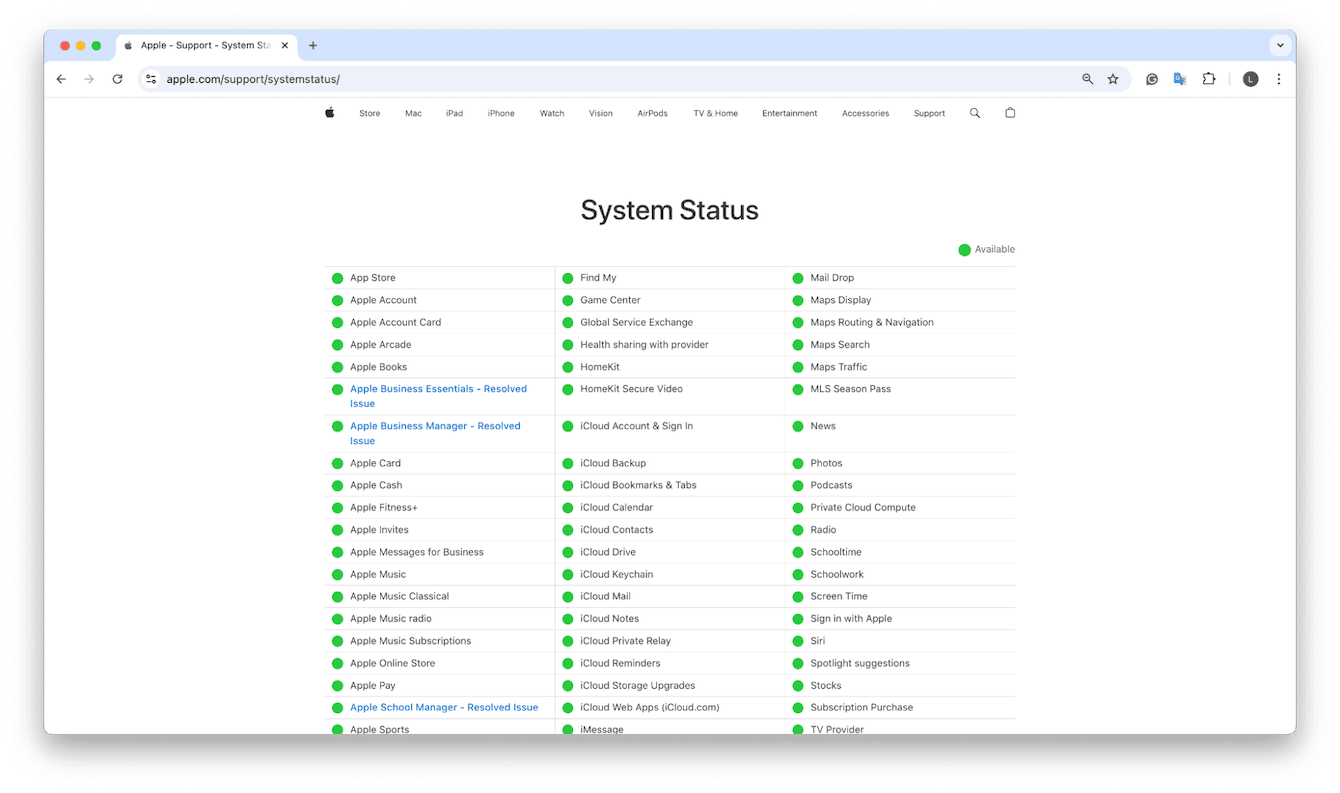
Sometimes this is simply better than spending hours trying to fix a problem that isn't actually fixable.
Usually, when macOS Tahoe download is stuck, you can fix it with a quick connection check, storage cleanup, or a quick switch into Safe Mode. The key is to rule out the obvious before diving into deeper troubleshooting. Following the five tips above should help.

