macOS Tahoe high CPU usage? Here's how to fix it now
Feeling like macOS Tahoe has high CPU usage? You're not imagining it. After upgrading, I observed spikes where the fan would roar, my system would lag, and Activity Monitor would show 100 % CPU in kernel_task or WindowServer. It took a lot of trial and error to isolate causes, and I want to share what fixed it for me. The key is diagnosing which process is the culprit, then applying the right fix. Sometimes, all you need is a cleanup and reboot, but other times, you need to dig deeper. Below are the sources of high CPU I've encountered and how to resolve them.
How to identify macOS Tahoe's high CPU load
Before you fix anything, you need to see what's consuming your CPU. Here's how I locate the culprit:
-
Open Activity Monitor (Spotlight > Activity Monitor).
-
Click the CPU tab.
-
Sort by % CPU (click the column header) to see the top processes.
-
Look at the top entries, as this is where the heavy hitters live.
-
If it's a third‑party app (like Chrome, Dropbox, or Logic Pro), that's your likely culprit.
-
If it's kernel_task or WindowServer, don't quit them; they're system processes, and we'll handle those separately below.
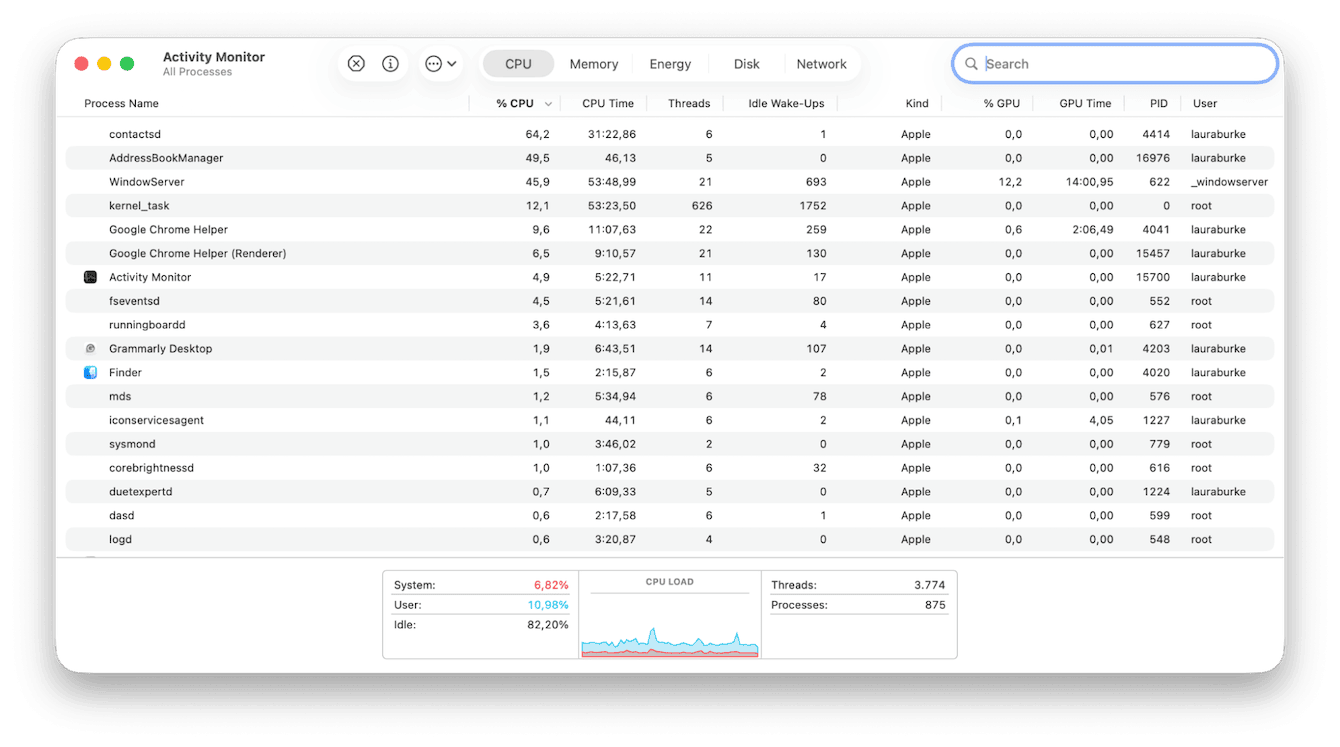
Keep an eye on the System % and User % bars at the bottom of the window; if they're both unusually high for more than a few minutes, something is off.
After you've identified what's using CPU, it helps to keep an eye on your system between sessions. That's where CleanMyMac's Performance feature and Menu App come in handy. I use two modules, here's how:
-
Get your free CleanMyMac trial — you can test it for 7 days.
-
Open the app and go to Performance > Maintenance > Scan.

- Click View All Tasks and take a look specifically under Maintenance recommendations.
- Next, select the app icon in your top menu bar and click the CPU window for a detailed real-time overview.

Ok, so now you have an idea of what is causing macOS Tahoe's high CPU usage, and it's time to target specific fixes.
Resolve macOS Tahoe performance issues
If a specific application is the cause
If Activity Monitor indicated a third‑party app is hogging your CPU, here's what to do:
-
Check if there's an update for that app (often CPU issues are bugs fixed in newer builds).
-
Disable auto‑launch or login item for that app: in System Settings > General > Login Items & Extensions, remove it.
-
If it still misbehaves, reinstall it (or check compatibility with Tahoe).

In my testing, one app (a plugin-heavy photo editor) regularly spiked CPU usage until I updated it. That stopped the lag entirely.
kernel_task is the culprit
When kernel_task is hogging CPU, it's macOS's way of protecting from heat or overloaded system resources. Some causes and fixes:
-
Check your Mac's temperature. If it's hot, check your environment and make some adjustments.
-
Disconnect external devices or high-power USB peripherals, as they can push thermal load.
-
Update your macOS: sometimes, kernel_task usage improves in later builds. So, go to System Settings > General > Software Update and install any updates available.

WindowServer is the issue
WindowServer handles drawing your interface. If it's spiking:
-
Close unnecessary windows and apps (fewer windows = less strain).
-
Declutter your desktop; each icon is treated like a window.
-
Reduce the number of Desktops/Spaces in Mission Control.
-
Turn off visual effects: System Settings > Accessibility > Display > enable Reduce transparency, etc.
-
In System Settings > Desktop & Dock, disable Displays have separate Spaces if you use multiple monitors.
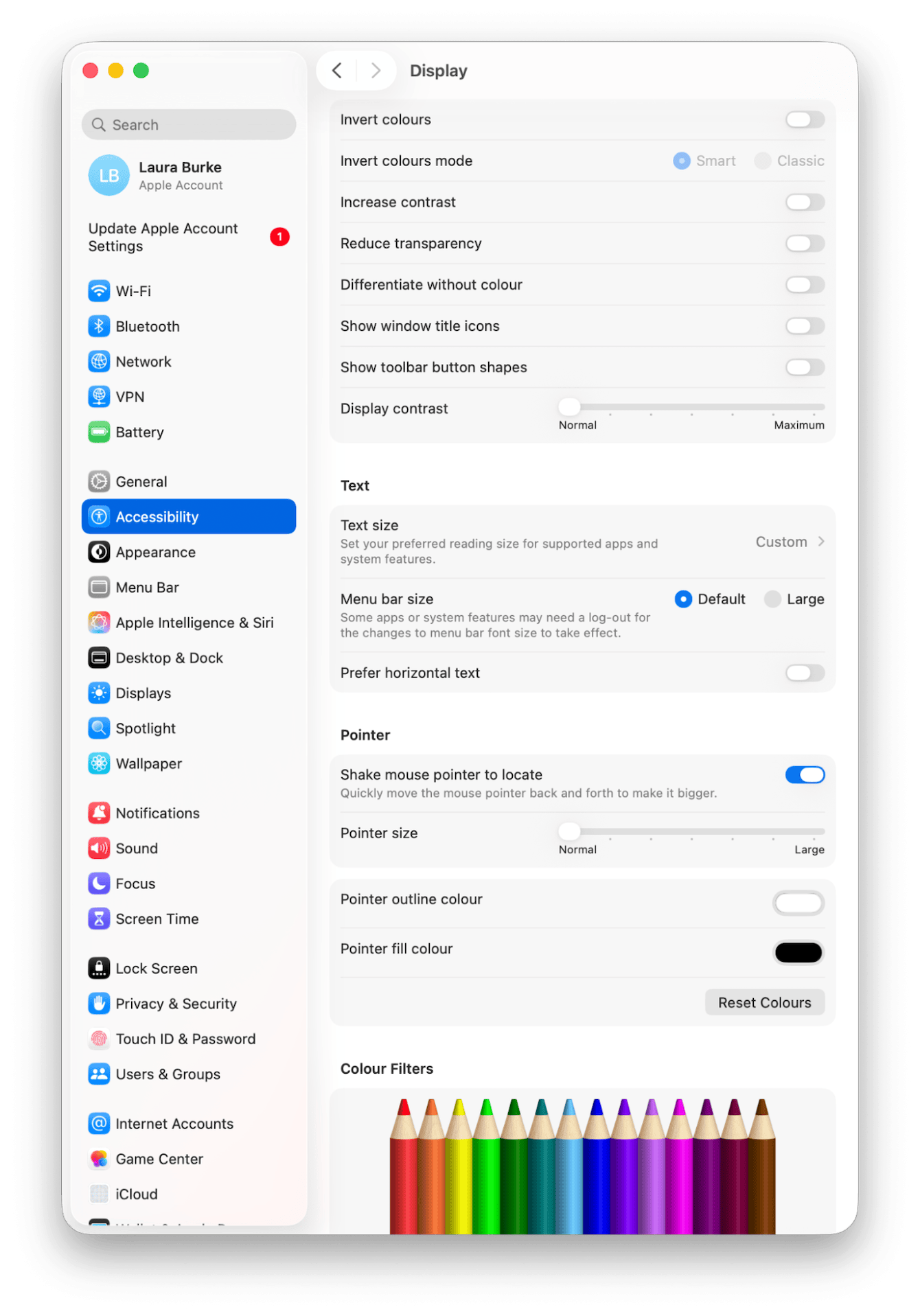
Tahoe's new UI effects seem more demanding; in my setup, turning off extra spaces and transparency yielded a noticeable drop in WindowServer CPU.
Background apps & services
Some background daemons and services can spike CPU usage invisibly:
-
In Activity Monitor, look for Other Processes or unknown names that consume CPU.
-
Force quit or disable them if not needed (e.g., file sync services, helpers).
-
If Spotlight indexing or metadata processes (mds, mdworker) are active, let them finish.
Cause unknown, what's next?
If none of the above give a clear culprit, here are some steps to try:
-
Restart your Mac; it often resets stuck states.
-
Boot into safe mode, which isolates third-party interference, and see if the CPU load stays lower.
-
Check for macOS updates and install them.
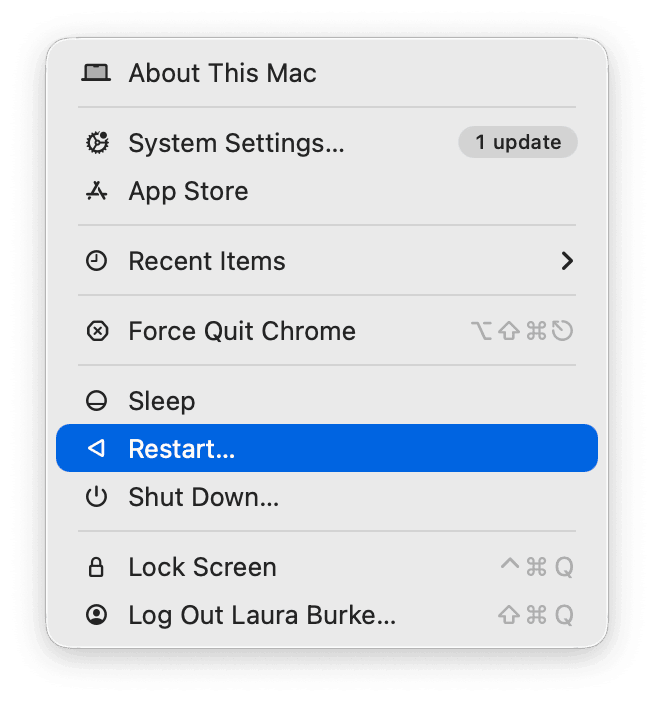
Conclusion: macOS Tahoe CPU 100%
We've covered why macOS Tahoe is slow and how to fix it. It's important to note that Tahoe brings new visuals and capabilities, but on older or loaded hardware, high CPU issues can show up. The key is to diagnose, apply the right targeted fix, and then maintain a clean system. I always keep CleanMyMac's Performance scans running regularly and use the Menu App (CPU Monitor) to spot spikes early. Combine that with the manual steps above, and you'll find CPU usage dropping and Performance smoothing out.

