macOS Tahoe Launchpad: How to use, restore, or find Alternatives
Searching for info on macOS Tahoe Launchpad? Well, you're not the only one. After 14 years, Apple quietly removed it, replacing it with a new Apps window. There's been a lot of frustration online. This guide covers what changed, why, and what the Apps tool can do, plus the best ways to launch apps now in 2025.
What happened to Launchpad in macOS Tahoe?
No, you're absolutely not imagining it; if you just upgraded to Tahoe, Launchpad is officially gone. No point in searching for Terminal "bring it back" tricks, they simply won't work.
Why was macOS Tahoe Launchpad removed?
When it comes to understanding why Launchpad on macOS Tahoe is gone, it all comes down to design philosophy. Launchpad started in 2011 with OS X Lion as a bridge to the iPhone grid. In Tahoe, Apple leans harder on search and categorization in a single Apps interface and in Spotlight, moving away from manual pages and folders.
Differences: macOS Tahoe Launchpad replacement
|
Feature |
Launchpad |
New Apps |
|
Custom pages |
Yes |
No (system organizes) |
|
Custom folders |
Yes |
No |
|
Drag and organize |
Yes |
Limited |
|
Categories |
Manual |
Automatic |
|
List or Icon view |
No |
Yes (switch in the Apps window) |
The new replacement: The Apps tool
Open Apps from your Dock or via search, and you'll see all installed apps grouped by type, with a quick switch between List and Grid. The window supports typing to filter, and it aims to replace Launchpad's see everything moment with an organized, searchable view.
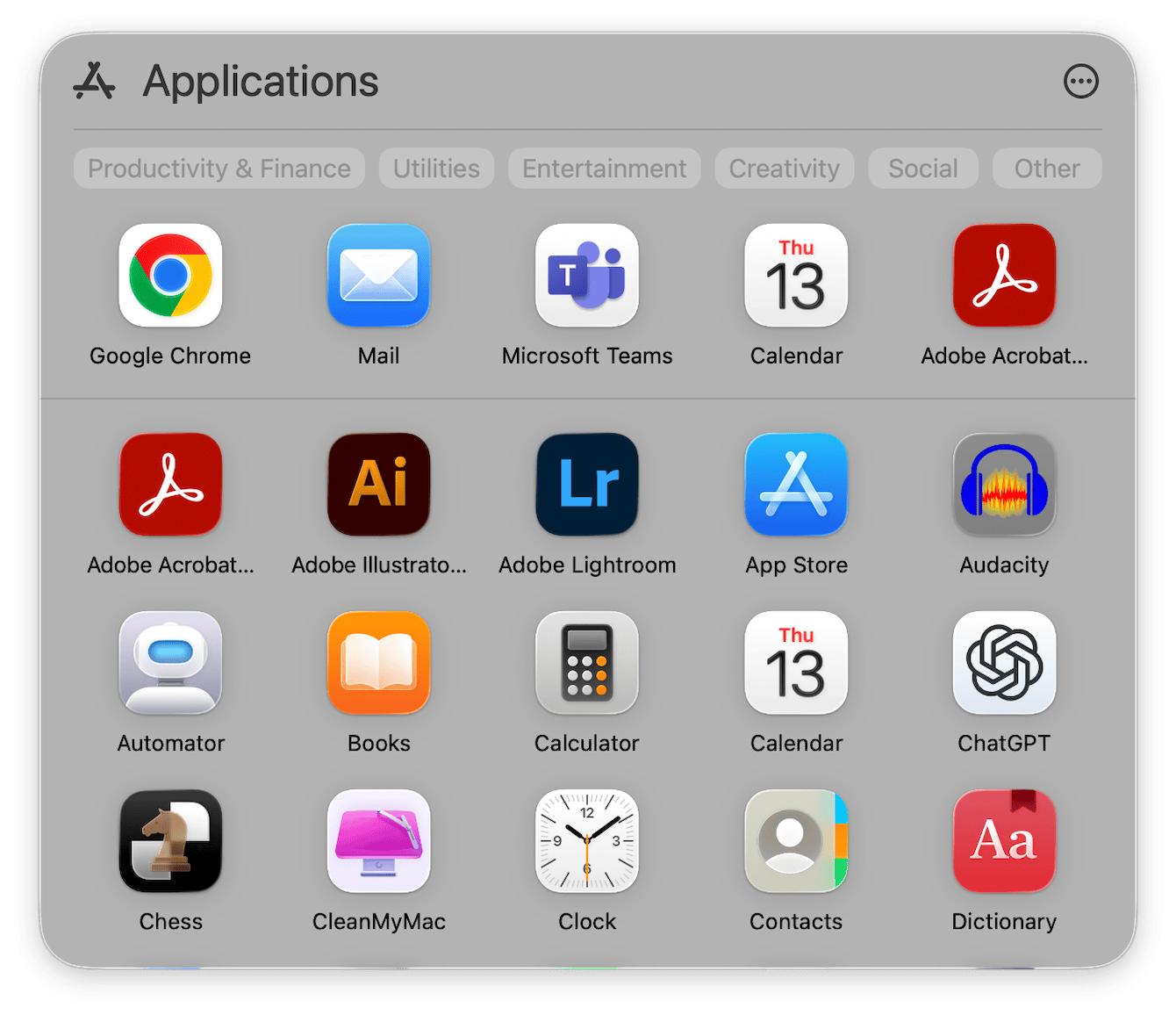
How to find and launch apps in Tahoe
1. Use Apps
- Open Apps from the Dock or search.
- Click the three-dot button to switch between List or Grid and browse by category, or just type to filter.
2. Use Spotlight
- Press Command - Space,
- Type the app name and hit Return. Spotlight is more capable in Tahoe and is the fastest muscle-memory path.
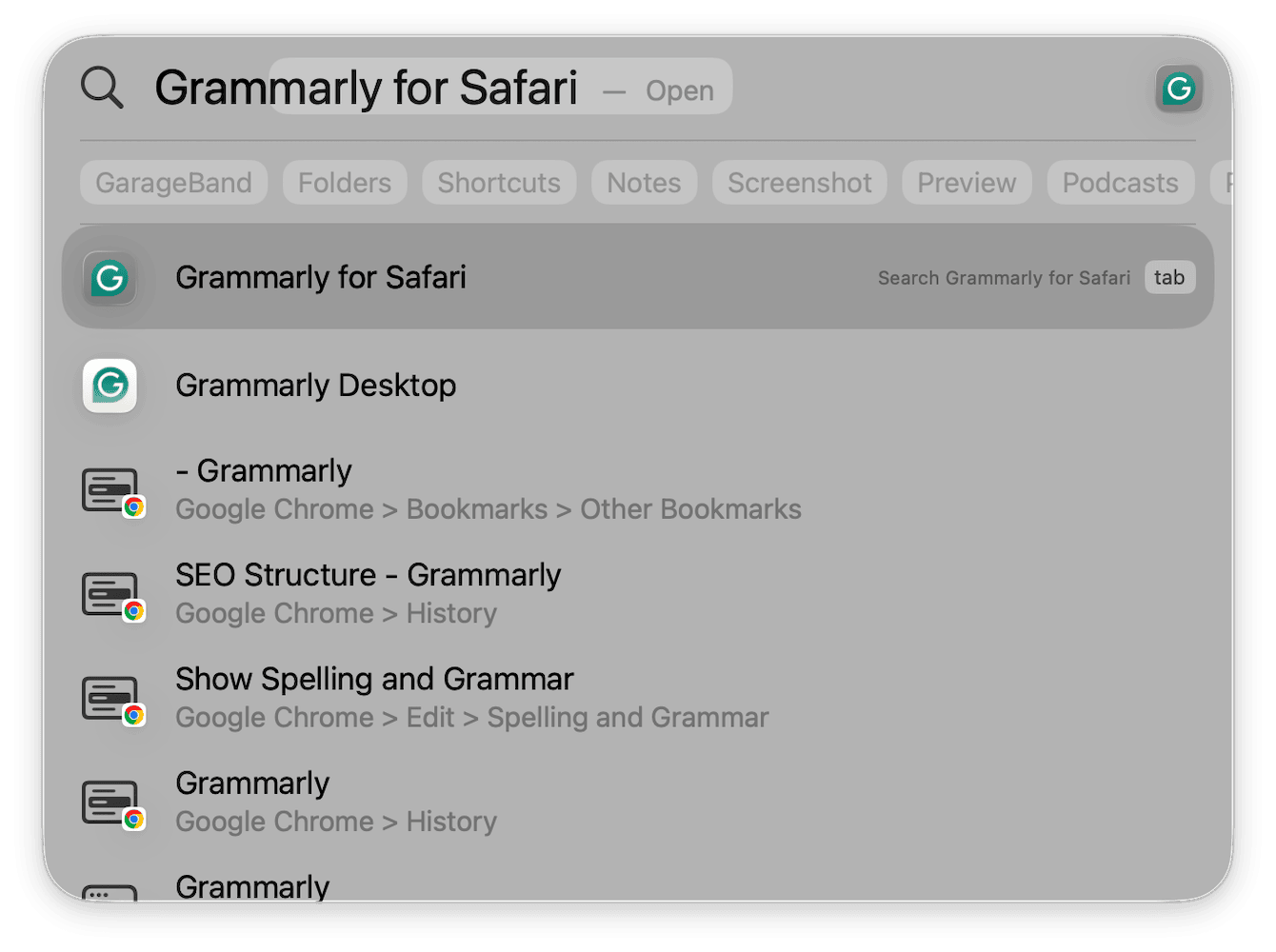
3. Open Applications with a shortcut
-
Press Shift - Command - A in Finder to jump straight to Applications.
-
Find and open the needed app.
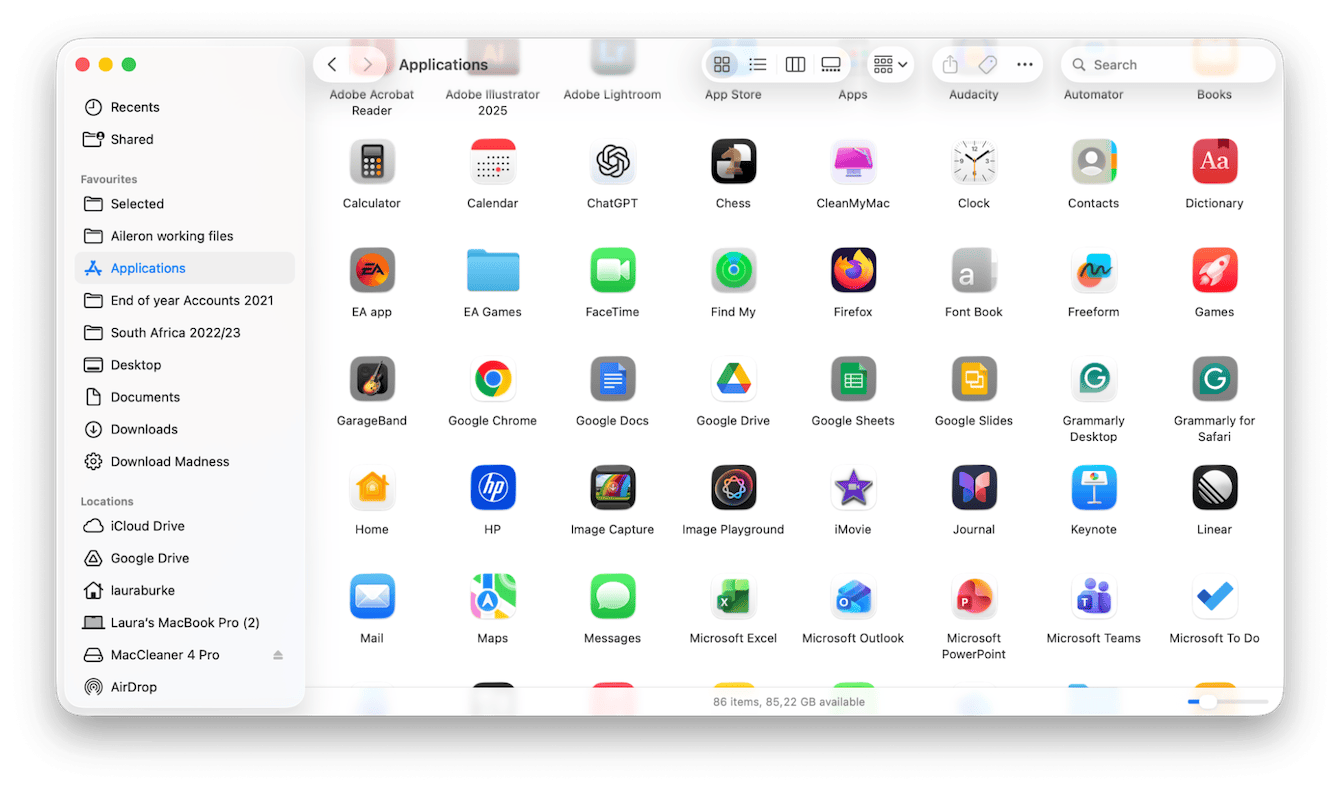
4. Browse in Finder
-
Open Finder > Applications.
-
Sort by Name, Kind, or Date Added.
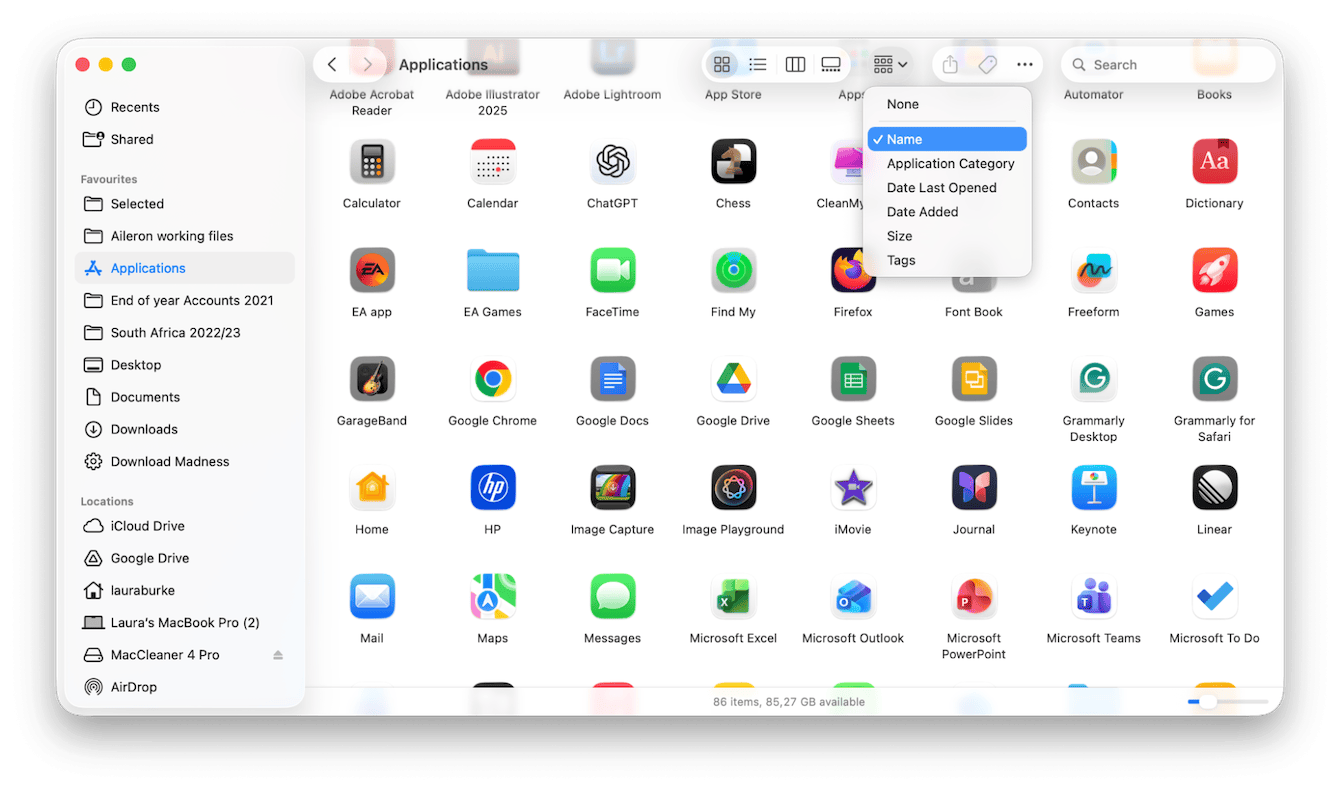
5. Try third-party launchers
If you loved Launchpad's grid and manual folders, a launcher fills the gap. Raycast and Alfred excel at keyboard launch and workflows. There are also grid-style replacements built specifically for Tahoe. Users and developers have been shipping alternatives like AppGrid and Launchie aimed at restoring a customizable grid with folders and drag-and-drop.
Best macOS Tahoe Launchpad replacements
|
App |
Price |
Features |
Customization level |
|
Raycast |
Free + Pro |
Blazing-fast launcher, extensions, clipboard history, workflows |
High |
|
Alfred |
Free + Powerpack |
Quick launch, file actions, automations, theming |
High |
|
AppGrid |
Paid |
Classic grid layout, Tahoe-ready, positions itself as Launchpad replacement |
Medium–High. Focus on grid. |
|
Launchie |
Paid |
Grid with drag-and-drop, custom folders, hotkeys |
High. Aims to recreate Launchpad era. |
|
Quicksilver |
Free |
Veteran keyboard launcher, plugin ecosystem |
Medium |
A small tweak that helps right after upgrading
If macOS Tahoe feels slow after the upgrade, especially in Spotlight, this sped things up for me:
-
Test CleanMyMac seven days for free — get your free trial here.
-
Click Performance > Scan > View All Tasks.
-
Run Reindex Spotlight and Free Up Purgeable Space.

- Next, keep an eye on real-time performance from its top menu screen.

Launchpad on macOS Tahoe is a thing of the past; it'll go down in Mac history. Apps plus Spotlight are the defaults. If you live in search, the new setup is faster once muscle memory kicks in.

