How to stop apps from eating your RAM on macOS Tahoe
There's lots of talk online about macOS Tahoe memory leak, and for good reason. Since updating, I've seen a couple of my standard apps chew through several gigabytes of memory for no obvious reason. At first, I thought it was just a one-off: maybe too many tabs open, maybe Spotlight indexing. But the problem stuck around, and the more I looked into it, I found a lot of users complaining of the same issues online, too.
Understanding what's happening under the hood is key here. I've tested various fixes and narrowed it down to a few steps that actually work. Below, I'll walk you through what to look for and how to identify the worst offenders, so let's go.
Common symptoms: macOS Tahoe RAM issues
Slowdowns, glitching, and even crashing are just not issues any of us want to run into, let alone constant memory full notifications. These, for most users, are the most common signal flags that Tahoe is struggling to breathe:
-
Activity Monitor shows one app consuming huge memory (e.g., mds_store, mediaanalysisd)
-
Swapping (or "Your system has run out of application memory" alerts)
-
Sluggish UI, lag when switching windows
-
Crashes or forced app quits
So now you know what memory leaks look like; let's focus on why.
Why does macOS Tahoe have high memory usage?
Not all high memory usage is a leak, and not every slowdown is caused by RAM. But undeniably, in macOS Tahoe, the way memory is allocated between new system processes, AI features, and third-party apps means your system can hit its limits a lot quicker, enter the dreaded "Your system has run out of application memory" alert, or things just slow to a crawl.
A few causes I discovered during my testing and reading:
-
Memory leaks in system daemons: I saw mds_store (Spotlight indexing) ballooning excessively in some installs.
-
Unoptimized third‑party apps: Some apps aren't yet optimized for Tahoe, especially those handling media or background processing.
-
Heavy browser usage: Tabs, extensions, or site scripts may allocate large memory chunks.
-
Persistent background services (sync, analytics, helpers) continue to run despite being idle.
-
Tahoe's new frameworks: New visual effects, system services, and AI features may increase RAM baseline.
Understanding which category your issue falls under helps you choose the right fix.
Solutions: Stop apps from eating RAM
Here are the methods I've found to be effective in curbing the macOS Tahoe memory drain.
1. Check Activity Monitor
-
Open up the Finder > Applications > Utilities > Activity Monitor.
-
Switch to the Memory tab
-
Click the Memory column to sort by usage
-
Identify which app or process is using excessive RAM and close it down with the X button.
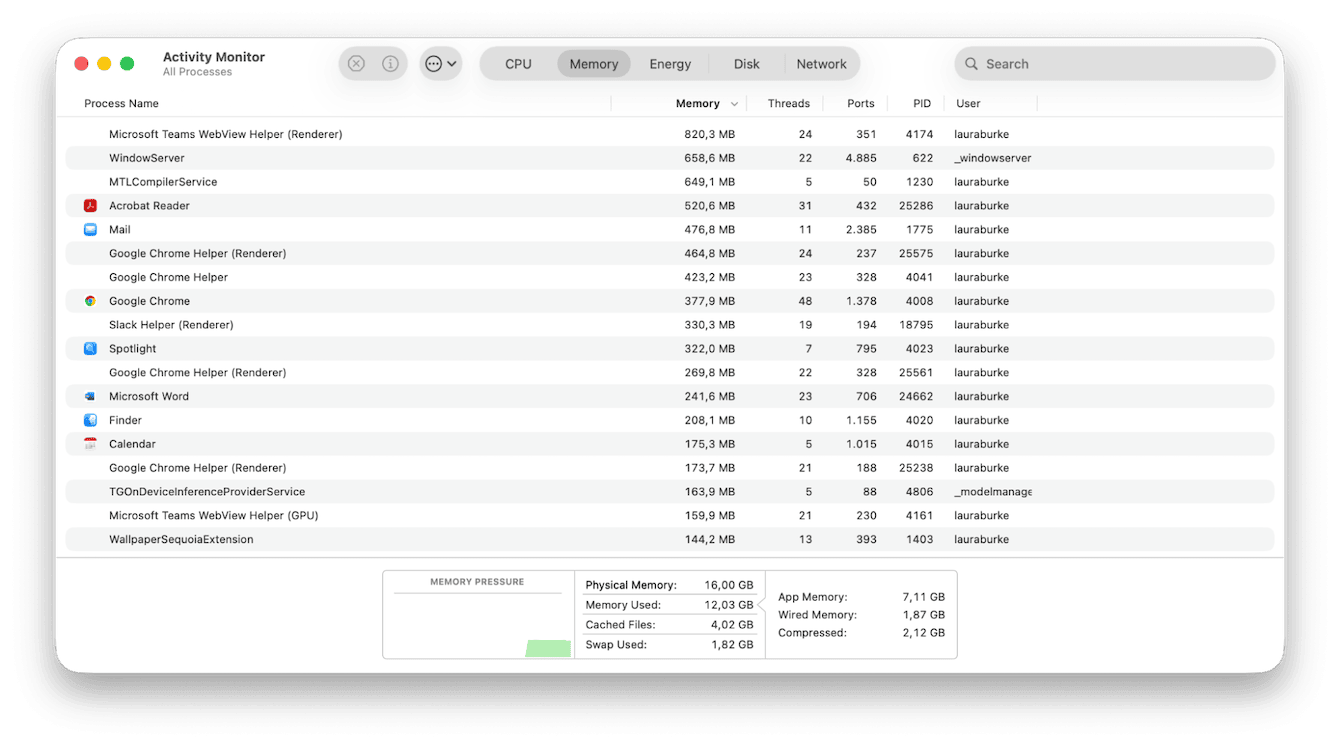
2. Restart your Mac
Yes, I know this is very obvious, but a clean start resets memory states. So close down all your currently open and in-use apps, then head to the main Apple menu and hit Restart.
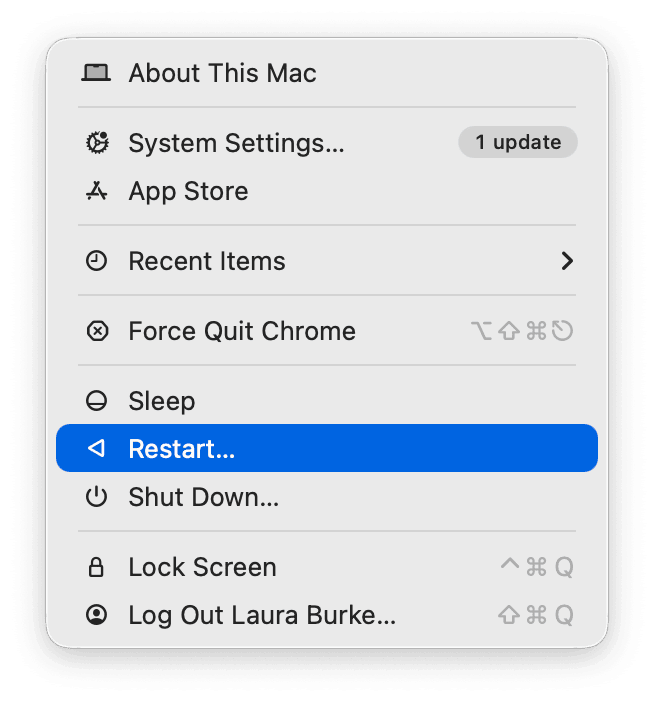
3. Close unused apps and tabs
Once your Mac restarts, keep in the habit of closing down unnecessary apps, and in your browsers, close tabs or disable extensions, especially ones like auto-refreshers. I found that closing 20 open tabs instantly reduced memory on my machine.
4. Update all software
-
In System Settings > General > Software Update, install any patches.
-
Also, check the App Store or developer updates for apps.

Conclusion: Reclaim your Mac's performance
The macOS Tahoe running out of application memory issue is not what you expect to run into when you first upgrade. Tahoe has got some great new features, but memory management isn't one of them.
If you're running into annoying slowdowns, spinning beachballs, or that dreaded "Application memory full" message, it's usually a mix of memory-hungry apps, forgotten tabs, and background processes stacking up behind the scenes.
To stay ahead of it, I've built CleanMyMac into my routine. I regularly run the maintenance tasks inside its performance feature, to keep my Mac from overload, and I also utilize on the daily the Free Up Memory feature inside the top Menu App; here's how they work:
-
Test the app for free — get your free trial here (for seven days).
-
First, select Performance> Scan > View All Tasks.

- Run tasks from the maintenance suggestions.
- Next, click the app icon in your top menu bar
- Select Memory > Free Up.

Those two tools have saved me from tons of unnecessary reboots more than once. Pair them with good habits like quitting apps you're not using, and you'll keep your Mac feeling fast, even when Tahoe gets greedy with memory.

