How to make stickers on iPhone
Everyone wants to know how to make stickers on an iPhone, and why not? It's a fun and creative way to add a personal touch to your messages, notes, and even photos, and it's easier than you may think. Let your imagination go wild, as you can make static and animated stickers from your own images and Live Photos for quick, tap-back reactions.
Creating stickers from your favorite photos allows you to express yourself uniquely. The possibilities are endless, whether you want to send a personalized reaction in a message or decorate a note with a fun image.
So, join us as we walk you through all the steps to create custom stickers right from the comfort of your iPhone. Let's get started with the basics.
How to make a sticker on an iPhone
Did you know you can make a sticker from a photo on your iPhone? That's right, hone in on your photo's main subject and transform it into a creative sticker; here's how:
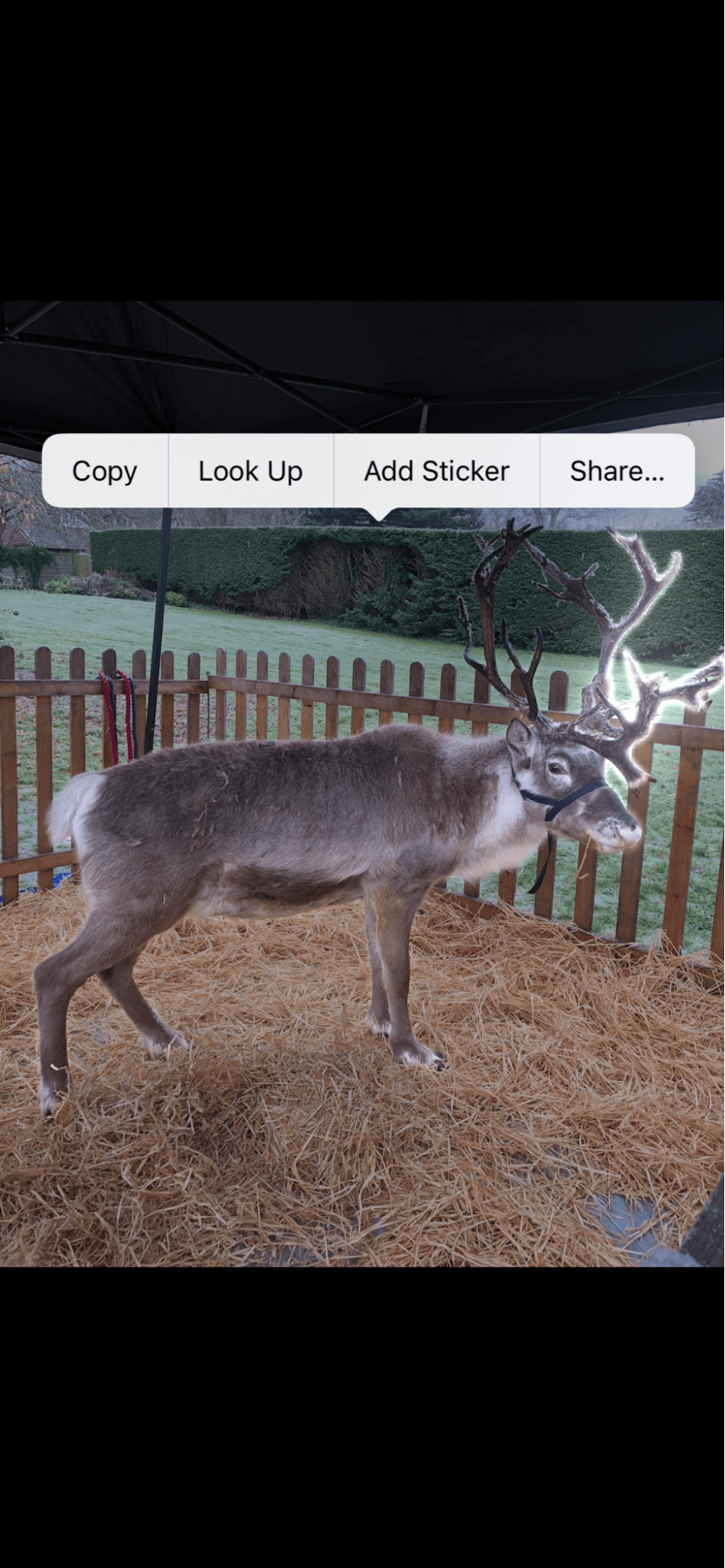
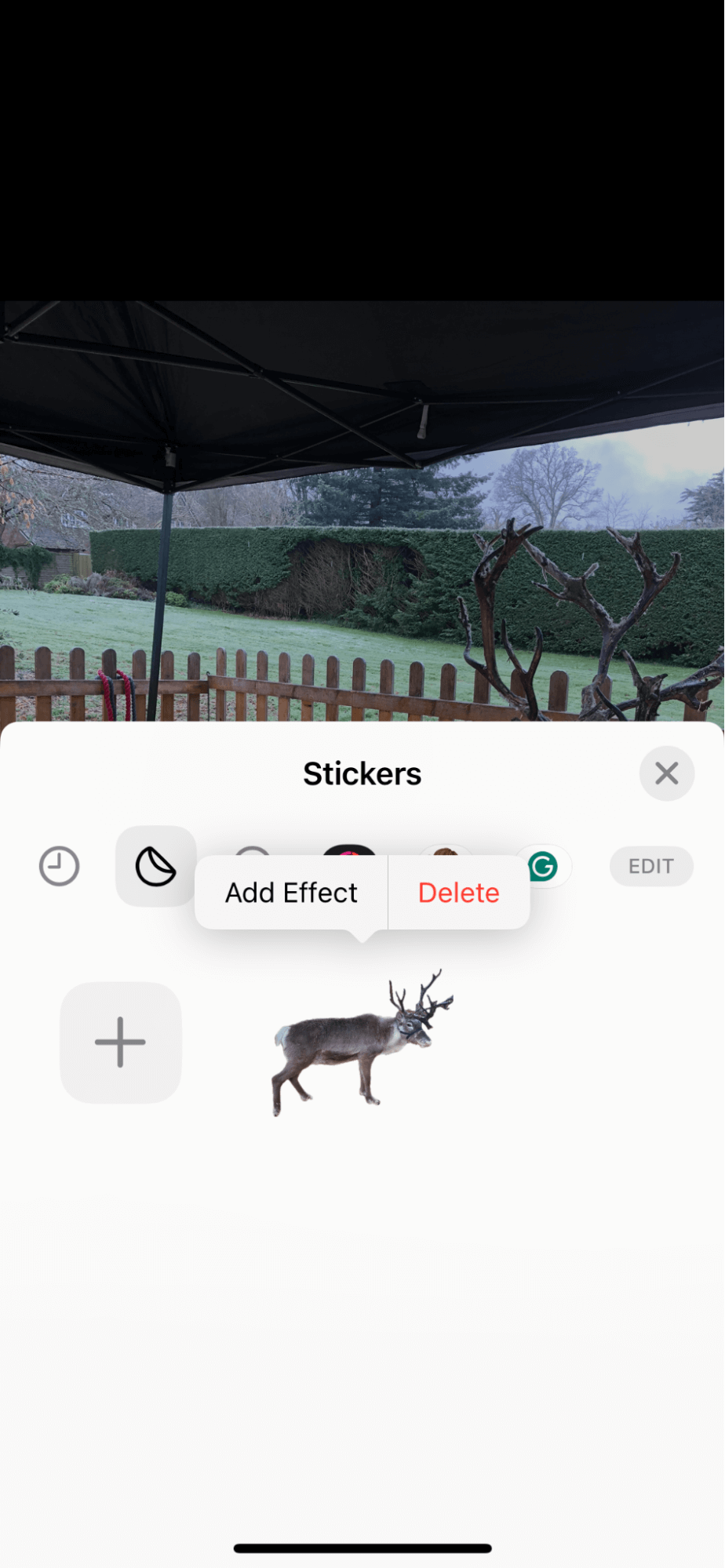
- Open up the Photos app on your iPhone and find a photo you want to use.
- Tap the photo so it becomes full screen.
- Hold down your finger on the photo's main subject. You will notice a flashing outline. When you're happy with the selection, press Add Sticker.
- This will be added to your sticker library; here, you can choose Add Effect to apply a fun visual element like Comic or outline.
- When you're finished, just press Done.
So, there you have it; now you know how to create stickers on your iPhone, but what about animated stickers—keep reading.
How to make sticker on iPhone - animated version
If you're a fan of live photos, then you might be pleased to hear that you can turn them into animated stickers. A bit like a GIF, animated stickers have a lot of potential; they can be used not only in an iOS Message but also as a reaction.
Live photos capture a short 3-second action, so you could get creative here and create some purposeful movements with your hands, like thumbs up or love heart.
Let me walk you through how this works.
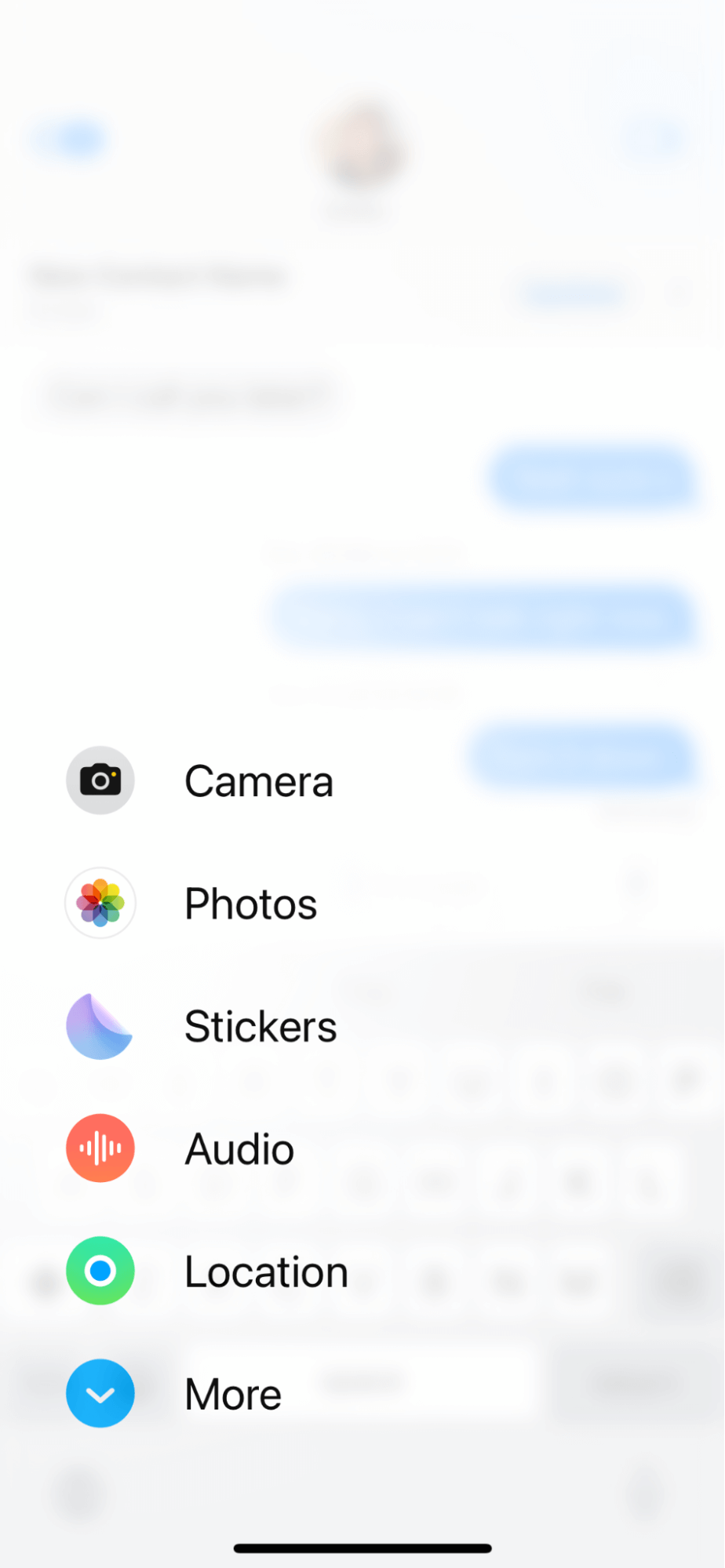

- To create an animated sticker, you'll need to do it directly in the Message app. Open that up and find a conversation you want to send it in.
- Press the + button > Stickers.
- Next, select the stickers icon and press +. Now, use the Live filter to show only your live photos.
- Select the image you want to turn into an animation and notice how the background automatically disappears.
- Press Add Sticker, and it'll be added to your sticker collection for use in messages or as a reaction to images sent in an iOS message.
Browsing through your camera roll for the perfect live photo might have made you aware of unwanted pictures clogging up your iPhone storage space. Well, you're in luck; we've got a tip for you below.
Save iPhone storage space and remove unwanted pics
Most of us have thousands of photos on our iPhones, and many of those include unstable or unwanted shots, such as blurry photos, duplicates, and even pocket snaps.
Save yourself time and storage by utilizing the Declutter module from CleanMy®Phone, scan the depths of your media library, and instantly locate unwanted snaps for instant removal; here's how:
- Install and open up the app on your iPhone
- Press the Declutter option (from the bottom) > Scan.
- Review all the smart categories, select items to delete, and then press Clean.
That's how you reclaim storage, optimize your iPhone, and remove unwanted images all in one go. Ok, back to stickers.
FAQS: How to make a photo a sticker on iPhone
Can you add sound to animated iPhone stickers?
Sadly, not yet. Animated stickers are silent, just like GIFs. Who knows, maybe we'll see audio inclusion in an upcoming iOS update.
Can I use my Stickers on WhatsApp?
Yes, you can; they should be saved in your Sticker Library. Currently, only animated stickers made from your live photos don't work in WhatsApp.
Can you edit or customize stickers after creating them?
Good news! Yes, you can edit or customize your stickers by selecting them from your sticker library and using available editing tools.
How do you delete a sticker you no longer want?
- To delete a sticker, open your sticker library in either a message or WhatsApp.
- Press down on the sticker you want to remove and press Remove.
Is there a limit to the number of stickers you can create?
The number of stickers you can create will depend on your iPhone's storage capacity. If your phone is full, you'll probably struggle to save stickers or encounter lots of glitchy issues. Utilize the bonus tip we provided to free up space.
Can I use stickers in emails and social media posts?
While some apps may support stickers, not all email clients or social media platforms allow custom stickers. For now, they're mainly compatible with Apple-developed services, especially for animated stickers, but it's worth checking the compatibility of each app or platform.
And there you have it. Now you know how to make stickers on your iPhone. It's a simple and fun way to personalize your interactions, making your messages, notes, and photos uniquely yours. With just a few clicks, you can turn your favorite images and Live Photos into funny stickers that add a personal touch to everything you share. So go ahead, get creative, and enjoy this fun feature to its fullest. Thanks for following along, and happy sticker-making.





