How to fix menu bar not showing on Mac
When your Mac menu bar is not showing, it's easy to get frustrated. It seems like such a little detail on our Macs, but it provides instant quick access to many tools, apps, and settings that when it suddenly stops working or disappears, our Macs feel really hindered.
If you've started to run into issues with your menu bar, don't worry. We've got the tips you need to get it back up and running.
You might be wondering how when I can't access my System Settings, but don't panic; there are lots of workarounds and ways. So, let's get this article started.
Why is my menu bar not showing on Mac?
Before we get carried away with the troubleshooting tips, it's a good idea to look at some of the common reasons users run into problems with the Macbook top bar not showing.
- Out-of-date software
- Corrupt preferences
- Display or full-screen mode issue
- Incorrect settings
Don't worry if you're not sure what's causing your top menu bar issues.
How to fix the menu bar disappearing on Mac
1. Restart your Mac
Everyone rolls their eyes when they see this troubleshooting suggestion, but it can actually fix tons of Mac issues, especially if it's been a while since you last switched off or restarted your device. You probably can't see the main Apple menu, so you'll need to use the following keyboard shortcut:
- Control + Command + Power button
If a restart didn't seem to help, no worries, keep reading, there are plenty more tips and suggestions.
2. Check your settings
If you share your Mac, it's possible that another user may have adjusted your settings; here's how to check the automatically hide feature hasn't been enabled, as you won't be able to access your settings from the menu bar. Follow these steps:
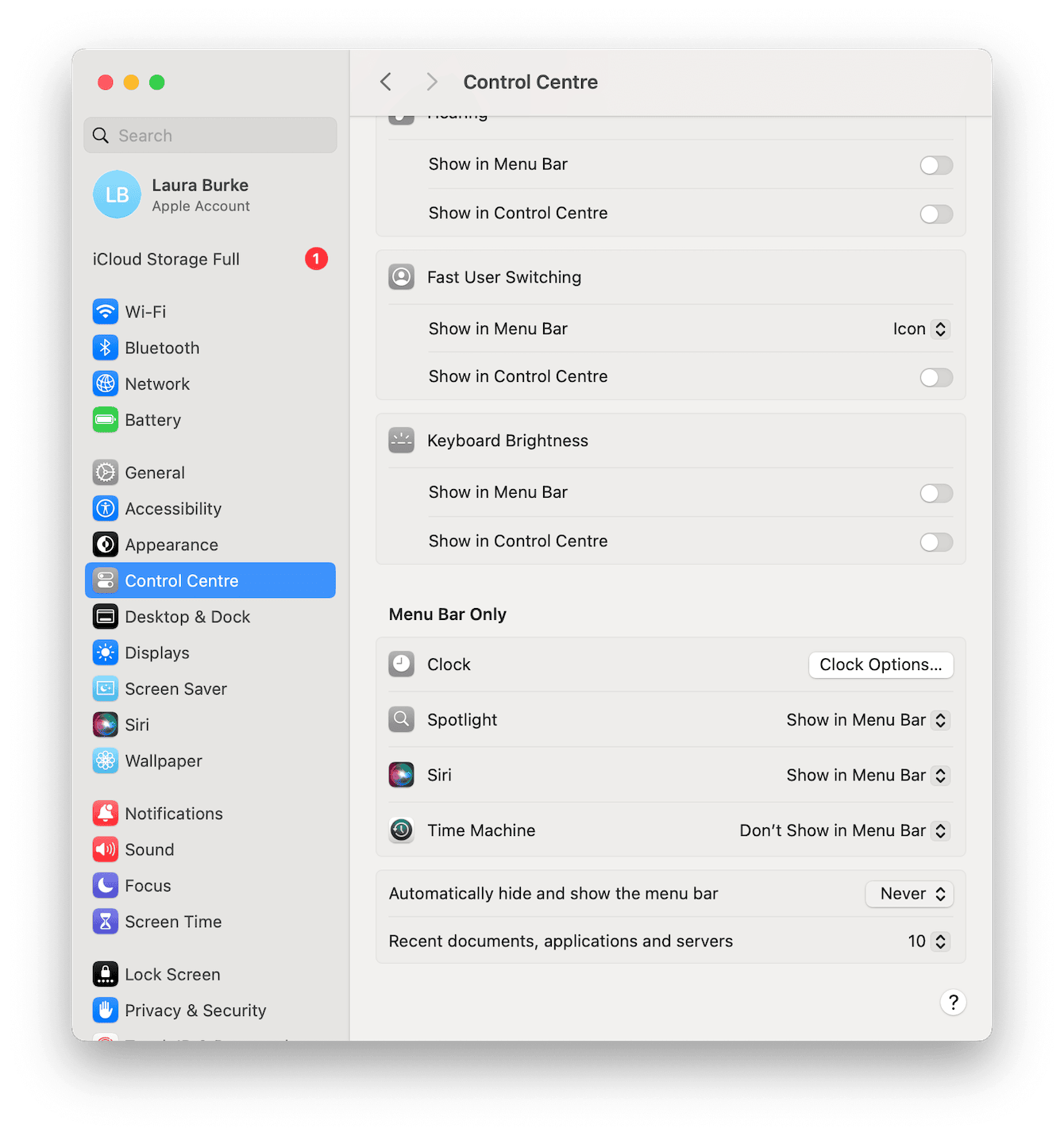
- Open Finder > Applications > System Settings.
- Select Control Center.
- Scroll down until you see Menu Bar Only.
- Next, to the Automatically Hide and Show menu bar, select Never or In Full Screen Only.
See if this makes the menu bar appear. If not, head to the next tip.
3. Update your MacBook
Have you installed all the latest software updates? If not, this could be a reason you're running into annoying glitches like the Mac toolbar disappearing. Here's a way to check when you can't access the main menu from the toolbar:

- Open Finder > Applications > System Settings.
- Go to General > Software Update.
Once you've installed any available updates, check to see if this has fixed the problem.
4. Adjust your display
If you're using an external monitor, it's possible that your display settings might be pushing the menu bar off-screen; here's how to check:

- Open the System Settings app from your Applications folder.
- Navigate to Displays.
- Select a few different display options to make sure the current arrangement isn't pushing the menu over to another screen.
Still no sign of your menu bar? Head to the next tip.
5. Optimize your Mac performance
When you run into weird glitches like this, take a few minutes to carry out some performance tasks on your Mac. It could be that background processes or an overload of system clutter are interfering.
In an ideal world, this kind of Mac maintenance should be carried out fairly regularly, but we know it often slips to the bottom of the list. But repairing disk permissions and managing login items frequently can help to prevent problems.
And these days, it's actually pretty simple to do, especially if you use a purpose-built tool like CleanMyMac. Its Performance feature can help you quickly boost and optimize performance; here's how it works:

- Open the app (get the seven-day free trial).
- Select Performance > Scan.
- Click View All Tasks.
- Select items and actions you'd like to perform and click Run.
If this didn't do the trick, try our final tip.
6. Reset your Mac's menu bar
A macOS process called SystemUIServer looks after and manages your menubar. If it encountered an issue, this could be why it's disappearing; here's how to reset it:
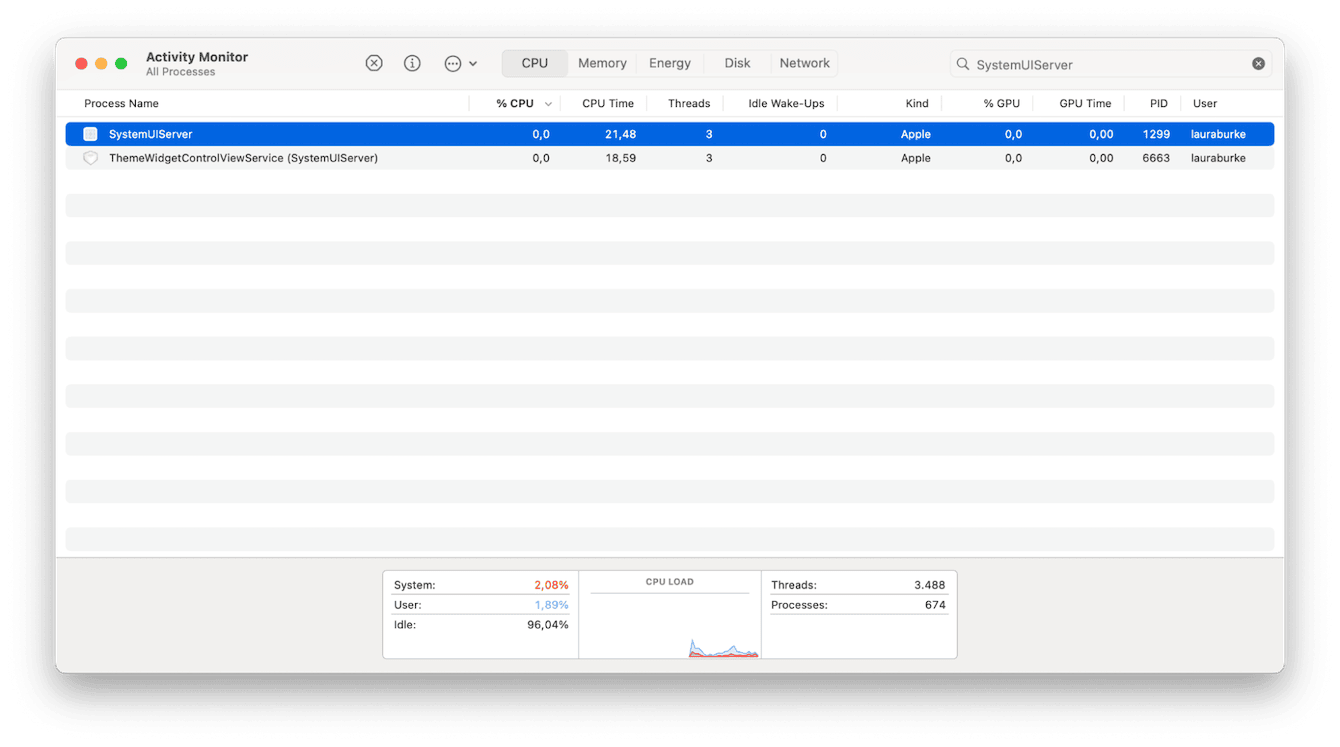
- Go to Applications > Utilities and open Activity Monitor.
- Look for a process called SystemUIServer in the list (you can also search for it).
- Select it and click the X button to quit the process.
- It will restart automatically.
So, there we go, six tips to help with your question: why has my menu bar disappeared Mac.
It's undoubtedly frustrating when your Menu bar is not showing on Mac, but hopefully, one of these six tested troubleshooting tips helped you solve the issue. Thanks for reading.
And before we go, let's take a look at some FAQs.
FAQs: Menu bar not showing on Mac
Why does my menu bar disappear when I open certain apps on my Mac?
In your settings, if you've selected for the menu bar to disappear in full-screen mode, this is why. You can switch this to Never.
- Open System Settings > Control Center.
- Select Never next to the Automatically Hide and Show menu bar.
Why did my menu bar disappear after I installed macOS Sequoia?
It's certainly possible the new major Sequoia update caused a glitch. Make sure you follow all the troubleshooting tips above, and if you're still experiencing issues, you might need to wait for the next system update.
Why did my menu disappear after I installed a new app on my Mac?
If your menu bar issues feel directly linked with the download of a new app, uninstall the app to see if that solves the problem. It's possible that the app might not be compatible or optimized for the operating system you're using. And obviously, check that the app is from a trusted source.

