Why is my OneDrive not syncing on Mac & how do I fix it [5 ways]
Is OneDrive not syncing on your Mac? I've run into this on my own Mac a couple of times now, and after some serious troubleshooting, I found five fixes that actually work. I also learned how you can clear out the unnecessary system baggage that often interferes.
But here's the thing, sometimes it's not just OneDrive. A messy system can quietly get in the way. Cache junk, failed sync logs, leftover install files, all of that adds up. So before diving into initial checks and deeper fixes, I always run Cloud Cleanup and My Clutter in the CleanMyMac app.
Cloud Cleanup helps clear out unnecessary items from cloud services like OneDrive, while My Clutter helps me get rid of redundant files that sometimes block sync operations. It only takes a few minutes, but it can clear the path for everything else that follows. Here's how:
-
Get your free CleanMyMac trial — you can test it for 7 days free.
-
Open the app and first select My Clutter > Scan.

-
Next, click Review All Files and delete what is not needed.
-
Then, select Cloud Cleanup > Scan.

- Click Review all files and sort through recommendations and removals.
If this quick fix doesn't solve your sync issues, then it's usually down to credential glitches, outdated permissions, corrupted sync states, or macOS-level conflicts. The good news is there's a lot you can do to fix it, so let's get started.
Initial checks: Why is my OneDrive not syncing on Mac
Before you start unlinking, resetting, or digging into Keychain, try these basic checks I always run first. Sometimes, this is all you need to fix sync issues.
-
Check your internet connection.
-
Check that you are properly signed in by selecting the OneDrive icon in the top menu bar.
-
Check your OneDrive version by clicking on the OneDrive menu bar icon > Settings > About. Microsoft issues regular updates to improve sync reliability.
-
Check your available storage; it won't sync if you've hit your cloud quota.
-
Restart OneDrive.
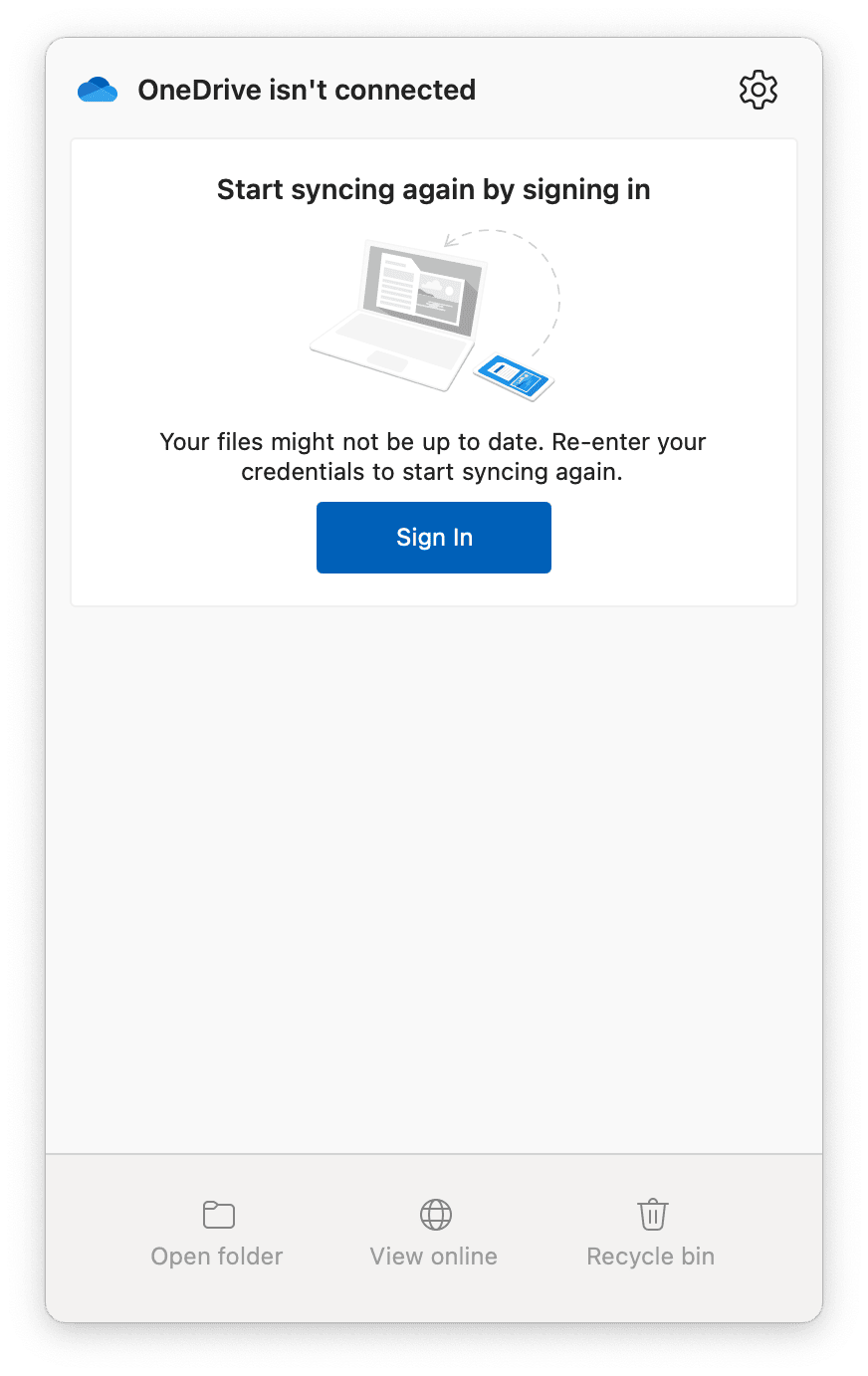
If none of those fix it, proceed with the deeper steps below.
5 troubleshooting tips for OneDrive not syncing on Mac
1. Unlink and relink your OneDrive account
Sometimes a fresh connection is what resets sync state:
-
Click the OneDrive cloud icon in your menu bar > Help & Settings > Unlink this Mac.
-
Quit OneDrive.
-
Reopen OneDrive, sign back in, and when prompted, choose Use this folder to reconnect to your existing synced folder.
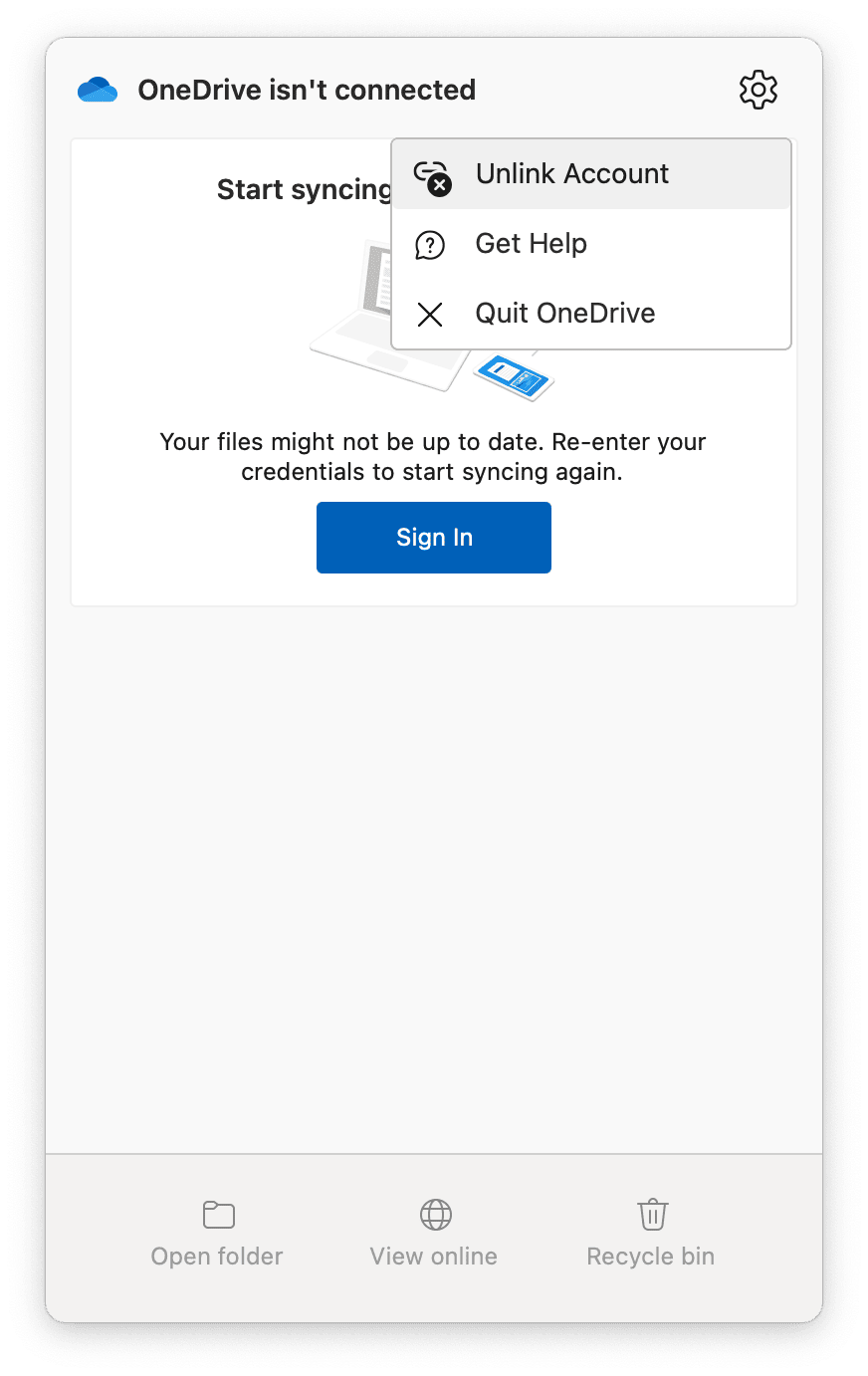
This step doesn't delete files; it just disconnects and reconnects. Anything in your local OneDrive folder will resync.
2. Reset the OneDrive app
A reset won't delete your local files, but it does clear OneDrive's cached settings and forces a fresh connection to Microsoft's servers.
-
Quit OneDrive completely.
-
Open Finder > Applications and find the OneDrive icon.
-
Right-click OneDrive.app and choose Show Package Contents.
-
Click Contents > Resources and look for a file called:
- ResetOneDriveApp.command or- ResetOneDriveAppStandalone.command (depending on your version)
-
Double-click that file to run the reset script. You might see a Terminal window briefly open — just let it finish.
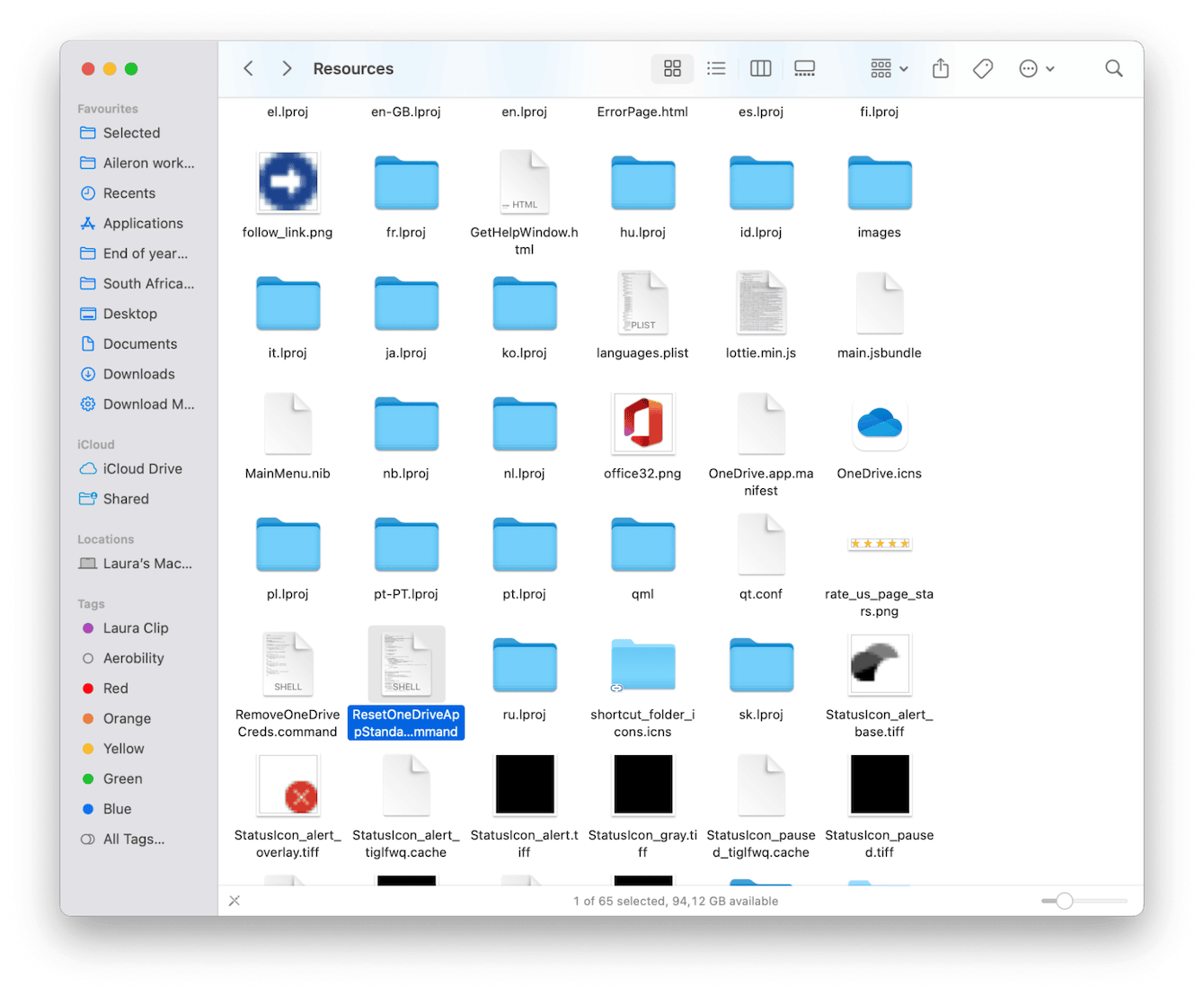
After this finishes, just reopen OneDrive from your Applications folder and sign back in, if necessary.
3. Clear your Keychain credentials
Credential mismatches in Keychain often block OneDrive's ability to authenticate:
-
Open Keychain Access and search for OneDrive.
-
Locate the OneDrive Cached Credential entry and delete it.
-
Quit Keychain Access.
-
Relaunch OneDrive and sign in again.
If you see multiple Office / Microsoft keys, you can delete them, too, but be cautious about deleting system or unrelated keys.
4. Check your macOS permissions
OneDrive needs permission to access files and folders. If you updated macOS recently, you may need to re-grant permission. So this step isn't that unusual.
-
Open System Settings > Privacy & Security.
-
Under Full Disk Access, ensure OneDrive is toggled on.
-
Under Files and Folders, allow OneDrive access to Desktop, Documents, etc.
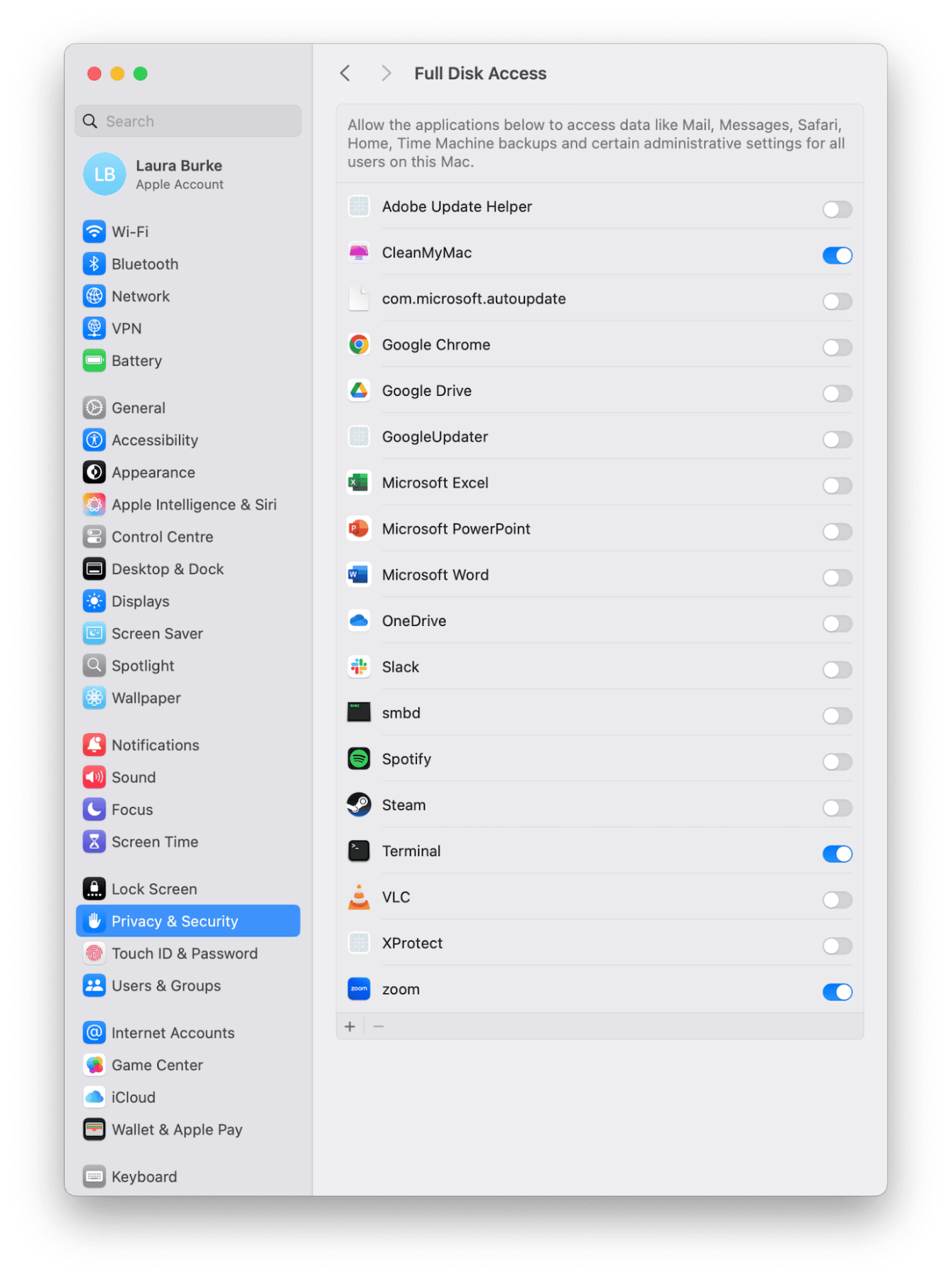
If OneDrive is not syncing on your Mac after this step, it's time for the final trick.
5. Reinstall OneDrive
If all the earlier steps fail, it's time for the last resort — a clean reinstall.
-
Quit OneDrive, then go to the Finder folder > Applications, and move OneDrive to the Trash.
-
Open Finder > Go > Go To Folder and find and delete all items in these locations:
~/Library/Containers/com.microsoft.OneDrive~/Library/Group Containers/UBF8T346G9.onedrive
(Make backups if uncertain).
-
Download the latest macOS OneDrive installer from Microsoft's website (not the App Store).
-
Install, sign in, and let it sync afresh.
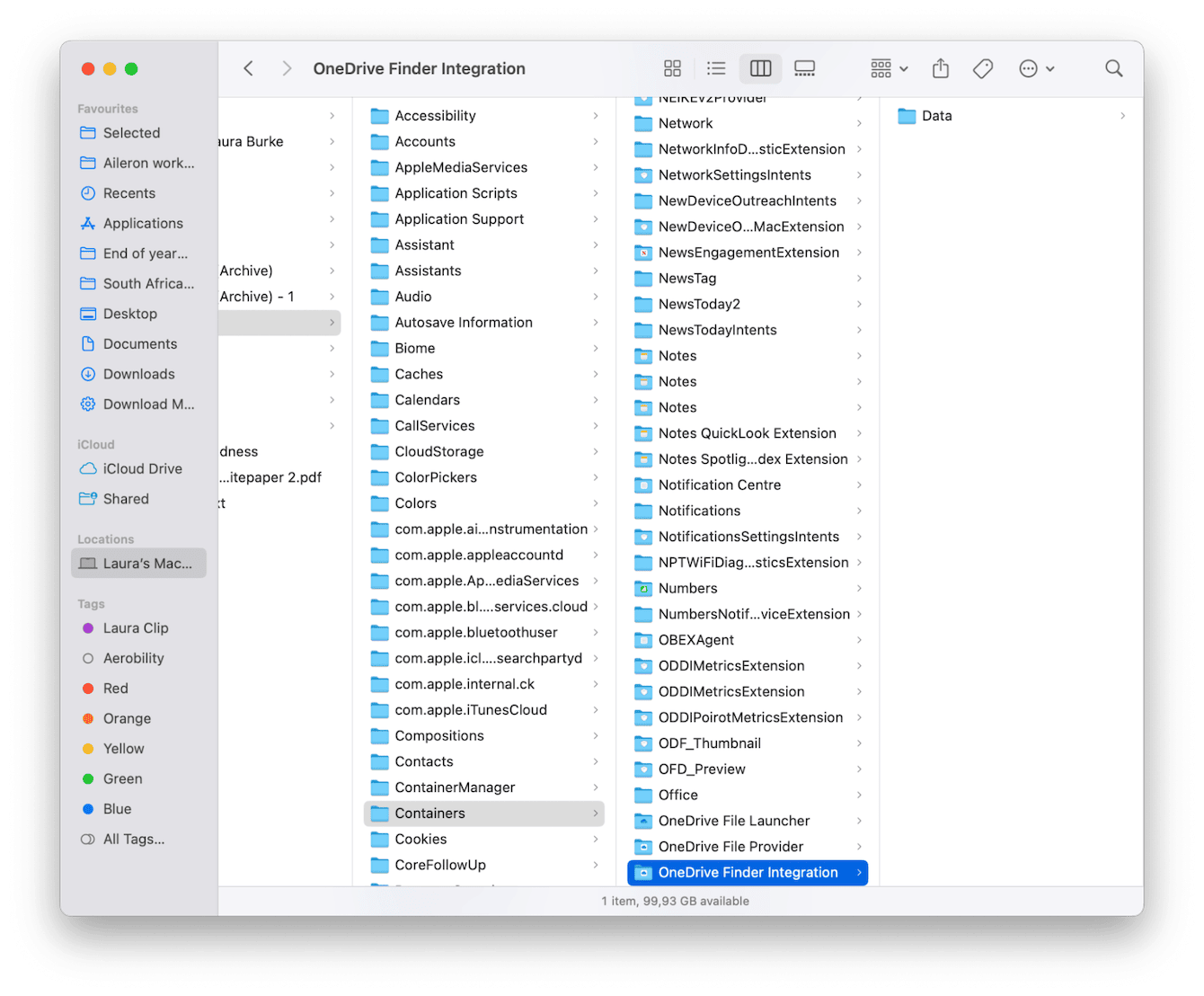
When OneDrive is not syncing on a Mac, it's frustrating. I've been there. But step by step, you can usually restore the connection. Start with simple checks, then unlink/relink, reset, clear Keychain credentials, verify macOS permissions, and finally reinstall if needed. Alongside, CleanMyMac's helpers (Cloud Cleanup and My Clutter) can be used to clear unneeded junk that often blocks sync.

