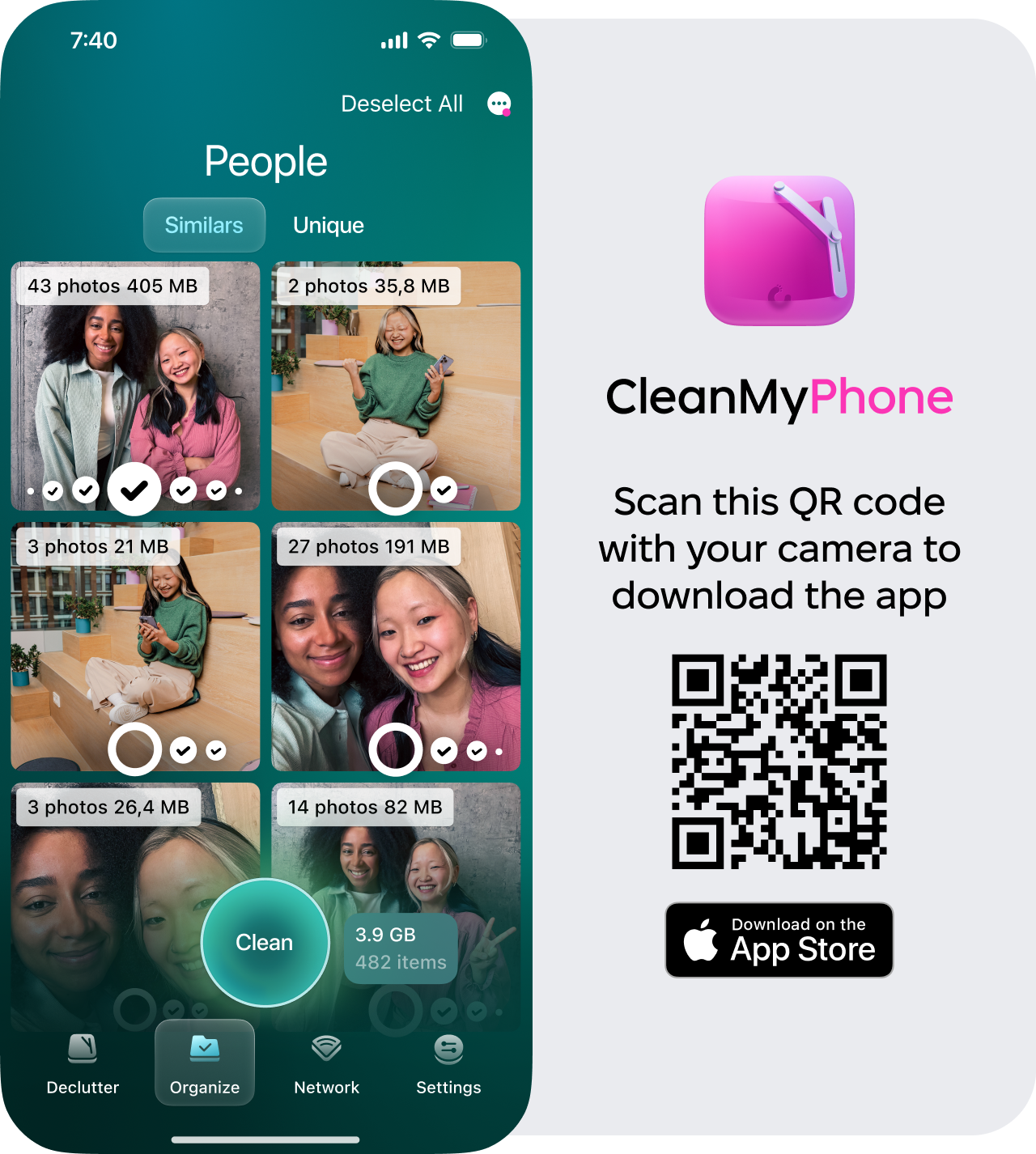How to Add People to the "People" Album in Photos on iPhone
If you want to know how to add people to Photos on iPhone, here's a clear, step‑by‑step guide based on my own experience on iOS 18 and updated libraries in 2025. Plus some bonus tips on how to get the most out of this Apple feature. Let's get started.
What Is the People Album in Photos App?
Apple's People album (sometimes labeled People & Pets) is a built‑in smart album that groups all detected faces in your photo library so you can browse every picture of a person without scrolling manually.
How many photos of People do you have?
If you've snapped hundreds or thousands of photos over the years, manually sorting by person becomes really difficult. That's where the People and Pets album comes in handy, because it sorts by person automatically. You tag a name once, and Photos handles most of the rest.
To keep things even tidier, if you pair it with a tool like CleanMyPhone, which can scan for Similar Photos, filter "People" categories, and make cleanup after tagging far easier, here's how:
-
Try the app if you haven't used it yet.
-
Open and press Organise.
-
Take a look under People or Pets. At the top, you can toggle between similar photos and unique ones.
-
Select images you no longer need and delete them to keep your phone running smoothly.
How to Add a Person to the "People" Album on iPhone or iPad
To add someone new you want recognized in your People album, here's how:
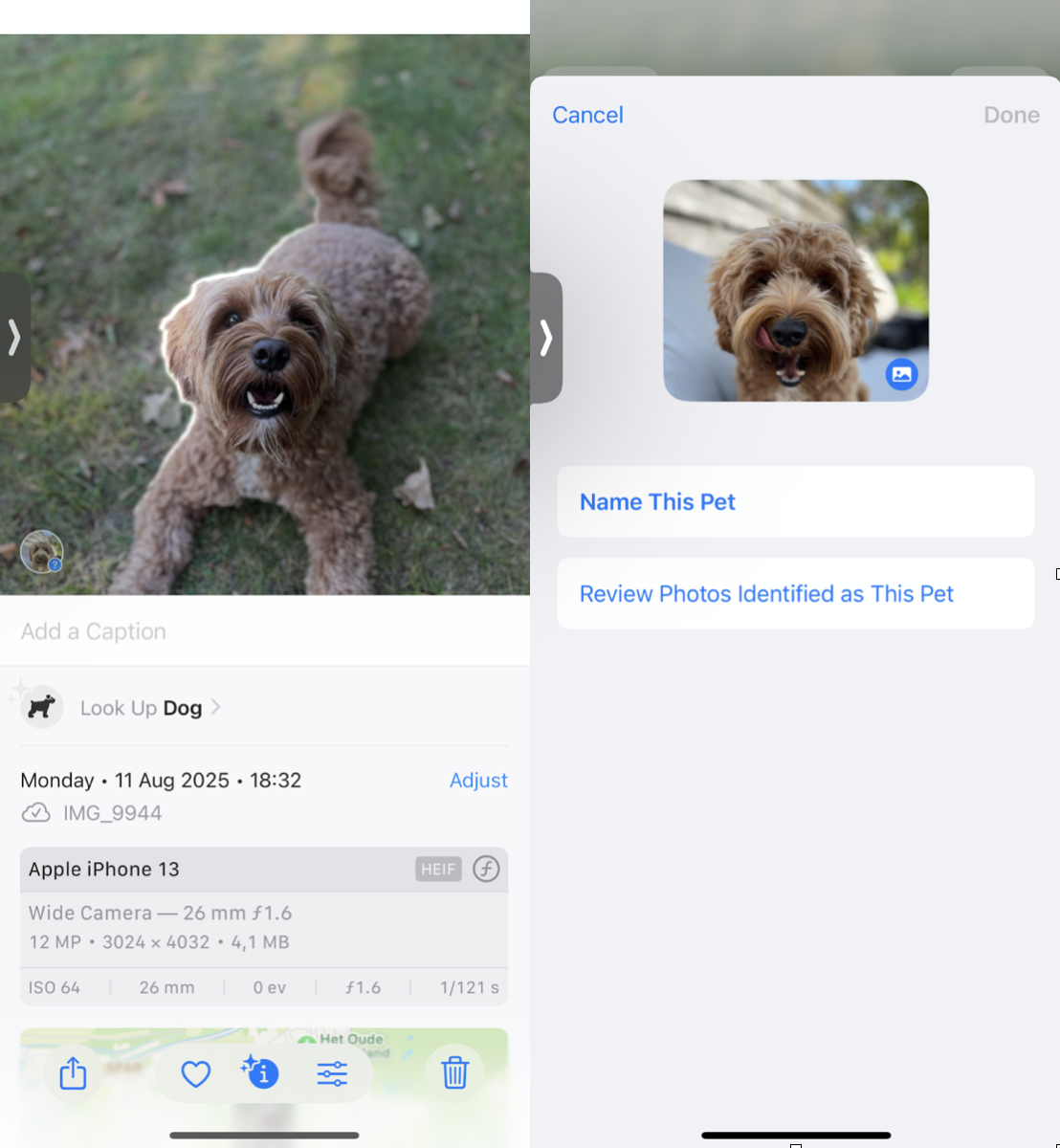
-
Open up the Photos application, locate a photo of the person you would like to add.
-
Tap the photo, then tap the Information button.
-
Tap the thumbnail that appears on the photo, and click edit name.
-
Add details and then press Done.
This adds that person's name and sends similar photos into their People album.
How to Merge or Rename People in Photos?
If you find duplicates, you can merge them. Here's how:
-
Go to Albums > People & Pets.
-
Hold down, then drag the album to duplicate.
-
Release your finger and confirm the merge.
How to delete a Person from the "People" album
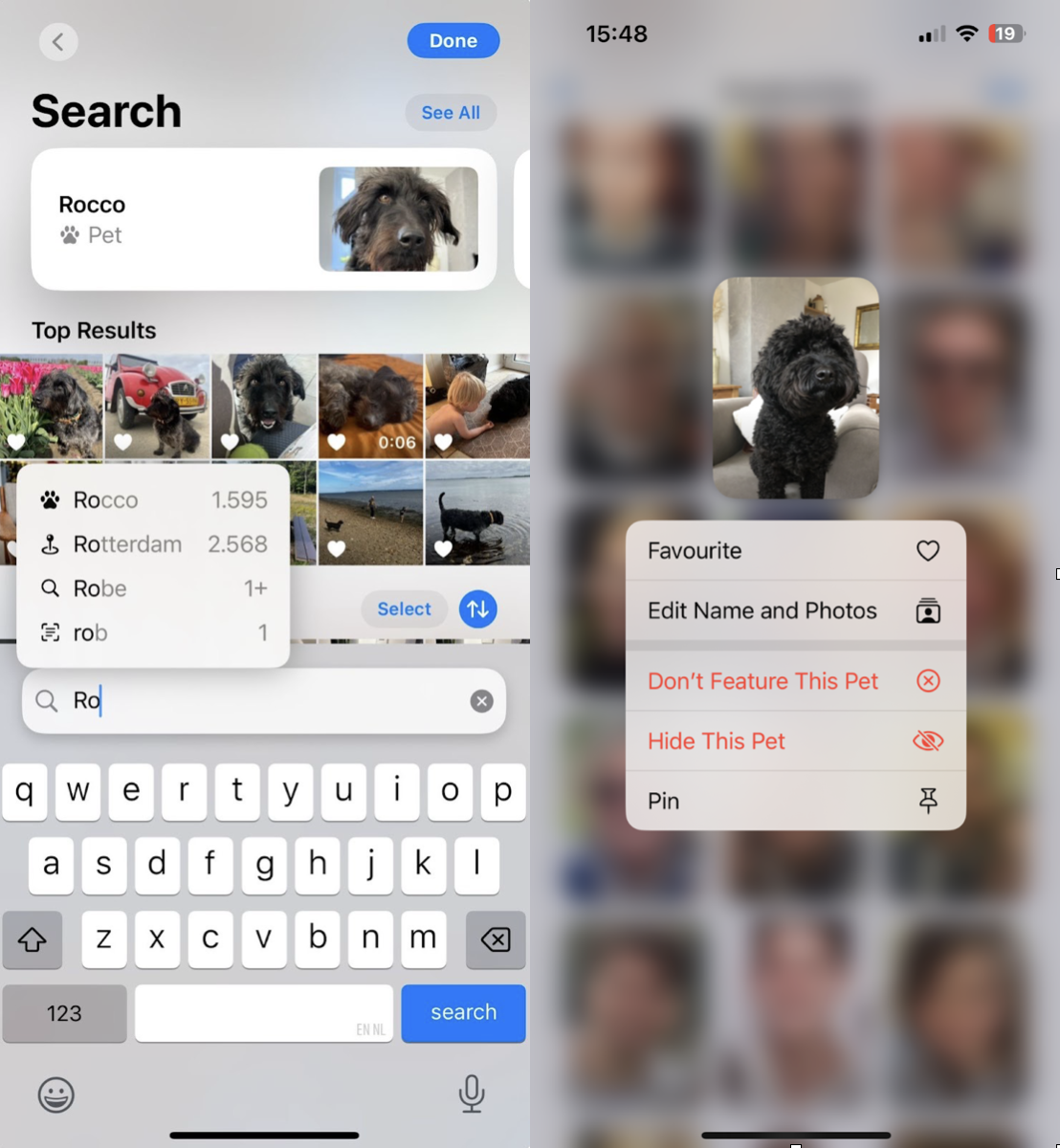
You can remove someone from the People and Pets album, but note: this doesn't delete their photos, it just untags their face and removes the named profile from the album.
Here's how:
-
Open up your Photos application.
-
Go to Albums > scroll down to People & Pets and tap it.
-
Find the person you would like to remove, then tap and hold on their profile picture.
-
Select Don't Feature This Person or Pet.
What to Do If Apple Photos Doesn't Recognize a Face?
If someone you've photographed isn't showing up in the People album, it's usually because:
-
The photo doesn't meet Apple's detection criteria (e.g. the face is blurry, turned away, or blocked).
-
The person has not yet been manually identified in enough photos for the iOS to consistently recognize them.
Here's what I did that actually worked:
-
Open a clear photo of the person, ideally one where the face is front-facing and well-lit.
-
Tap the information button or swipe up on the photo.
-
If iOS detects a face, you'll see a thumbnail; tap it.
-
Tap Add Name and enter their name (you can also create a new person).
-
iOS will then try to match this face with others in your library.
This process still isn't perfect, and some faces (especially in group shots or older images) might never get detected. But in my experience on iOS 18, once I manually named someone 2–3 times in different photos, Apple Photos started grouping them correctly in the People album within a few days.
How to Use the "People" Album Effectively
Once you’ve added and named people in your Photos application, the People and Pets album becomes much more than just a collection; it’s a smart way to organize, search, and clean up your photo library. Here's how to get more value from it:
1. Quickly find every photo of someone
Open up your Photos application > Albums tab > People & Pets.
Tap any person’s face to view all the photos Apple has grouped under their profile. This makes it easy to relive memories, grab shots for slideshows, or create albums on the fly.
2. Pin your most important people
In the People album, tap the heart icon on profiles you access often. Favorited people appear at the top, so you don’t have to scroll through the list.
3. Use search more efficiently
Type a person’s name in the Search tab, and iOS will return photos of them, including grouped moments, locations, and even shared images from Messages. It’s incredibly fast once you’ve added names.
Well, we've just about covered all there is on how to add people to Photos on iPhone.