What to do if recovery mode is not working on Mac
When internet recovery mode is not working on your Mac, it can be quite concerning, especially as you're likely experiencing other issues.
Recovery mode is Apple's built-in smart recovery system, designed to help you repair internal storage, control security policies, restore files, reinstall your macOS, or transfer files. It's a useful tool for solving various issues our Macs encounter because it launches before our macOS starts.
macOS Recovery over the internet is essentially an internet-based rendition of recovery mode, which loads all the recovery utilities directly from Apple's servers via your internet connection — incredibly helpful if normal recovery mode is not accessible. But if you cannot launch it, try not to panic. We'll walk you through the possible causes and, of course, most importantly, the troubleshooting tips to solve the problem.
Why is Mac recovery mode not working?
It can be challenging to pinpoint the exact reason your Mac won't boot into recovery mode or why internet recovery mode won't work, but here's a look at some common causes:
- You're booting up the wrong way
- Broken keyboard
- Corrupt partition
- System or software glitches
- Internet issues or server issues
So, follow the tips below, and we'll successfully boot your Mac into macOS Recovery over the internet in no time.
Troubleshooting tips: Internet recovery on Mac not working
1. Check the method you're using
Before we venture into the more complex tips, let's just check that you're using the right method to access recovery mode in the first place. It's a common mistake, so let's just take a moment to rule this out.
On Intel-based Macs:
- Go to the main Apple menu and Shut Down.
- Power up your Mac as normal, but press the Command - R keys together.
On Macs with Apple silicon:
- From the main Apple menu, choose Shut Down.
- Press the power button, and do not release until the startup disk option loads.
On Intel-based Macs, if this doesn't work, then internet recovery mode should launch automatically, but on Macs with Apple silicon, internet recovery mode has been combined with the standard macOS Recovery.
If this is the method you're using with no luck, head to the next tip.
2. Check your keyboard
When power button or Command - R is not working to reset Mac, we need to rule out keyboard issues.
Have you recently dropped your laptop? Has liquid been spilled over the keyboard? If you're using a Bluetooth keyboard, check that the connection is good or that it doesn't need charging.
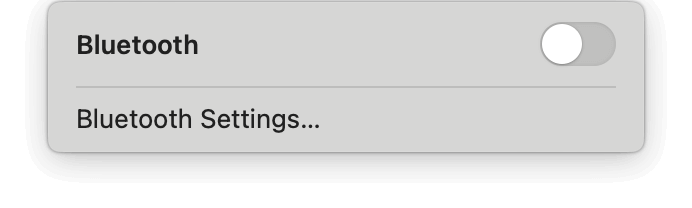
You can turn your Bluetooth on and off from the top Bluetooth menu or try completely disconnecting it and repairing it.
If keyboard issues are not to blame, head to the next suggestion.
3. Run some Mac maintenance
Before we go any further, running some general Mac maintenance could help you troubleshoot and solve the underlying issue. The word maintenance often sends users into panic mode, but it isn't complex, especially if you use a dedicated application, like the Apple notarized tool CleanMyMac.
The Maintenance module from this app is built specifically for this kind of task. Through a selection of various tasks, you can optimize your macOS, boost drive performance, and fix many application errors.
Here's how:
- Open the app (free download here).
- Click Maintenance > View All Tasks.
- Select any tasks you want to run from the list, but for this particular task, make sure you also select Repair Disk Permissions.
- Click Run.
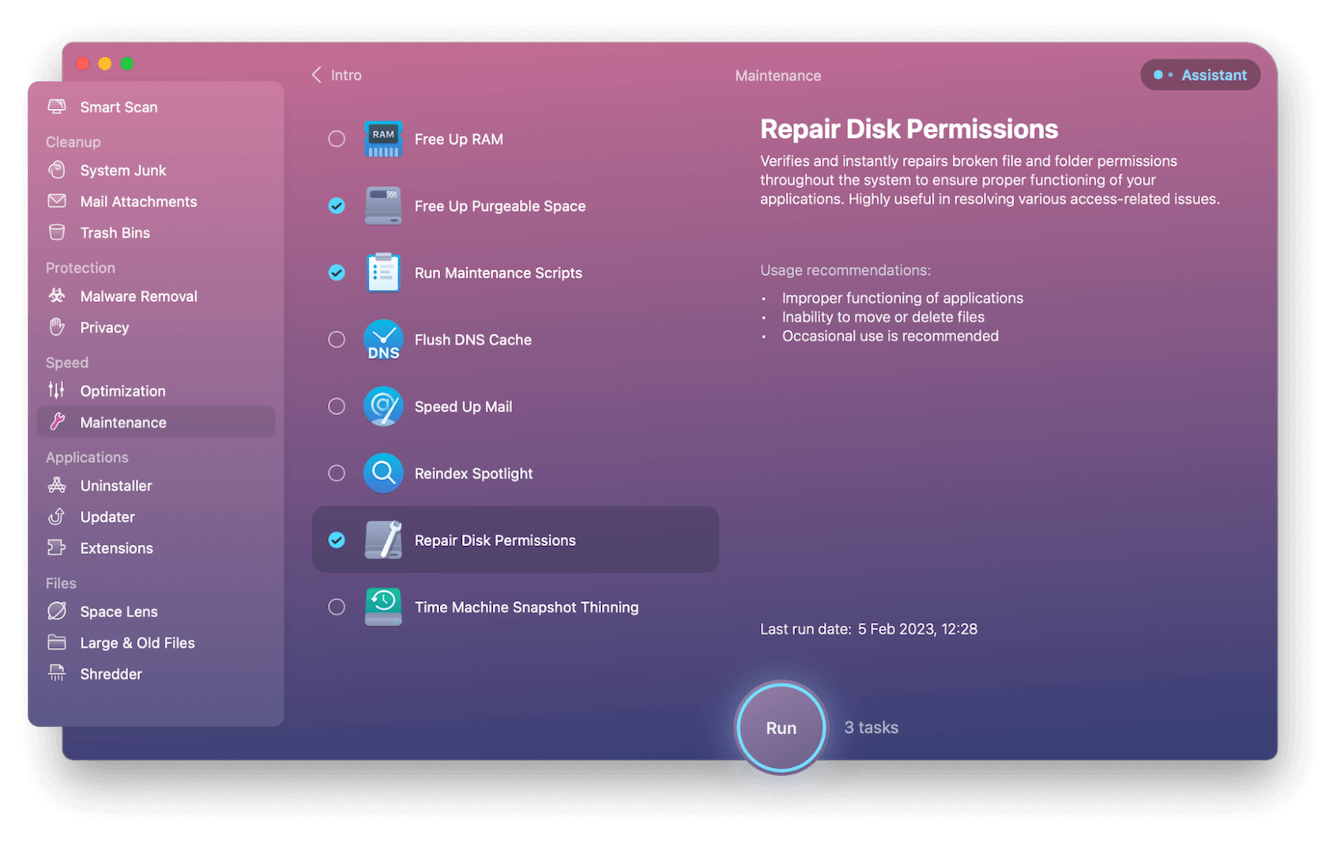
This tip might solve your issues completely, but if it doesn't, try the next tip below.
4. Check your Wi-Fi
You need a stable internet connection to boot into Mac internet recovery or standard macOS Recovery, so let's take a moment to ensure you don't have a Wi-Fi issue:
- Toggle your Wi-Fi on and off from the top Wi-Fi menu.
- Reset your Wi-Fi router.
- Use an ethernet cable.
- Try a different network.
- Call your service provider and check for known service issues.
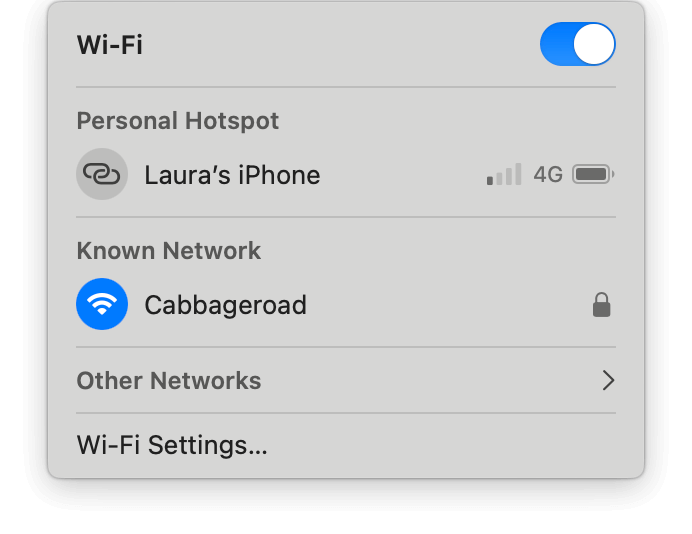
5. Reset your SMC
A glitch in your SMC, which manages things like power, fans, and battery, could be the cause of your problem. Thankfully, we can reset this quickly.
Here's how to do it on Intel-based Macs:
- Shut your Mac down from the main Apple menu.
- Wait for a few minutes.
- Press the following keys on the left of your keyboard
- Shift - Control - Option and the main power button.
- Hold for ten seconds.
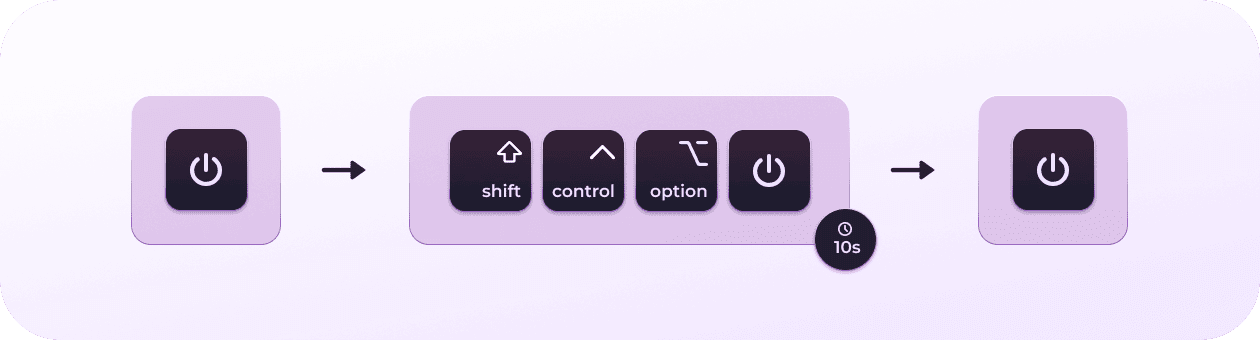
On Macs with Apple silicon, you can't officially reset your SMC, but shutting your Mac down and restarting is reported to have a similar effect.
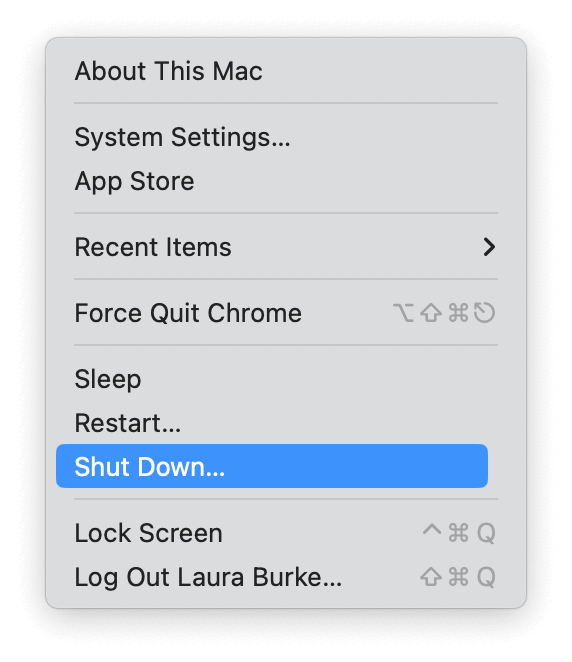
6. Use fallback recovery mode
On Macs with Apple silicon, when Mac internet recovery is not working, you can enter something called fallback recovery mode (FrOS).
Newer M-series Macs contain a fallback partition from which you can launch recovery mode in case of recovery partition corruption.
However, to use this, you need to have updated your Mac at least once. Let's take a look at how to boot into it:
- Shut down your Mac as normal.
- Quickly double-press and then hold your Touch ID button.
- You can release it once you see the loading startup options.
- Press Options, then Continue to load macOS Utilities.
Once successfully in fallback recovery mode, you can reinstall your macOS or restore from Time Machine. The only difference is that in FrOS, you can't modify the startup security settings.
7. Safe mode
A final option is to try booting up into safe mode instead, which could be useful as this helps verify your startup disk and repair any directory issues, which could resolve the inability to launch internet recovery mode.
Depending on your model, the method varies. Read the full Apple guide here.
It's certainly frustrating when your Mac won't go into recovery mode. But as you can see from the tips above, there's a lot you can do to troubleshoot it.

