How to reduce photo file size on iPhone
Knowing how to reduce photo file size on an iPhone can help free up much-needed storage space.
How many photos and videos do you take a day on your iPhone? It's estimated the average user takes around 20-30 a day, but if you're on vacation or at a special social event, the chances are this is much higher.
This seemingly innocent daily habit will quickly cause your iPhone to fill up, impacting output, so when performance starts wavering, freeing up space and looking for ways to optimize how it runs is essential.
Reasons to make iPhone pictures smaller file size
Learning how to reduce the photo file size on iPhone 13 or later is a great way to help you manage and optimize your device; let's take a look at a couple of popular reasons users want to know how:
- Free up storage space on your device in general
- Faster sharing of images via messaging apps or email, as smaller files upload quicker.
- Improve overall performance by reducing the load on storage and processing.
- Save your mobile data when you send or upload photos.
- Improve iCloud backup times.
Now we've covered the basics, let's get to the tips and tricks.
Reduce file size of iPhone photo
1. Compress Live photos on iPhone
Another obvious way to compress or reduce photo size on mass is to use a dedicated tool. CleanMy®Phone can compress vdeos and freeze your Live Photos, also, the app can quickly locate all doubles and similars and help you remove them immediately; here's how:
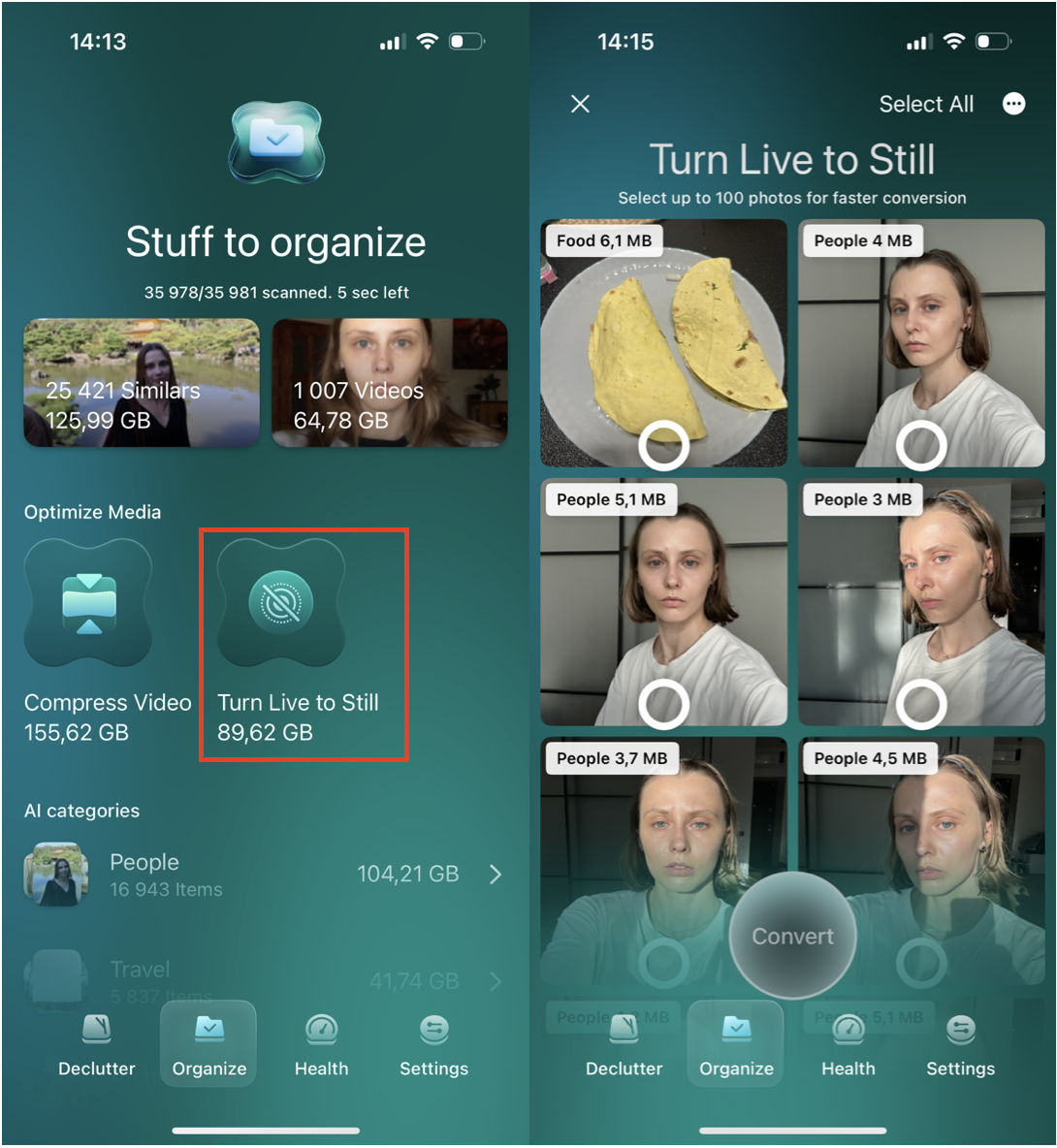
- Open CleanMy®Phone > Choose Organizer
- Click on From Live to Still
- Choose up to 100 photos.
2. Enable HEIC format
The HEIC format (High-Efficiency Image Container) has been available on our iPhones since 2017; it significantly reduces file size but retains the image quality. Making sure this is enabled will help to seriously save space; here's how to check it is turned on:
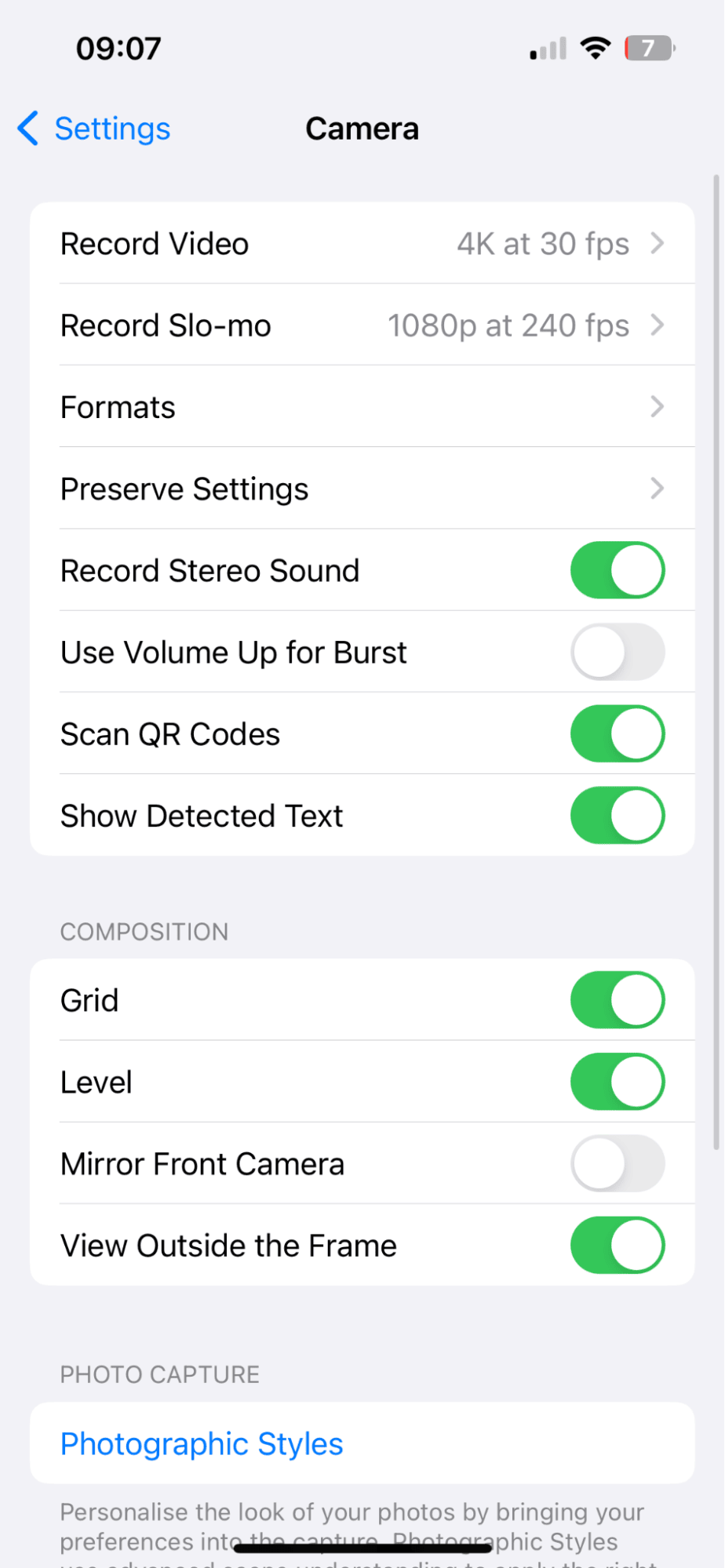
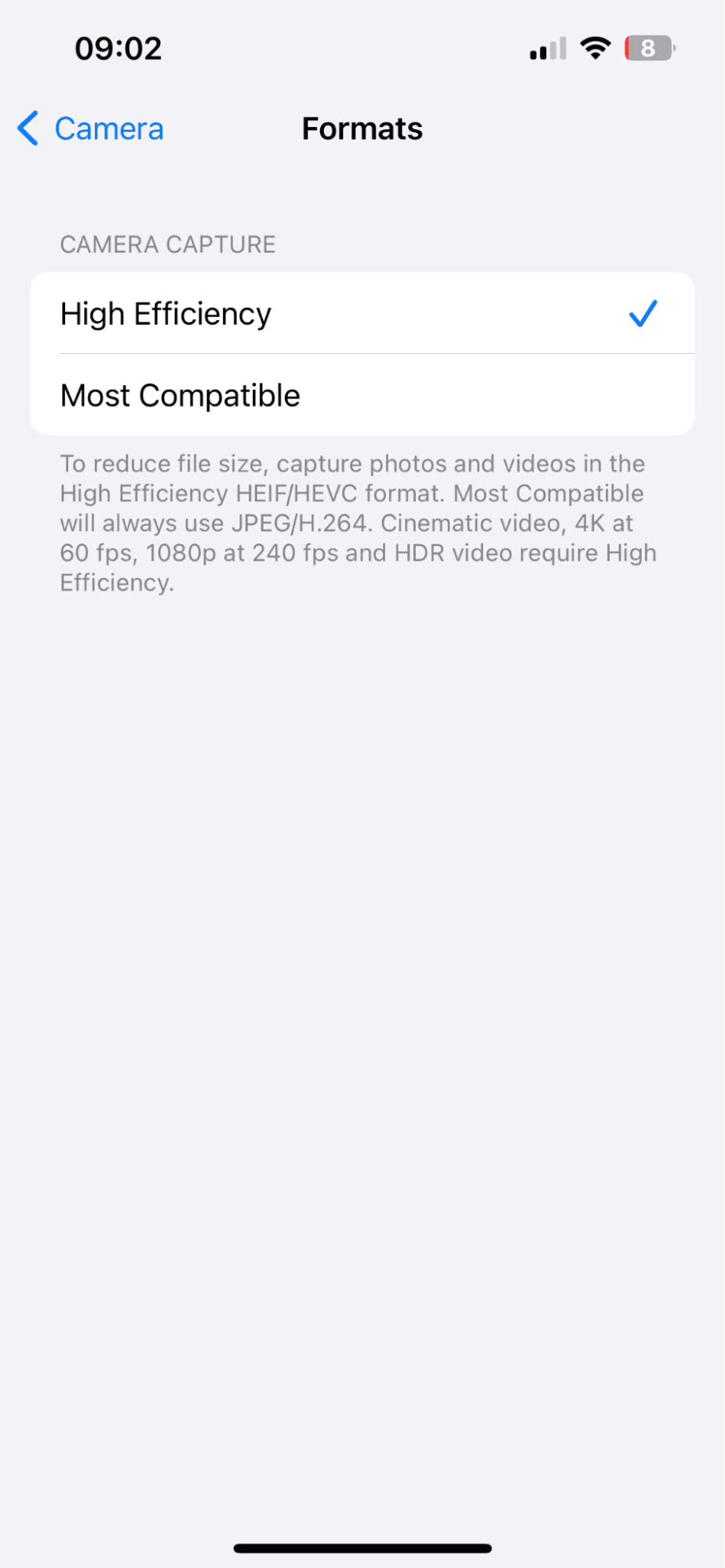
- Open Settings > Camera > Format.
- Select HEIC.
3. Reduce video resolution
Reducing the resolution quality of your videos will also result in smaller video files; if you take a lot of videos, this will significantly help; here's how:
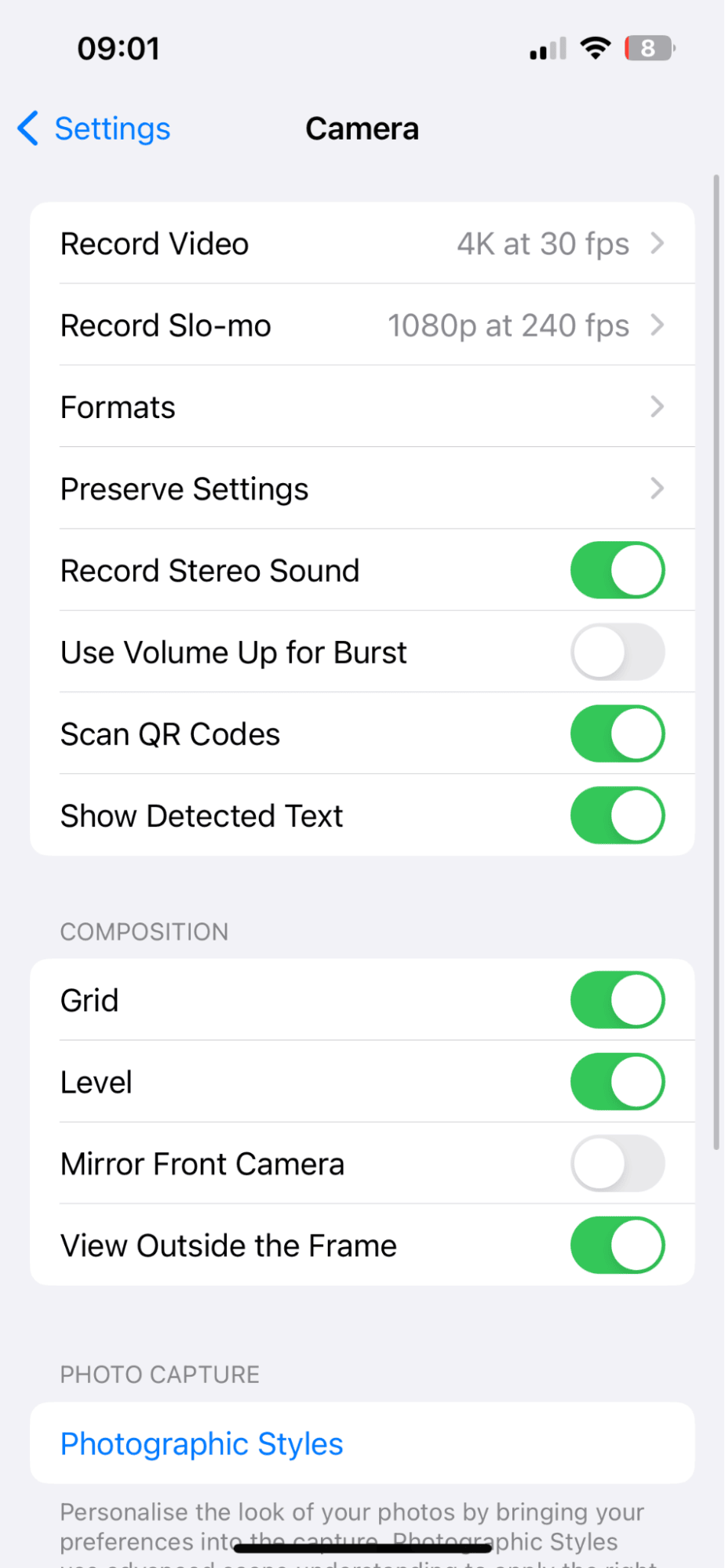
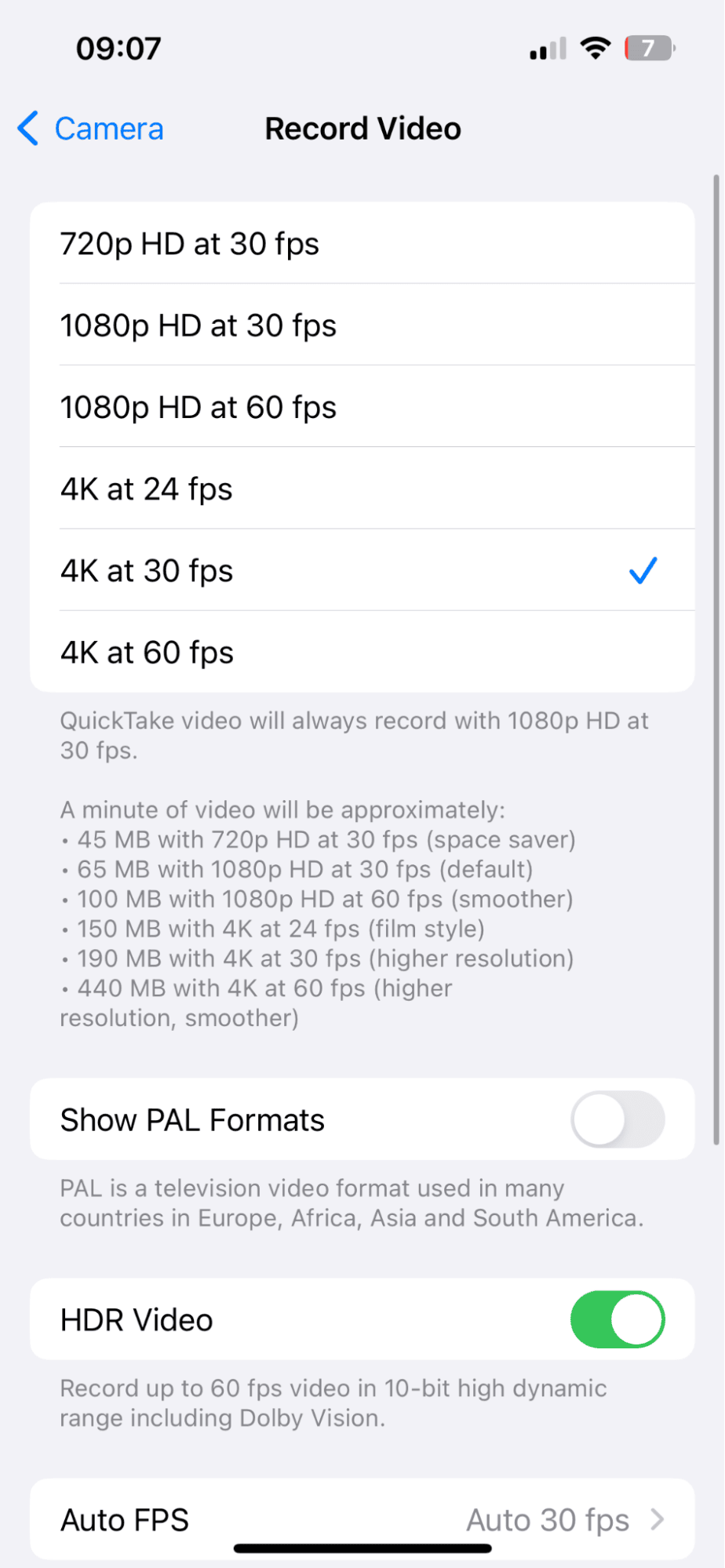
- Open Settings > Camera > Record Video.
- Select your desired video output.
4. Reduce your photos with Mail
You can really easily adjust your photo size when you send images via Apple's Mail app; here's how:
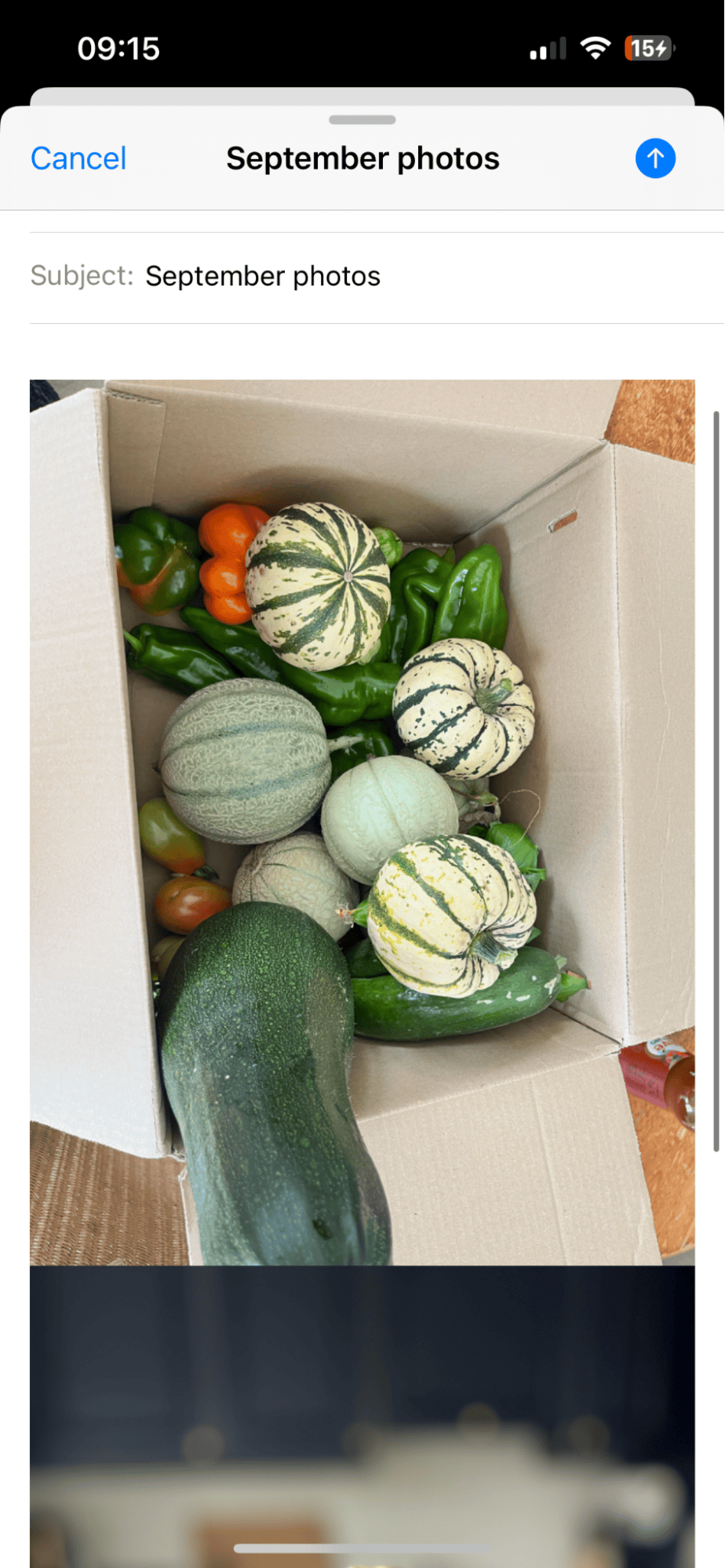
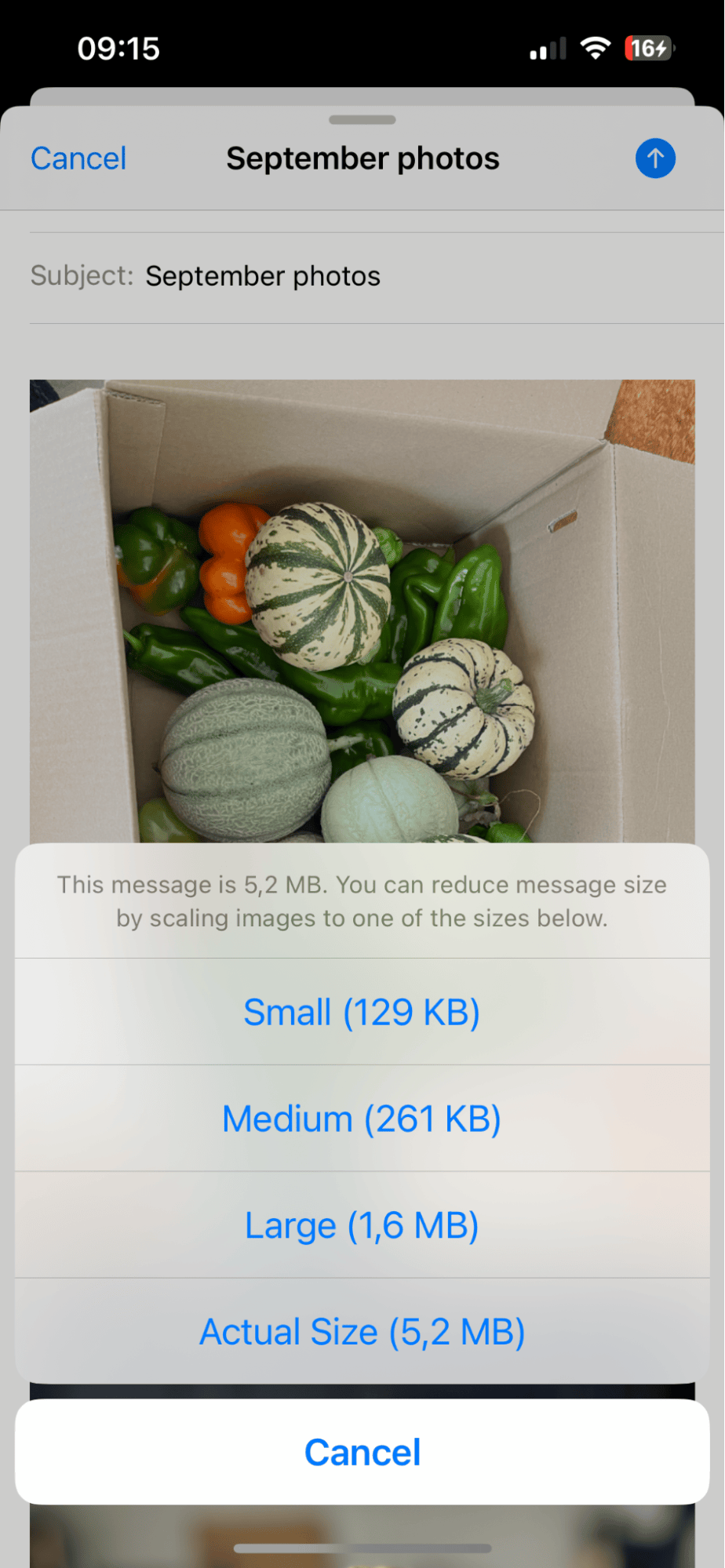
- Open up the Mail app and create a new message.
- Add all the details, such as subject and recipient.
- In the message body, press the photo icon.
- Select all your desired photos and press the send button.
- From the pop-up, select the photo size you'd like.
Now, you can download the compressed photos from the items you sent and delete the original larger files.
5. Reduce your photos with WhatsApp
Another way how to reduce iPhone photo size is via WhatsApp, again a bit like the Mail method. You can then delete the originals and save the compressed file size; here's how:
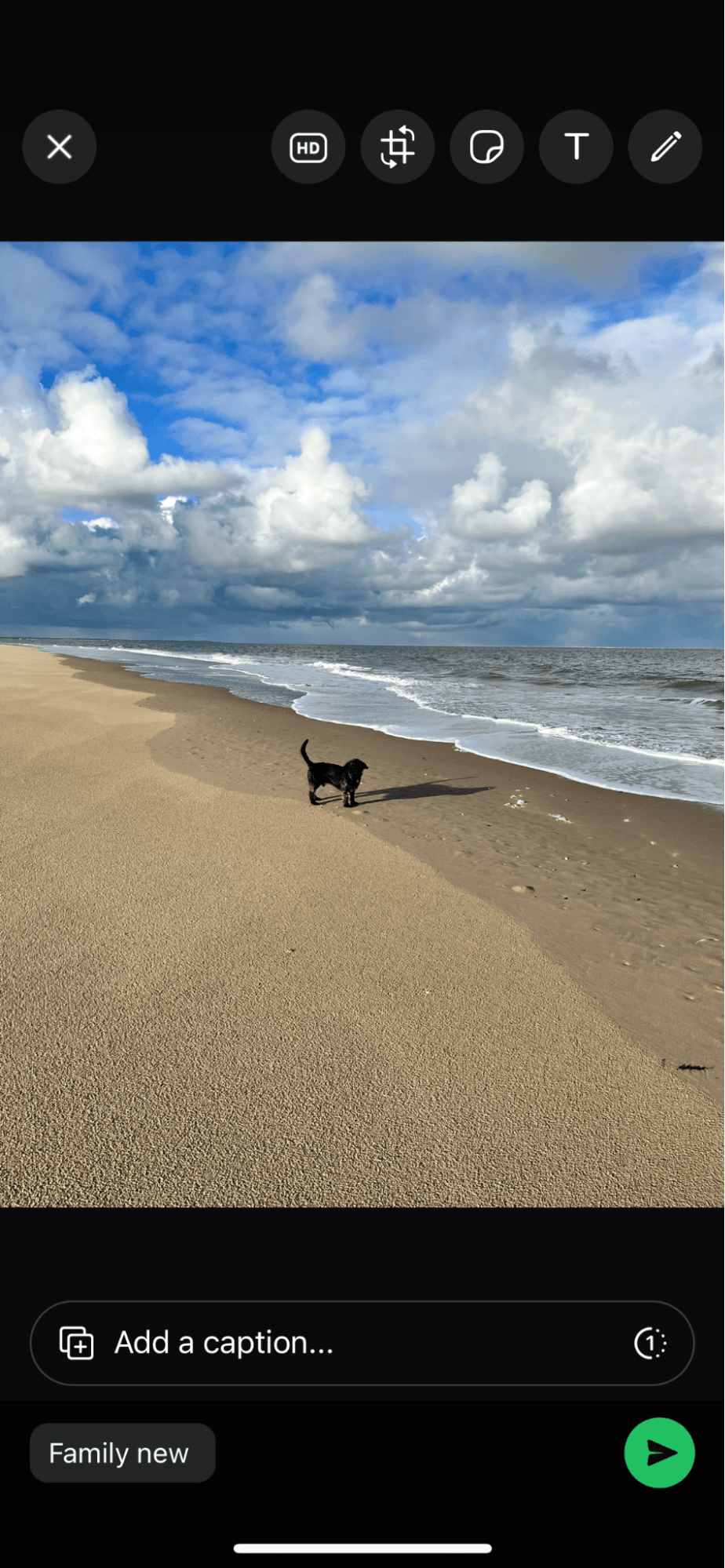
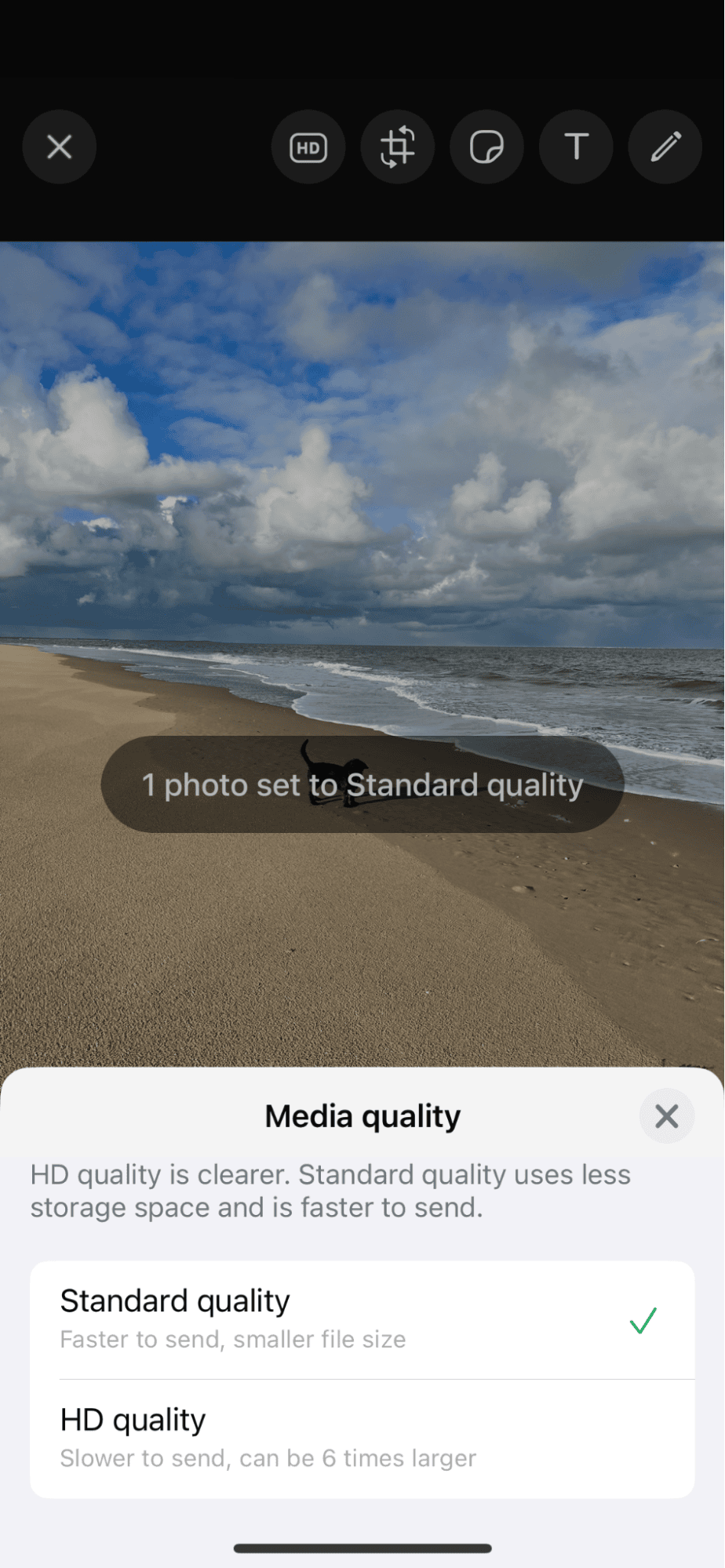
- Open WhatsApp and create a new message or select a recipient.
- Add photos to the message by tapping the + icon.
- Select the HD icon from the top in the review panel before you send it.
- Select an image size and send.
So, there you go, five ways how to make iPhone photo smaller in file size; let's end this article with some FAQs.
FAQs: how to make a photo less mb on iPhone
Will reducing the photo file size lower image quality?
Compression does comprise reducing the quality. But it's worth mentioning that if you switch to taking photos in Apple's HEIC mode, the quality remains, but the file size is less. But if you're then looking to compress an image, in general, you'll lose quality. Lots of third-party apps boast compression without quality loss, so it's worth looking into their capabilities if you opt to reduce size with a tool.
How much space can I save by reducing photo file sizes?
The amount of space saved will totally depend on how many photos you have and the level of compression or resizing applied. You can keep an eye on your iPhone storage before and after compression here;
- Open Settings > General > iPhone Storage.
Will reducing photo size affect how they are backed up to iCloud?
Yes, the obvious answer is smaller photos take up less iCloud storage, which in turn should make your backups faster and more efficient.
Thanks for reading; now you know how to reduce photo file size on an iPhone.




