How to restart iPhone
If you own an iPhone, then knowing how to restart your phone is a must, but it's going to totally depend on the model you've got, and there are actually a few different ways to turn off, restart, and force restart an iPhone.
Don't get lost on the forums; we've put all the tips, broken down by recent models, in the quick-read article.
From time to time, we all need to restart our phones; it's one of those core functions that helps us clear temporary glitches, refresh system processes, and resolve minor performance issues, helping it run more smoothly.
No matter your reason for a restart, we've got you covered.
How to restart an iPhone
Ok, so we've broken this down by model.
How to restart iPhone X and later models, including 15 - current model
The process is exactly the same for iPhone models X, 11, 12, 13, 14, 15 and later, here’s how:
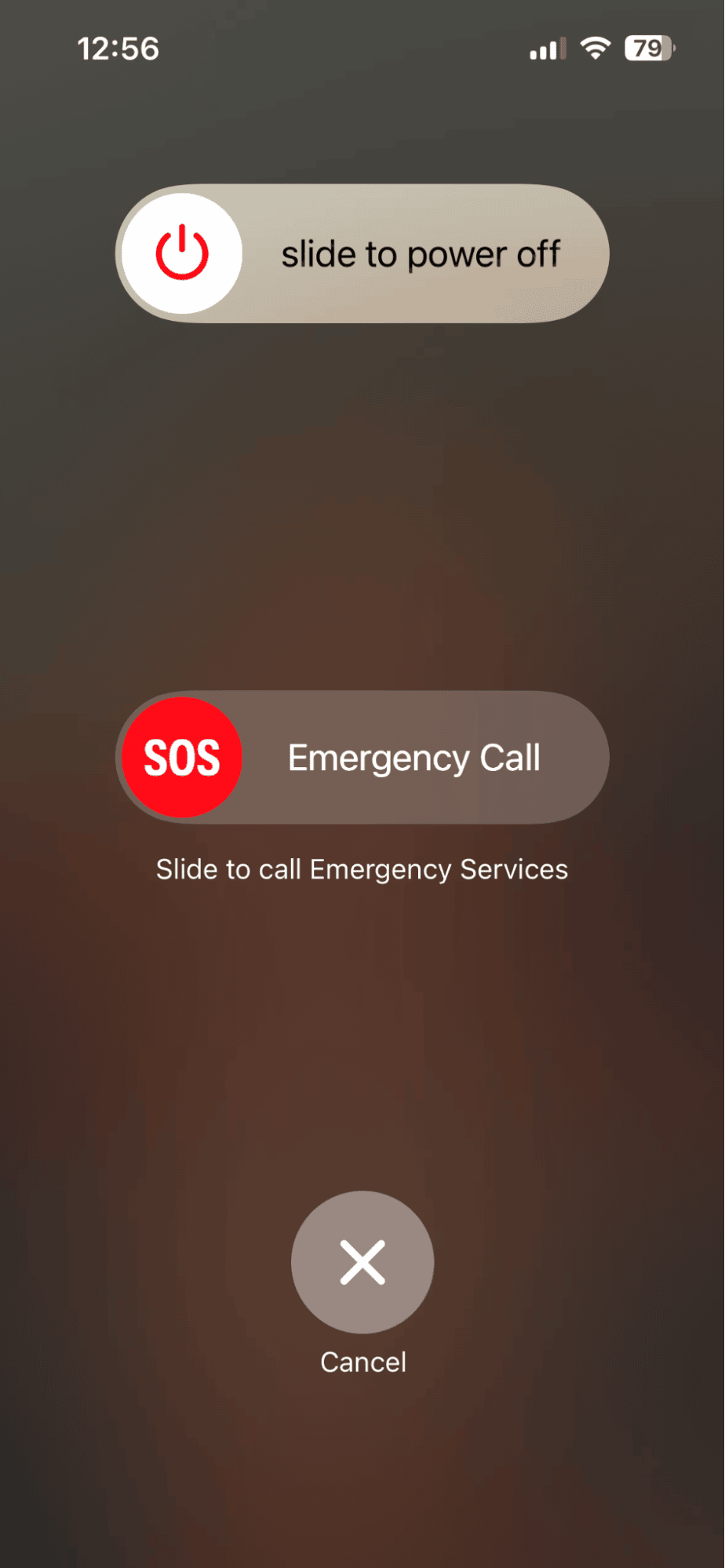
- At the same time, hold down your iPhone's side button with either your volume up or down button, and wait until you see the power-off slider.
- Slide the power-off toggle slider to shut down your iPhone.
- Let the iPhone turn off completely.
- Press down the side button again until the Apple logo appears to restart it.
How to restart your iPhone 6, 7, 8, or SE (2nd and 3rd Generation)
- Press and hold the Side button until the power-off toggle slider is displayed on your screen.
- Slide the power-off bar to shut down the device. Allow up to 30 seconds for it to completely power off. If your phone isn't responding, you may need to force restart it instead.
- Next, press down the Side button again until the Apple logo appears.
How to restart your iPhone SE (1st Generation), iPhone 5, or older models
- Locate the Top button on your iPhone and press it until the power-off toggle slider appears on the screen.
- Swipe the slider to power off your device. Wait for 30 seconds to shut down completely.
- To power the iPhone backup, hold down the Top button until you see the Apple logo.
How to force restart an iPhone
If your iPhone is unresponsive or frozen, a force restart will help you reboot your device quickly; here's how:
iPhone 8 and later
(This includes iPhone SE 2nd & 3rd Generation, iPhone X, 11, 12, 13, 14, and 15)
- Press the volume Up button and let go immediately.
- Next, press the volume Down button and let go quickly.
- Hold down the Side button and keep it pressed.
- Let go of the Side button as soon as the Apple logo shows up on the screen.
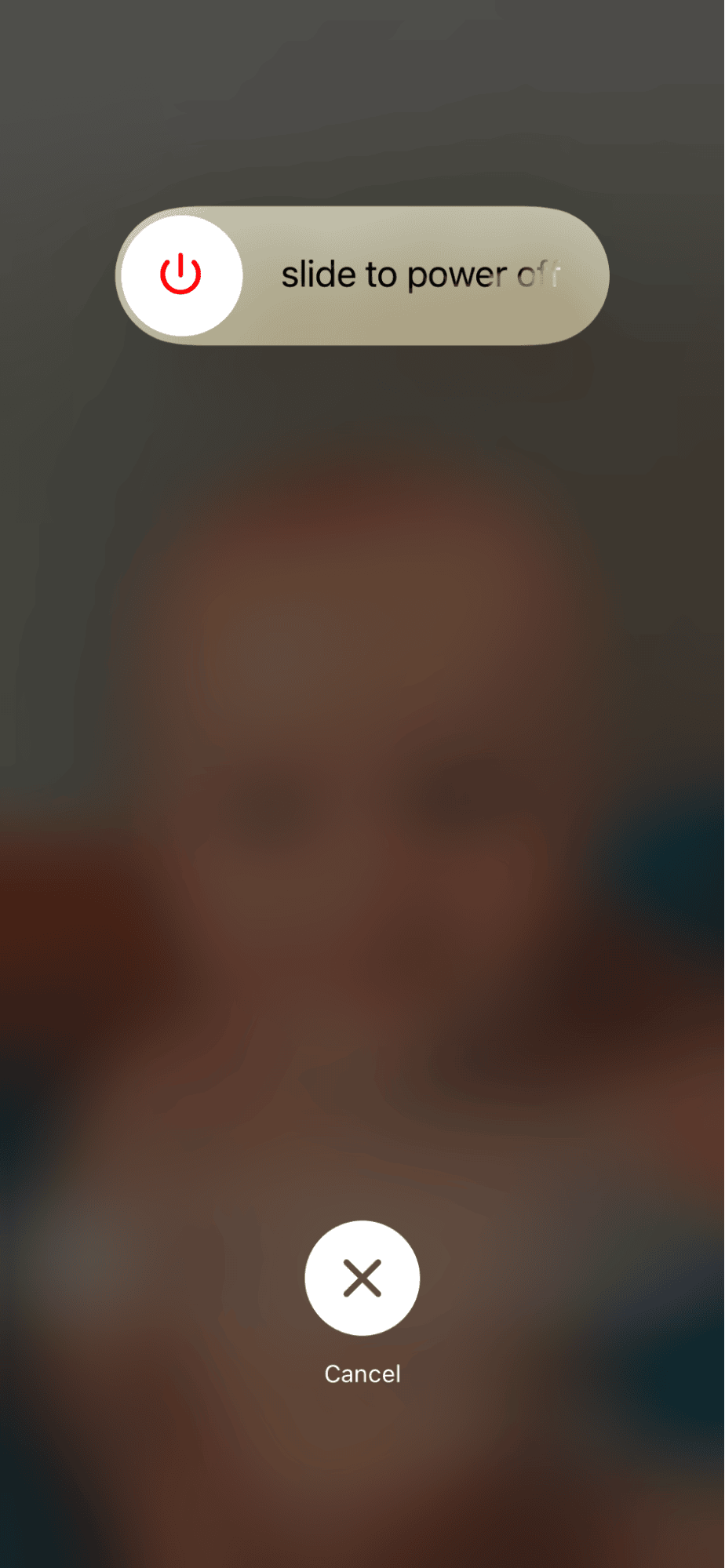
Force restart your iPhone 7 and 7 Plus
- Hold down the volume Down button and the Sleep / Wake together.
- Keep on holding them until the Apple icon shows up on your screen, then release them both.
iPhone 6s and earlier
(This includes iPhone SE 1st Generation, iPhone 6, 5, and older)
- Press down both the Home button plus the Sleep / Wake control together.
- Wait until the Apple logo shows on your device screen, then release both buttons.
How to turn off iPhone
Turning off your iPhone shuts it down normally, while a force restart forcibly reboots it to fix unresponsiveness. Let's take a look at how you turn off an iPhone by model.
iPhone X and later (iPhone 11, 12, 13, 14, 15)
- Hold the Side button and either Volume Up or Down until you see the power-off toggle slider.
- Slide to power off.
- Wait for the screen to go black.
iPhone 6, 7, 8, and SE (2nd & 3rd Generation)
- Press down the Side button until the power-off toggle slider appears.
- Slide the slider to turn it off.
- Wait for the screen to go dark.
iPhone SE (1st Generation), iPhone 5, and earlier
-
Hold its Top button and wait til the power-off slider appears.
-
Slide to shut it down.
-
Ensure the screen is completely off.
So, no more confusion. You know how to hard reset an iPhone and power it down normally.
Keeping your iPhone in top shape involves more than just restarting it now and then. While turning off or force restarting can fix immediate issues, regular cleanup and maintenance are essential for long-term performance. We've got a bonus tip below for you.
How to keep your iPhone in top shape
Use a tool like CleanMy®Phone to help you optimize your iPhone storage, remove unnecessary files, and ensure your apps run smoothly and glitch-free. Here's how:
-
Download the app from the App Store.
-
Select the modules like Organize and Declutter.
-
Press Scan to start the cleanup process and follow the steps on the screen.
So, now you know what to do when your iPhone doesn't turn off, the steps you need to reform a restart or force restart, and how to keep your iPhone in good health.





