How to run iOS apps on Mac
Lots of people are asking if you can run iOS apps on a Mac. Well, the good news is, if you have a Mac with an Apple Silicon chip, you're able to operate iPhone and iPad applications right on your device with ease.
So, if you want to play your mobile games on a bigger screen with better sound or just boost your day-to-day workflow, running your iOS apps on your Mac opens up countless possibilities and fun.
That's right, from all those helpful productivity apps you use on your iPhone to classic games, this feature from Apple is all about making your favorite iOS apps even more accessible.
Don't worry if you don't know where to begin; we've put together this easy guide on how to get started, so let's dive in.
Reasons to run iOS apps on Mac
So, for those new to the idea or concept, running iPhone apps on your Mac, as we briefly mentioned above, lets you access mobile apps on a much bigger screen with the power and experience of your MacBook.
It's a great way to enhance your Mac productivity with some of the tools you can't live without from your iPhone.
From note-taking apps to gaming enthusiasts, running iPad and iPhone apps brings a whole new way to enjoy and utilize the Apple ecosystem.
Whatever your need or reason — work, play, or multitasking — having your favorite apps on both your Mac and mobile devices is a game changer!
So, let's get to the fun part: how to install and run them.
How to run iPhone apps on Mac
Apple Silicon chips (like the M1, M2, etc., and their variants) share the same architecture as iPhones and iPads, which enables Macs to support apps designed for iOS and iPadOS natively. Unfortunately, Intel-based Macs don't support this functionality.
Not sure what Mac you have, no worries, here's a quick reminder:
-
Click the Apple menu > About This Mac.
-
Look for the Processor or Chip entry.
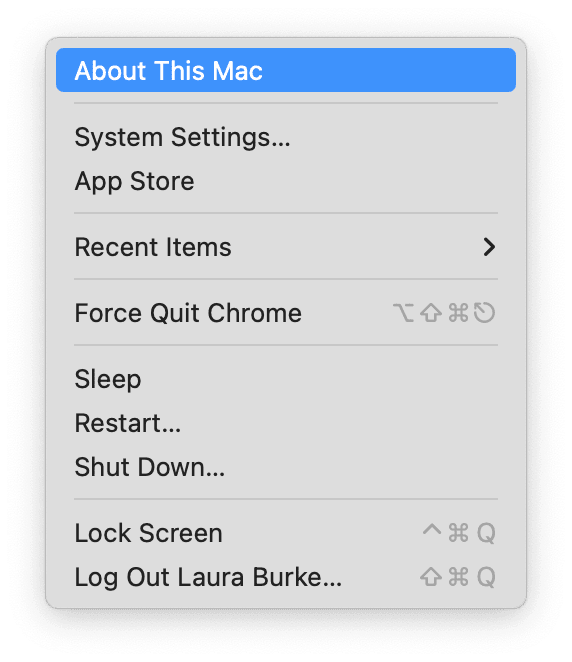
Once you've checked your compatibility, here's how to get started using iOS apps on your Mac:
-
Open the App Store.
-
Select your profile icon (located bottom-left corner) to access all your purchased apps.
-
Now, click the iPhone & iPad Apps tab at the top of the page.
-
Search for the iOS app you want and click Download.
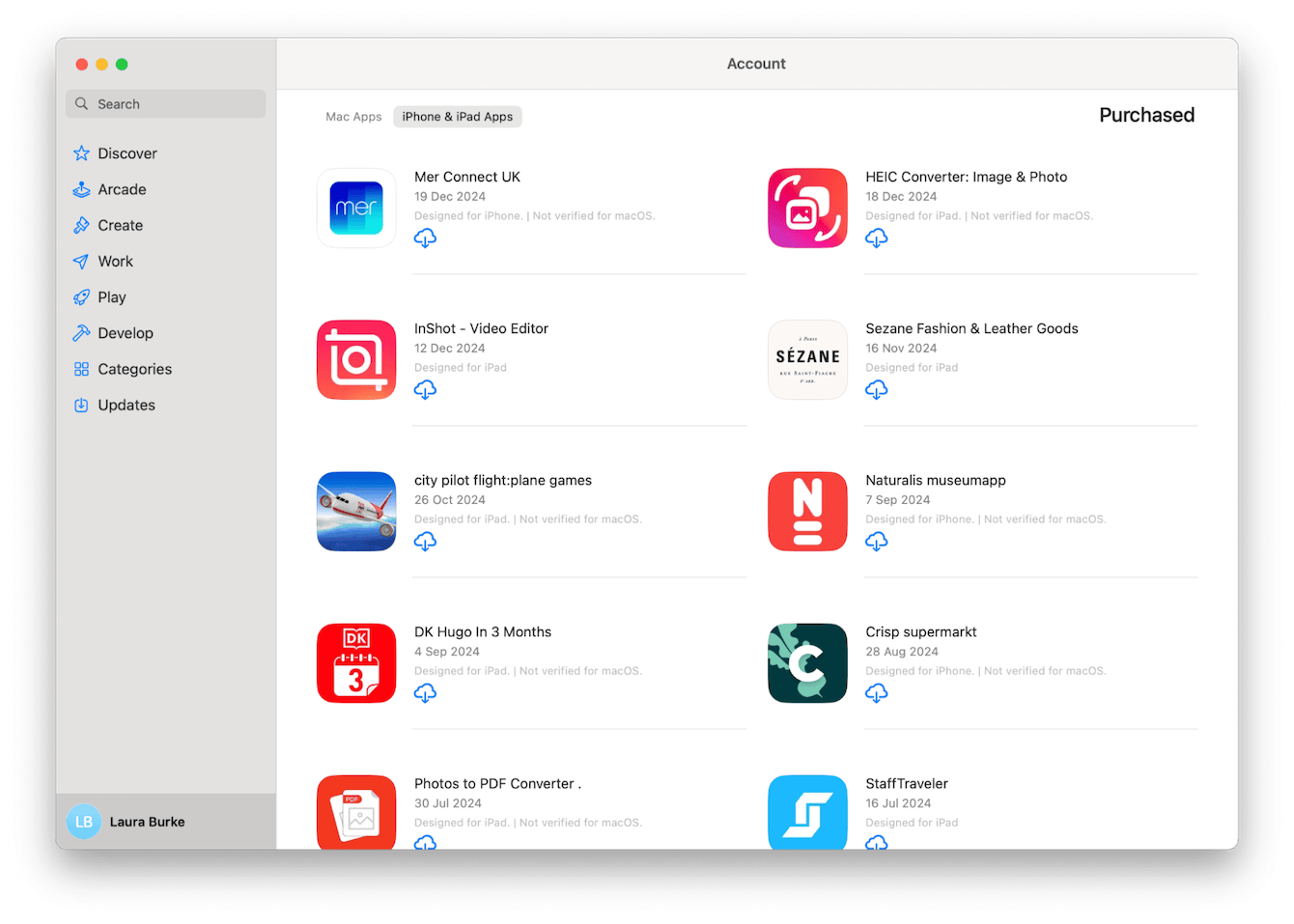
Once successfully installed, the application will appear in your Mac's Applications folder or Launchpad, just like any other of your downloaded Mac apps. You'll notice that iOS apps run in their own windows, and you can resize or maximize them for better usability.
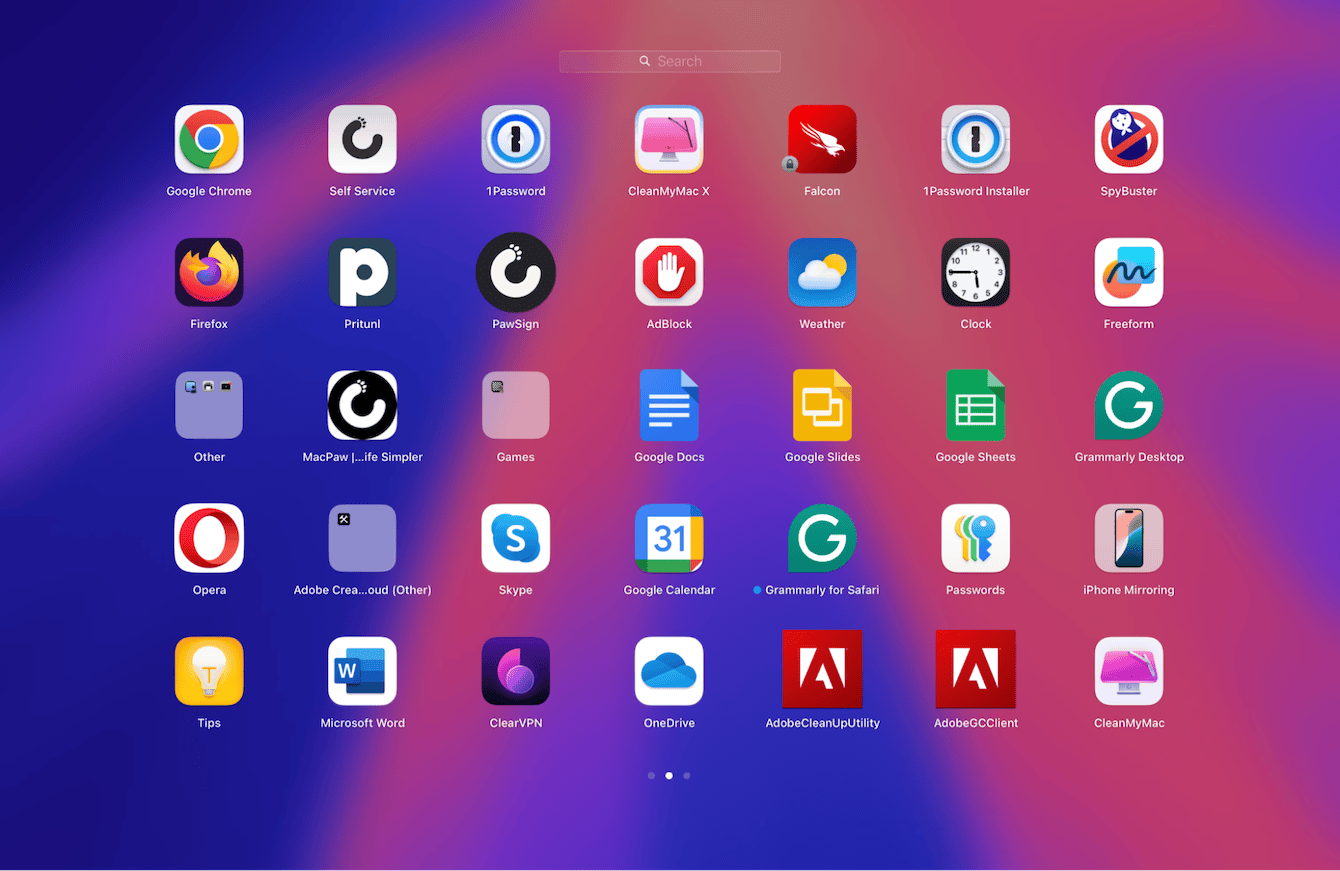
Now that you know how simple it is, you'll be installing all your iPhone apps right away, it's a great little feature from Apple that just adds to their arsenal of seamless connectivity.
What to do if you can't find your iOS app
It's worth mentioning that while many apps can run on Macs with Apple silicon, some developers choose not to make their apps available on macOS. So if you can't find it, that's likely why.
Optimize your device for running iPad apps on Mac
Running iOS apps on a Mac doesn't demand much processing power, but it's always a good idea to keep your MacBook in shape for smooth performance; after all, prevention is key when it comes to Macs.
One simple way to do this is by running the Smart Care tool in the Apple notarized app CleanMyMac. It's an all-in-one optimization tool that helps you quickly remove system junk, boost your performance, and monitor your Mac health; here's how it works:
-
Start your free CleanMyMac trial and open the app.
-
Click Smart Care > Scan.
-
Select the tasks and items you want to perform and click Run.

By using Smart Care regularly, you'll ensure your Mac runs at peak performance, giving you a better experience with iOS apps.
As you can see, knowing how to run iOS apps on a Mac unlocks new possibilities, combining the power of your Mac with the convenience of your favorite iPhone apps. Make sure you keep your system clean and optimized with tools like CleanMyMac, so you can keep on enjoying this feature from Apple.
Let's take a look at some FAQs before we draw this article close.
FAQs: Run iOS apps on a Mac
How do I uninstall iOS apps on Mac?
The good news is that uninstalling iOS apps is no different from macOS apps. But don't forget, simply dragging unwanted app icons to the Trash is not the correct way to completely uninstall an app. For more thorough removal tips, check out how to uninstall programs on Mac.
Can I sync data between iOS apps on my Mac and iPhone?
Loads of apps support syncing, allowing you to access your data seamlessly across your Mac, iPhone, and even iPad. For example, when you update a document, add a note, or save a task on one device, those changes will automatically appear on all your other Apple devices that are signed into the same iCloud account. Of course, each app is different, so you might need to check that it supports data syncing.
Will running iOS apps on my Mac slow it down?
This is quite a concern for many Mac users, and understandably, no one wants to diminish or damage their Mac's performance, but you don't need to worry; compatible iOS apps won't cause any significant performance issues to your device. That being said, you should always keep an eye on available disk space, and of course, the bonus tip we posted above will help, too.
Can I install iPad apps, too?
Yes, you can (as long as you've got a Mac with Apple silicon), and since iPad apps are designed for a larger screen compared to iPhone apps, they often translate better to the Mac's display. Again, it's down to the developer; not every app will be available.

