How to see deleted messages on iPhone
Accidentally deleted some important messages? Retrieve deleted text messages on an iPhone with these smart tips.
It happens to the best of us: you're busy multitasking and hit the delete button on a message you wanted to keep. Thankfully, there's no need to panic; messages can often be retrieved, and we'll show you how to do this for all your popular messaging platforms, including Apple Messages, WhatsApp, and Facebook Messenger.
So, let's get started and recover your deleted messages.
Messages: How to find your deleted messages on iPhone
On your iPhone, if you're a fan of Apple's Messages app, you can easily recover deleted texts for up to 30 days after you delete them; here's how:
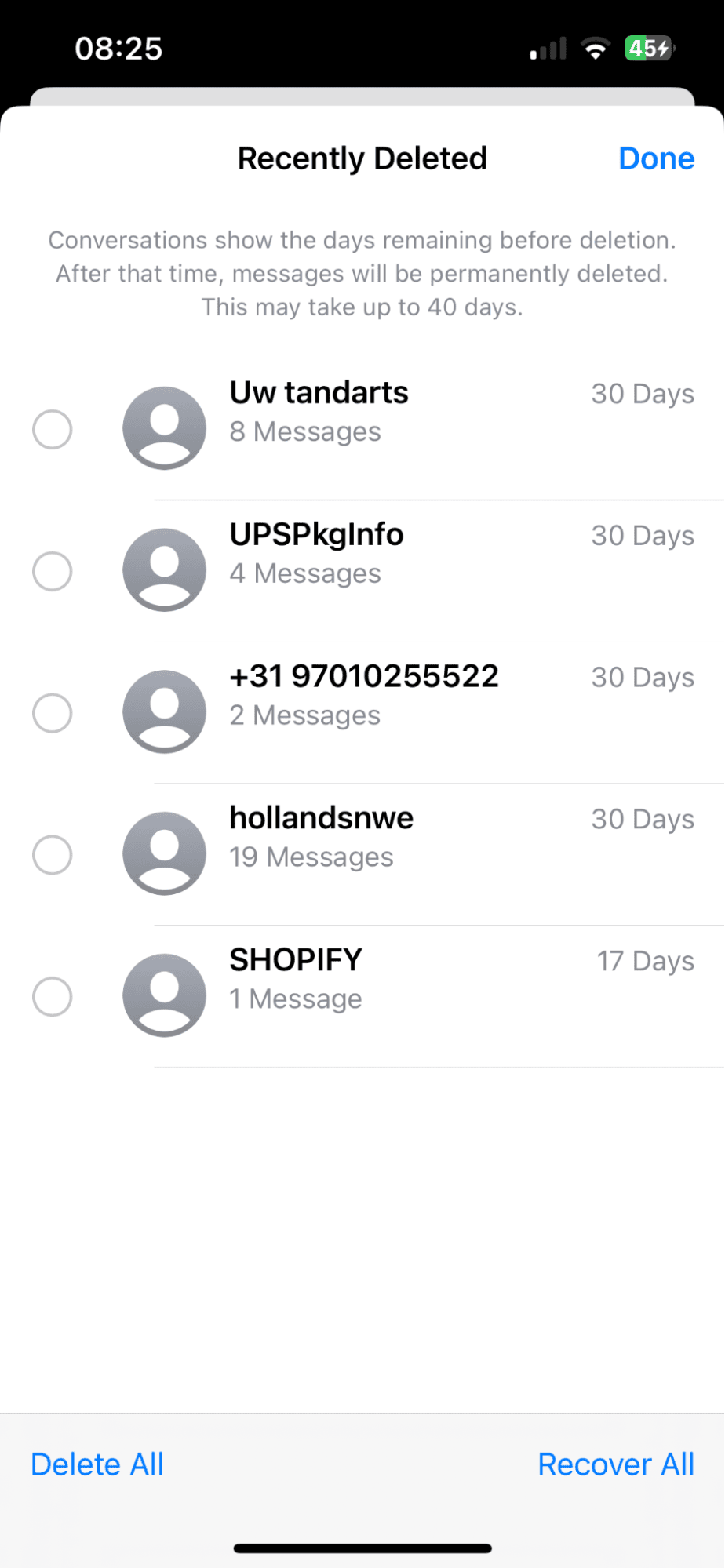
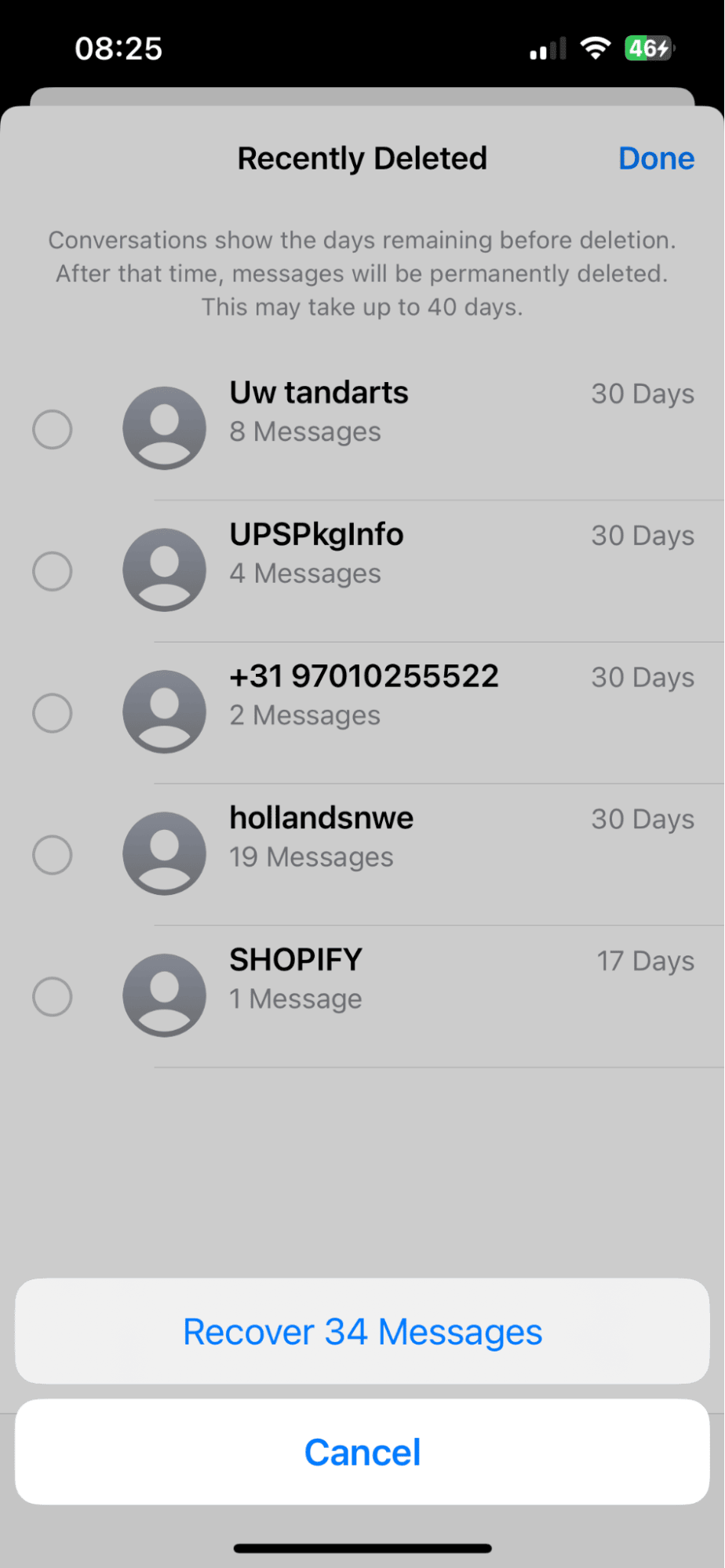
- Open up the Messages app.
- Press Edit (top left) > Show Recently Deleted.
- Click Recover All or select individual messages to recover.
Also, it is important to remember that if you have Messages synced to your iCloud account, texts that you recover will also be available on all your devices that are also logged in to your iCloud account.
Ok, so that's covered by Apple Messages, but what about some of our other favorite messaging apps?
WhatsApp: how to look at deleted messages on iPhone
Unfortunately, if WhatsApp is your messaging platform of choice, your options here are a bit limited. Unlike Apple's 30-day deleted message quarantine, WhatsApp doesn't provide this feature. Deleted messages are deleted unless you have your WhatsApp messages synced to your iCloud account, in which case, in theory, you could restore your chats from an iCloud backup.
Here's how to check WhatsApp is synced to your iCloud:
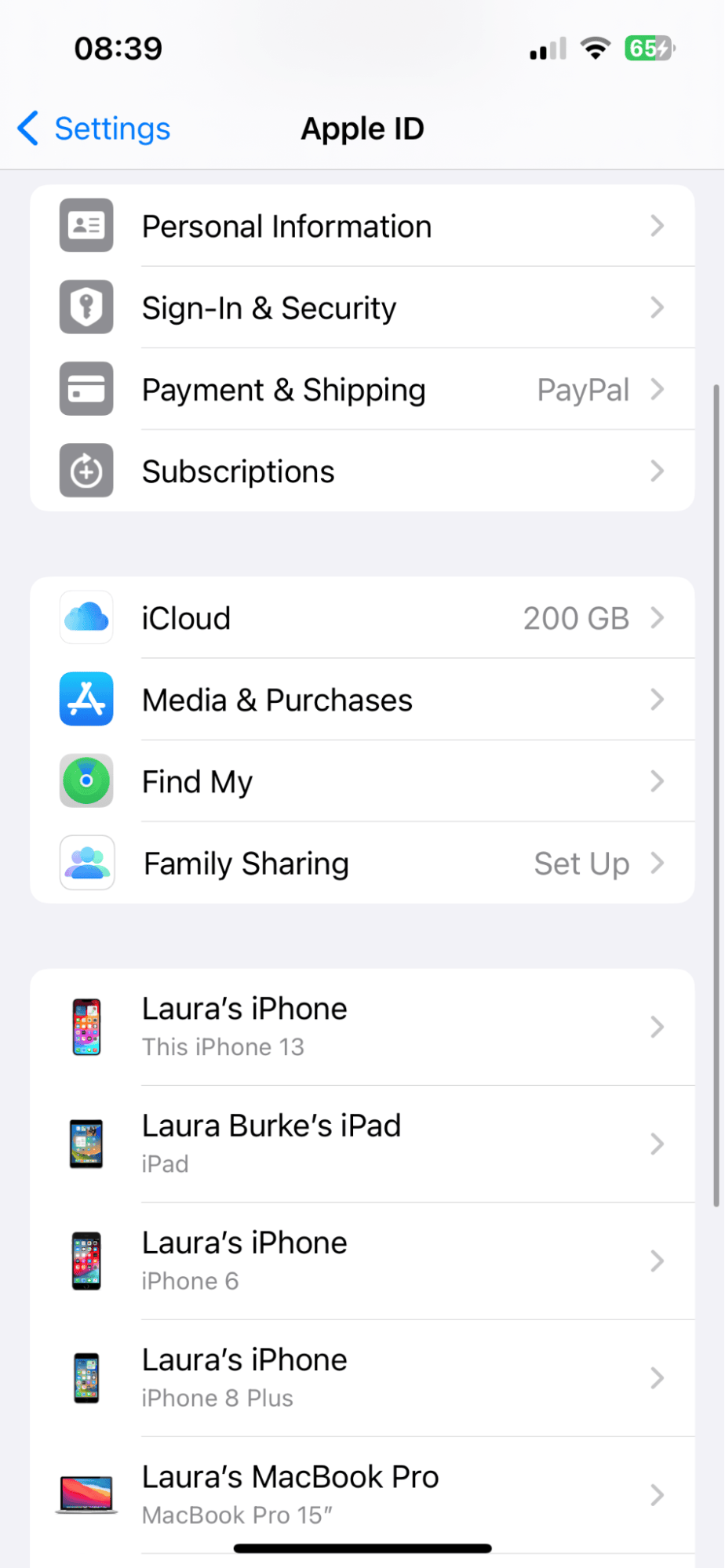
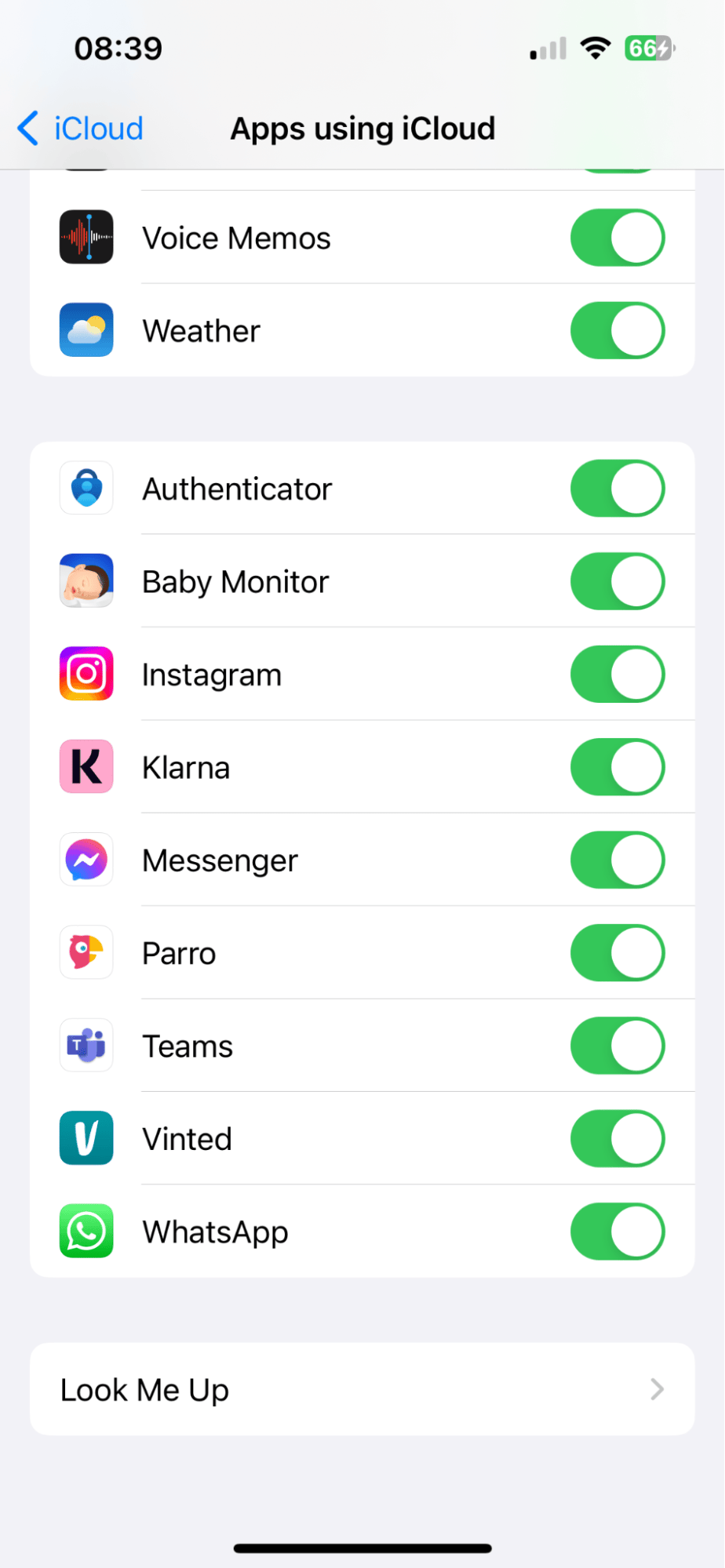
- Open Settings > Select your name from the top.
- Select iCloud > Select Show All under Apps using iCloud.
- Look for Whats App in the list and make sure it's toggled on.
Ok, so now here's how you could restore your WhatsApp chats from iCloud:
- First, uninstall WhatsApp by selecting the app icon and pressing Remove App.
- Reinstall it and follow the setup instructions.
- You'll need to verify your phone number and Apple ID.
- Next, press Restore Chat History.
This isn't a guaranteed way to save messages, as your messages sent and received after the latest backup won't have been saved anyway.
Recover deleted Facebook Messenger chats
So, if you want to know how to recover deleted messages from your iPhone on FaceBook Messenger again, like WhatsApp, there isn't a recently deleted folder. But there is an Archive folder, which makes it easy to restore any old chats you sent there; here's how:
- Open the Messenger app and press the menu icon on the top left.
- Select Archive.
- Swipe left on an archived message to reveal options, and tap Unarchive.
- This will send the message back to your main chat window.
Another option is to request your stored data from FaceBook, which will include Messages; here's how:
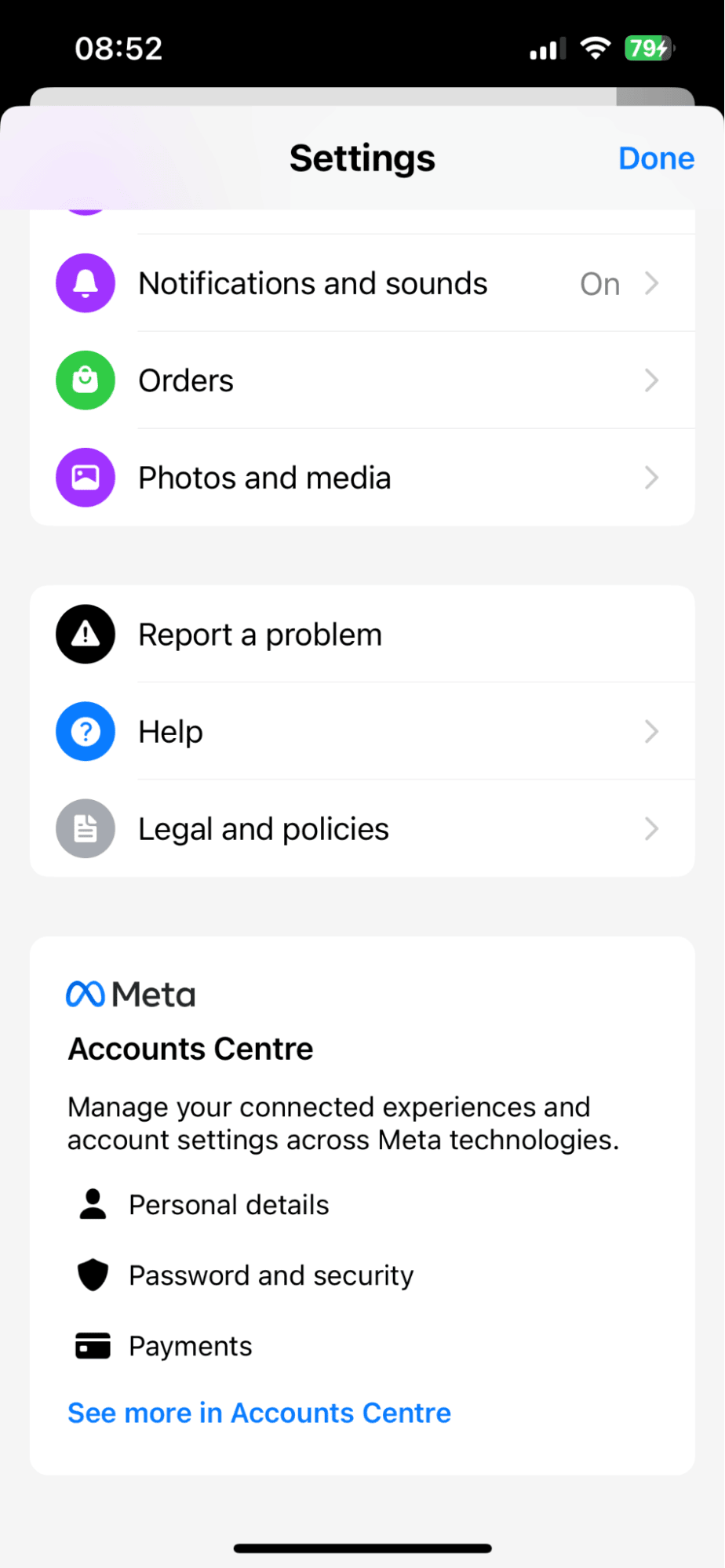
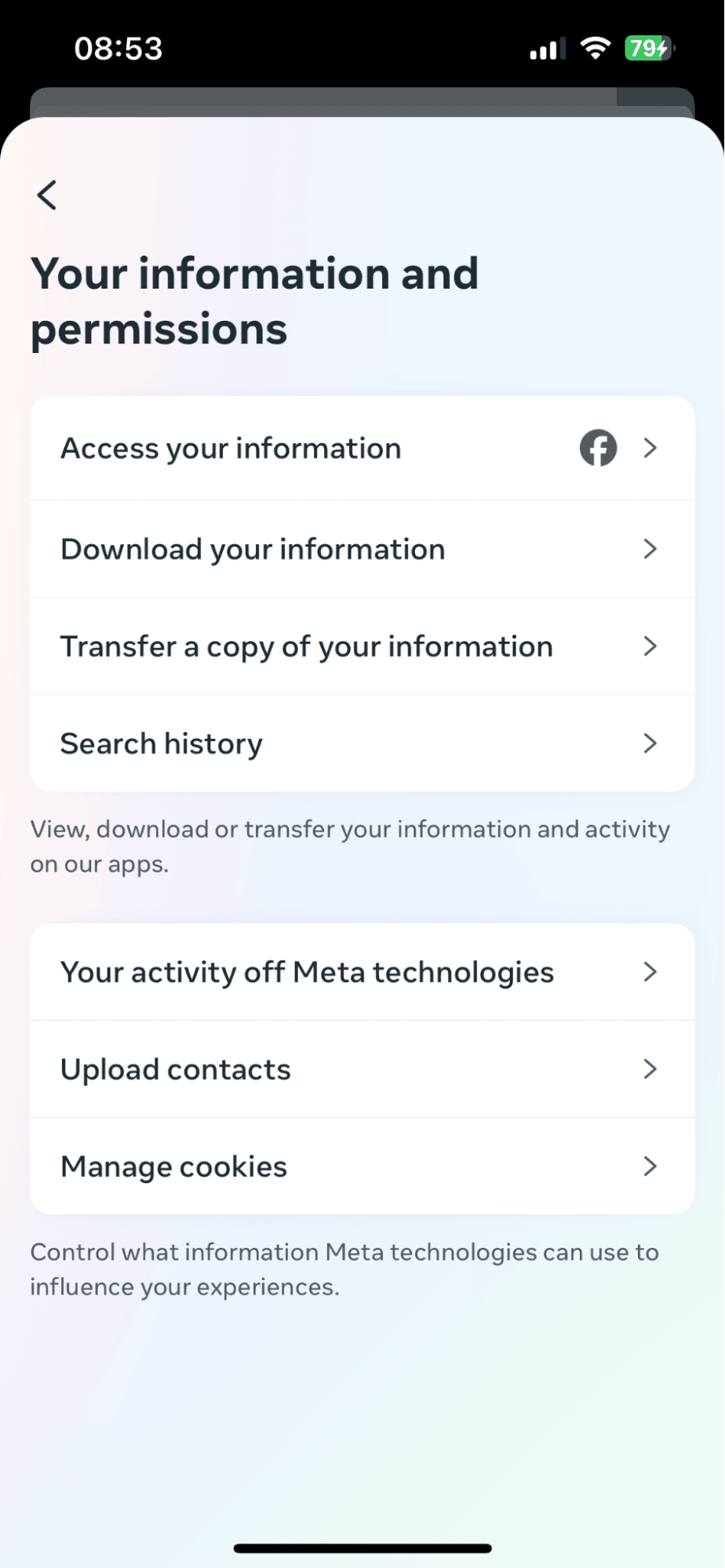
- Open the Messenger app again, and press the top left menu icon.
- Select the settings icon (top right).
- Scroll down and press See more in the Accounts Center.
- Select Information and Permissions > Download your Information.
- Press the Download Information button and configure your download:
- Confirm the accounts you want to download from.
- Select the type of information you want to download.
- Choose a date range.
- Choose a place to save the information.
If you do manage to restore your lost messages successfully, you might notice your phone's storage fills up quickly. Make sure you keep your iPhone optimized; you could consider using CleanMy®Phone to help.
This tool can help you free up space quickly by removing duplicate photos and all your similar-styled photos; here's how:
Save space on your iPhone and delete duplicates
- Open the app and select Declutter from the bottom > Scan.
- Press Duplicates from the categories.
- Select the snaps you want to remove and press Clean.
Locate your similar-looking photos

- Now select Organize again from the bottom > Scan.
- Open each category and select Similar from the top.
- Select photos to delete and press Clean.
FAQs: Retrieve deleted text messages on iPhone without backup
Why can't I see the recently deleted folder in my Messages app?
The Recently Deleted folder from Apple was introduced with iOS 16, so if you're operating older software, that's probably why that feature isn't available.
Is there a time limit on recovering deleted messages?
The sooner, the better. If too much time passes, new data may overwrite the messages, reducing the chances of successful recovery. With Apple, you get 30 days to change your mind.
Well, good luck retrieving deleted text messages on your iPhone.





